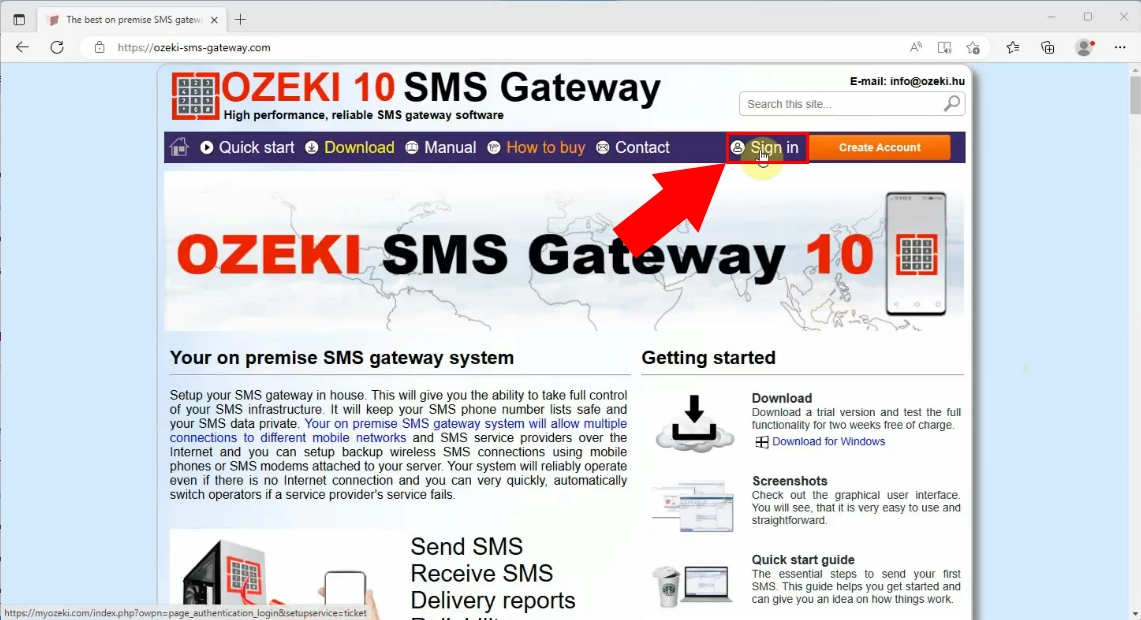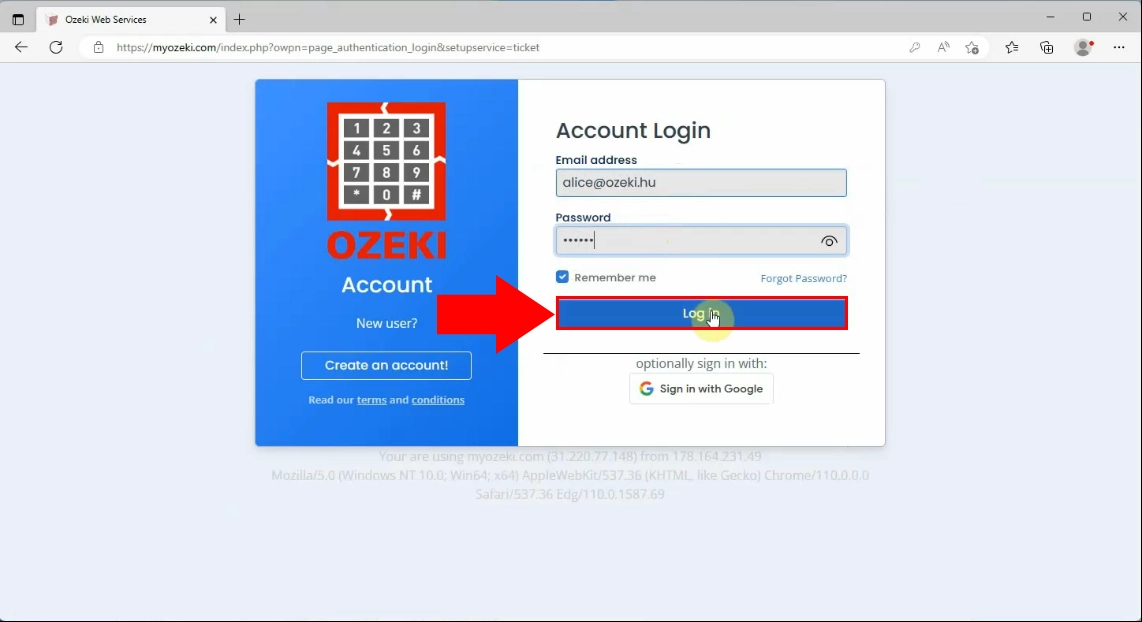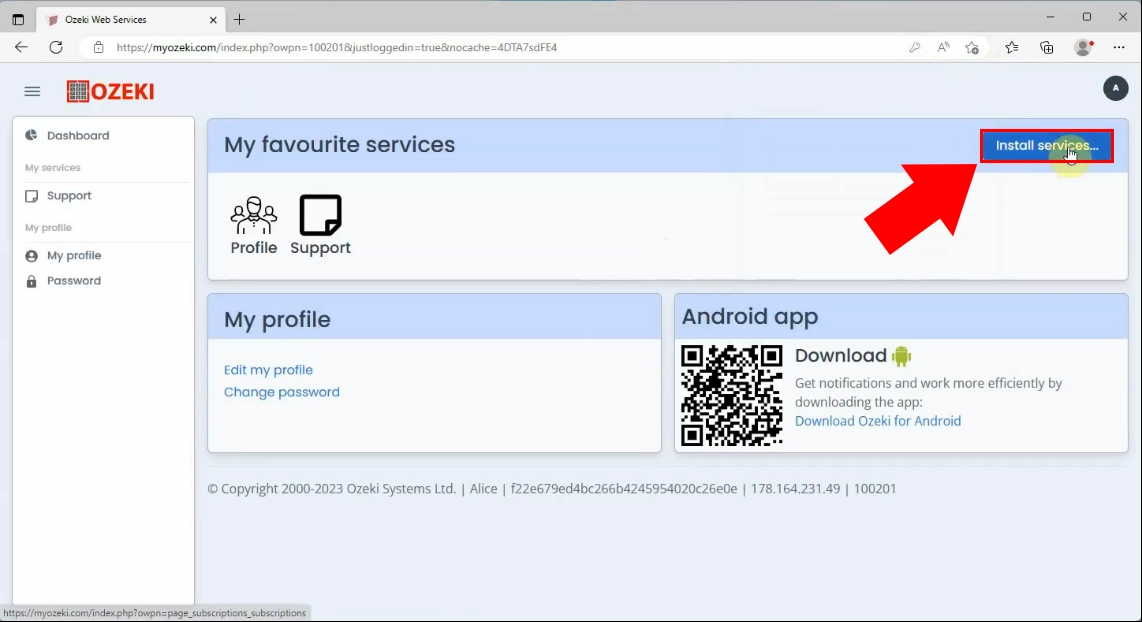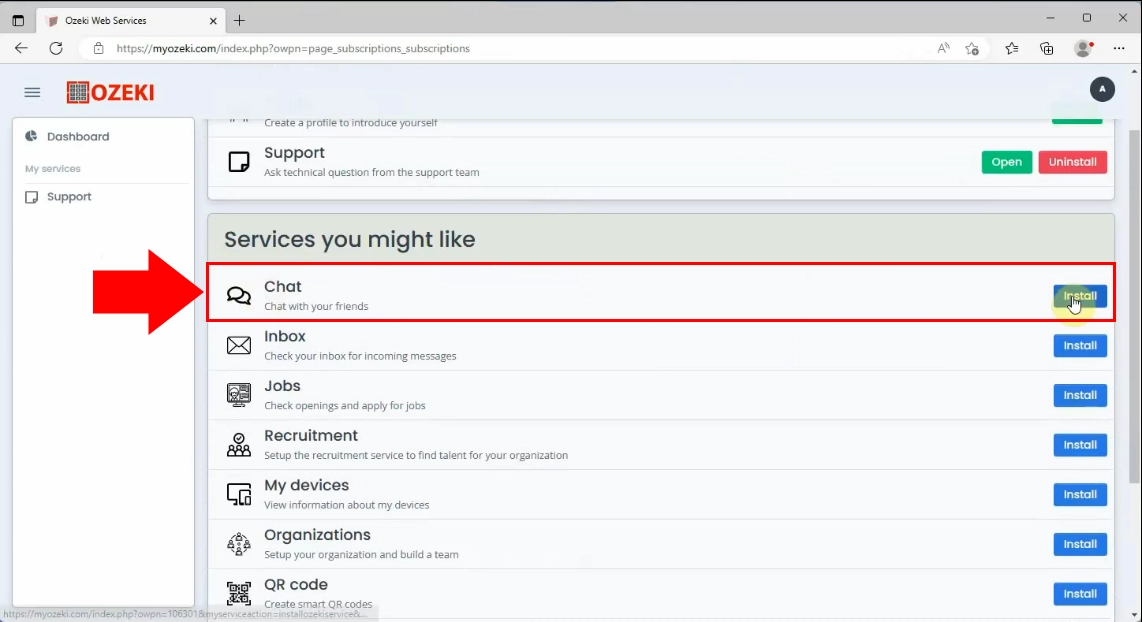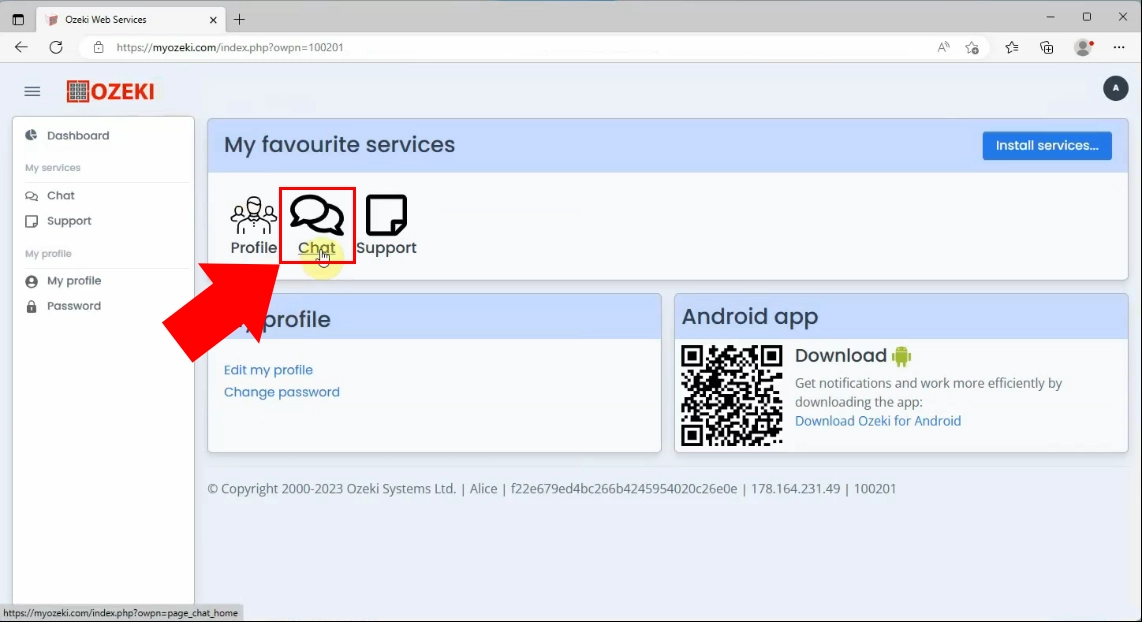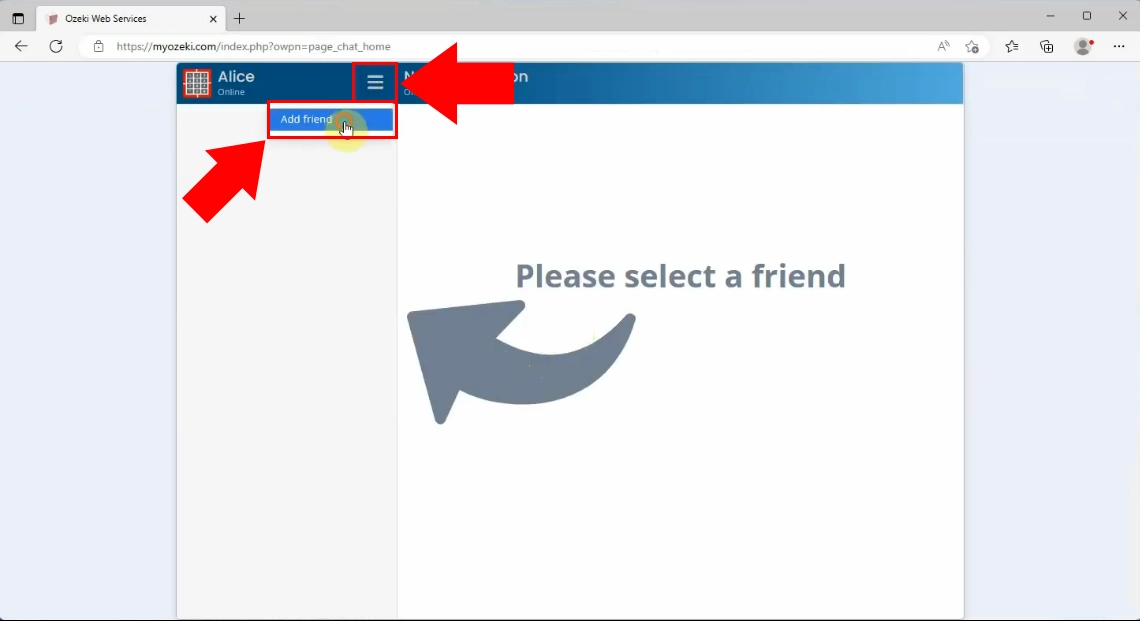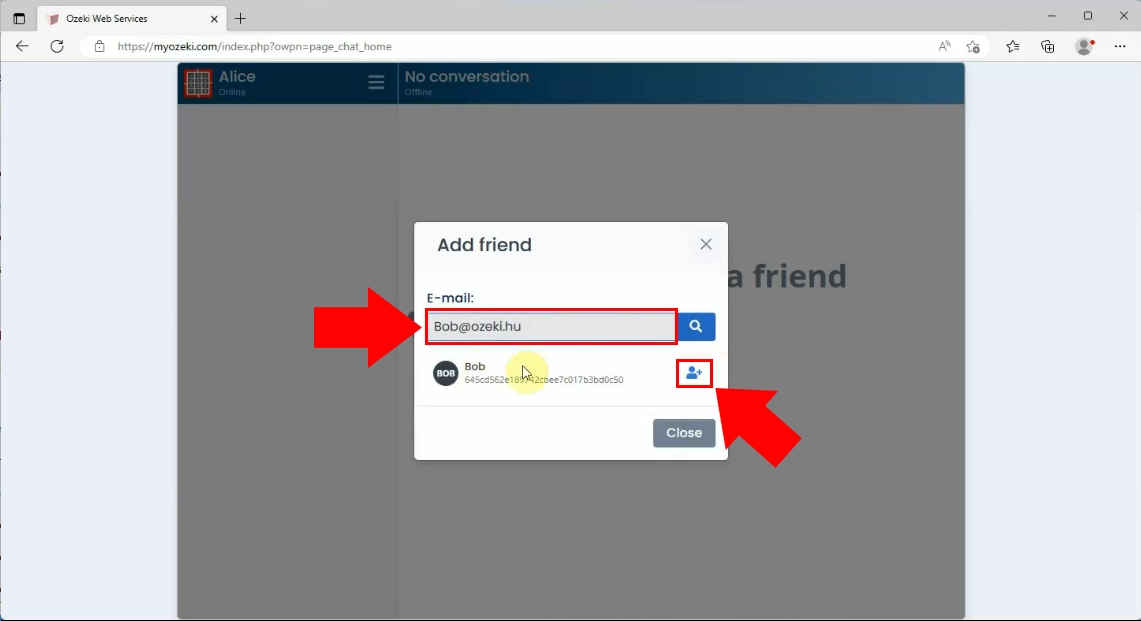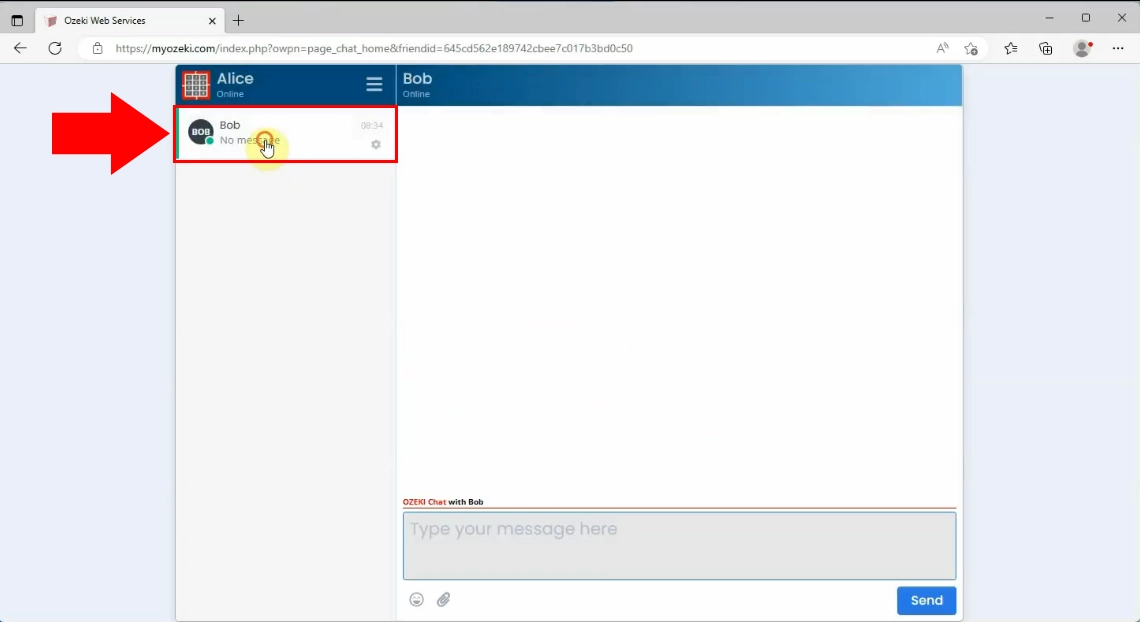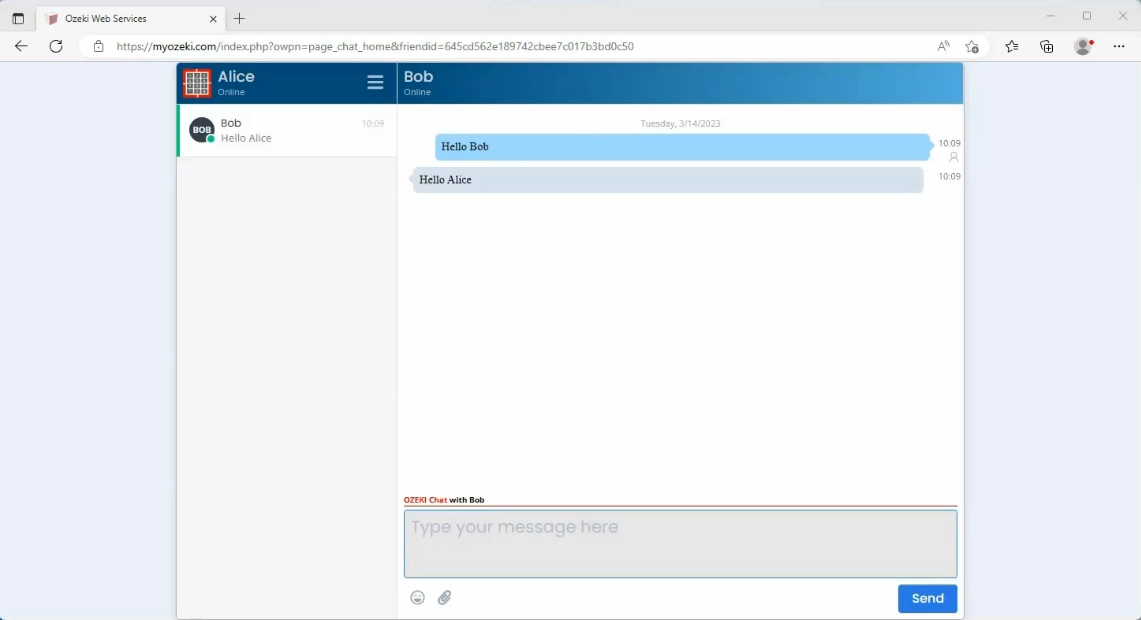How to use Ozeki Chat from a Browser
This guide helps you setup the Ozeki Chat client in your web browser. It shows you that you need to login to the myozeki.com website, and you need to add the Ozeki Chat app. You will also see how you can add a friend and initiate a chat session. The chat client works in Google Chrome, Microsoft Edge, Mozilla Firefox and Safari.
Ozeki Chat from Browser
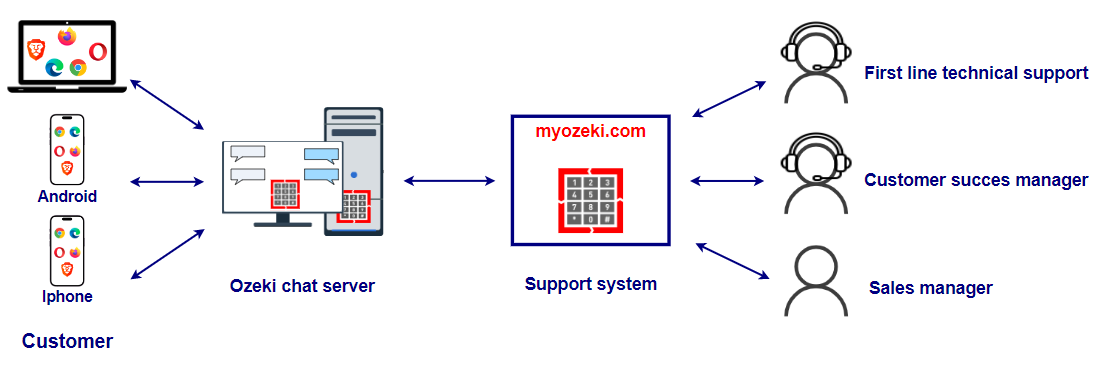
Ozeki Chat video tutorial
Step by step guide to setting up Ozeki Chat to chat in your browser
The following screenshots demonstrate the steps needed to perform to get Ozeki Chat working in a web browser.