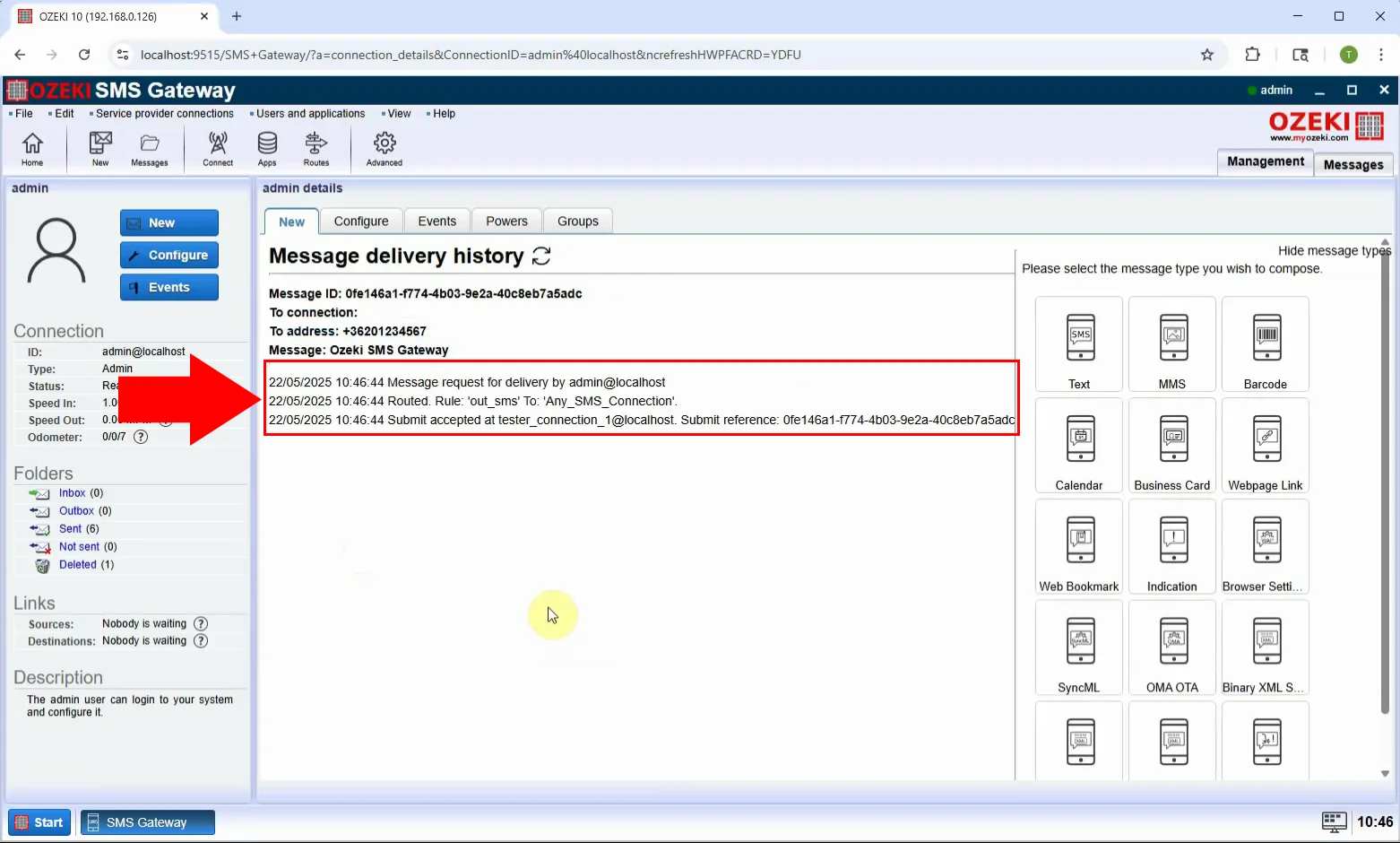How to send Barcode SMS
In this guide, you will learn how to send a Barcode SMS using the Ozeki SMS Gateway. A Barcode SMS is a special type of message that includes a scannable barcode (such as a QR code or 1D barcode) sent via text. When the recipient opens the message, their mobile device displays the barcode, which can be scanned at retail points, events, or access gates. This type of SMS is ideal for delivering tickets, vouchers, loyalty codes, or access credentials directly to a mobile phone. The tutorial will guide you through selecting the barcode message type, configuring its content, and sending it to your recipients.
What is Barcode SMS?
A Barcode SMS is a special type of text message that includes a scannable barcode, such as a QR code or a 1D barcode (like EAN13). When the recipient opens the message, their mobile phone displays the barcode, which can be scanned at check-ins, shops, events, or any point-of-sale systems. It’s a modern way to deliver tickets, coupons, loyalty cards, or entry credentials directly via SMS, offering a convenient and paperless solution for businesses and customers alike.
When is it best to send a barcode SMS?
It is best to send a Barcode SMS when you want to deliver scannable codes directly to mobile phones for easy access, verification, or redemption. This is especially useful for sending event tickets, discount coupons, loyalty cards, boarding passes, or access credentials. Barcode SMS is ideal in situations where contactless interaction is preferred-such as check-ins, retail promotions, or queue management-because the recipient can simply show the barcode on their phone for scanning. It improves efficiency, reduces the need for printed materials, and ensures a smooth user experience in both commercial and service environments.
How to send a Barcode SMS in Ozeki SMS Gateway (Quick Steps)
- Log in as Admin user in Ozeki SMS Gateway
- Click on "View message types" to access all SMS formats
- Select "Barcode" from the message type options
- Enter the barcode content
- Type in the recipient’s phone number
- Click OK to send the Barcode SMS
- The recipient receives a scannable barcode directly on their phone
How to send a Barcode SMS in Ozeki SMS Gateway (Video tutorial)
In this video, you will learn how to send a Barcode SMS with Ozeki SMS Gateway. The tutorial walks you through accessing the Admin user interface, selecting the "Barcode" message type, and entering the barcode content and format. Once configured, the SMS is sent to the recipient, and their device displays the barcode for easy scanning. This method is especially useful for ticketing, promotions, or any system that benefits from quick barcode-based identification. By the end of the video, you’ll be able to send fully functional Barcode SMS messages to enhance customer experience and streamline digital access.
Step 1 - Open Admin user
Log in to the Ozeki SMS Gateway and select the Admin user from the dashboard. This user has permission to create and send advanced message types, such as Barcode SMS (Figure 1).
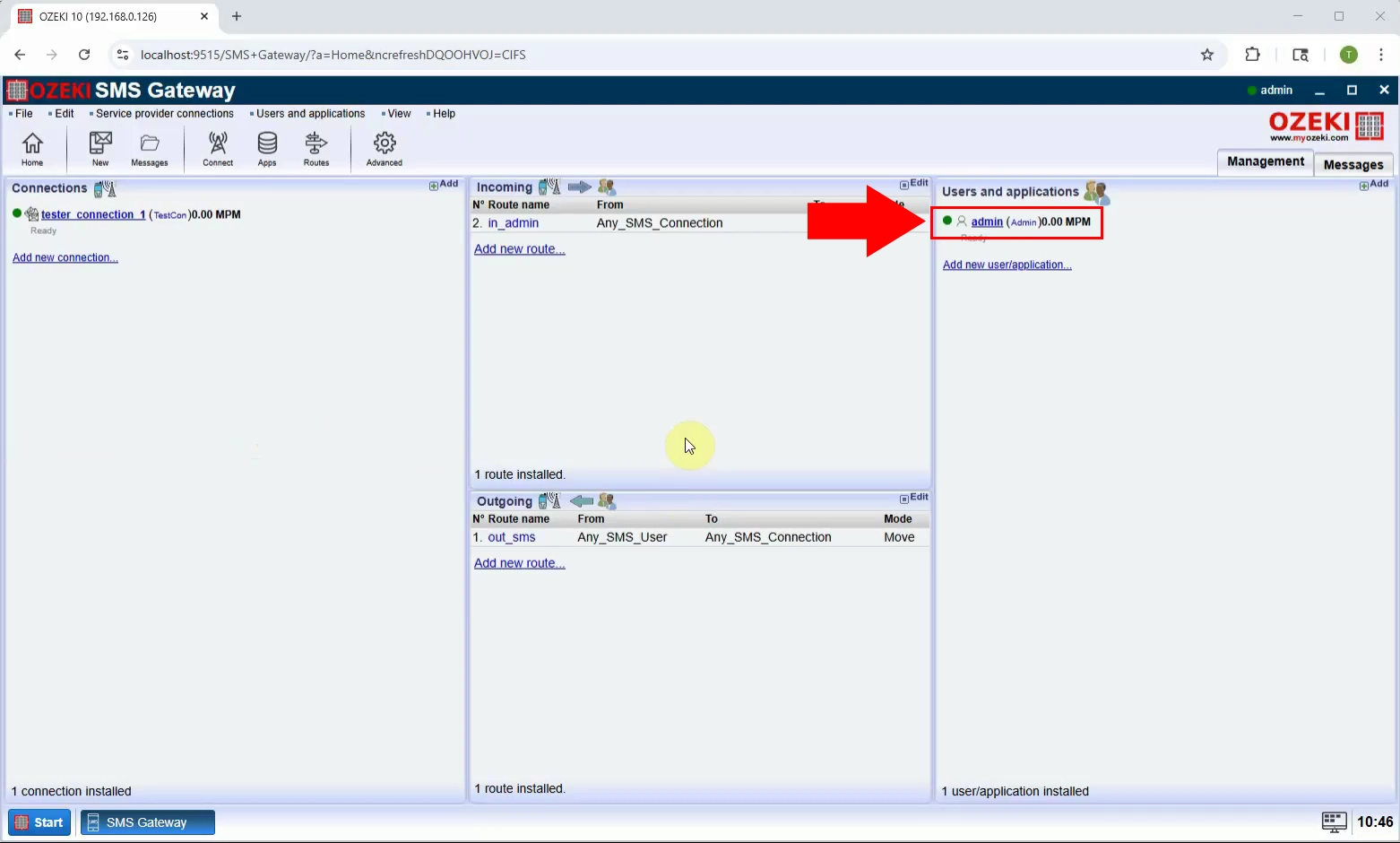
Step 2 - View message types
Inside the Admin interface, click on the "View message types" option. This will display the available SMS formats, including the special types like Barcode (Figure 2).
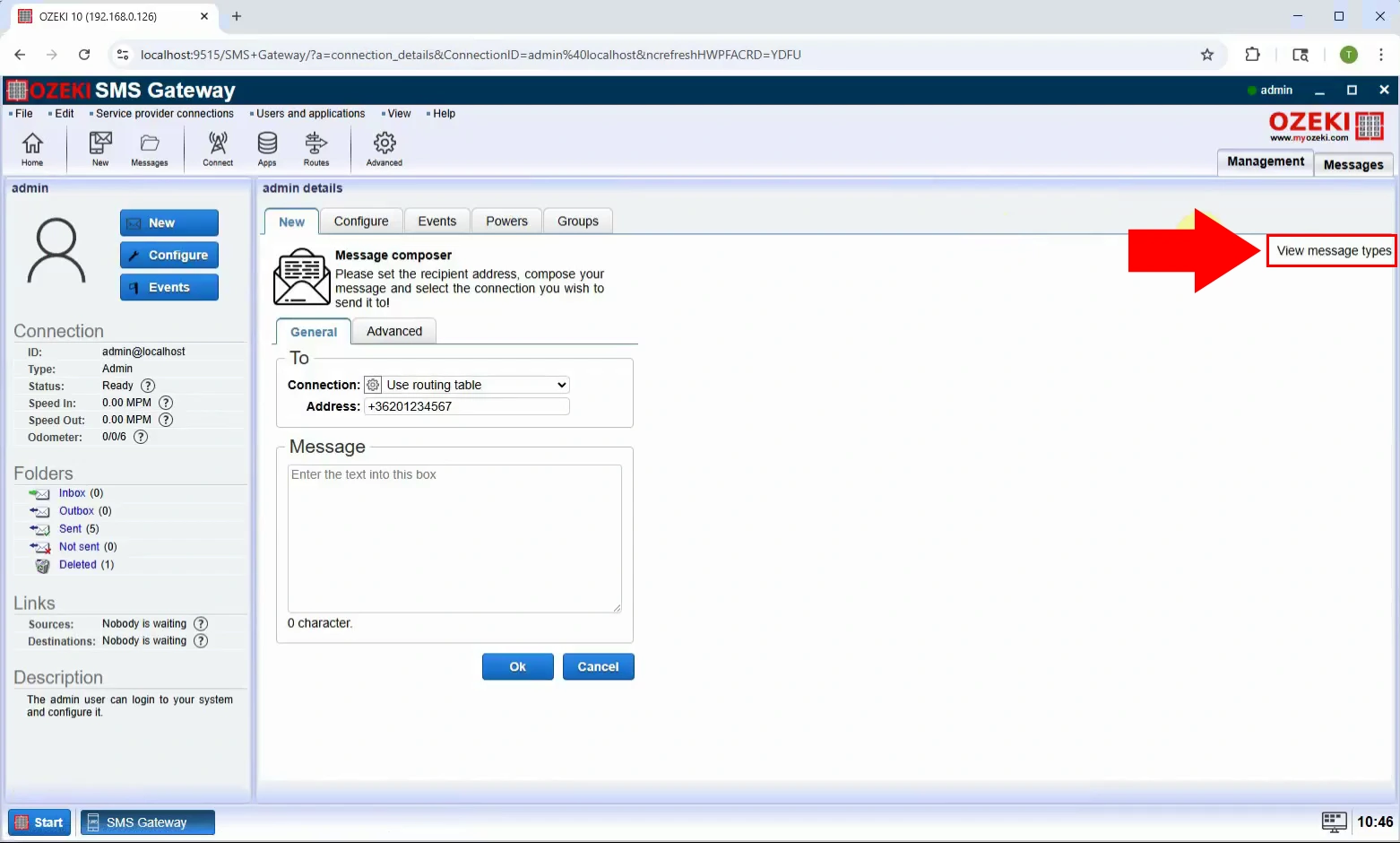
Step 3 - Select Barcode type
From the list of message types, choose "Barcode". This activates fields specifically for barcode data, such as the content and barcode format (Figure 3).
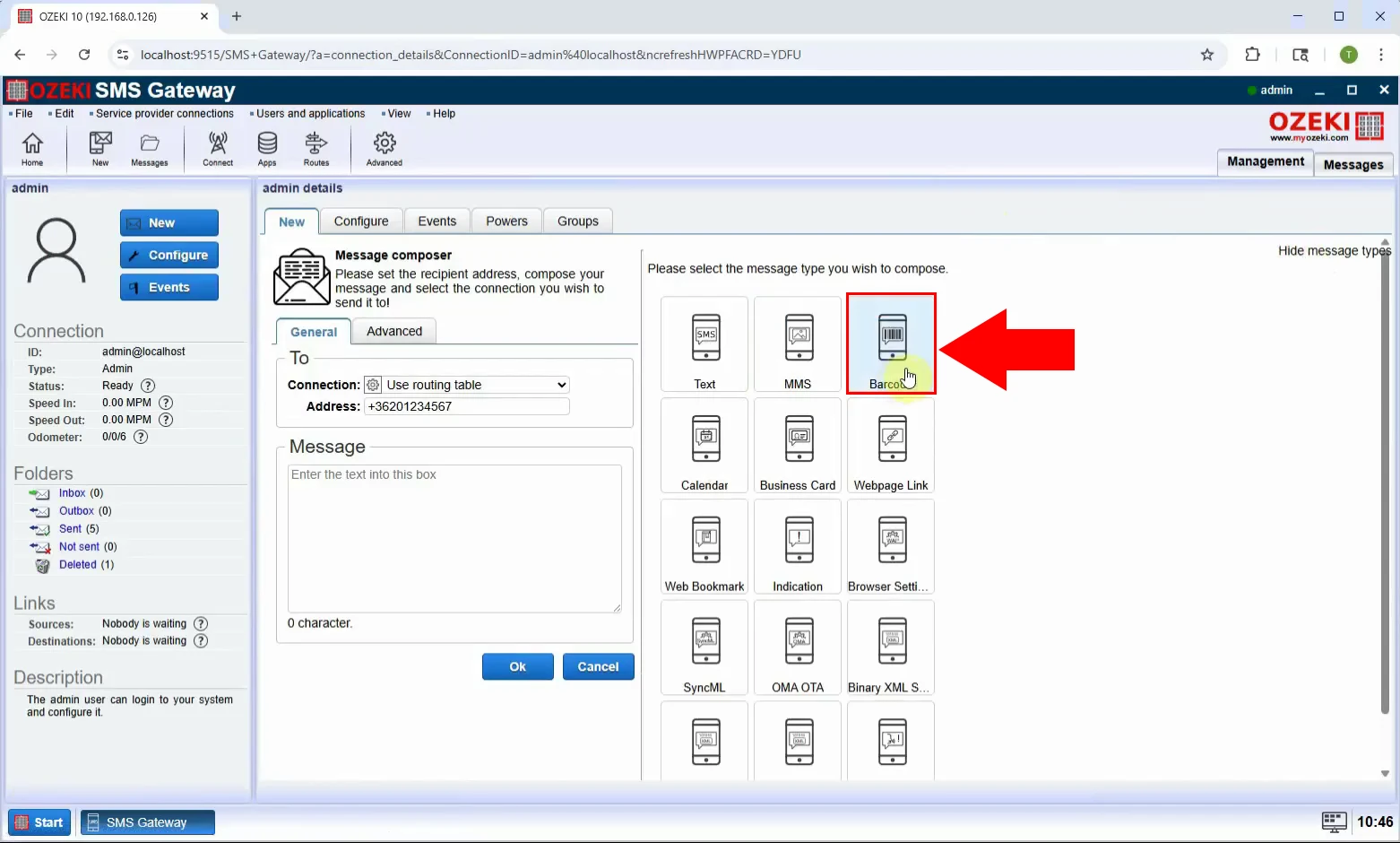
Step 4 - Set SMS settings
Enter the EAN13 code and enter the message you want to send, this is optional (Figure 4).
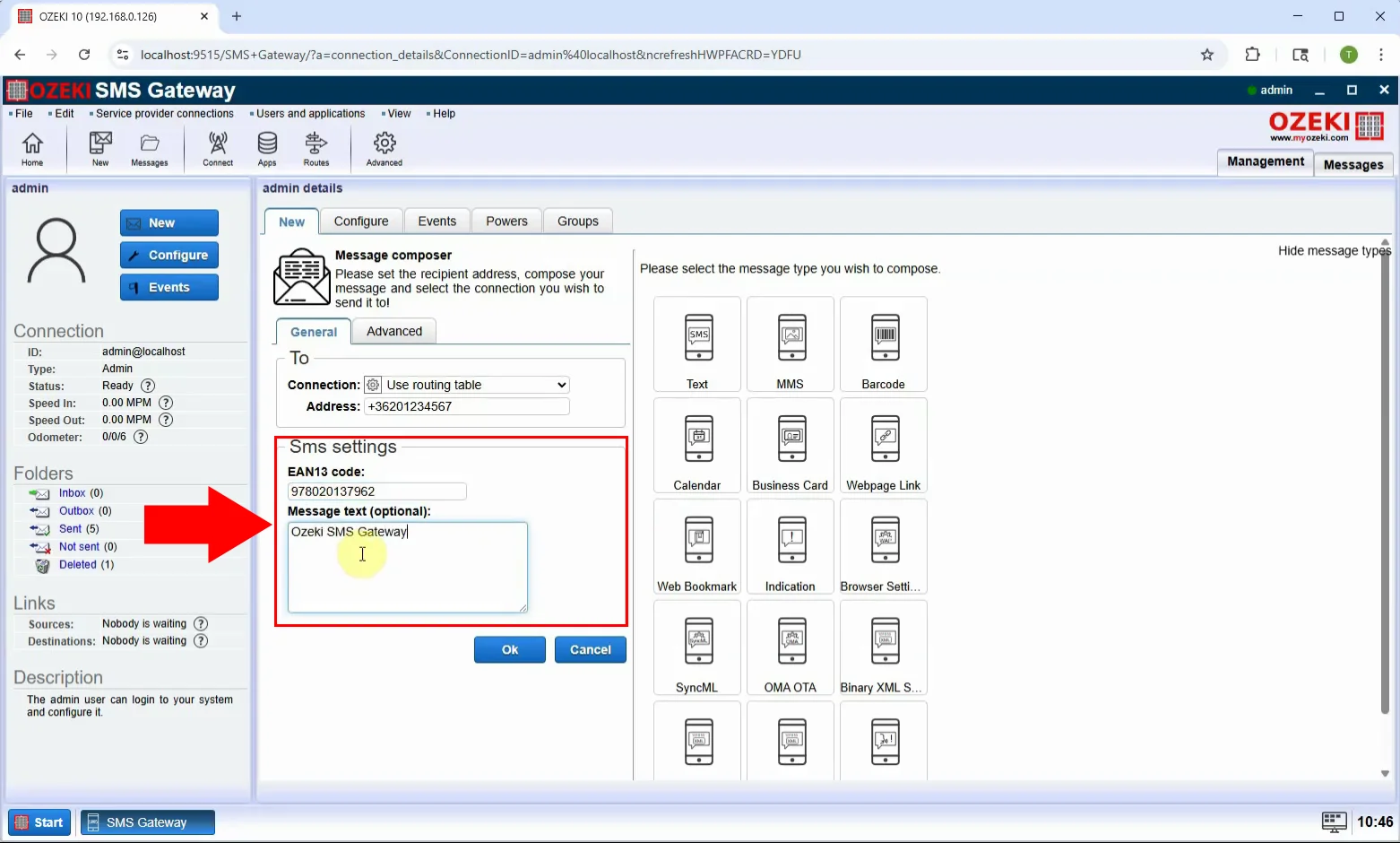
Step 5 - Send message
Fill in the recipient’s phone number, double-check all fields, and click the "OK" button to send the Barcode SMS (Figure 5).
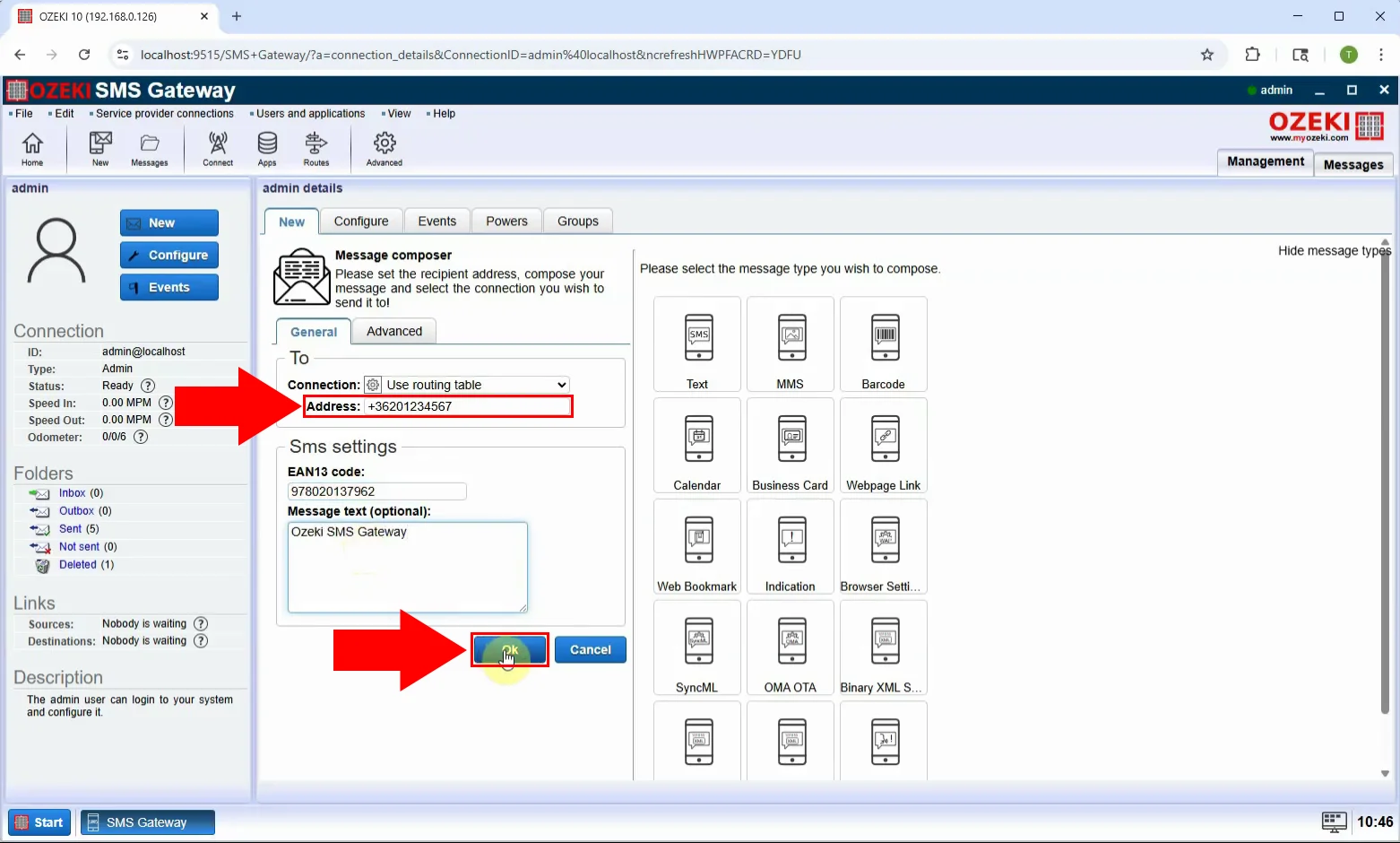
Step 6 - Message sent
After sending, a confirmation will appear in the interface. The recipient will receive an SMS with the barcode, which they can display and scan using any compatible reader (Figure 6).