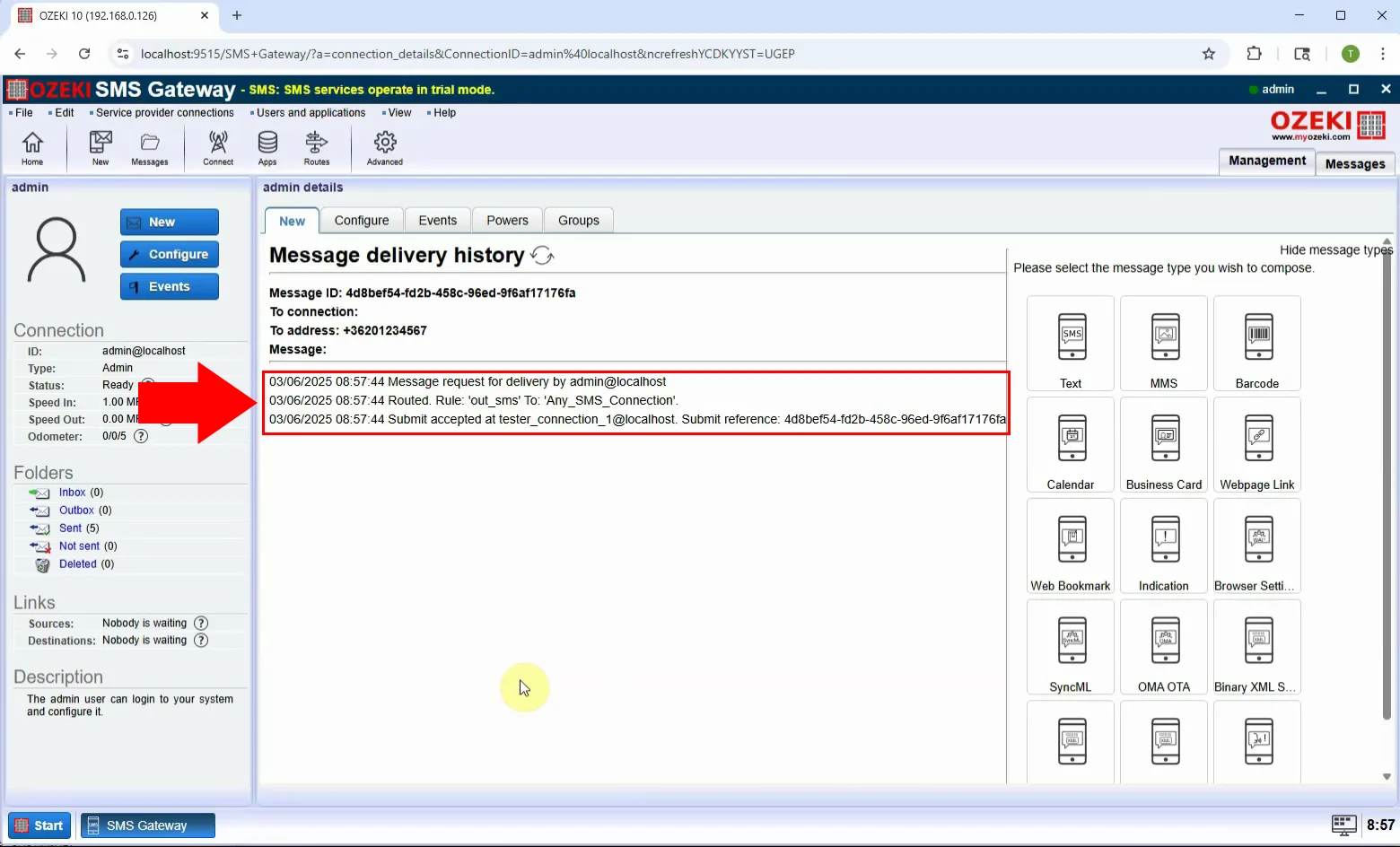How to send Binary SMS
In this guide, you will learn how to send a Binary SMS using the Ozeki SMS Gateway. Binary SMS messages are used to send raw data in hexadecimal format directly to mobile devices. This type of SMS is often used for technical tasks like device configuration, firmware updates, or delivering encoded information. It allows for silent, non-visible communication between systems, making it ideal for developers and system integrators. This tutorial will guide you through selecting the message type, entering the binary payload, and sending the message.
What is Binary SMS?
A Binary SMS is a type of message that delivers raw hexadecimal data to a mobile device. Unlike text messages, it sends binary content that is processed by applications, firmware, or system services. It’s commonly used for remote commands, firmware delivery, or application-level communication.
When is it best to send a binary SMS?
Binary SMS is best used when delivering low-level instructions or data between systems. This includes sending commands to IoT devices, triggering specific app behavior, updating configurations, or transferring data in non-human-readable formats. It's ideal for automation, system integration, and technical operations where direct device communication is needed without displaying content to the user.
How to send a Binary SMS in Ozeki SMS Gateway (Quick Steps)
- Log in to the Ozeki SMS Gateway as Admin
- Click "View message types"
- Select the "Binary" message type
- Enter binary content in hexadecimal format
- Add recipient phone number
- Click "OK" to send the message
How to send a Binary SMS in Ozeki SMS Gateway (Video tutorial)
In this video, you will learn how to send a Binary SMS using the Ozeki SMS Gateway. The tutorial shows you how to log in as the Admin user, switch to the "Binary" message type, and enter the destination number and the binary content in hexadecimal format. Once sent, the message is processed as a raw binary payload by the recipient device or software. This is particularly useful for developers working with embedded systems, IoT, or remote configuration. By the end of the video, you’ll know how to send binary messages accurately and efficiently.
Step 1 - Select Admin user
Log in to the Ozeki SMS Gateway and choose the Admin user to access advanced messaging features, including Binary SMS (Figure 1).
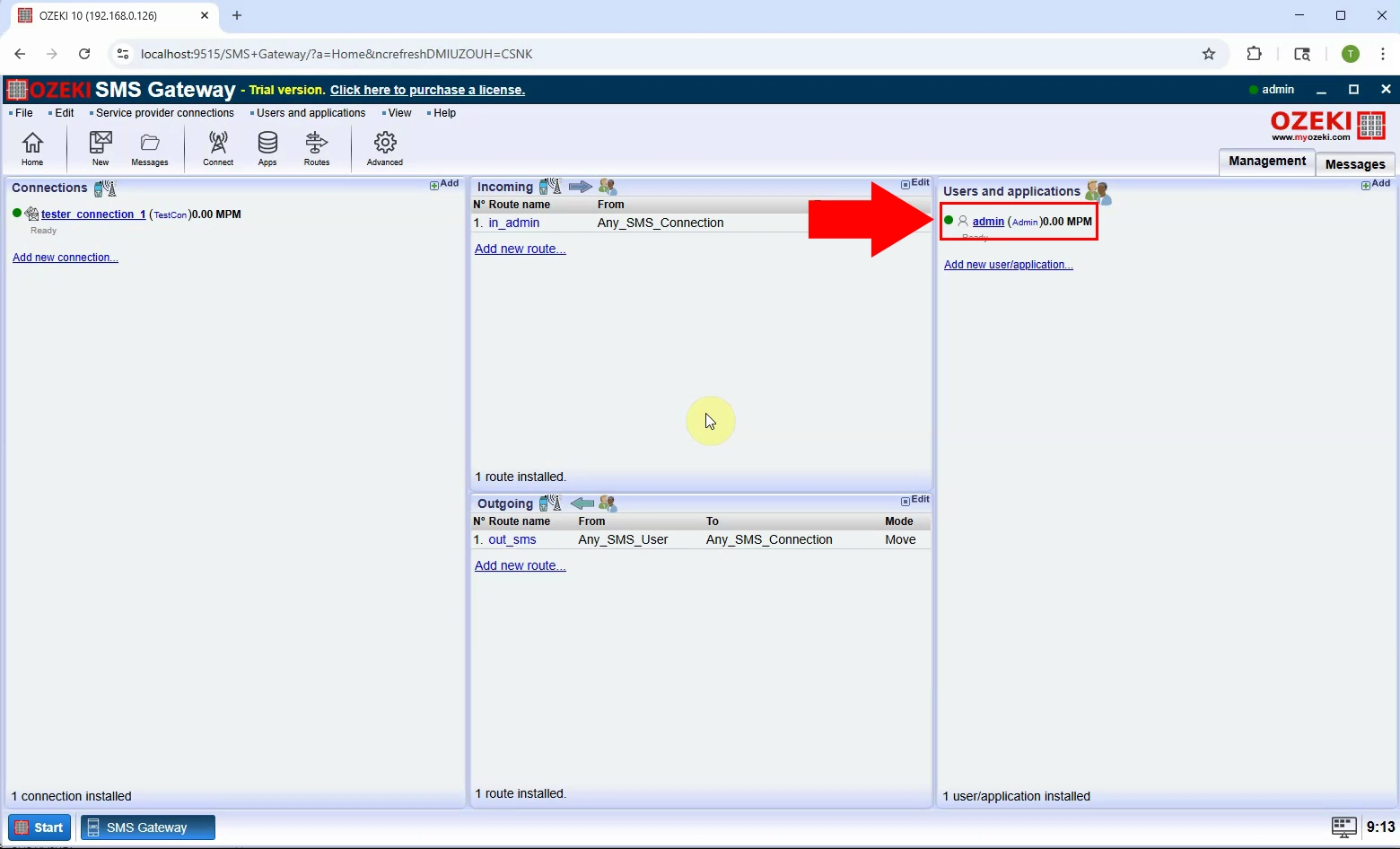
Step 2 - View message type
Click on "View message types" in the Admin interface to switch from standard to special message formats (Figure 2).
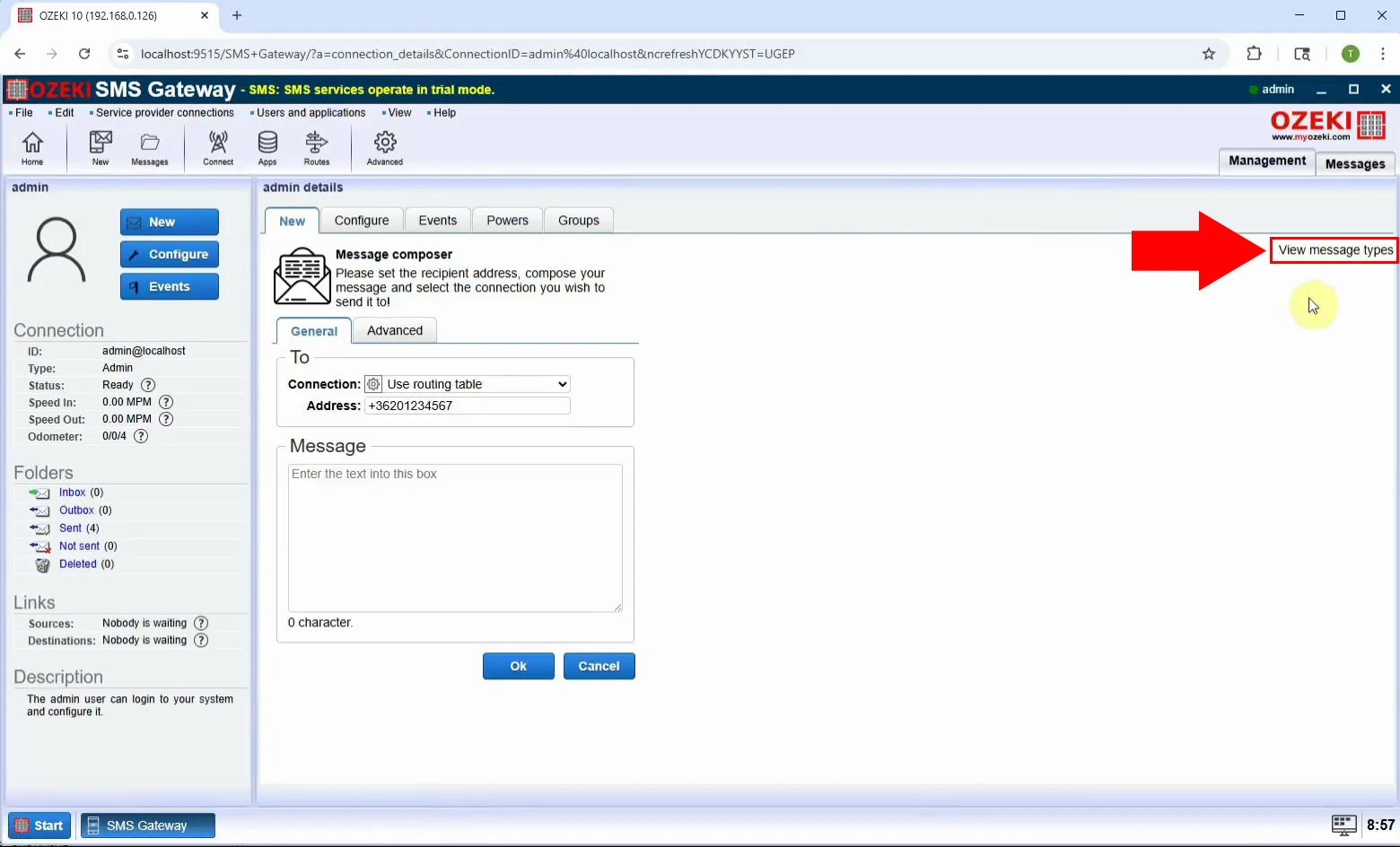
Step 3 - Select Binary type
From the message types list, choose "Binary XML SMS". This opens input fields for binary SMS settings (Figure 3).
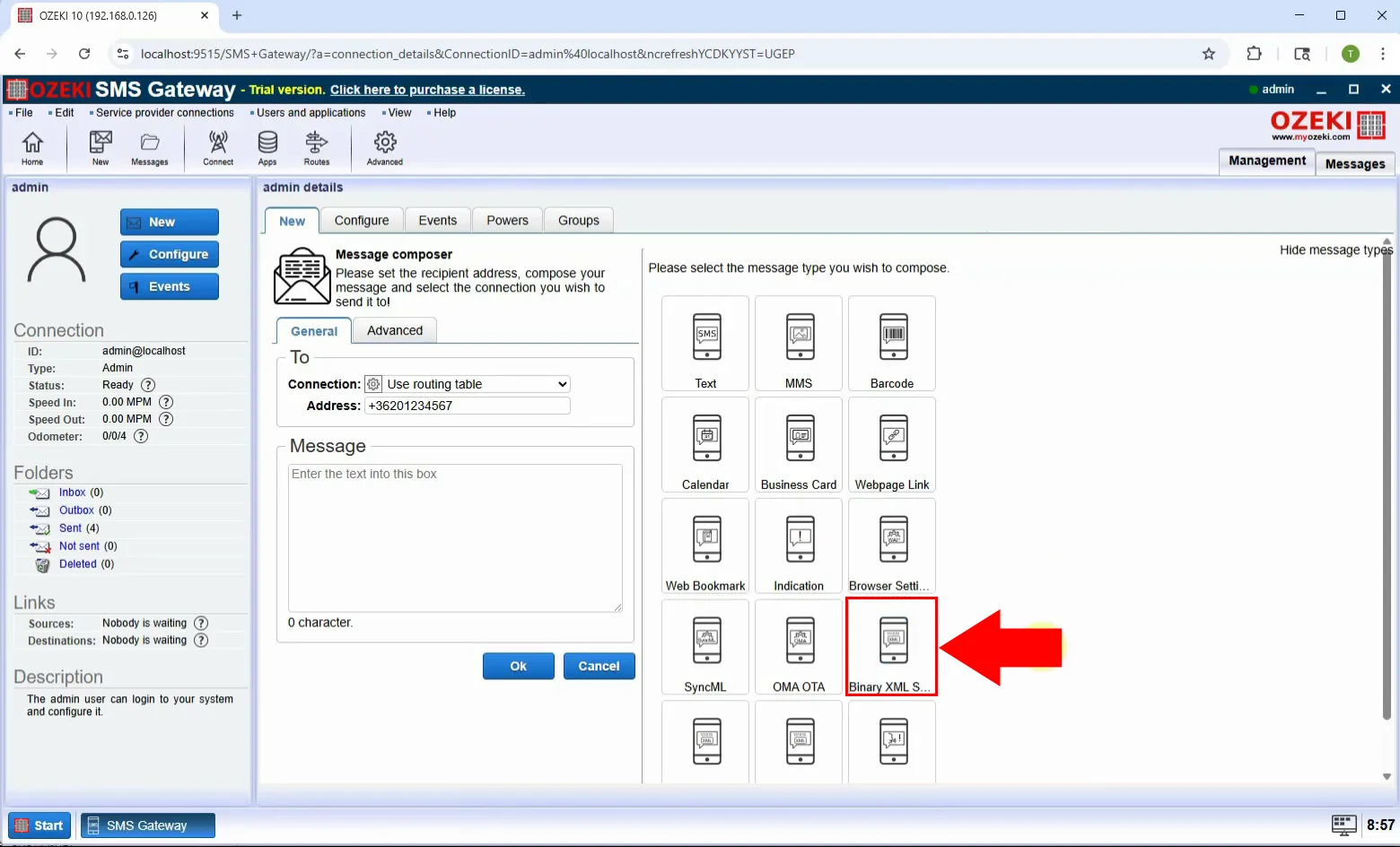
Step 4 - Set message settings
Enter the binary content in hexadecimal format. This data will be interpreted by the recipient device (Figure 4).
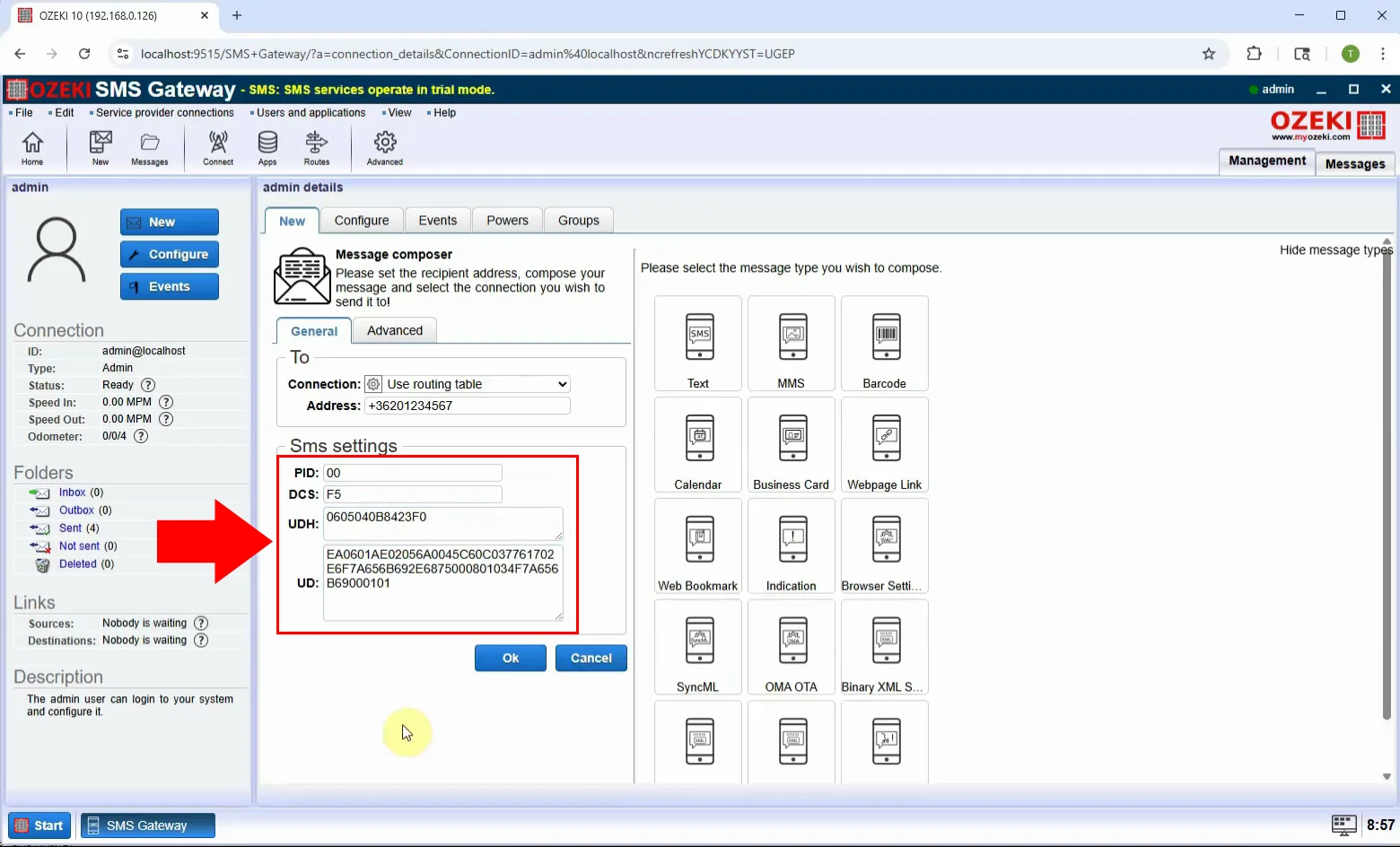
Step 5 - Send message
Enter the recipient’s phone number and click "OK" to send the binary message (Figure 5).
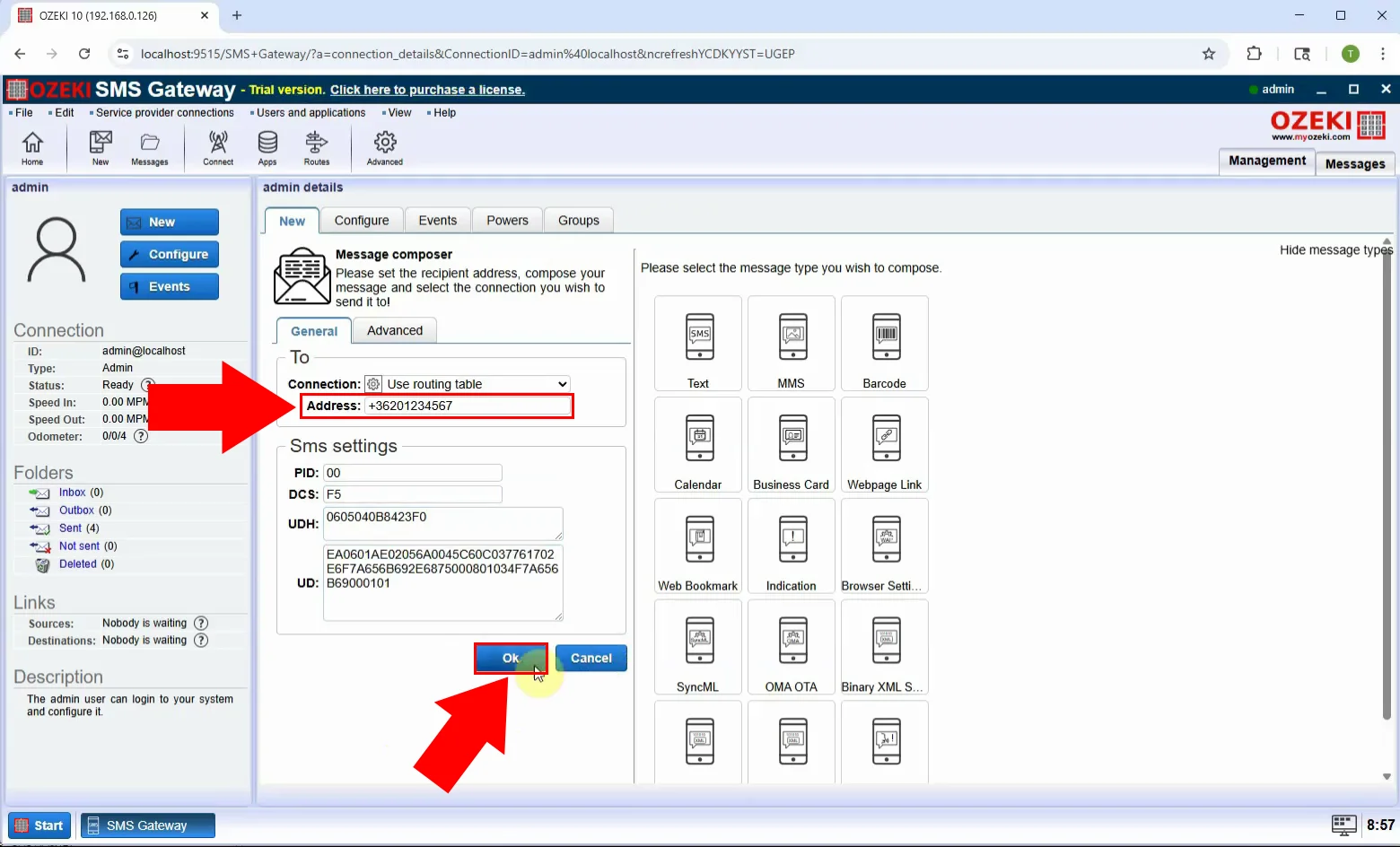
Step 6 - Message sent
Once sent, a confirmation will appear, and the message is delivered to the device (Figure 6).