Jak odeslat kalendářní SMS
V tomto průvodci se naučíte, jak odeslat kalendářní SMS pomocí Ozeki SMS Gateway. Kalendářní SMS jsou speciální typy zpráv, které obsahují pozvánky na události, což příjemcům umožňuje uložit plánované události přímo do jejich mobilního kalendáře. Tato funkce je obzvláště užitečná pro odesílání připomínek schůzek, potvrzení termínů nebo pozvánek na události. Tento návod vás provede výběrem správného typu zprávy, nastavením podrobností kalendářní události a odesláním SMS příjemcům.
Co je kalendářní SMS?
Kalendářní SMS je speciální typ textové zprávy, která obsahuje podrobnosti o události formátované jako kalendářní pozvánka. Když příjemce obdrží kalendářní SMS, může klepnout na zprávu a uložit událost přímo do aplikace kalendáře v telefonu. Obsahuje informace jako datum, čas a popis, což z ní činí praktický způsob odesílání schůzek, pozvánek na jednání nebo připomínek.
Kdy je nejlepší odeslat kalendářní SMS?
Kalendářní SMS jsou nejvhodnější, když chcete, aby si příjemci zapamatovali a zúčastnili se plánovaných událostí. Mezi ideální scénáře patří:
- Odesílání pozvánek na schůzky zaměstnancům nebo klientům
- Připomínky termínů ve zdravotnictví, kosmetických salonech nebo službách
- Oznámení o webinářích nebo online kurzech
- Oznámení o událostech, jako jsou konference nebo školení
Jak odeslat kalendářní SMS (Rychlé kroky)
- Otevřete uživatele Admin
- Vyberte typ zprávy
- Zadejte podrobnosti události
- Odešlete SMS
- Potvrďte doručení
Jak odeslat kalendářní SMS v Ozeki SMS Gateway (Video návod)
V tomto videu se naučíte, jak vytvořit a odeslat kalendářní SMS pomocí Ozeki SMS Gateway. Návod ukazuje, jak přistupovat k rozhraní uživatele Admin, změnit typ zprávy na "Kalendář" a zadat informace specifické pro událost, jako je název, místo, čas začátku a popis. Na konci videa budete schopni odesílat kalendářní SMS zprávy, které mohou příjemci přidat přímo do kalendáře v telefonu, což je ideální pro připomínky, schůzky a plánování termínů.
Krok 1 - Otevřete uživatele Admin
Přejděte na dashboard Ozeki SMS Gateway a otevřete rozhraní uživatele Admin. Tento uživatelský profil má potřebná oprávnění k odesílání a správě typů zpráv, včetně kalendářních zpráv (Obrázek 1).
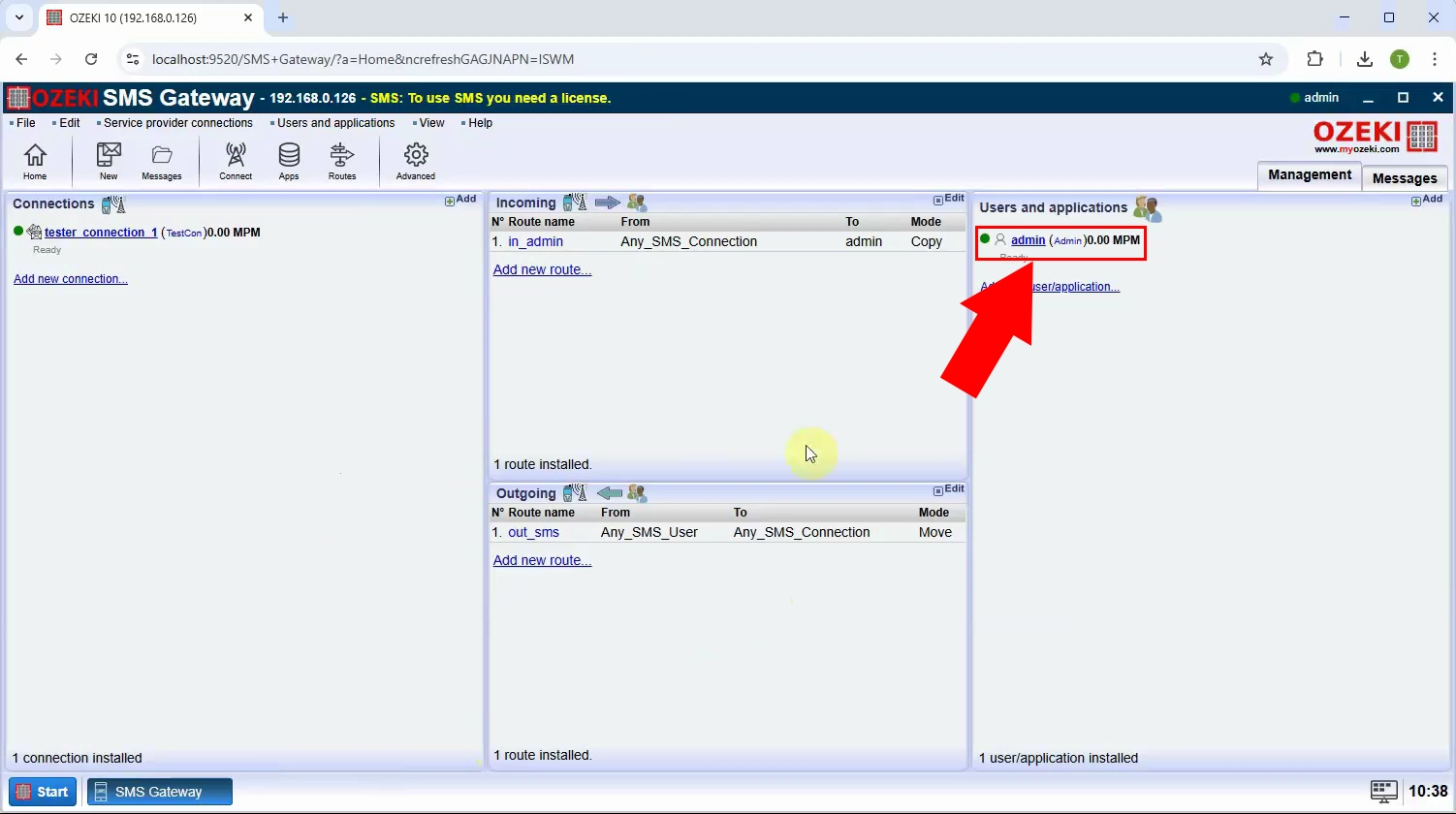
Krok 2 - Vyberte možnost "Zobrazit typ zprávy"
V rozhraní uživatele Admin klikněte na nabídku "Zobrazit typ zprávy". To vám umožní vybrat, jaký typ SMS zprávy chcete odeslat (Obrázek 2).
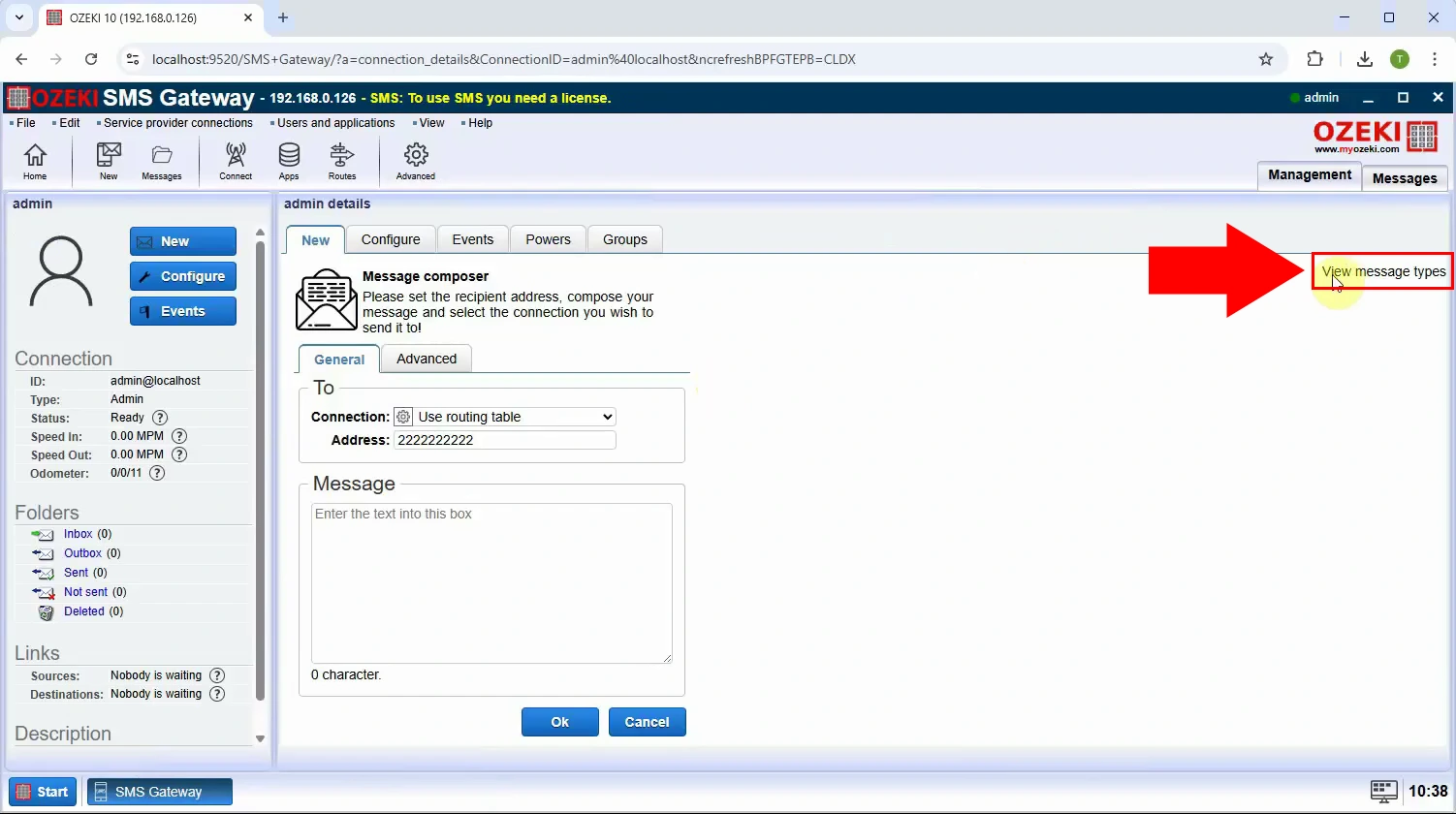
Krok 3 - Vyberte typ Kalendář
Ze seznamu typů zpráv vyberte "Kalendář". Tím se editor zpráv změní tak, aby obsahoval pole specifická pro kalendář, jako je název, místo a čas (Obrázek 3).
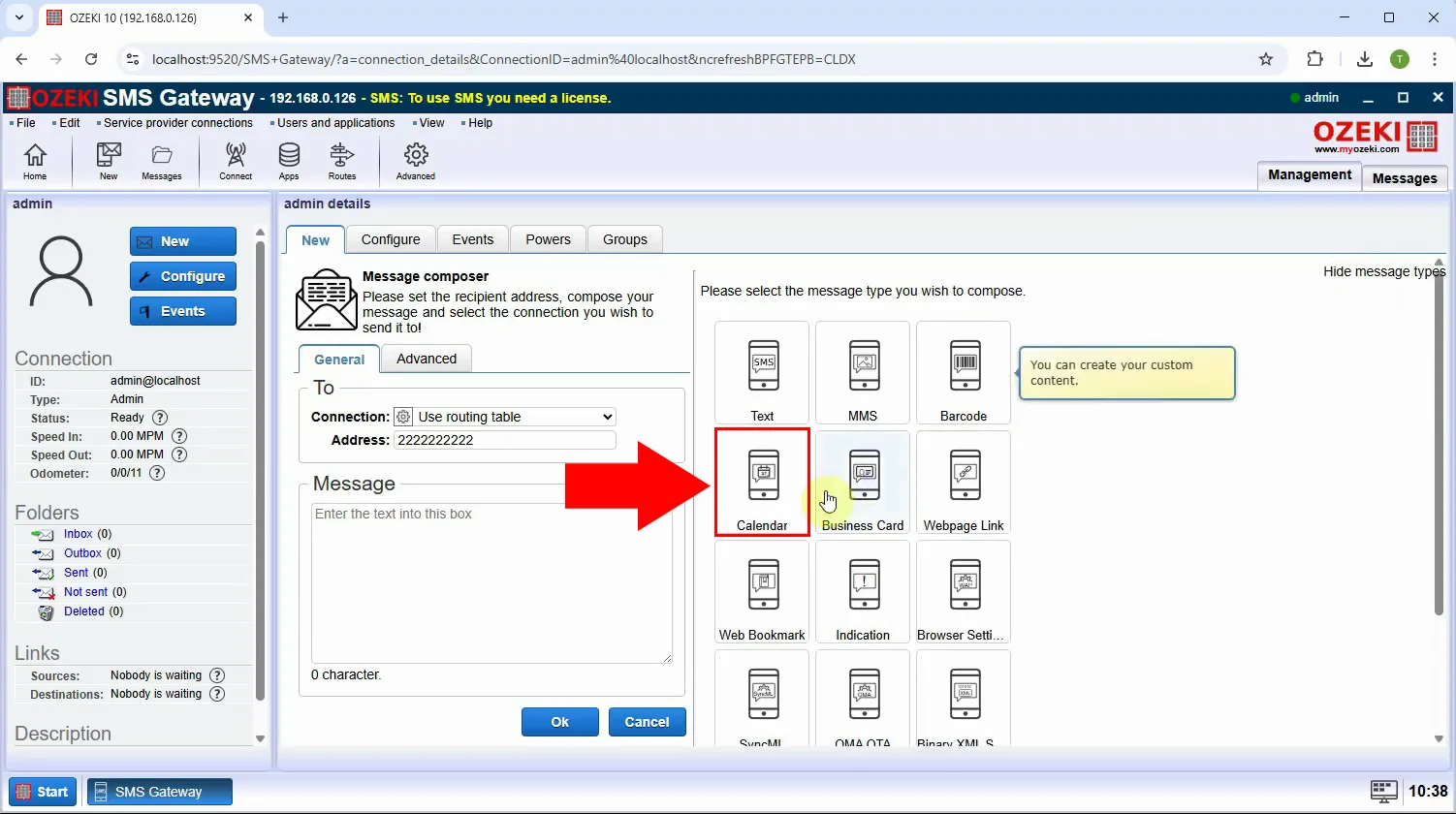
Krok 4 - Nastavte parametry SMS
Vyplňte požadované podrobnosti kalendáře, jako je popis, čas začátku a čas konce. Tyto podrobnosti budou vloženy do SMS, aby je příjemci mohli uložit přímo do mobilního kalendáře (Obrázek 4).
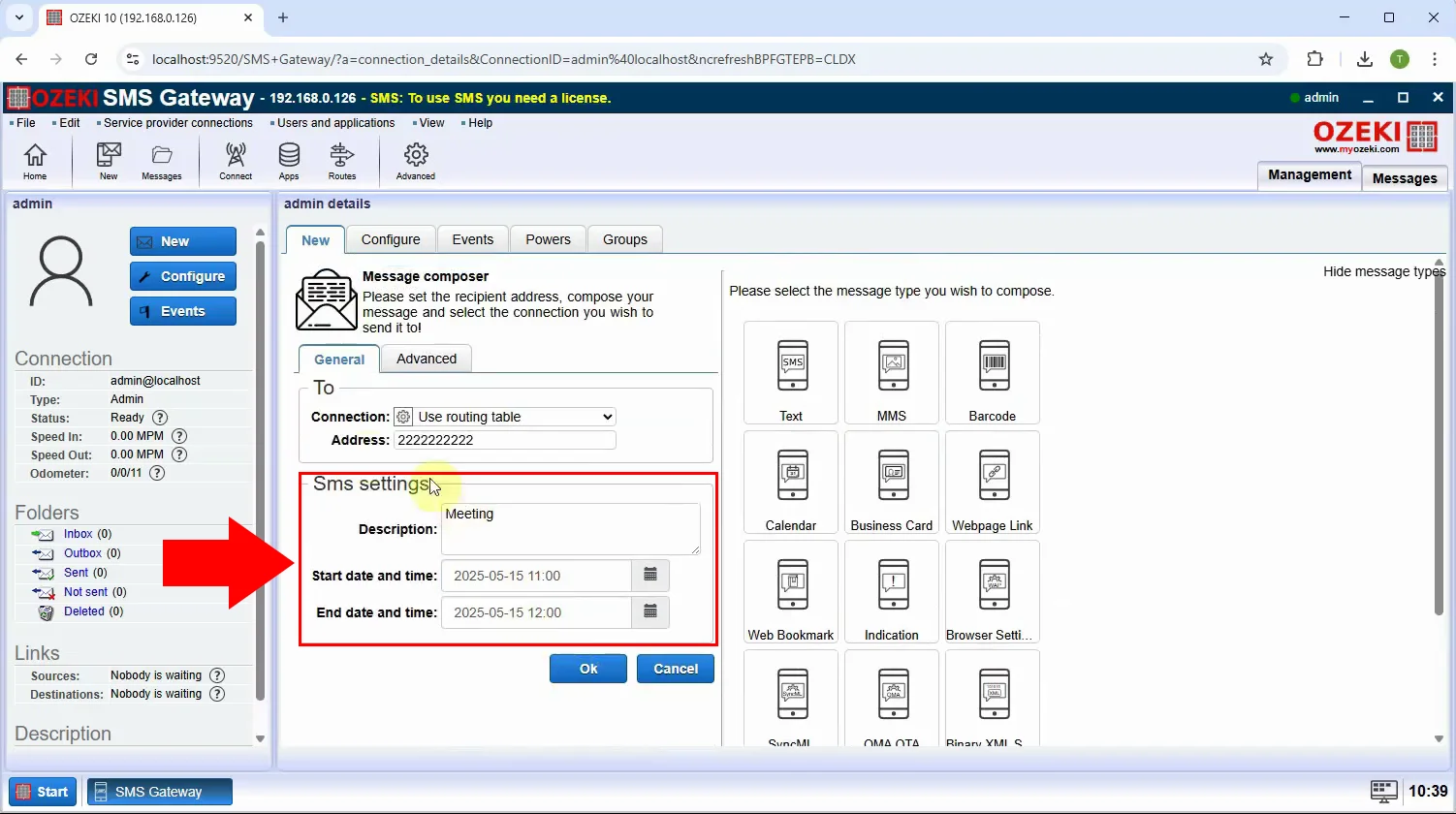
Krok 5 - Odešlete kalendářní SMS
Zadejte telefonní číslo příjemce a klikněte na tlačítko OK. Zpráva bude formátována jako kalendářní událost a odeslána prostřednictvím SMS (Obrázek 5).
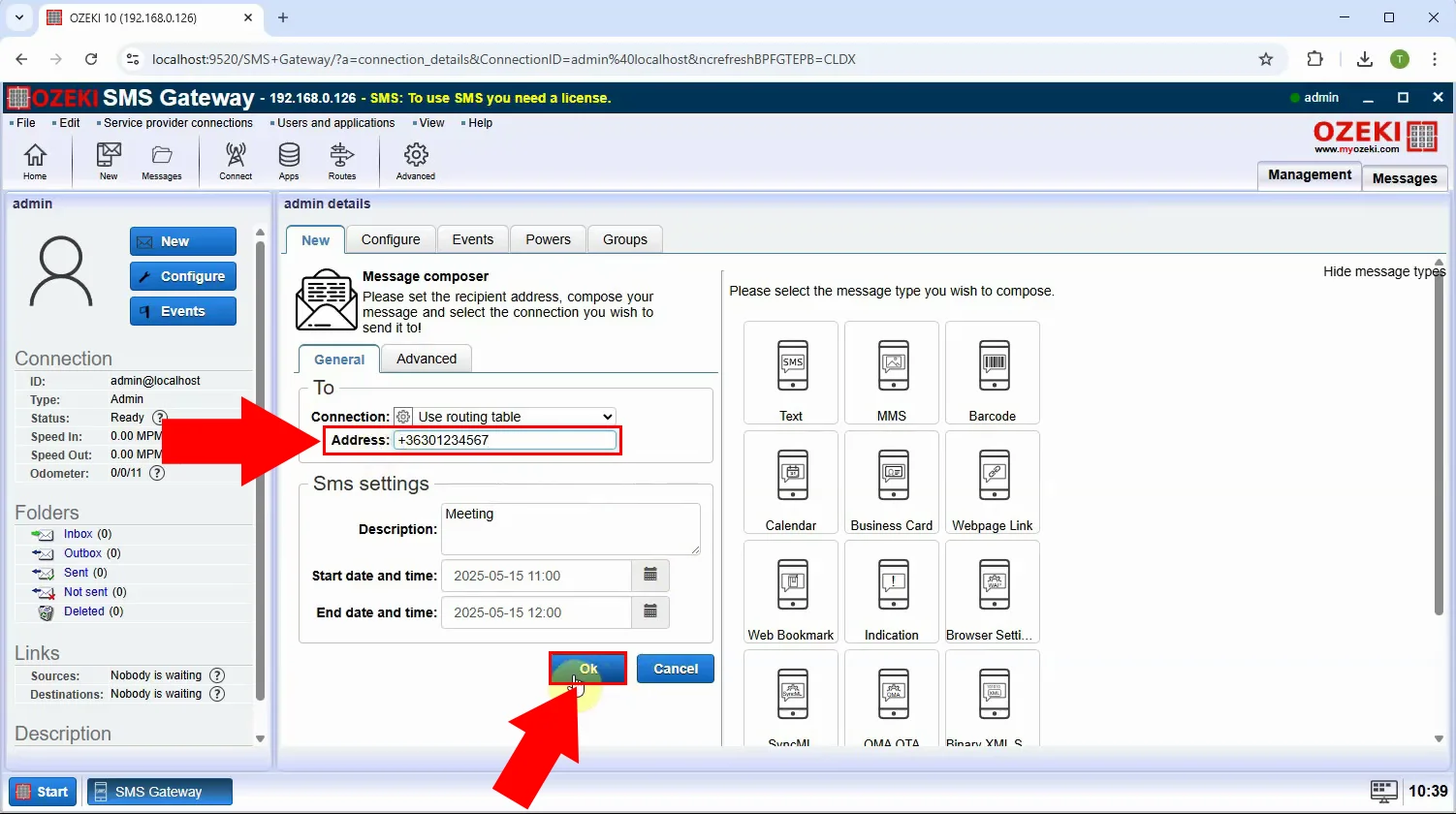
Krok 6 - Kalendářní SMS odeslána
Po odeslání obdržíte potvrzení, že kalendářní SMS byla úspěšně doručena. Příjemce uvidí událost v aplikaci kalendáře, připravenou k uložení (Obrázek 6).
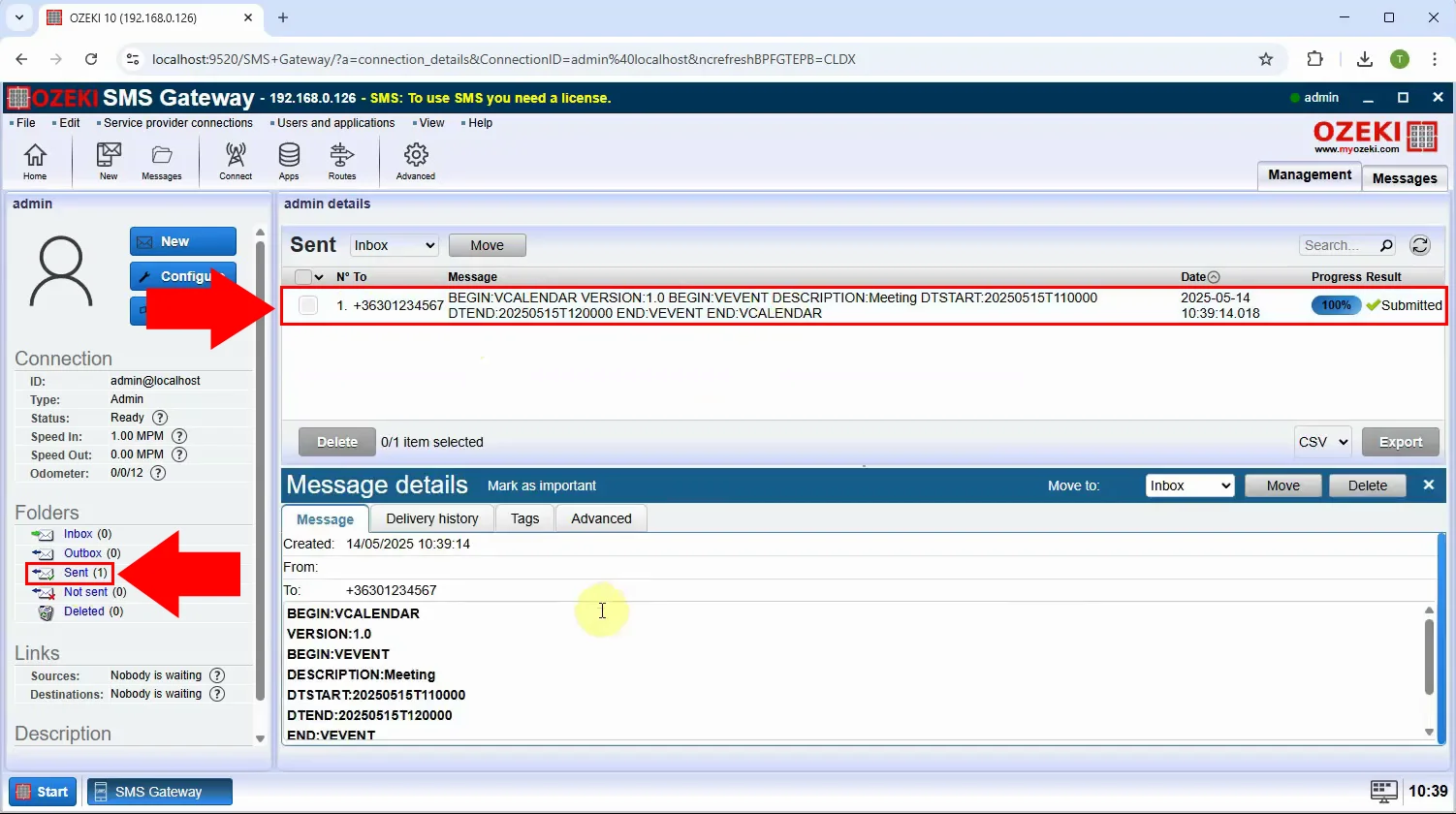
Závěr
Odesílání kalendářních SMS prostřednictvím Ozeki SMS Gateway nabízí vysoce efektivní a účinnou metodu, jak zajistit, aby vaši příjemci obdrželi a zapamatovali si důležité plánované události. Tento průvodce ukázal, že využitím specifického typu zprávy "Kalendář" můžete snadno vložit podrobnosti události, jako je název, místo, čas začátku a popis, přímo do SMS.
Tato praktická funkce zjednodušuje proces odesílání pozvánek na schůzky, připomínek termínů, oznámení o webinářích a událostech, což příjemcům umožňuje okamžitě přidat tyto podrobnosti do svých mobilních kalendářů. Jasný, krok za krokem popsaný proces uvedený v tomto průvodci, od otevření rozhraní uživatele Admin až po potvrzení doručení, usnadňuje každému využití tohoto výkonného komunikačního nástroje a zlepšuje účast na událostech a organizaci.
Přečtěte si o dalších formátech SMS zpráv a učinte svou komunikaci se zákazníky a zaměstnanci efektivnější.
