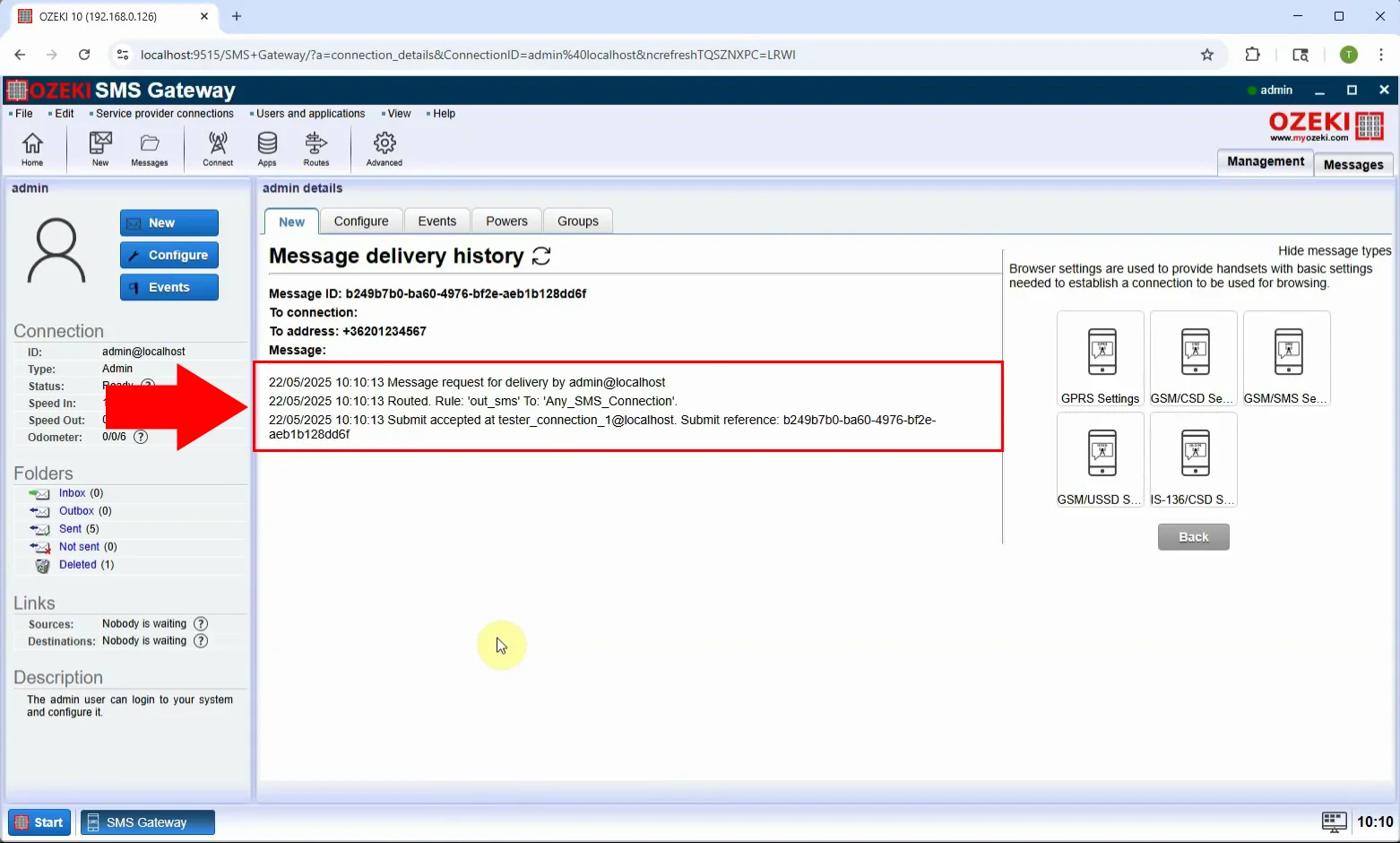Jak odeslat SMS s nastavením prohlížeče
V tomto průvodci se naučíte, jak odeslat SMS s nastavením prohlížeče pomocí Ozeki SMS Gateway. SMS s nastavením prohlížeče je speciální typ zprávy, který slouží k automatické konfiguraci internetového nebo WAP prohlížeče v mobilním telefonu. Obsahuje síťové parametry, jako je URL domovské stránky, adresa proxy a číslo portu. Tento typ SMS je obzvláště užitečný pro mobilní operátory a poskytovatele služeb, kteří chtějí uživatelům pomoci rychle nastavit jejich zařízení bez nutnosti manuální konfigurace. Výukový program vás provede výběrem typu zprávy, zadáním potřebných údajů a odesláním konfigurační SMS vašim příjemcům.
Co je SMS s nastavením prohlížeče?
SMS s nastavením prohlížeče je speciální typ konfigurační zprávy odesílané přes SMS, která automaticky nastaví internetový nebo WAP prohlížeč v mobilním zařízení. Obsahuje technické parametry, jako je URL domovské stránky, adresa proxy, číslo portu a typ přenosu (např. GPRS nebo Wi-Fi). Když příjemce zprávu obdrží, zařízení jej vyzve k aplikaci nastavení, čímž zjednoduší konfiguraci prohlížeče bez nutnosti manuálního zadávání.
Kdy je nejlepší odeslat SMS s nastavením prohlížeče?
Nejlepší je odeslat SMS s nastavením prohlížeče, když mobilní uživatel potřebuje rychlou a automatickou konfiguraci přístupu k internetu na svém telefonu. To je obzvláště užitečné, když zákazník vloží novou SIM kartu, po změně nebo upgradu sítě, během nastavování nebo řešení problémů s mobilním telefonem, jako součást onboardingového procesu zákazníků u mobilních operátorů nebo pro zajištění správného přístupu k firemním nebo operátorským portálům. Odeslání tohoto typu SMS eliminuje potřebu, aby uživatelé zadávali nastavení ručně, a snižuje počet požadavků na podporu.
Jak odeslat SMS s nastavením prohlížeče v Ozeki SMS Gateway (Rychlé kroky)
- Přihlaste se do Ozeki SMS Gateway jako uživatel s právy správce
- Klikněte na "Zobrazit typy zpráv" pro přístup k možnostem formátu zprávy
- Vyberte typ zprávy "Nastavení prohlížeče"
- Vyplňte požadovaná pole
- Zadejte telefonní číslo příjemce
- Klikněte na "OK" pro odeslání zprávy
Jak odeslat SMS s nastavením prohlížeče v Ozeki SMS Gateway (Video návod)
V tomto videu uvidíte, jak vytvořit a odeslat SMS s nastavením prohlížeče pomocí Ozeki SMS Gateway. Návod začíná přihlášením do systému jako uživatel s právy správce a výběrem typu zprávy "Nastavení prohlížeče". Poté vyplníte pole, jako je URL domovské stránky, proxy, port a typ přenosu. Po dokončení konfigurace je zpráva odeslána na mobilní zařízení, které příjemce vyzve k přijetí a aplikaci nového nastavení prohlížeče. Tato funkce je ideální pro zjednodušení nastavení mobilního internetu pro zákazníky. Na konci videa budete vědět, jak doručit automatickou konfiguraci prohlížeče na jakýkoli telefon, který ji podporuje.
Krok 1 - Otevřete uživatele s právy správce
Přihlaste se do Ozeki SMS Gateway a vyberte uživatele s právy správce z nástěnky. Tento uživatel má plná oprávnění k odesílání speciálních typů zpráv, jako je SMS s nastavením prohlížeče (Obrázek 1).
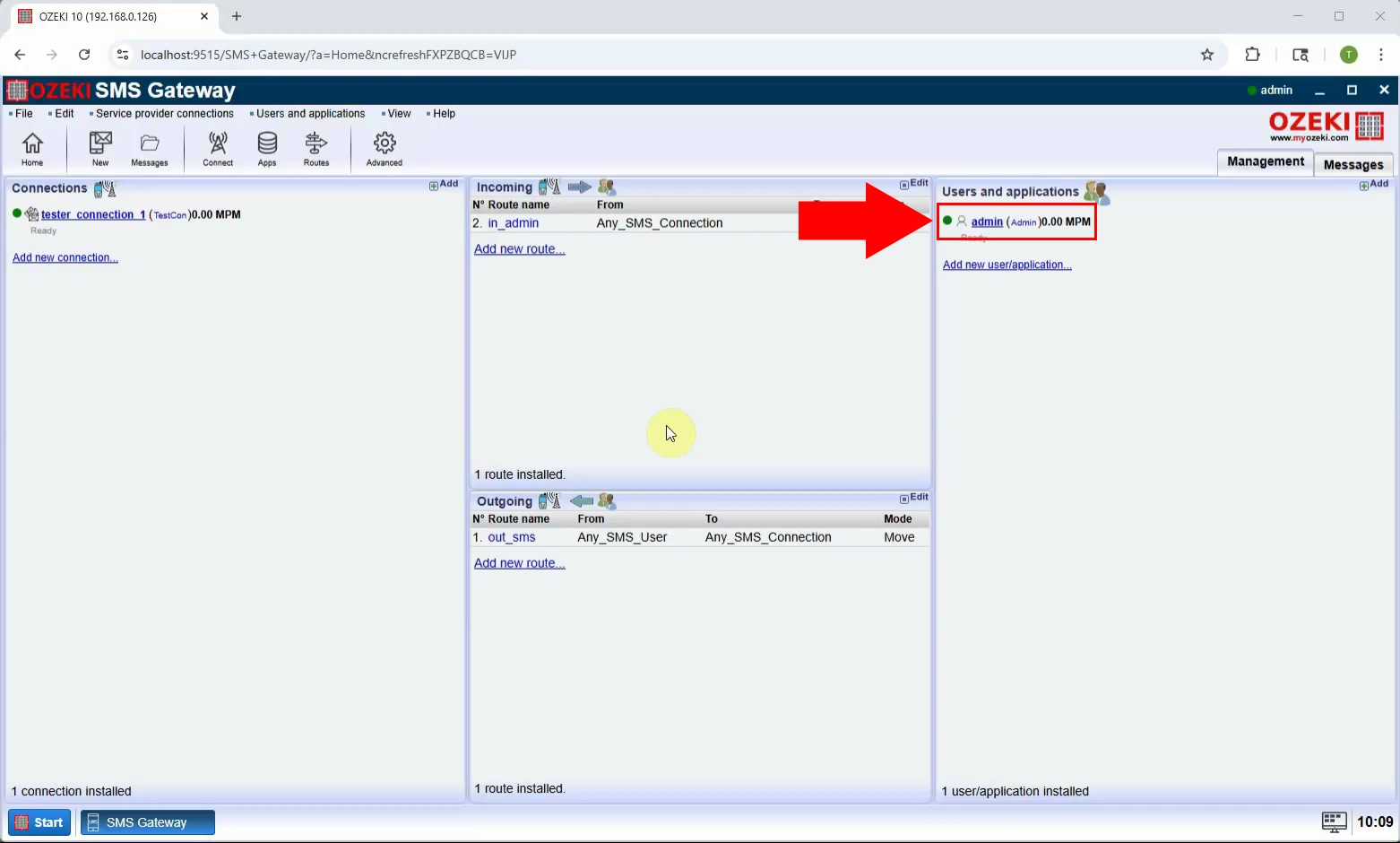
Krok 2 - Zobrazte typy zpráv
V rozhraní správce klikněte na "Zobrazit typy zpráv" pro přístup k seznamu dostupných formátů SMS. Zde můžete přepnout ze standardní SMS na pokročilejší typy (Obrázek 2).
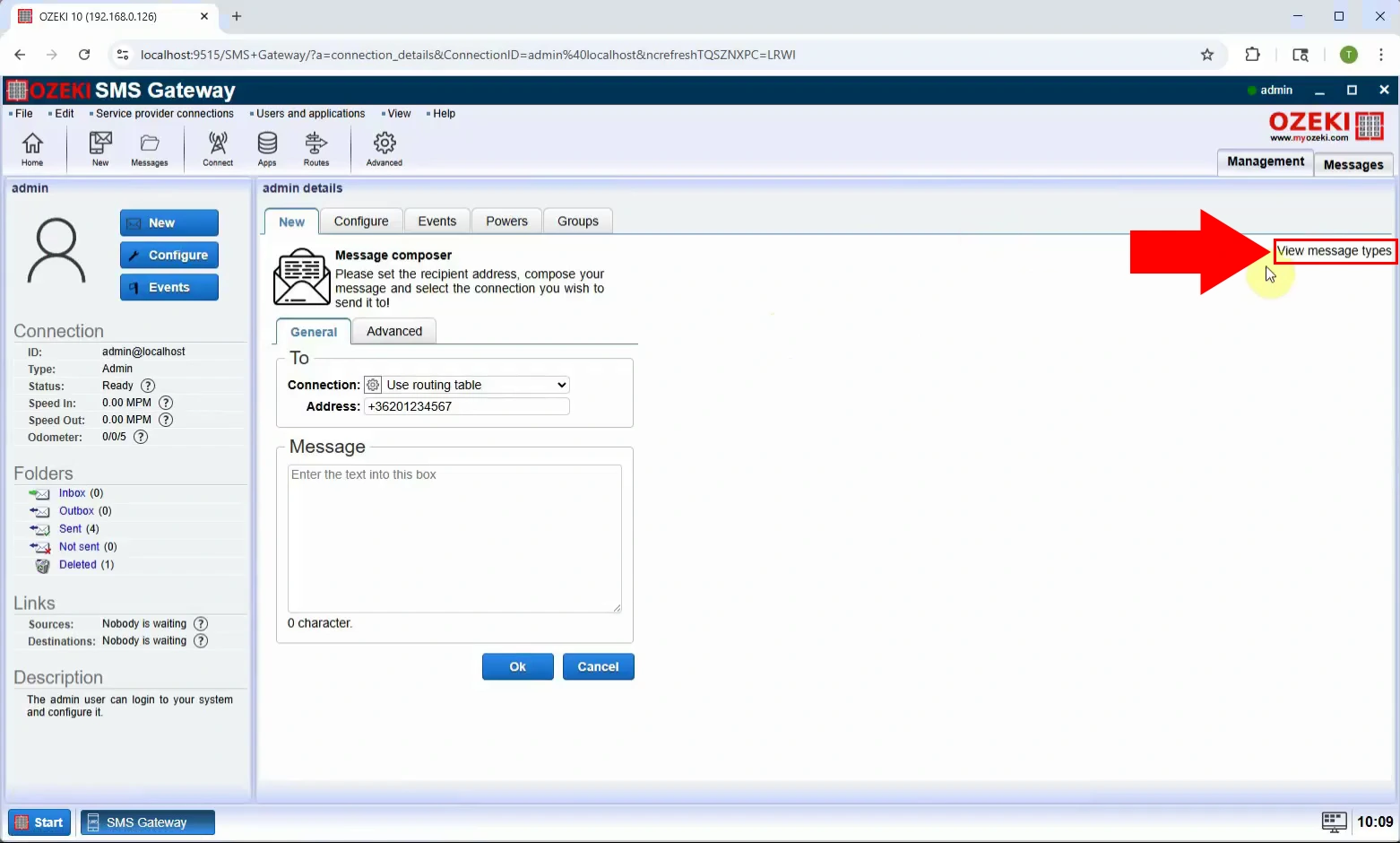
Krok 3 - Vyberte typ Nastavení prohlížeče
Ze seznamu typů zpráv vyberte "Nastavení prohlížeče". Tím otevřete formulář určený pro zadání konfiguračních dat mobilního internetu (Obrázek 3).
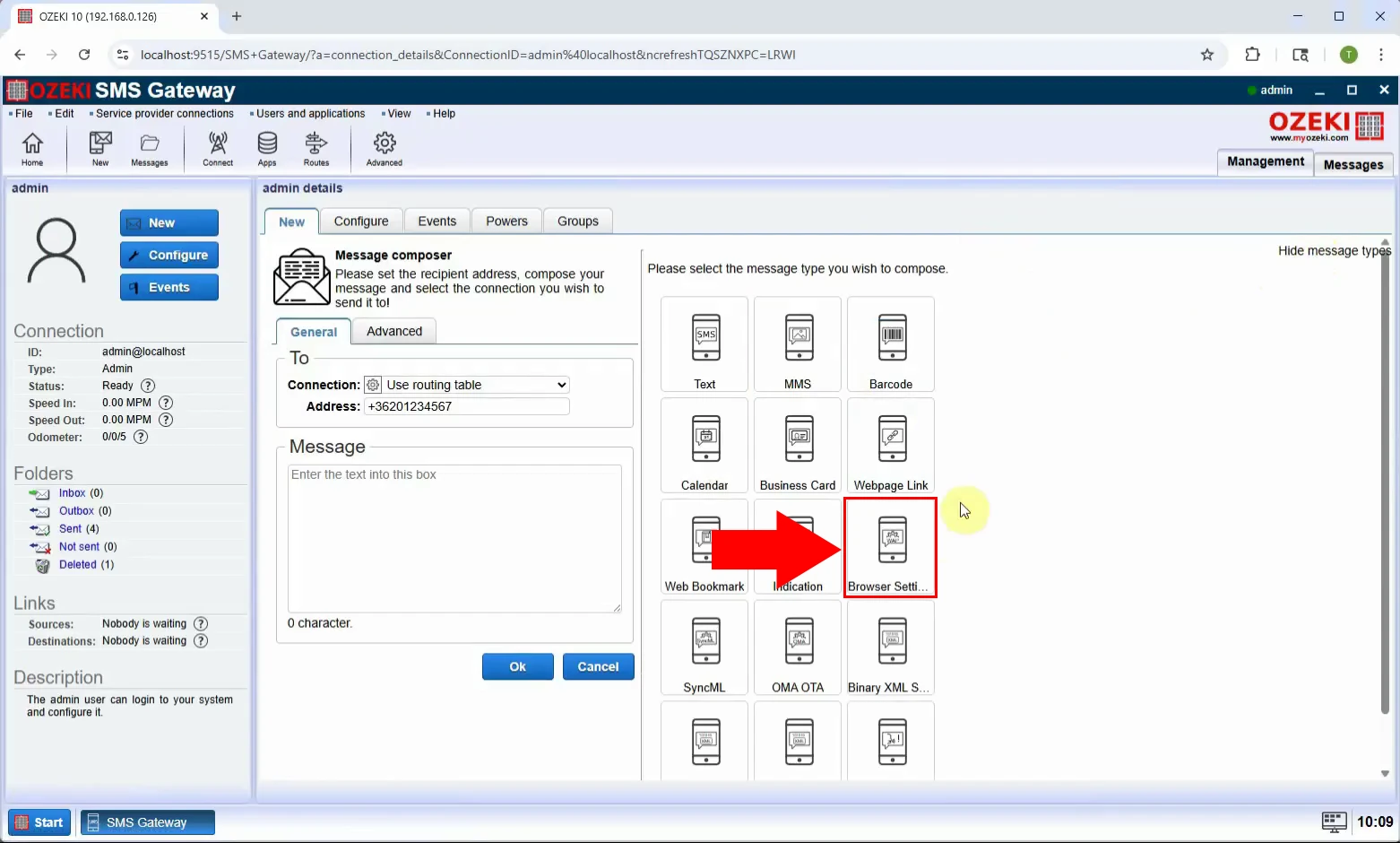
Krok 4 - Nastavte parametry SMS
Vyplňte požadovaná konfigurační pole, jak je znázorněno na obrázku (Obrázek 4).
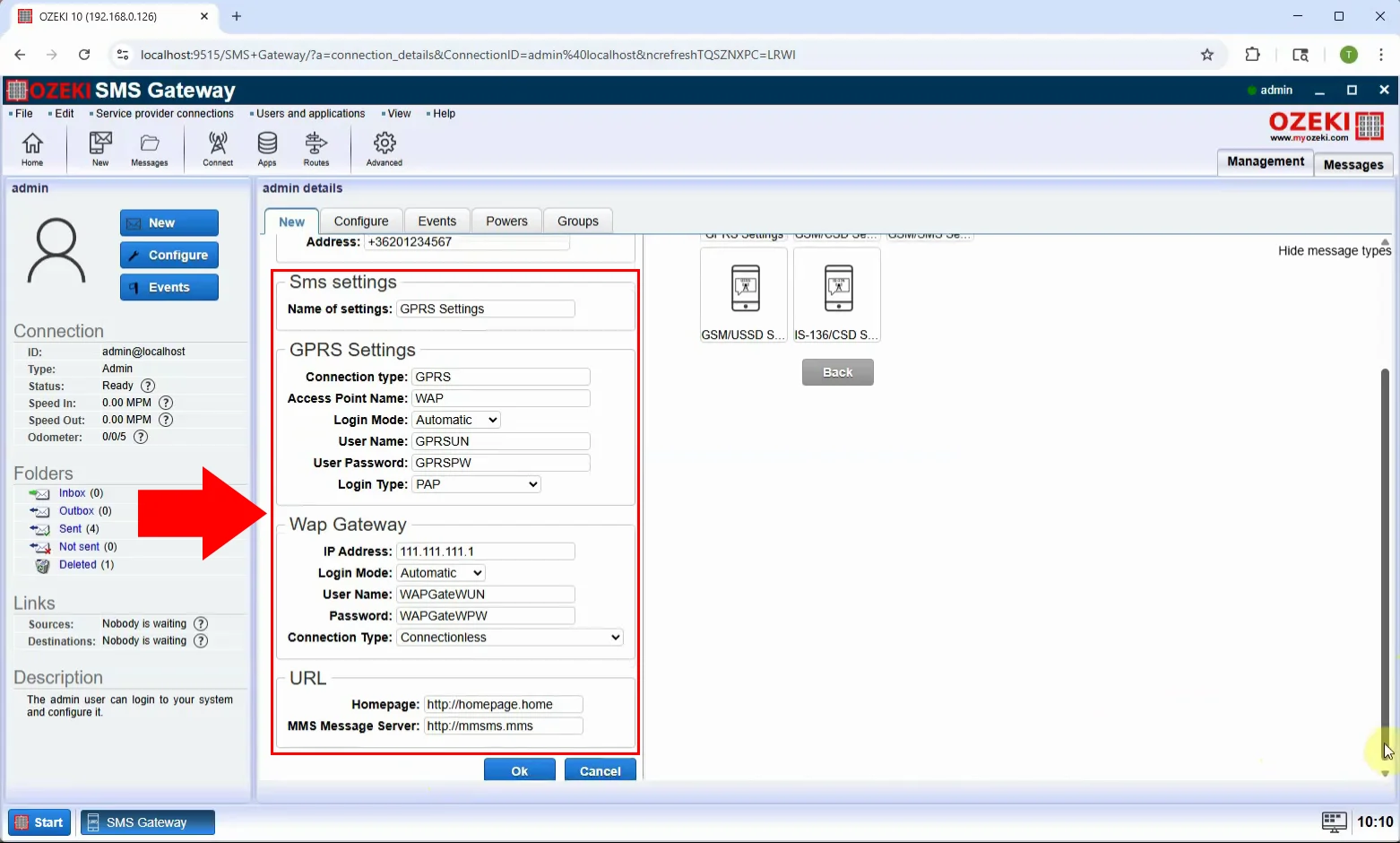
Krok 5 - Odešlete zprávu
Zkontrolujte vyplněná nastavení a klikněte na "OK" pro odeslání konfigurační SMS (Obrázek 5).
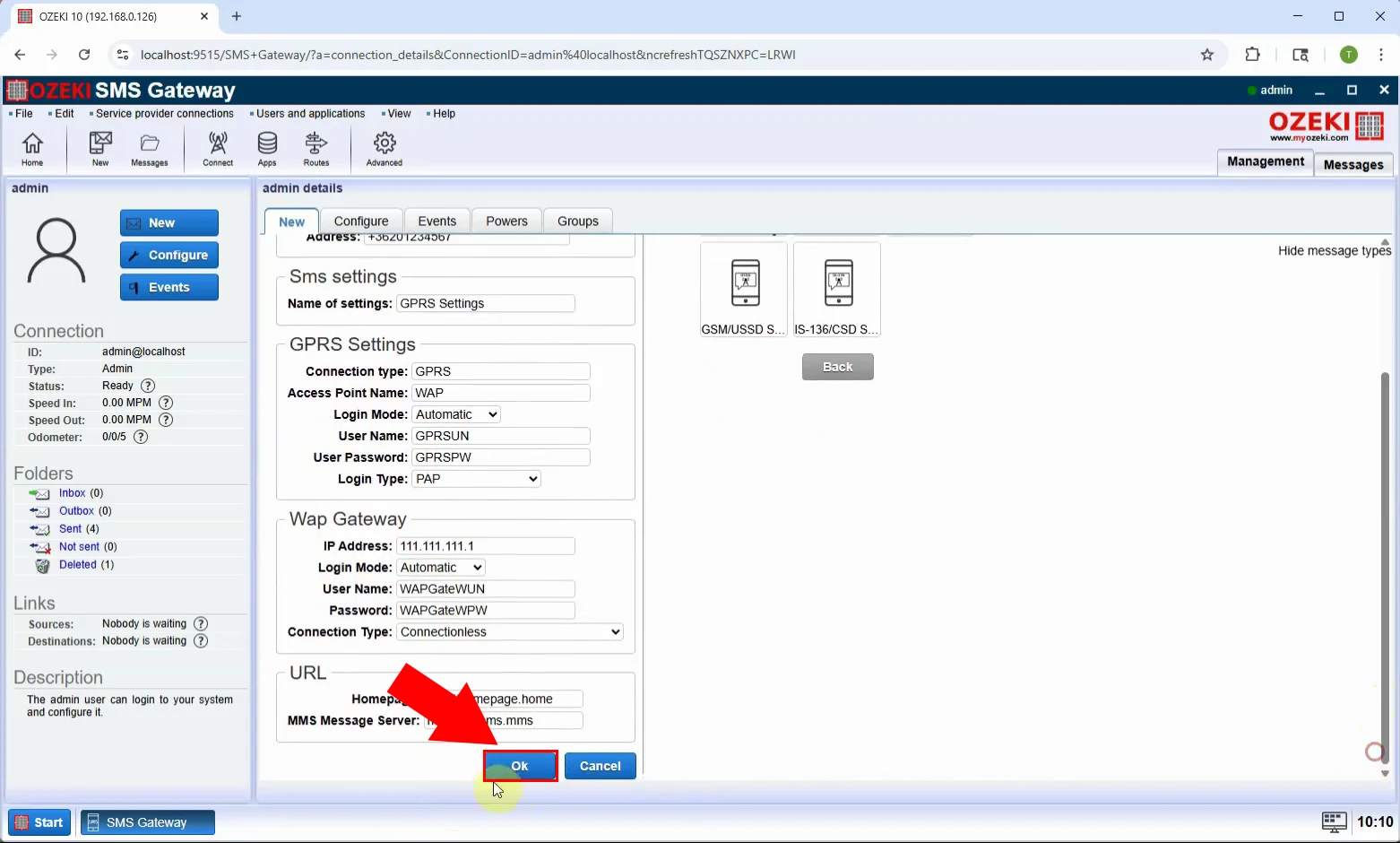
Krok 6 - Zpráva odeslána
Jakmile je zpráva odeslána, uvidíte potvrzení. Na telefonu příjemce se zobrazí výzva k přijetí a aplikaci nového nastavení prohlížeče (Obrázek 6).