SMS resubmissions
In some cases, it could be beneficial to ask Ozeki SMS Gateway to resubmit SMS messages that were not sent successfully on the first attempt. To facilitate this seamless process of requesting message resubmission, the following comprehensive guide delineates the essential configuration steps that warrant your attention.
What is resubmission?
Resubmitting a message means attempting to transmit it again when the first attempt failed to reach the intended recipient. It entails retransmitting the message after the previous transmission failed, sometimes as a result of network problems or other brief disturbances. Resubmitting increases the probability that the message will be delivered successfully by making another attempt to get around any problems that came up during the first send.
How to set up SMS resubmission? (Quick steps)
To set up SMS resubmission
- Reach your Ozeki SMS Gateway account
- Install HTTP client
- Configure HTTP client
- Choose a resubmission option
- Select retry option
- Send a test SMS message
- Wait for notification
- Explore all the useful functions of Ozeki SMS Gateway
Mastering SMS Resubmission (video tutorial)
In the following video, we will demonstrate to you the accurate steps of the process, and how to set up SMS resubmission in the Ozeki SMS gateway with ease. You can learn about the features; you can use to enhance your messaging experience. By watching the video, you'll gain valuable knowledge about optimizing message delivery and ensuring a reliable communication framework.
To initiate the procedure, access your Ozeki SMS Gateway account. If you don't have an account at present, create one by obtaining the Ozeki SMS Gateway software from the official ozeki-sms-gateway.com site. Once on the gateway's main page, locate and select the "Add new connection" option to incorporate a fresh HTTP client. Upon clicking, the configuration panel for the new client will become visible.
Choose the "HTTP Client" link from the list of installation links to enable the use of HTTP requests for delivering incoming messages to your service. This technique may be used to connect your PC directly to the Short Message Service Centre (SMSC) for sending SMS messages over the Internet. For each outgoing message, an HTTP GET or HTTP POST request is used, while text and binary SMS message types are supported. (Figure 1)
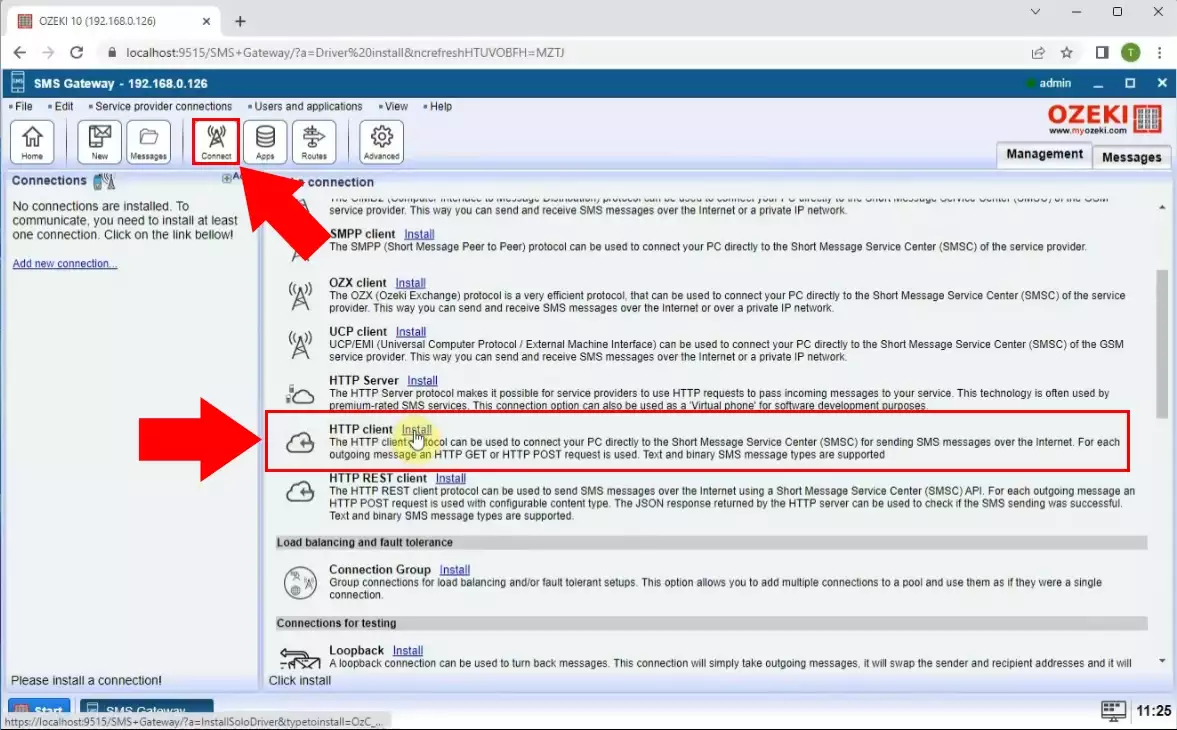
Navigate to the "Advanced" tab and there, select the "Resubmissions" choice for configuration purposes. Due to the potential message submission failures caused by network issues, this step is required. Therefore, the utilization of the provided options to set up automatic resubmission becomes essential. (Figure 2)
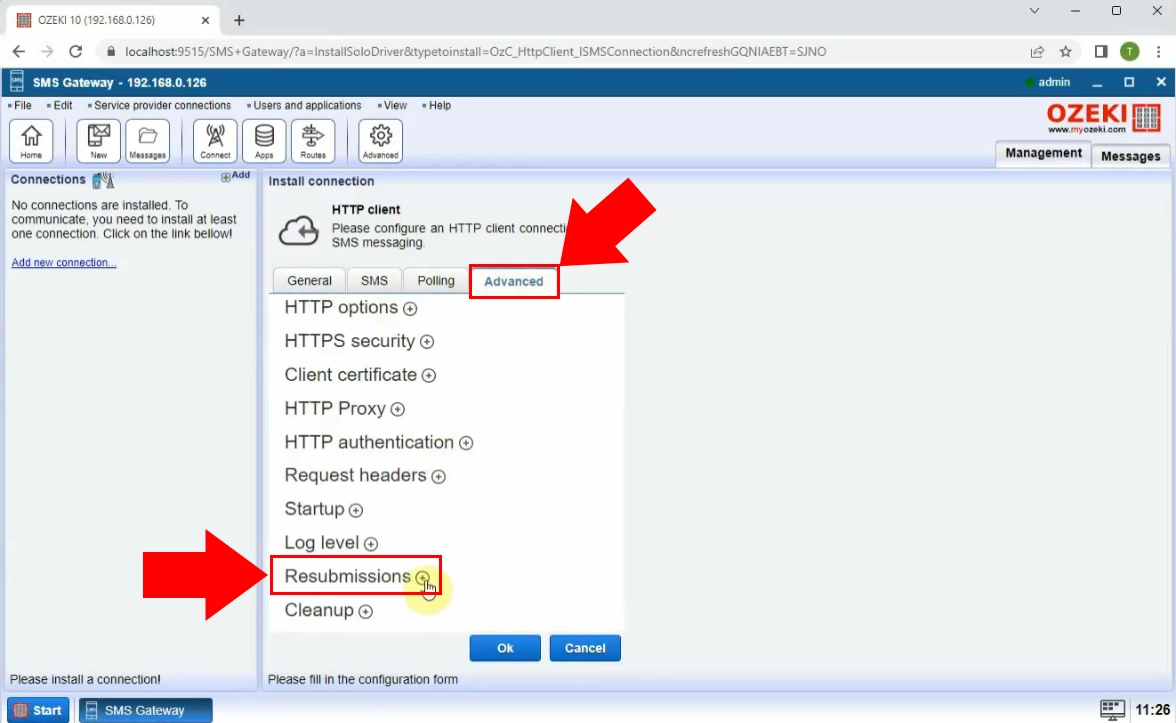
You have to select retry option. Choose the "Give a second try" option from the drop-down list. Network fluctuations, temporary disruptions, or other unforeseen issues can lead to initial submission failures. By configuring this retry option, the system automatically makes a second attempt to send the message if the first attempt is unsuccessful. This feature enhances the chances of message delivery success and ensures that important messages reach their intended recipients even in the presence of transient network issues. Save the changes with "Ok" button. (Figure 3)
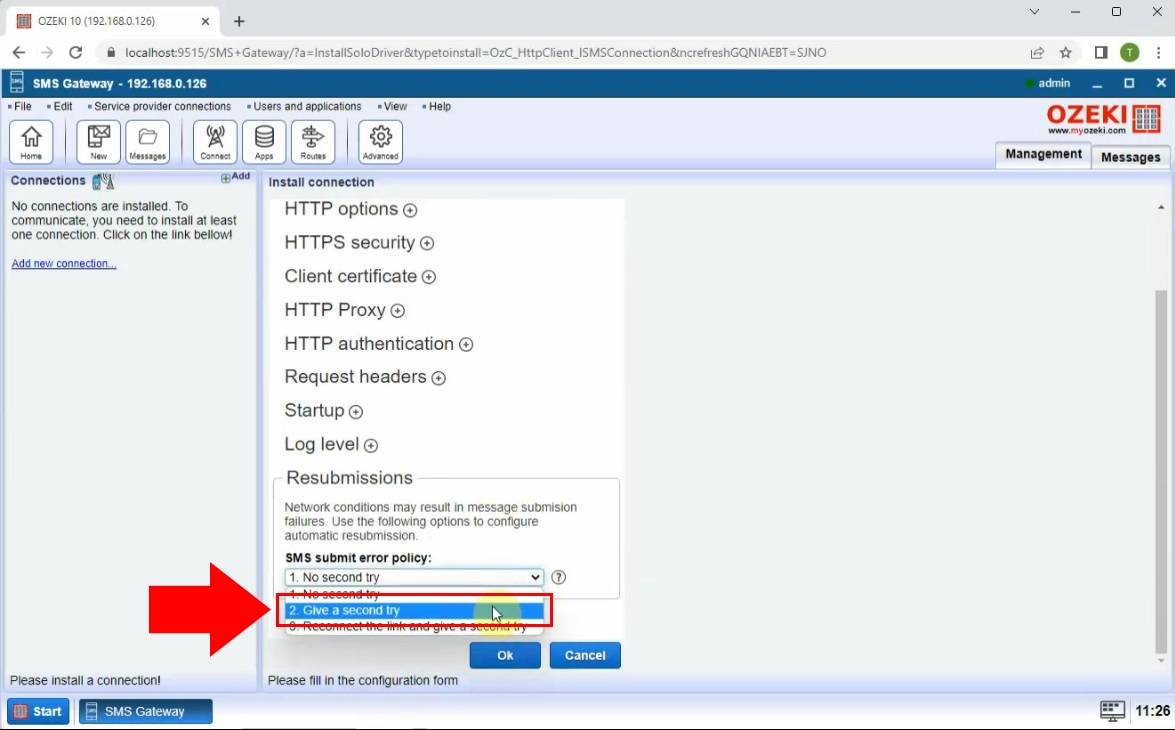
Configure the HTTP Client connection by turning the switching button green. Use the HTTP client to send an SMS at the next step of the process. Go to the "Test" page and start writing your message, including the recipient's details and message's content. To send the message to the intended recipient, click the "Send" button. A quick notification will then be sent to indicate the transmission of the message was successful. (Figure 4)
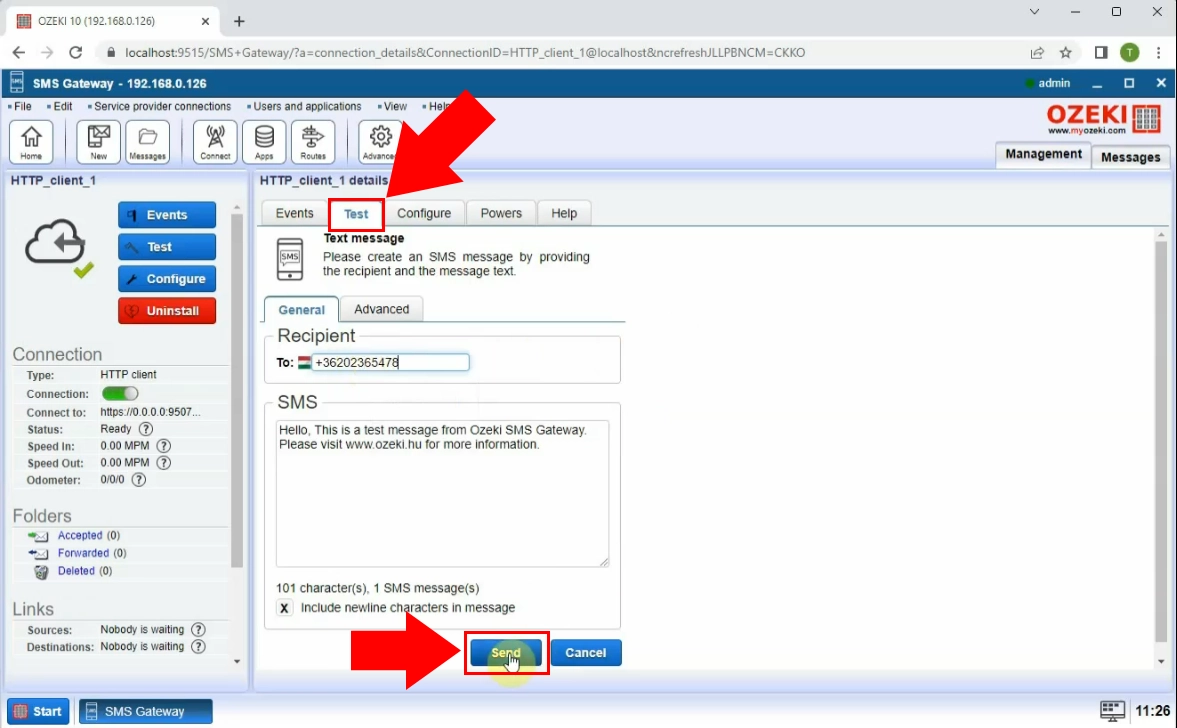
Upon selecting the "Events" tab, you gain access to both the configuration settings and the history of SMS activities. This section enables you to monitor a range of events associated with SMS interactions. This encompasses details about sent messages, received responses, and any potential errors that might have arisen. By closely monitoring these events, you can effectively troubleshoot issues and ensure the successful delivery of your messages. (Figure 5)
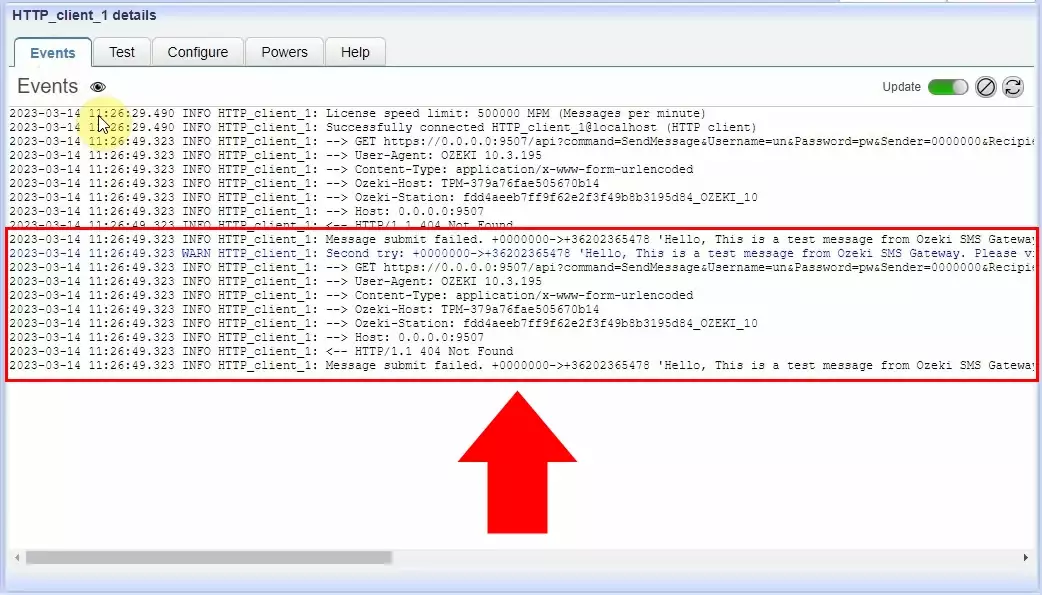
FAQs
How do I resend a failed message?
When utilizing SMS gateways, discover the particular failed message in your message history or record by logging into the gateway's interface. You can typically find a "resend" or "retry" option depending on the gateway's functionality. By choosing this option, the gateway will automatically try to resend the message to resolve any delivery problems during the original transmission.
Why do SMS messages fail to send?
Many factors might cause SMS messages to be unsuccessfully sent over SMS gateways. Frequent causes include a lack of network access, the recipient's phone being off or outside of a service area, the recipient's number being entered incorrectly, message length restrictions having been exceeded, or problems with the recipient's carrier. Failures in message sending can also be caused by server problems, traffic jams, or brief technical issues.
When is text a sent but not delivered?
When a text message is sent over SMS gateways but not delivered, it implies the device of the intended receiver did not successfully receive the message. This could happen because the recipient's phone is off, they aren't in a service region, or there are network problems. The message may also be screened as spam or banned by the recipient's carrier, which would prevent delivery.
Summary
The Ozeki SMS Gateway provides reliable and high-performance SMS gateway software. This page provides a comprehensive guide to enabling SMS resubmission through the gateway. Resubmitting SMS messages improves the chances that a message will be successfully transmitted by reattempting to send those that were not delivered on the first try. Despite initial failures, this strategi strategy greatly increases the chance of effective message delivery, ensuring that crucial communications reach their intended receivers.
