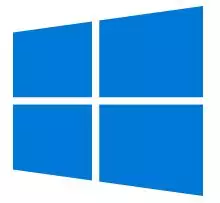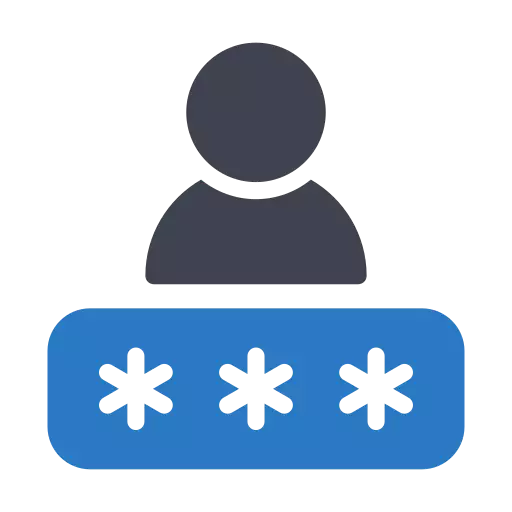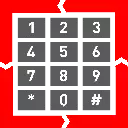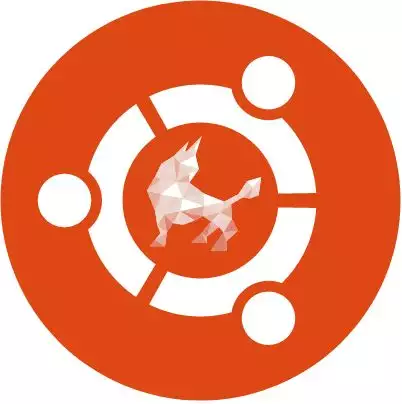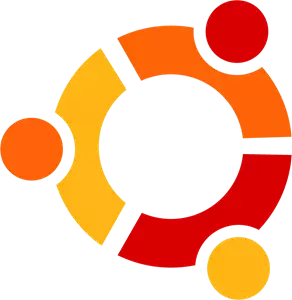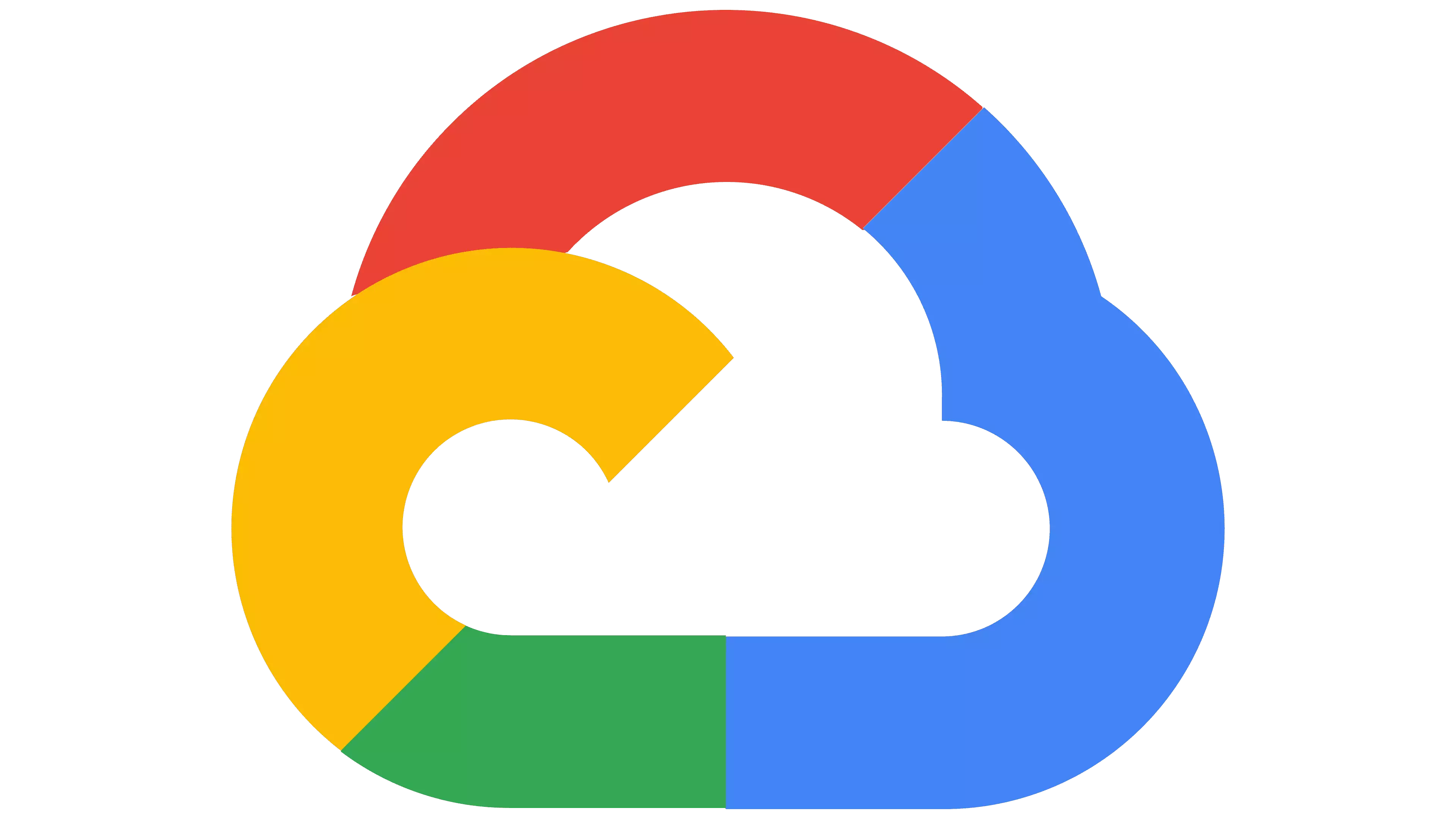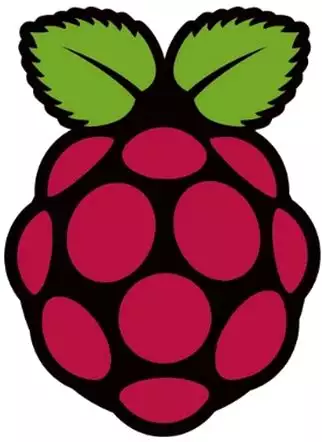Installation Guide
The following page points you to the most relevant pages when it comes to Ozeki SMS Gateway Installation. It shows the operating systems on which Ozeki SMS Gateway can be installed, and some common steps you will likely do after installation. You will notice, that Ozeki can be installed on Windows, Linux and Android operating systems. You can choose to install them on virtual servers locally or in the cloud. Of course, you will find information on how to install Ozeki SMS Gateway on physical Windows or Linux computers. Go through the list and select the topic you are looking for.
Most common setup
Ozeki SMS Gateway Installation on Windows
Ozeki SMS Gateway is compatible with Windows 11, Windows 10, Windows 8, Windows 7 and Windows Server 20xx systems. Our step-by-step guide will show you exactly how to install it on any of them. It does not require any specific knowledge. It will take you about 5-10 minutes to complete.
Download and install Ozeki SMS Gateway for Windows
Ozeki SMS Gateway is compatible with Windows 11, Windows 10, Windows 8, Windows 7 and Windows Server 20xx systems. Our step-by-step guide will show you exactly how to install it on any of them. It does not require any specific knowledge. It will take you about 5-10 minutes to complete.
Download and install Ozeki SMS Gateway for Windows
Common tasks related to Installation
Download Ozeki SMS Gateway
This page shows how you can download Ozeki SMS Gateway to your Windows computer and how you can extract the contents of the downloaded ZIP file. It starts by opening the www.ozeki-sms-gateway.com website, and ends with locating the ZIP file in your downloads folder and extracting its contents.
Download Ozeki SMS Gateway
This page shows how you can download Ozeki SMS Gateway to your Windows computer and how you can extract the contents of the downloaded ZIP file. It starts by opening the www.ozeki-sms-gateway.com website, and ends with locating the ZIP file in your downloads folder and extracting its contents.
Download Ozeki SMS Gateway
Change the admin password
The documentation on this page is about to give you a brief description of how easily you can change the password of your Ozeki account. This operation is really crucial to keep your account safe from unwanted actions. Changing your password takes just about 2 minutes and does not require any further technological knowledge. You just need to follow the simple instructions on this page. So, let's get started!
Change the admin password
The documentation on this page is about to give you a brief description of how easily you can change the password of your Ozeki account. This operation is really crucial to keep your account safe from unwanted actions. Changing your password takes just about 2 minutes and does not require any further technological knowledge. You just need to follow the simple instructions on this page. So, let's get started!
Change the admin password
Change the user password
After you install Ozeki SMS Gateway, you will create user accounts. These user accounts will be listed in the right-hand panel of the SMS gateway management form. This guide explains how you can change the user password. The steps will be shown for the admin user. The steps are similar to other user accounts.
Change the user password
After you install Ozeki SMS Gateway, you will create user accounts. These user accounts will be listed in the right-hand panel of the SMS gateway management form. This guide explains how you can change the user password. The steps will be shown for the admin user. The steps are similar to other user accounts.
Change the user password
Activate your Ozeki SMS Gateway license
This page explains how you can activate your purchased license after you have completed your free trial period. To be able to use Ozeki with full functionality, you need to purchase a license, and you need to and activate it. During the purchase procedure you will receive a serial number from Ozeki in e-mail. Without activation, you can only use the software in trial mode for 7 days.
Activate an Ozeki software product
This page explains how you can activate your purchased license after you have completed your free trial period. To be able to use Ozeki with full functionality, you need to purchase a license, and you need to and activate it. During the purchase procedure you will receive a serial number from Ozeki in e-mail. Without activation, you can only use the software in trial mode for 7 days.
Activate an Ozeki software product
Installation on non-Windows platforms
How to install Ozeki SMS Gateway to be used with Android
Ozeki SMS Gateway can be used to send SMS messages through an Android mobile. Our step-by-step guide will show you exactly how to install the necessary tool for your mobile and how to complete the setup in Ozeki SMS Gateway. It is very easy to complete these steps. It will take you about 5-10 minutes to send your first SMS.
Download and install Ozeki SMS gateway for Android
Ozeki SMS Gateway can be used to send SMS messages through an Android mobile. Our step-by-step guide will show you exactly how to install the necessary tool for your mobile and how to complete the setup in Ozeki SMS Gateway. It is very easy to complete these steps. It will take you about 5-10 minutes to send your first SMS.
Download and install Ozeki SMS gateway for Android
How to install Ozeki SMS Gateway on Linux
The next guide is about to demonstrate how you can set up Ozeki Installer on your Linux operating system. This product is a great app store that allows you to get any Ozeki product that you want by just one click. The installation process will take about 10 minutes. The guide contains four steps with clean instructions. The setup procedure does not require any further Linux knowledge. This document contains each command that you have to use during the installation. You just need to copy-paste them.
Download and install Ozeki SMS Gateway for Linux
The next guide is about to demonstrate how you can set up Ozeki Installer on your Linux operating system. This product is a great app store that allows you to get any Ozeki product that you want by just one click. The installation process will take about 10 minutes. The guide contains four steps with clean instructions. The setup procedure does not require any further Linux knowledge. This document contains each command that you have to use during the installation. You just need to copy-paste them.
Download and install Ozeki SMS Gateway for Linux
How to install Ozeki SMS Gateway on Ubuntu Linux
This article is a detailed guide on how to install Ozeki SMS Gateway on Ubuntu Linux. In this tutorial we are going to be going over every step required to complete the installation successfully. This process requires the Ubuntu operating system to be installed on your device. Mainly, we are going to install dependencies in the Ubuntu terminal, then download the install for Ozeki SMS Gateway and install it. We hope this article is helpful and informative to you.
Install Ozeki SMS Gateway on Ubuntu Linux
This article is a detailed guide on how to install Ozeki SMS Gateway on Ubuntu Linux. In this tutorial we are going to be going over every step required to complete the installation successfully. This process requires the Ubuntu operating system to be installed on your device. Mainly, we are going to install dependencies in the Ubuntu terminal, then download the install for Ozeki SMS Gateway and install it. We hope this article is helpful and informative to you.
Install Ozeki SMS Gateway on Ubuntu Linux
Cloud SMS Gateway setup
Ozeki SMS Gateway can be installed on servers operated by Infrastructure as a service provider. Such services are often called cloud services. The following page lists how you can setup your SMS gateway in Amazon AWS, how you can install your SMS Gateway on a Microsoft Azure server or how to create an efficient SMS Gateway on Google Cloud or how to build an Alibaba Cloud SMS Gateway system.
Cloud SMS Gateway Installations
Ozeki SMS Gateway can be installed on servers operated by Infrastructure as a service provider. Such services are often called cloud services. The following page lists how you can setup your SMS gateway in Amazon AWS, how you can install your SMS Gateway on a Microsoft Azure server or how to create an efficient SMS Gateway on Google Cloud or how to build an Alibaba Cloud SMS Gateway system.
Cloud SMS Gateway Installations
How to install Ozeki SMS Gateway on Raspberry PI
If you have an ARM based PC, such as Raspberry PI, the Ozeki SMS Gateway can also be installed on it. You don't need any specific knowledge of ARM based PCs to install our product, because it is done in a graphical user interface, and it is presented by a step-by-step guide. You will need the Mono Framework in order to use our product.
Download and install Ozeki SMS Gateway for Rasberry Pi
If you have an ARM based PC, such as Raspberry PI, the Ozeki SMS Gateway can also be installed on it. You don't need any specific knowledge of ARM based PCs to install our product, because it is done in a graphical user interface, and it is presented by a step-by-step guide. You will need the Mono Framework in order to use our product.
Download and install Ozeki SMS Gateway for Rasberry Pi
How to install Ozeki SMS Gateway in Docker
This guide explains how you can setup Ozeki SMS Gateway using Docker in Ubuntu. The tutorial below presents all the steps and the necessary information to help you complete this procedure with ease. Ozeki SMS Gateway is a great tool that makes it possible to create great solutions in various environments.
Download and install Ozeki SMS Gateway for Docker
This guide explains how you can setup Ozeki SMS Gateway using Docker in Ubuntu. The tutorial below presents all the steps and the necessary information to help you complete this procedure with ease. Ozeki SMS Gateway is a great tool that makes it possible to create great solutions in various environments.
Download and install Ozeki SMS Gateway for Docker