How to Set Up an SMPP API Connection with Your SMSC
In today’s fast-paced digital world, SMS (Short Message Service) remains a powerful tool for businesses and individuals. From sending marketing campaigns to delivering two-factor authentication codes or customer alerts, SMS offers a direct and reliable communication channel. At the heart of efficient SMS delivery lies the Short Message Peer-to-Peer (SMPP) protocol, a robust standard for exchanging SMS messages. This guide will walk you through setting up an SMPP API Client connection with your Short Message Service Center (SMSC) using Ozeki SMS Gateway, a versatile on-premise solution that empowers your applications to send and receive SMS seamlessly.
If you intent to setup an SMPP API Server Connection, which is often used for providing an SMPP SMS service, or for simply testing SMPP clients, check out the How to setup an SMPP API Server guide.
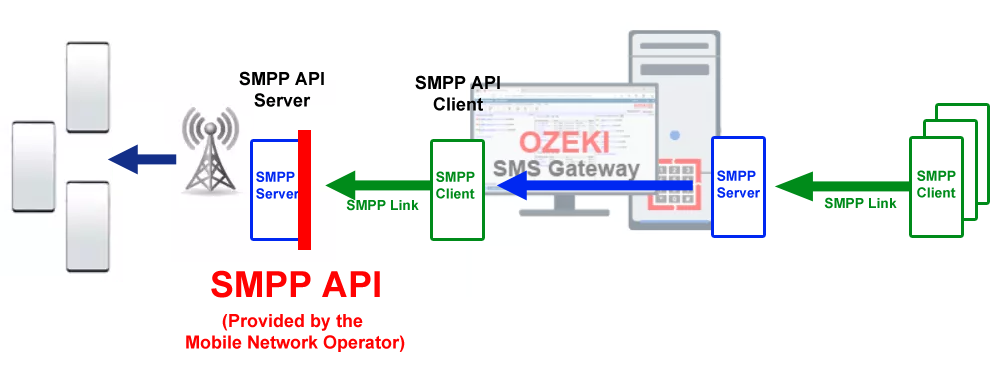
What is SMPP?
SMPP stands for Short Message Peer-to-Peer, an industry-standard protocol designed to facilitate SMS communication between entities like SMSCs and External Short Message Entities (ESMEs). Operating over TCP/IP, SMPP is ideal for high-volume messaging over the internet or private networks. It supports advanced features such as message concatenation, delivery receipts, and scheduled messaging, making it a go-to choice for SMS gateway implementations.
What is an SMSC?
The Short Message Service Center (SMSC) is a core component of the mobile network. It handles the routing, storage, and delivery of SMS messages. When you send an SMS, it’s first processed by the SMSC, which then forwards it to the recipient’s device or stores it if the recipient is unavailable.
What is an SMPP API?
The term "SMPP API" in this context refers to the integration of the SMPP protocol with an application interface. With Ozeki SMS Gateway, you establish an SMPP connection to the SMSC, and your applications can then use Ozeki’s APIs (e.g., HTTP, database, or REST) to interact with this connection, sending and receiving messages efficiently.
What is an SMPP API Client Connection?
An SMPP API client connection refers to an ESME that connects to an SMSC or an SMPP server to send and/or receive SMS messages. The client initiates a connection to an external SMPP server, typically hosted by a mobile network operator or SMS service provider. The client uses the SMPP API to submit messages, query delivery statuses, and receive incoming SMS or delivery receipts.
Key Characteristics:
- Role: Acts as a client, initiating a connection to an SMSC or SMPP server.
- Function: Sends SMS (using submit_sm PDUs), receives SMS (via deliver_sm PDUs), and retrieves delivery reports.
- Connection Modes:
- Transmitter: Sends SMS only.
- Receiver: Receives SMS and delivery reports only.
- Transceiver: Sends and receives SMS over a single connection (SMPP v3.4 or higher).
- Authentication: Requires credentials (System ID, password, and sometimes IP whitelisting) provided by the SMSC or SMPP server.
- Use Case: Used by applications, SMS gateways, or businesses to connect to a mobile network for sending transactional alerts (e.g., OTPs), marketing campaigns, or receiving replies.
Example: A bank uses an SMPP API client connection through Ozeki SMS Gateway to connect to a telecom provider’s SMSC, sending transaction alerts to customers and receiving delivery confirmations.
Why Use Ozeki SMS Gateway as an SMPP API client?
Ozeki SMS Gateway is a powerful software that bridges your applications and SMS services. By configuring it as an SMPP client to connect to your SMSC, you unlock a reliable, scalable, and secure messaging system tailored to your needs.
Prerequisites
Before diving into the setup, ensure you have the following ready:
- Ozeki SMS Gateway: Installed on your server. Download it from the Ozeki SMS Gateway Download page.
- SMPP Account Details: Provided by your SMS service provider, including:
- Server address (hostname or IP)
- Port number (e.g., 9550)
- Username (System ID)
- Password
- SMPP version (typically v3.4)
- System type (optional)
- Sender address (default sender number)
- Network Access: Your server must reach the SMSC over the specified network.
These prerequisites ensure a smooth configuration process, connecting your gateway to the SMSC effectively.
Step-by-Step Guide to Setting Up an SMPP API Connection
Here’s how to configure Ozeki SMS Gateway as an SMPP client to connect to your SMSC, enabling the SMPP API functionality:
Step 1: Log into Ozeki SMS Gateway
Action: Open a web browser and go
to http://localhost:9515 (or your server’s IP if remote). Log in with
your admin credentials (default: "admin"/"admin").
Why: The management console is the central interface for configuring connections, giving you full control over the gateway’s settings.
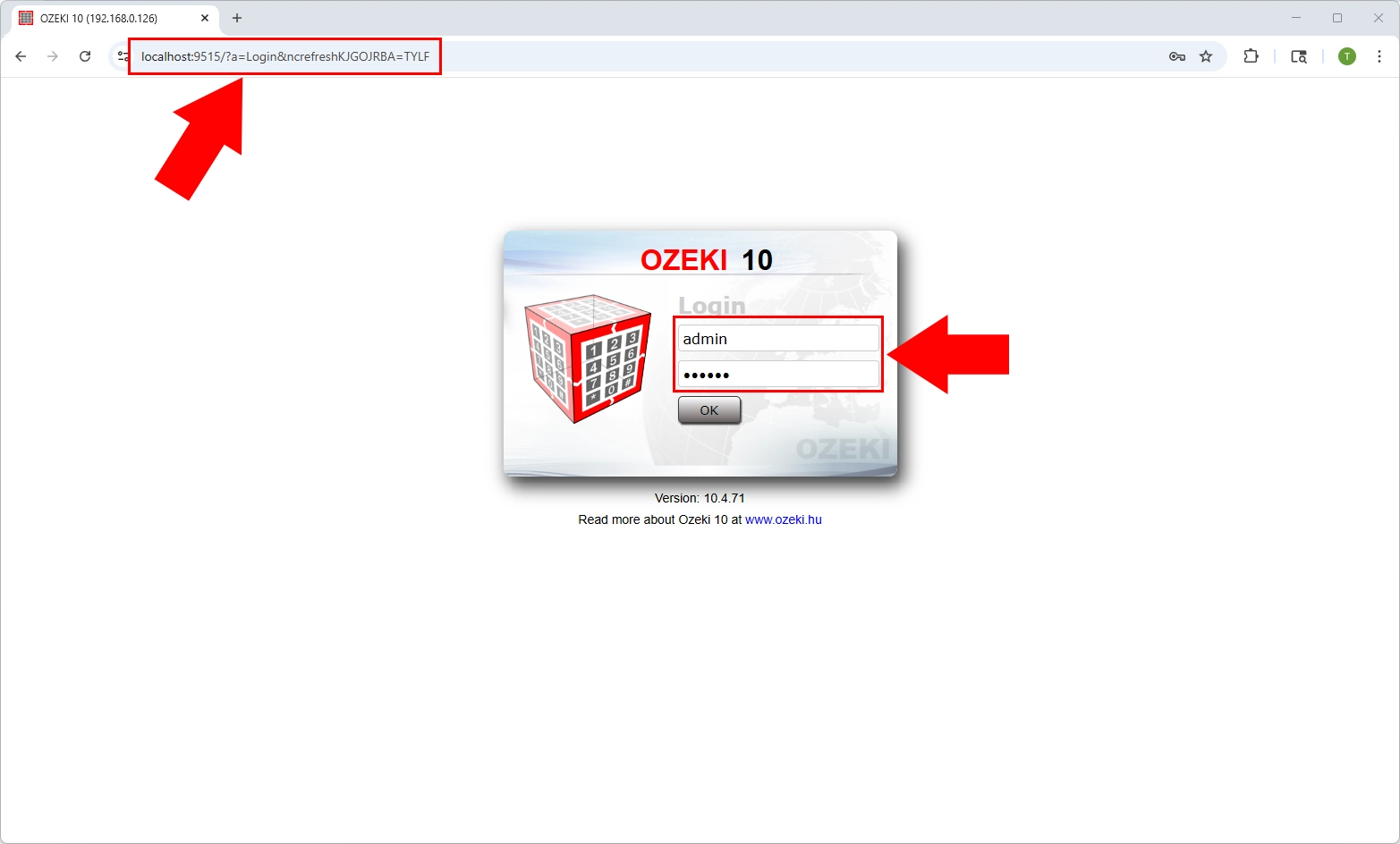
Step 2: Add a New Service Provider Connection
Action: From the dashboard, click "Add new connection" or navigate to the "Connections" menu.
Why: This initiates the process of linking Ozeki SMS Gateway to an external service like your SMSC, establishing the foundation for SMS communication.
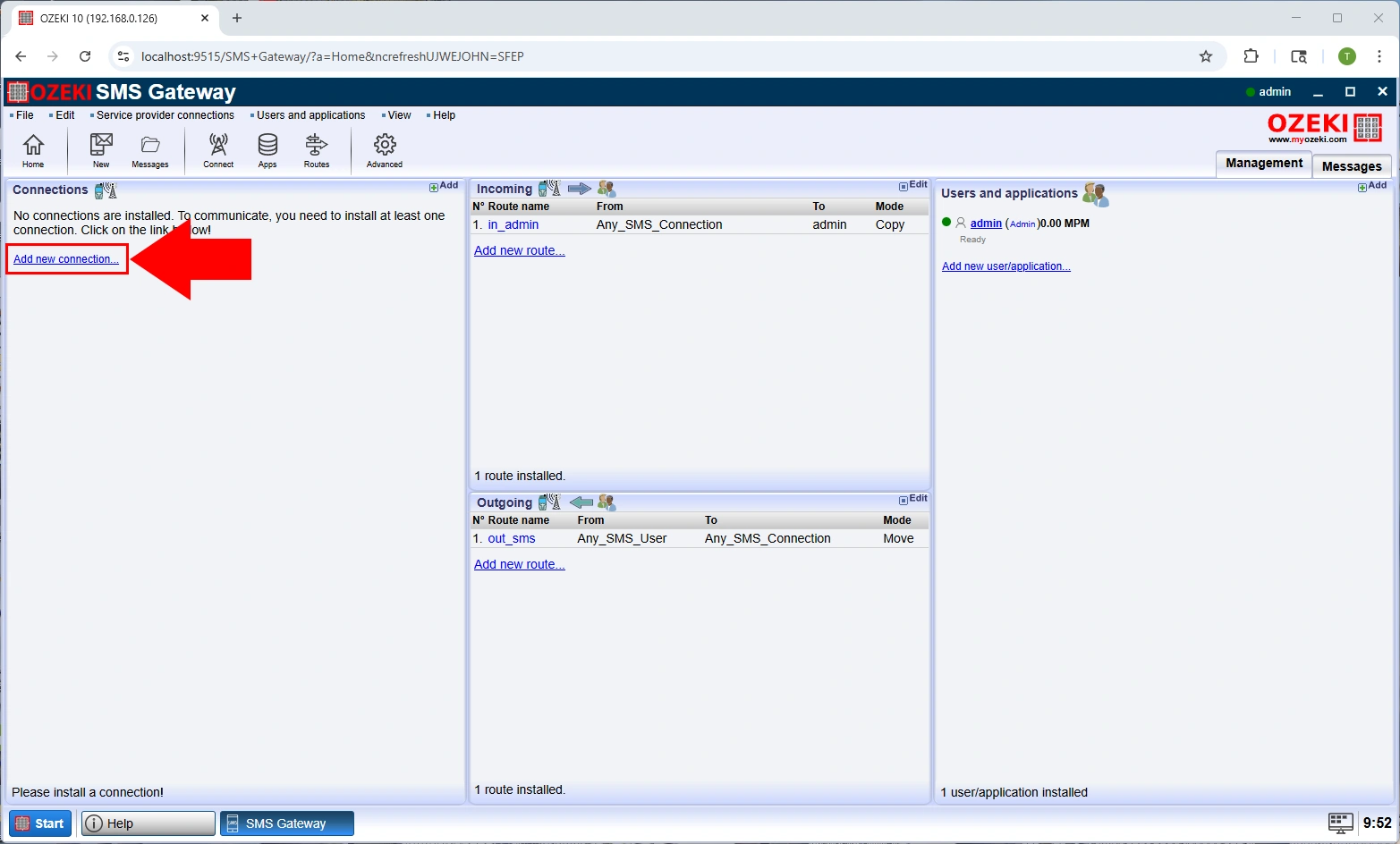
Step 3: Select the SMPP Protocol
Action: In the connection options, choose "SMPP Client" and click "Install."
Why: Selecting SMPP Client configures Ozeki as a client that connects to the SMSC’s SMPP server, enabling the protocol-specific communication required for the SMPP API.
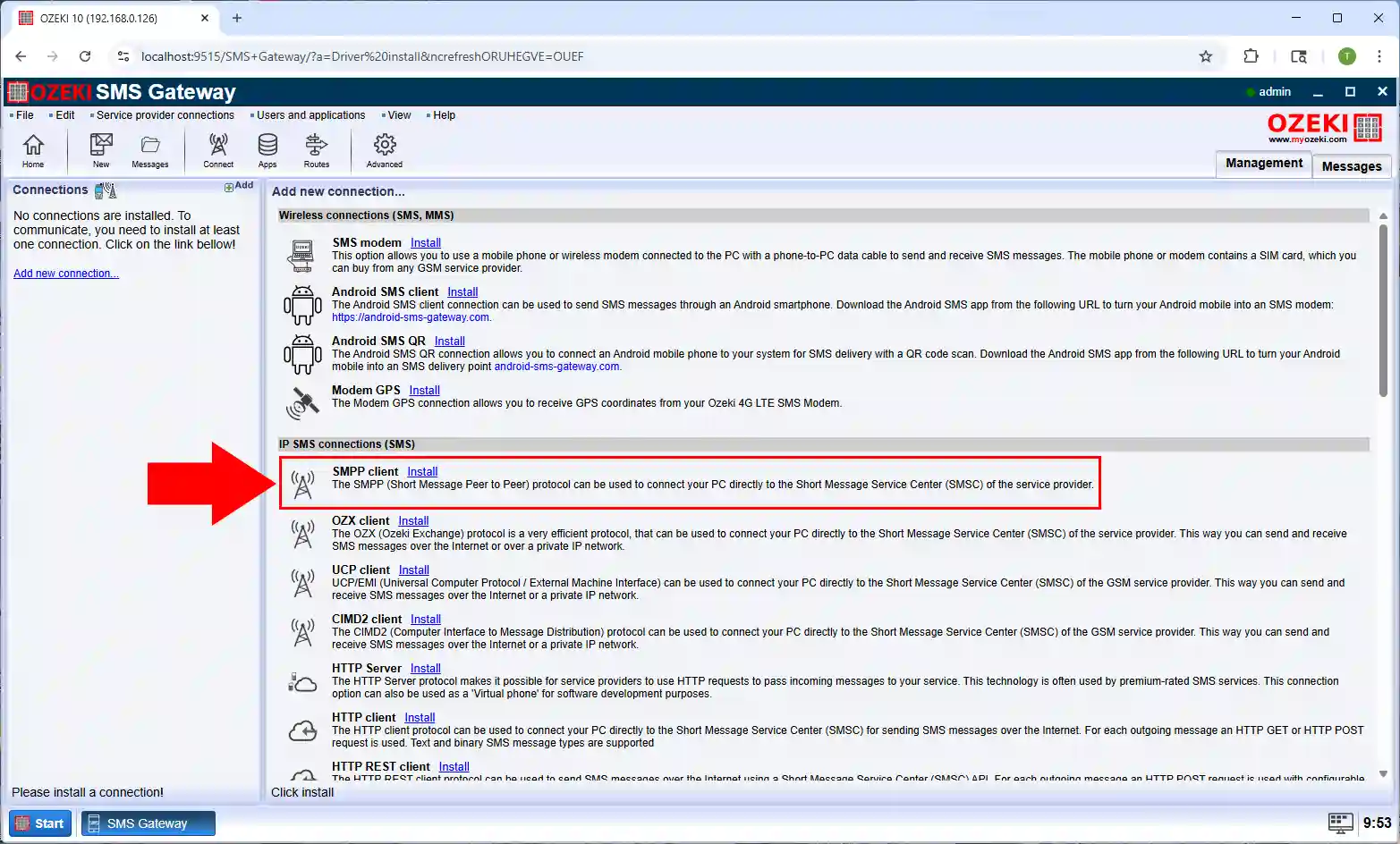
Step 4: Enter Connection Details
Action: Fill in the SMPP configuration form with your provider’s details:
- Server Address/Hostname: The SMSC’s IP or hostname.
- Port Number: The TCP/IP port (e.g., 2775).
- Username (System ID): Your assigned username.
- Password: Your authentication password.
- SMPP Version: Usually v3.4 for modern systems.
- System Type: Optional identifier (e.g., "SMPP").
- Sender Address: Default sender number for outgoing SMS.
- Bind Mode: Choose "Transceiver" for send/receive, "Transmitter" for send-only, or "Receiver" for receive-only.
Why: These details authenticate and establish a stable connection to the SMSC. The bind mode defines the connection’s purpose, ensuring it aligns with your messaging needs.
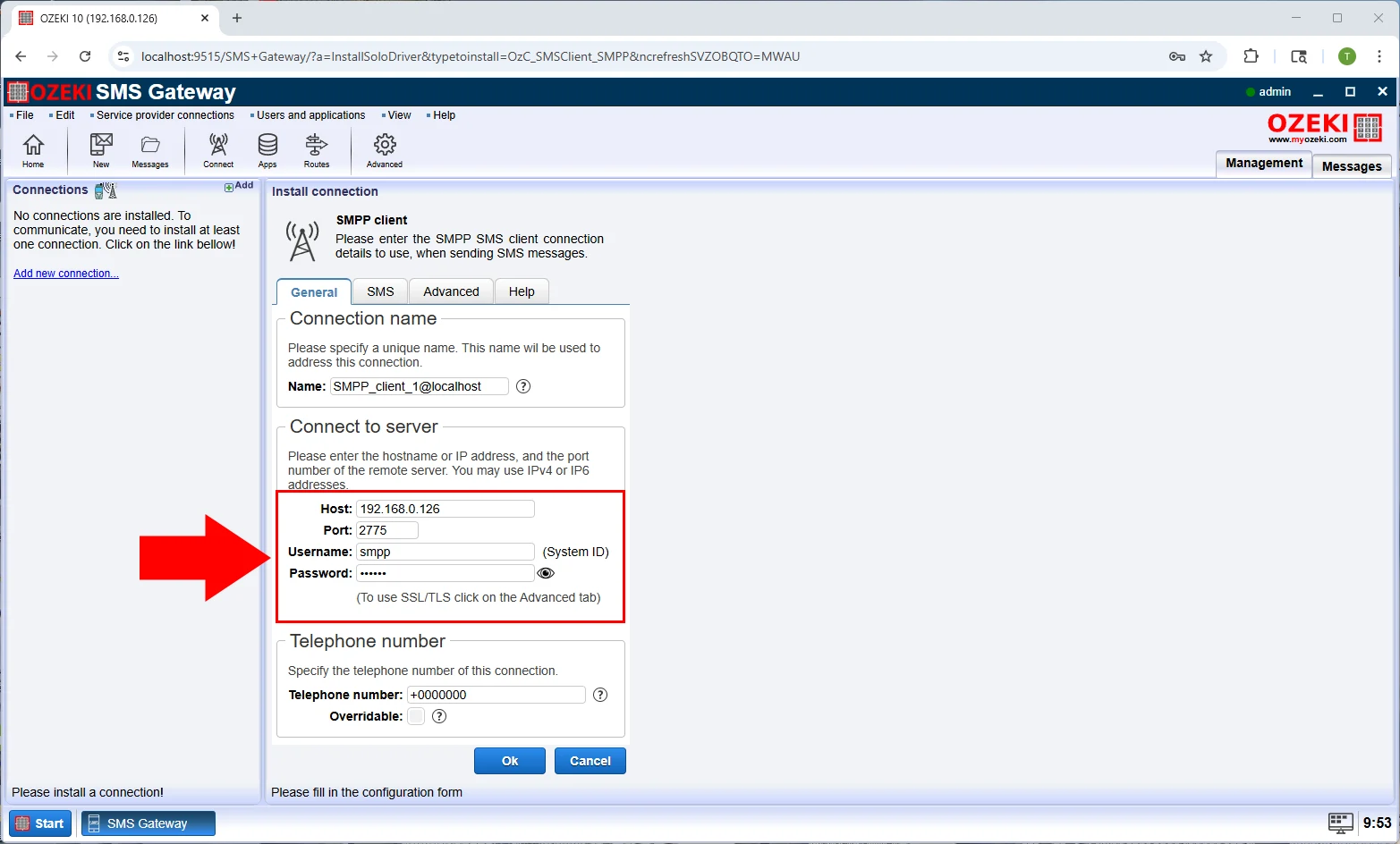
Step 5: Configure Advanced Settings (Optional)
Action: Adjust settings like:
- Window Size: Number of unacknowledged messages (e.g., 10).
- Keepalive Period: Interval to maintain idle connections (e.g., 30 seconds).
- SSL/TLS: Enable for secure communication if supported.
Why: Advanced settings optimize performance and security. For example, SSL/TLS encrypts data, crucial for sensitive applications.
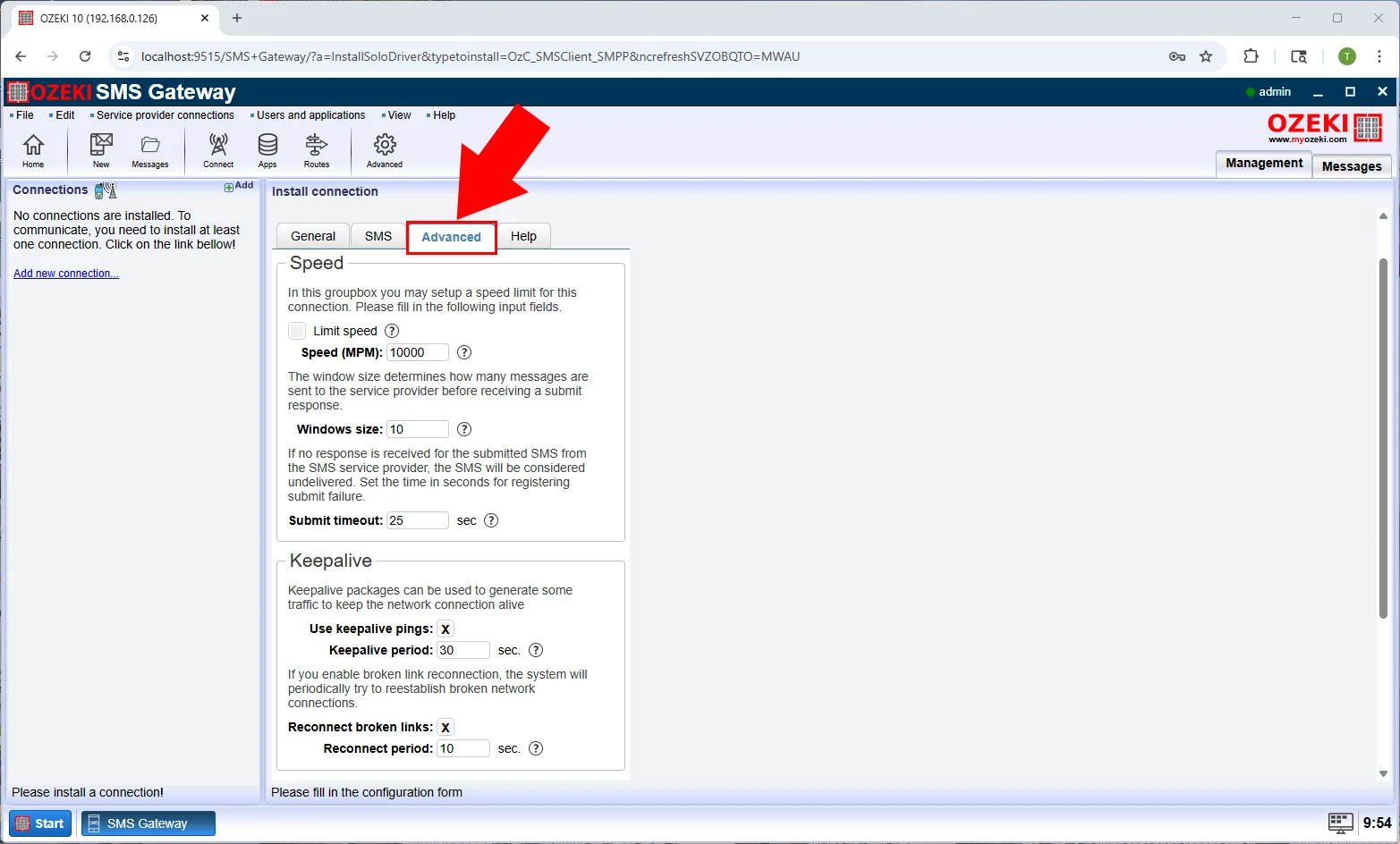
Step 6: Enable the Connection
Action: Click "OK" to save, then toggle the connection switch to "On" or click "Connect."
Why: Activating the connection links Ozeki SMS Gateway to the SMSC, making the SMPP API operational for your applications.
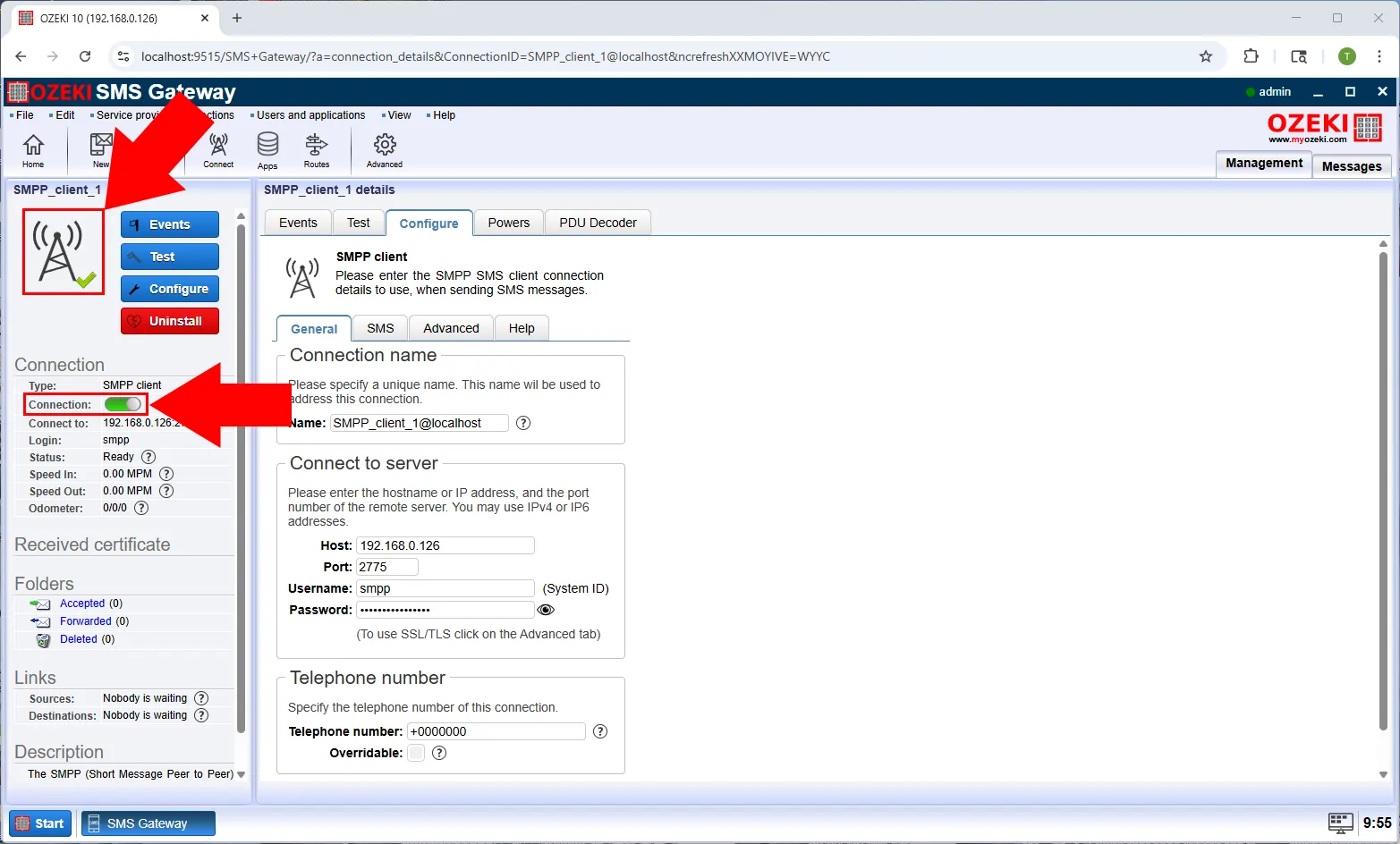
Testing the SMPP API Connection
Verification ensures your setup works as intended:
Step 1: Send a Test Message
Action: Go to the "Test" tab of your SMPP connection, enter a recipient number (e.g., +1234567890) and a message (e.g., "Test SMS"), then click "Send."
Why: This confirms the gateway can send messages through the SMSC, validating the SMPP API setup.
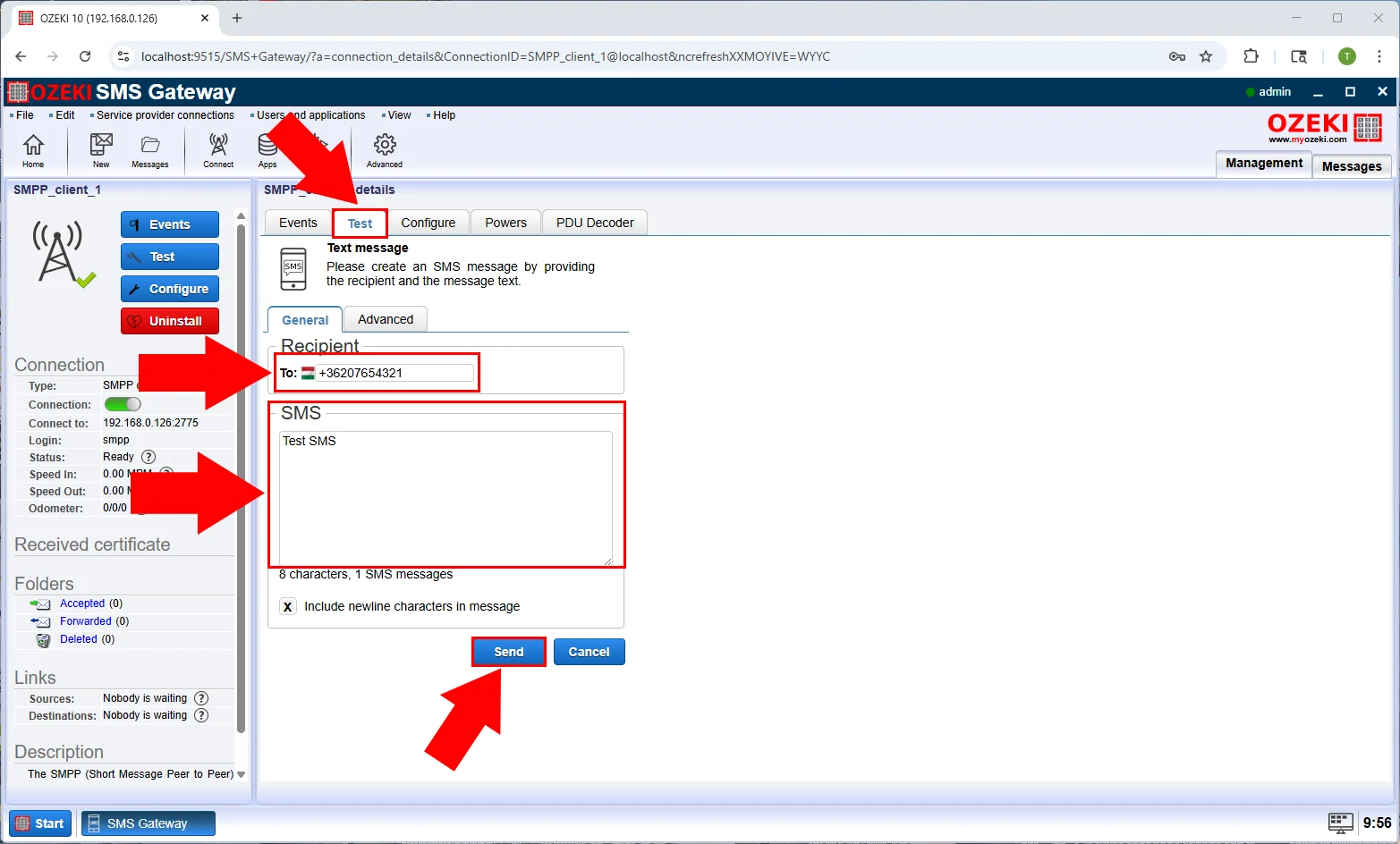
Step 2: Check the Event Log
Action: View the "Events" tab for logs like "Successful login" or "Message accepted."
Why: The log provides real-time feedback, helping you troubleshoot issues if the test fails. See the Ozeki documentation for help.
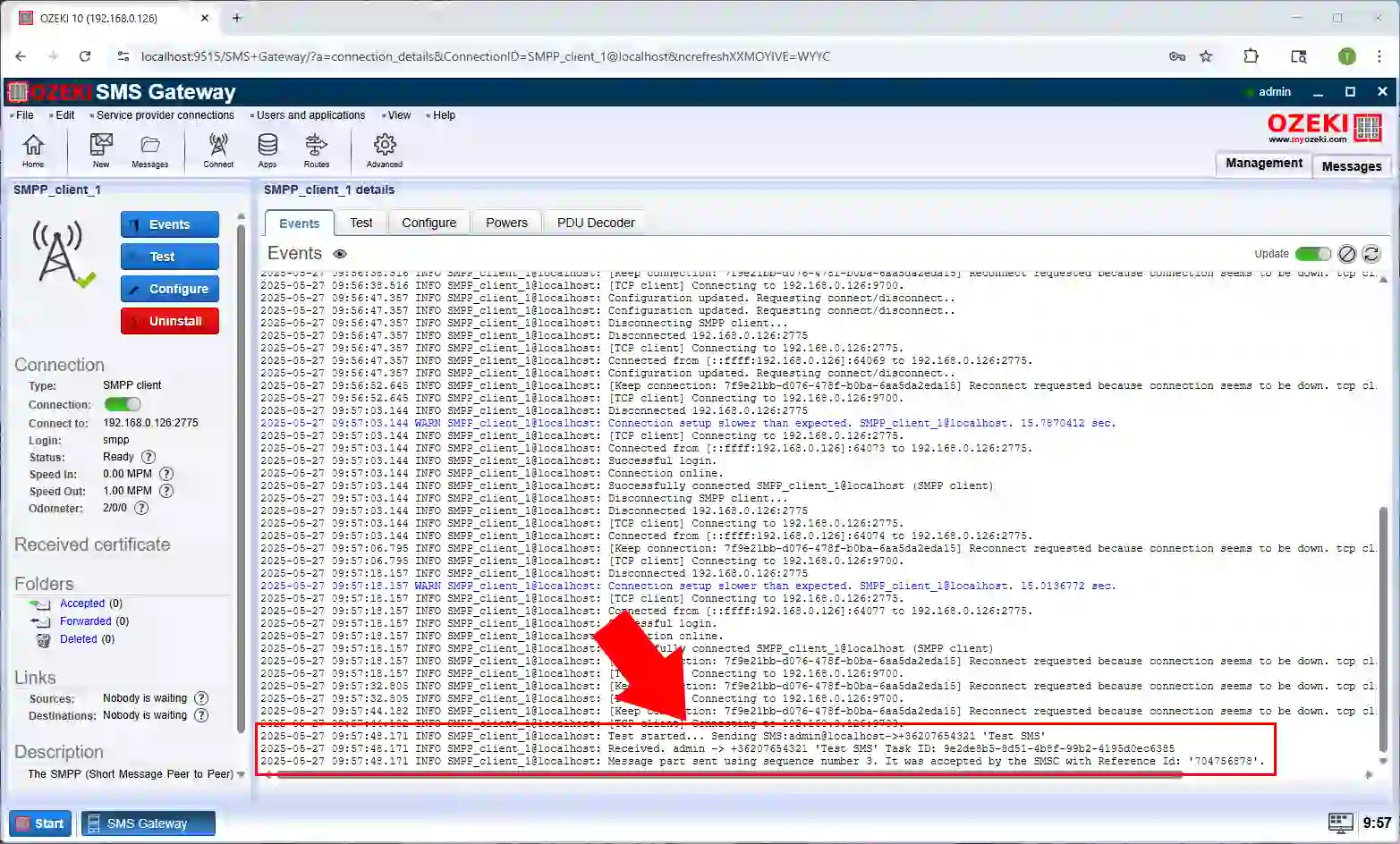
Benefits of Using an SMPP API with Ozeki SMS Gateway
Integrating SMPP with Ozeki SMS Gateway offers compelling advantages:
- High Throughput: SMPP handles thousands of messages per minute, perfect for bulk campaigns like promotions.
- Reliable Delivery: Delivery reports ensure messages reach recipients, vital for OTPs or alerts.
- Scalability: Add multiple connections to support growing message volumes without performance loss.
- Security: SSL/TLS encryption protects data, essential for industries like finance or healthcare.
- Flexibility: Supports text, Unicode, and binary messages, accommodating diverse use cases.
These benefits make the SMPP API a cornerstone for robust SMS solutions.
Useful Insights and Tips
Maximize your SMPP API connection with these expert tips:
- Optimize Window Size: Test values (e.g., 5–20) to balance speed and reliability based on your network.
- Monitor Logs: Regularly review the event log and set alerts for errors to ensure uptime.
- Use Delivery Reports: Enable them to track message status, improving accountability.
- Handle Failures: Build retry logic in your apps for dropped connections or full queues.
- Test Regularly: Periodically send test messages to verify ongoing connectivity.
These practices enhance performance and reliability, ensuring your SMPP API meets your needs.
Conclusion
Setting up an SMPP API connection with your SMSC using Ozeki SMS Gateway is a straightforward yet powerful way to enable high-volume, reliable SMS communication. This guide has detailed the steps—from logging in to testing the connection—while explaining each step’s importance and the resulting benefits. With Ozeki SMS Gateway, you gain a scalable and secure platform to integrate SMS into your applications. For more features and support.
