SMS Gateway login policy
Discover the added security and convenience of automating the logout process for your Ozeki Chat account. By implementing this feature, you'll add an extra layer of protection against unauthorized access, ensuring the safety of your personal information and conversations. Stay tuned to learn how to implement this convenient and security-enhancing feature.
The default login policy of Ozeki SMS Gateway typically entails an automatic
logout of users after a period of inactivity, commonly set at 3 minutes.
This duration ensures security by mitigating the risk of unauthorized access to
the system when users are idle.
Additionally, the Ozeki SMS Gateway provides users with the
flexibility to adjust login policies and session timeout settings according to
their organization's security requirements. By accessing the Control Panel,
administrators can configure new settings to align with their specific needs,
providing greater control over user authentication and session management within
the platform.
How to set auto logout (easy steps)
To set auto logout
- Load the ozeki-sms-gateway.com website
- Open the Control Panel
- Choose settings
- Configure login policy
- Set session timeout
- Save the changes
- Monitor automatic user logout
Set auto logout (video tutorial)
In the following video tutorial, we will explain you the process of how to set automated logout from your Ozeki profile. By following the given instructions, by the end of this video, you will be able to setting up auto log out from your account. This might be helpful, especially if you forget to log out in the end of your session. This feature ensures that your account remains secure even if you accidentally leave it logged in on a shared or public device.
To begin the setup process, load ozeki-sms-gateway.com website on your browser, then access your Ozeki account. If you do not have any account, then create one, by downloading the Ozeki SMS Gateway software from the Ozeki download page. Create an Ozeki account, then log in to your profile. By logging into, find the "Control Panel" option in the Ozeki "Start" menu. Open Control Panel for further setups.
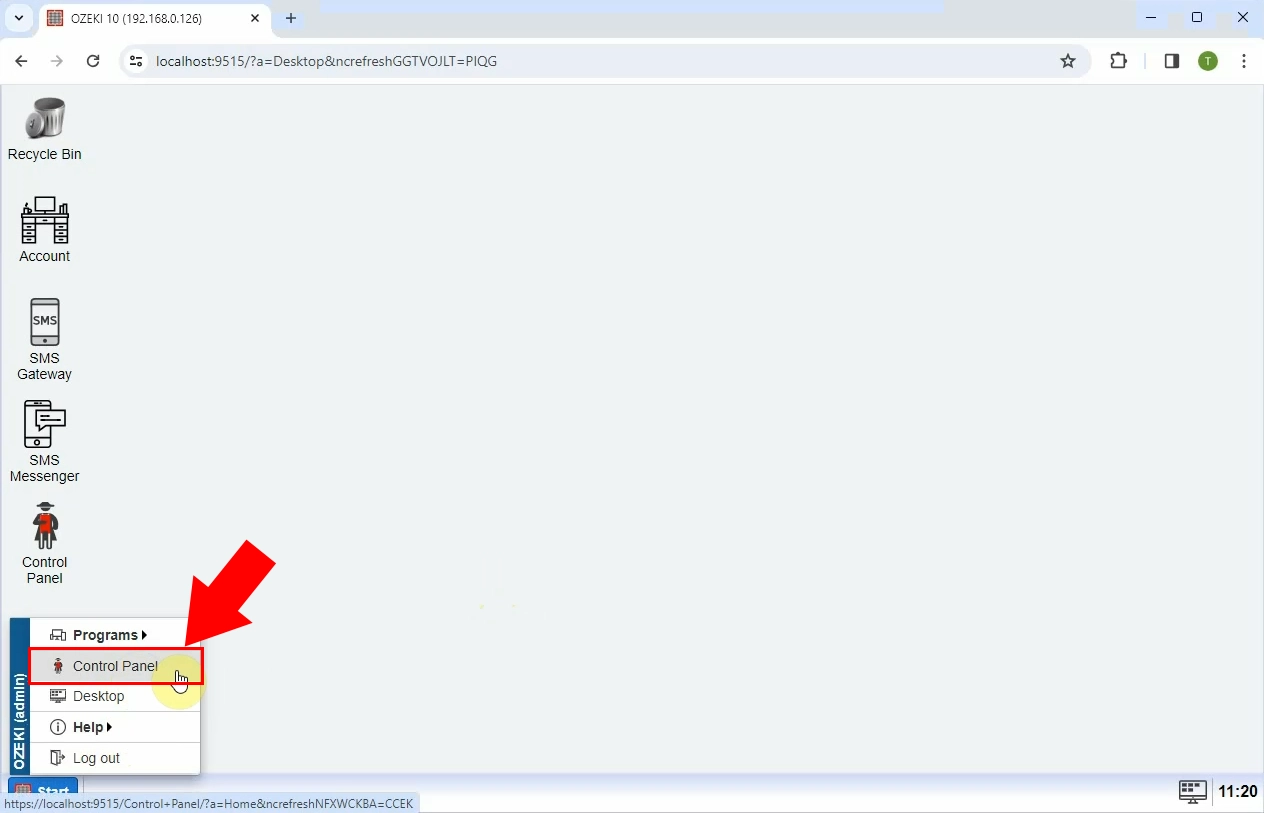
By choosing the Control Panel option, you will be directed to the Control Panel interface. There, click on the "Settings" tool icon at the top of the page. When the general settings page has been loaded, find the "Login policy" configuration from the listed options. With this you will be able to execute login policy modifications on your Ozeki account.
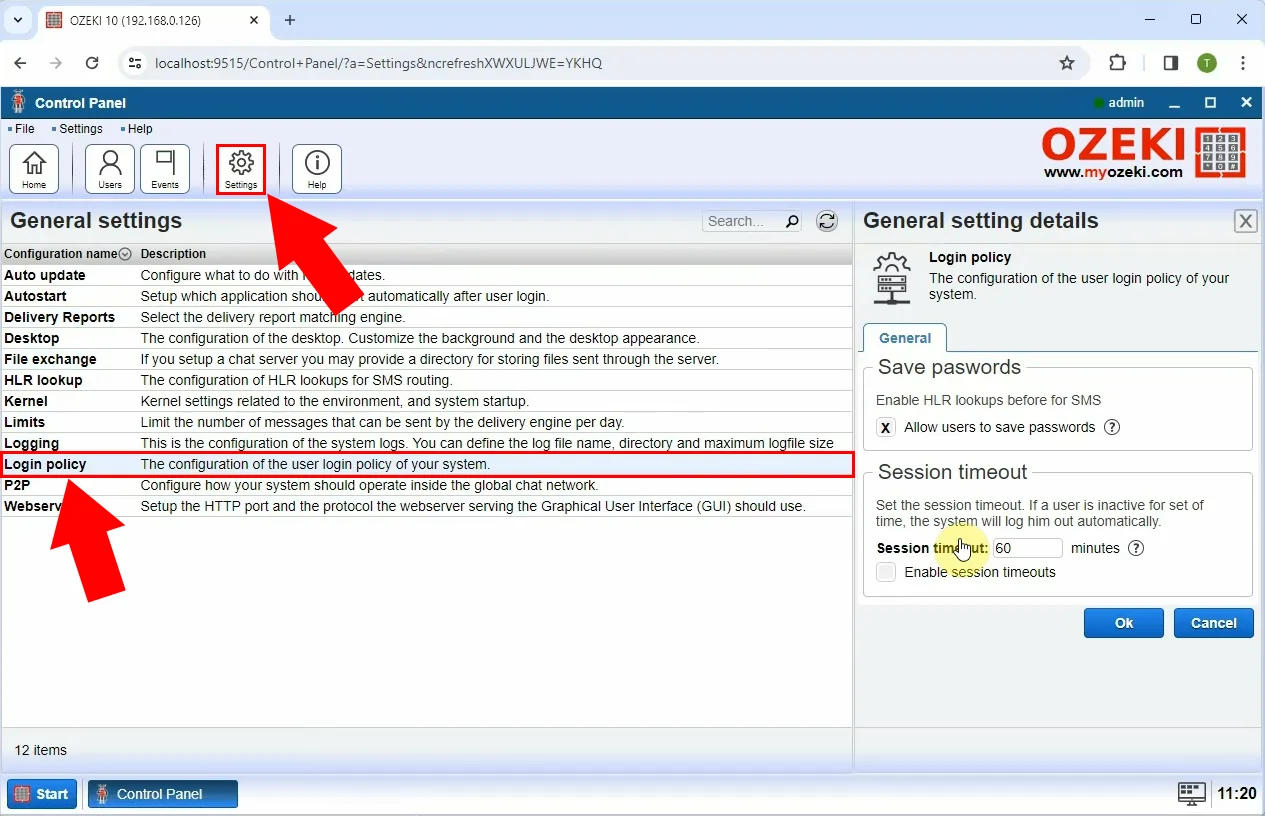
At the "General setting details" part find the "Session timeout" option. Set up a preferred session timeout length. If a user is inactive for the set of the time, the system will log him out automatically. Enter the chosen timeout into the designated field. This ensures that users are logged out after a specified period of inactivity, enhancing security and efficiency within the system.
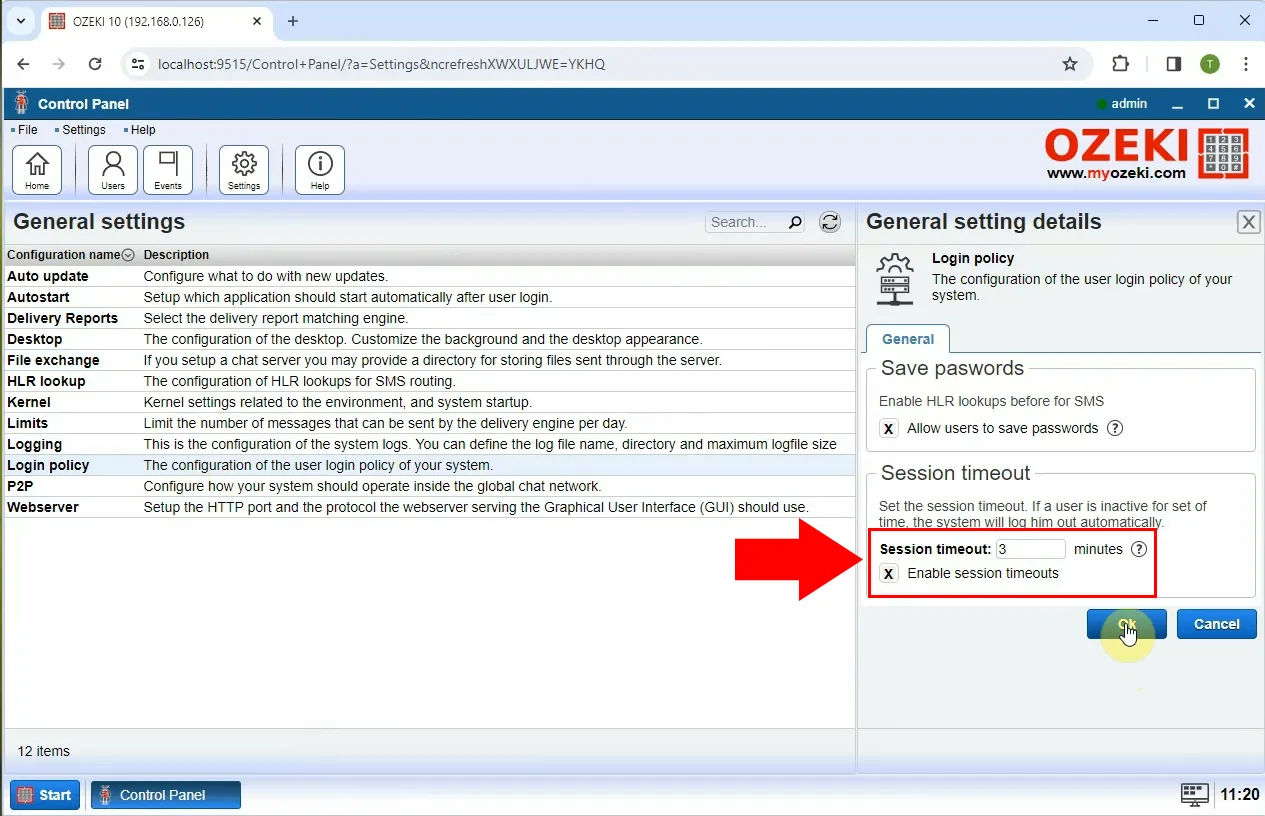
Common timeout durations range from a few minutes to several hours, depending on the system's security requirements and user behaviour patterns. By setting up an appropriate session timeout, you can effectively manage user sessions and minimize the risk of unauthorized access to sensitive information. Once the settings are saved, the system will monitor user activity and enforce the specified session timeout. If a user remains inactive for the configured period, they will be automatically logged out of their account.

FAQs
What is the default login policy of Ozeki SMS Gateway?
The default login policy typically includes an automatic logout of users after a period of inactivity, commonly set at 3 minutes. This duration ensures security by mitigating the risk of unauthorized access to the system when users are idle.
What are the benefits of implementing automated logout in Ozeki SMS Gateway?
Implementing automated logout offers significant benefits in terms of both security and convenience. It ensures that accounts remain protected against unauthorized access, particularly on shared or public devices. Additionally, it enhances efficiency by managing user sessions effectively.
Are there any exceptions or special scenarios where automated logout may not apply?
It's important to address any exceptions or special cases where automated logout may not be desirable or practical. For instance, certain user roles or activities may require extended periods of inactivity without triggering automatic logout.
Summary
In conclusion, the implementation of an automated logout feature within the Ozeki SMS Gateway offers significant benefits in terms of both security and convenience. By configuring the session timeout settings, users can ensure that their accounts remain protected against unauthorized access, even if they inadvertently leave them logged in on shared or public devices. The step-by-step guide and accompanying video tutorial provided here make it easy to set up this security-enhancing feature. By following these instructions, users can effectively manage user sessions and minimize the risk of unauthorized access to sensitive information. Additionally, the ability to monitor automatic user logout further enhances the security measures in place. Take advantage of this feature to safeguard your personal information and conversations within the Ozeki SMS Gateway environment.
