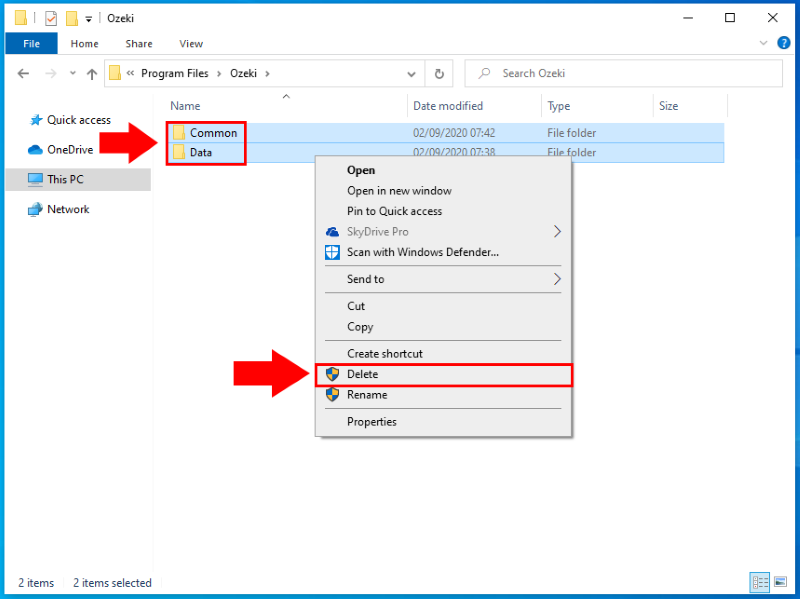How to uninstall Ozeki SMS Gateway
This guide is going to demonstrate what actions that you need to perform to do a full uninstallation of Ozeki SMS Gateway from your computer. It will show how to uninstall the software, and how to remove any "leftover" data.
Ozeki SMS Gateway uninstallation: Quick overview
To uninstall the SMS Gateway from your computer, you need to uninstall the software from the application list in Windows Settings, and then, you also need to remove the remaining files from the installation folder of the SMS Gateway. The document contains a step-by-step guide with each step demonstrated with a short description and a screenshot as well.
Step 1 - Open the Windows Settings menu
If you would like to uninstall Ozeki SMS Gateway from your computer, the first thing that you need to do is to open the Settings menu of your Windows computer. This Settings menu can be easily reached using the Start menu. So, just click on the icon of the Start menu in the bottom left corner, and as you can see it in Figure 1, select the Settings menu from the list.
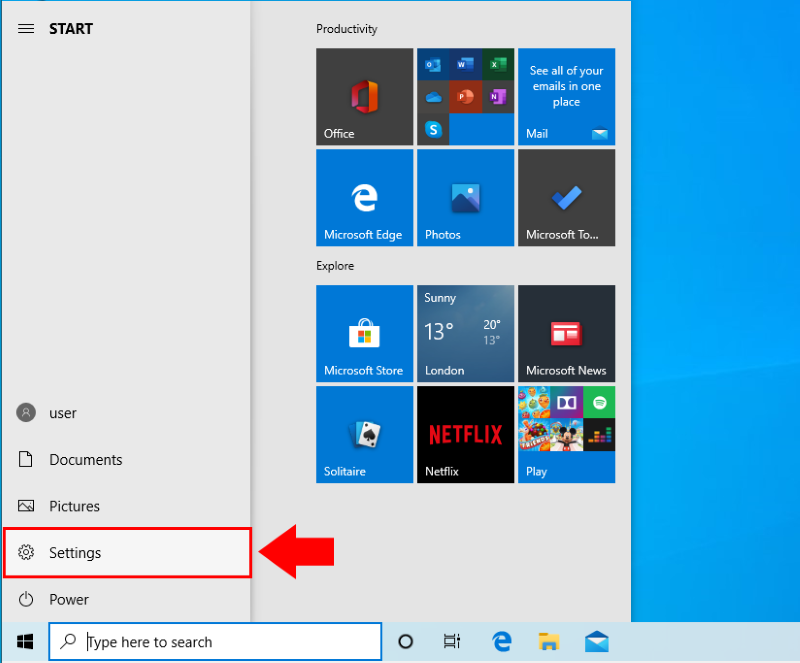
Step 2 - Select Apps in the Settings menu
This Settings menu is the place where you can configure your computer, how it should behave, and you can manage the applications installed on your computer from here as well. To reach the list of all installed applications, you need to select the Apps menu. To open the application list, just click on the icon of the Apps menu as Figure 2 shows that.
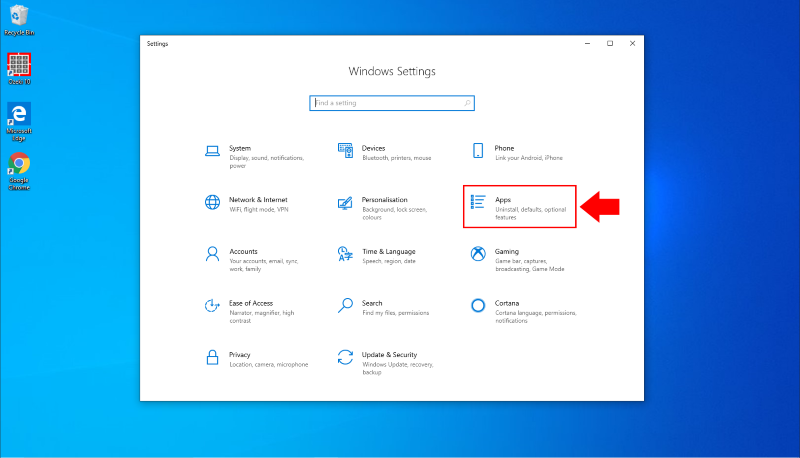
Step 3 - Search for Ozeki SMS Gateway from the list
In the Apps menu, you can uninstall any of your applications. If you have got many applications installed on your computer, it can take a long time to find the exact application that you would like to uninstall. So, to solve that, you can simply search for applications, like in Figure 3, just type ozeki in the search textbox, and the installed Ozeki applications show up as the result of the search.
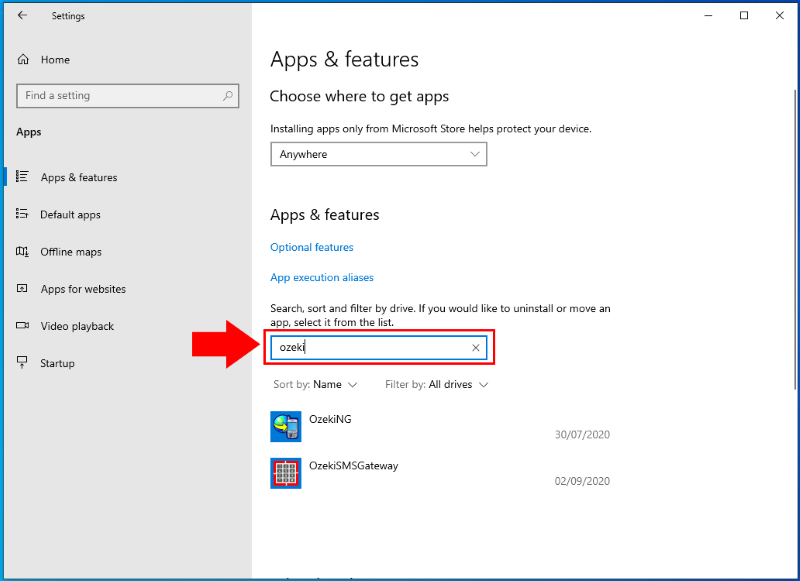
Step 4 - Start the uninstallation of Ozeki SMS Gateway
After you found the installed Ozeki software from your list of installed applications, now you can start the uninstallation process. For that, just click on the Ozeki SMS Gateway application to expand its menu with the available options. Here, as Figure 4 demonstrates it, you just have to click on the Uninstall button to start the uninstallation process of the SMS Gateway.
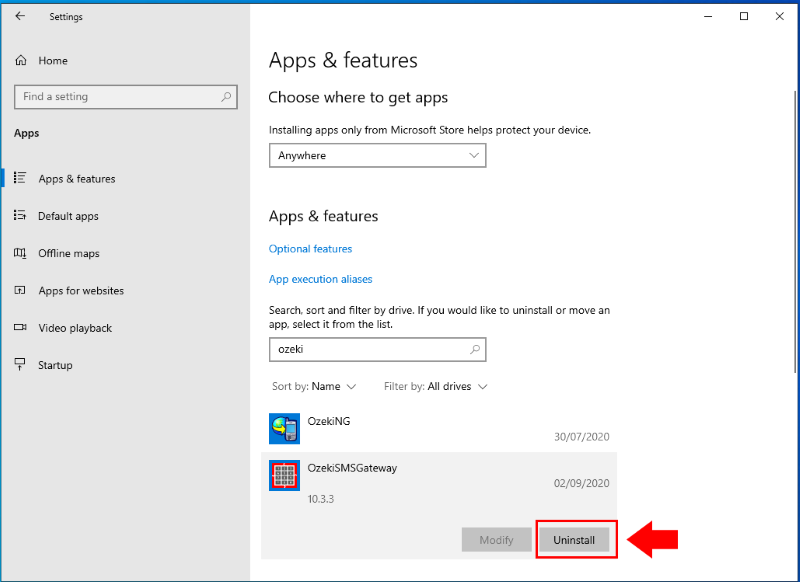
Step 5 - Uninstall Ozeki SMS Gateway
As soon as you clicked on the Uninstall button, a new window shows up that starts the uninstallation process as you can see it in Figure 5. At this point, you don't need to do anything, you can just wait until the uninstallation process finishes. When the SMS Gateway is uninstalled, you just have to click on the Finish button in the uninstall window to close it.
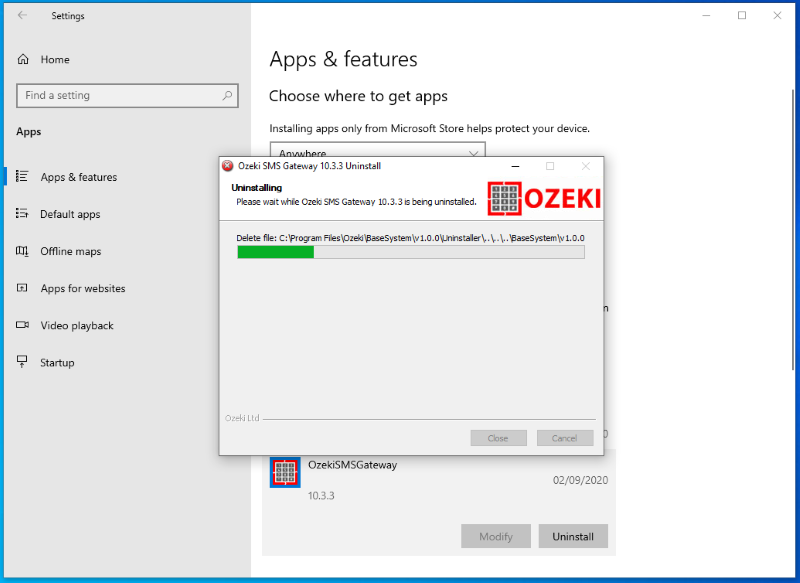
Step 6 - Remove all files from Ozeki folder
The uninstallation process didn't remove every Ozeki file from your computer. Some files are left in the installation folder of Ozeki SMS Gateway. These files need to be deleted manually. So, to do that, open the File Explorer and navigate to the folder, where you installed the SMS Gateway. This folder is C:\Program Files\Ozeki by default. Here, you will be able to see two folders which are Common and Data. As you can see it in Figure 6, you need to mark out both folders, and with a right-click, select the Delete option. You might need admin permissions to perform this action.