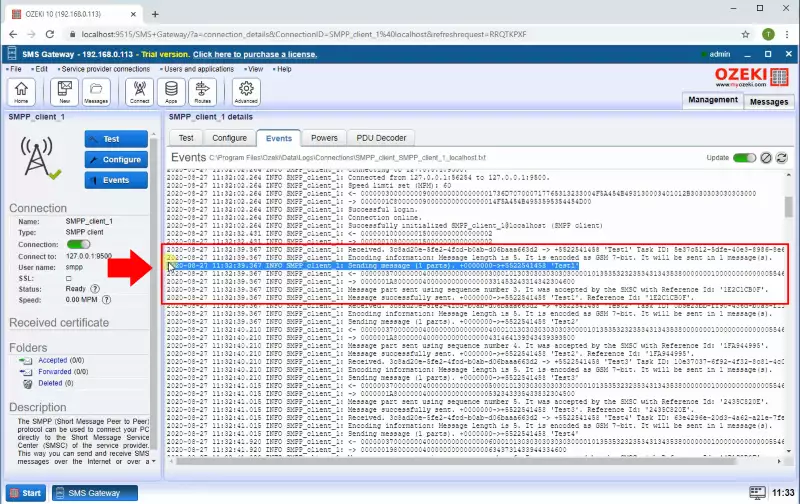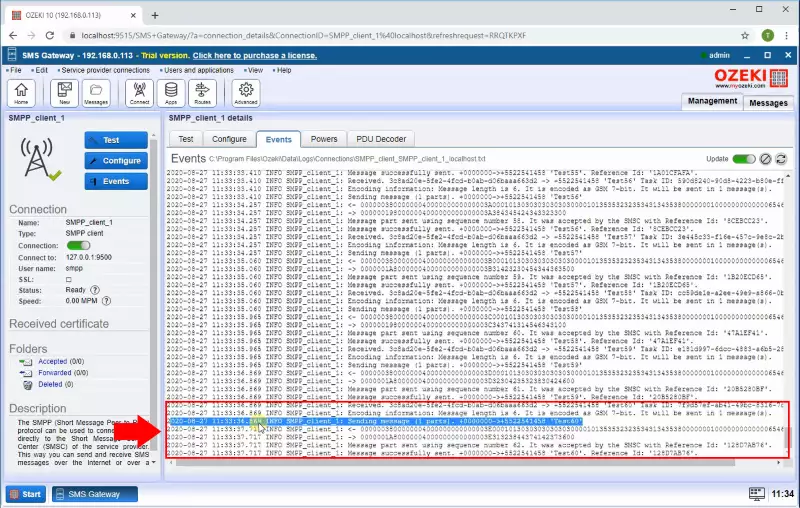How to set a speed limit for outgoing SMPP links
This section is about to show you how easy you can set a speed limit for an SMPP Client connection. The document shows you all the configuration steps that you have to perform in the SMPP Client to set a new Speed limit. With this configuration you are able to slow down your message sending. This is often a requirement for SMS service providers in case they cannot handle the sending speed of your system.
Step 1 - Open SMPP Client connection
In order to limit you sending speed limit on the SMPP client connection your first step is to open the SMPP client connection Configuration page. To make this click on the SMPP client connection in the SMS Gateway management console left side as the Figure 1 shows.
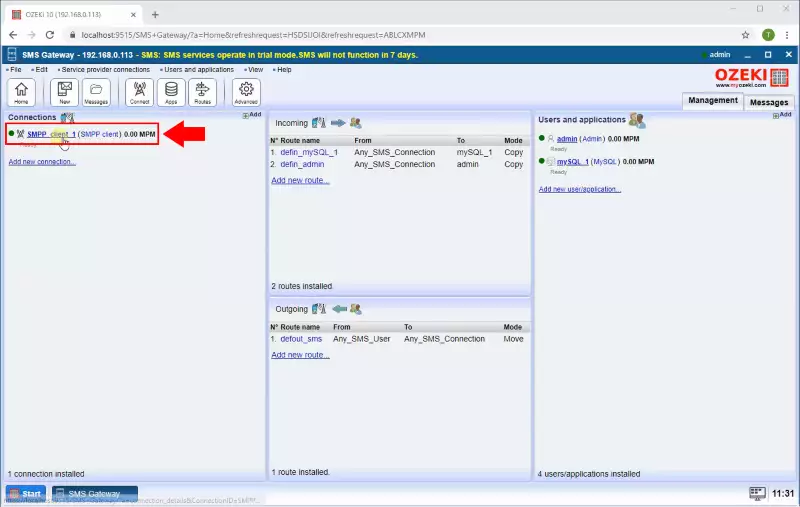
Step 2 - Modify sending speed limit
I the connection's Configuration tab select the Advanced tab and in the speed section you are able to set the maximum number of messages that can be sent per minute as you can see in the Figure 2.
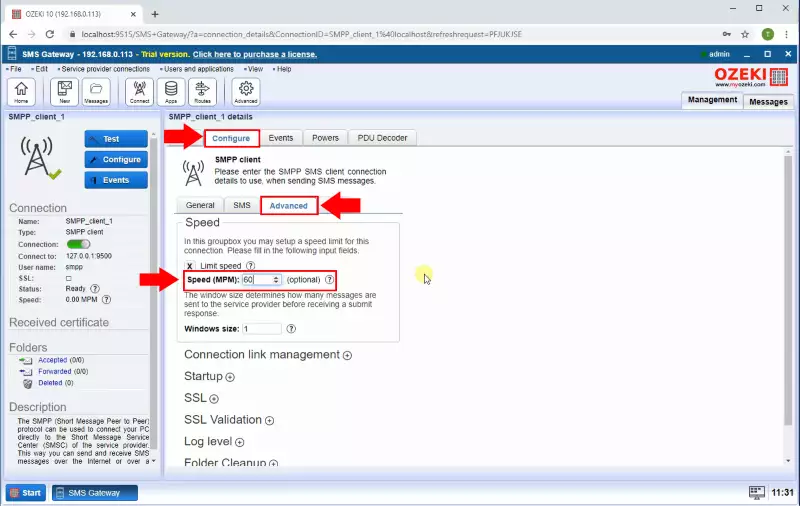
Step 3 - Send message to the SMS Gateway
After you set the speed limit to test it send messages to the SMS Gateway. In this example, we use a database connection. With one query, we send 60 messages to the SMS Gateway (Figure 3).
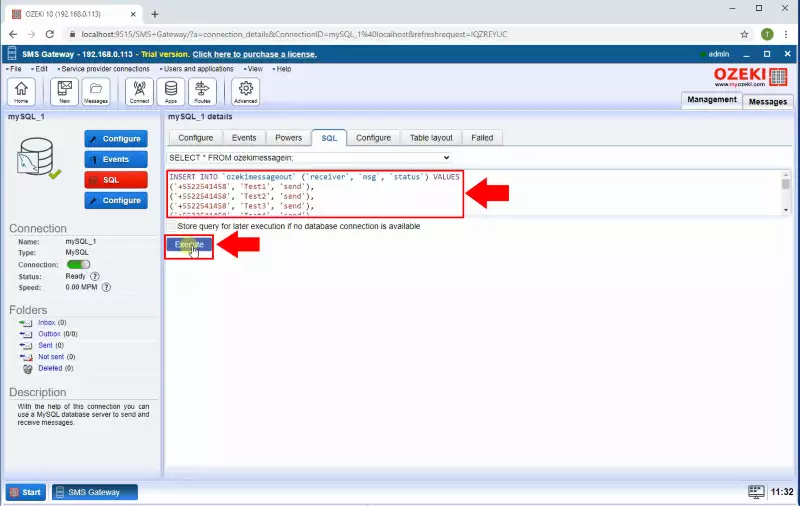
Step 4 - Message time stamps
Finally, you will see that the messages are sent according the speed limit. In this example the time between the first and last message is one minute because the speed limit is 60 Messages Per Minute. You can check the messages in the SMPP connections Event tab as you can see in the Figure 4 and Figure 5.