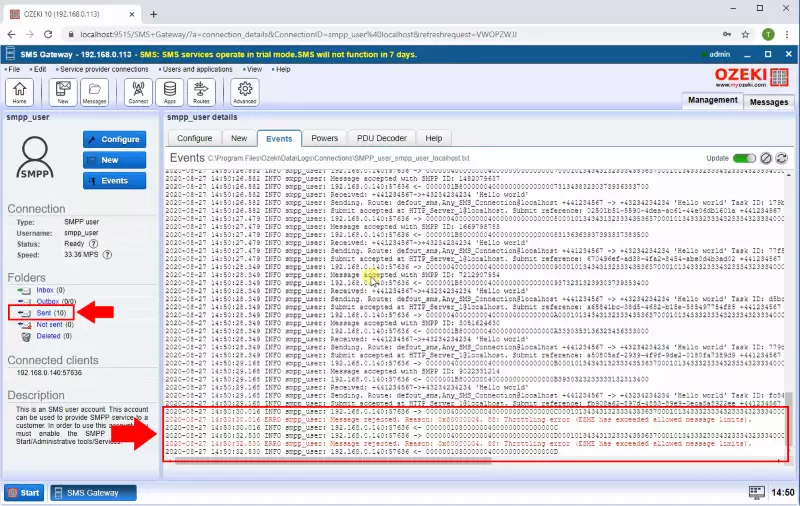How to set a speed limit for incoming SMPP links
This section is about to show you how easy you can set a speed limit for SMPP User. The document shows you all the configuration steps that you have to perform in the SMPP User connection to set a new Speed limit. With this manipulation you are able to slow down your message processing in that case if your Service provider cannot handle the sending speed that your license allows.
Step 1 - Open SMPP User
In order to limit you sending speed limit on the SMPP User connection your first step is to open its configuration page. To make this click on the SMPP User connection in the SMS Gateway management console right side as the Figure 1 shows.
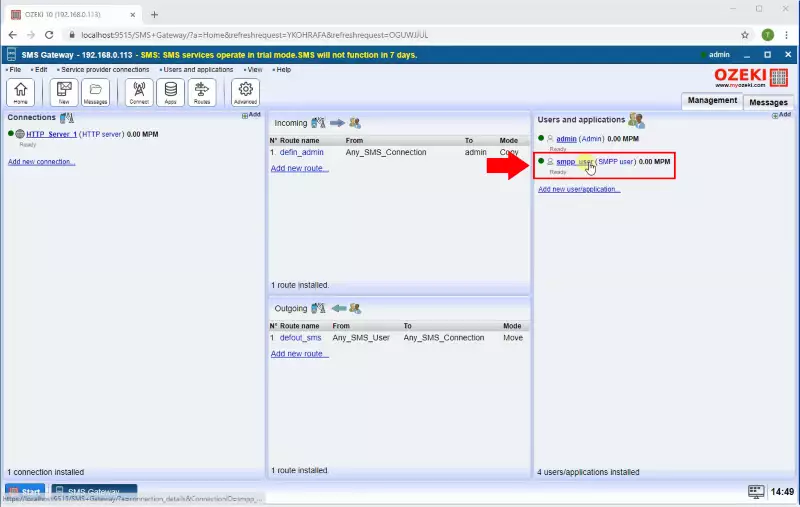
Step 2 - Modify SMPP User speed limit
I the connection's Configuration tab select the Advanced tab and in the speed section you are able to set the maximum number of messages that can be processed per minute as you can see in the Figure 2.
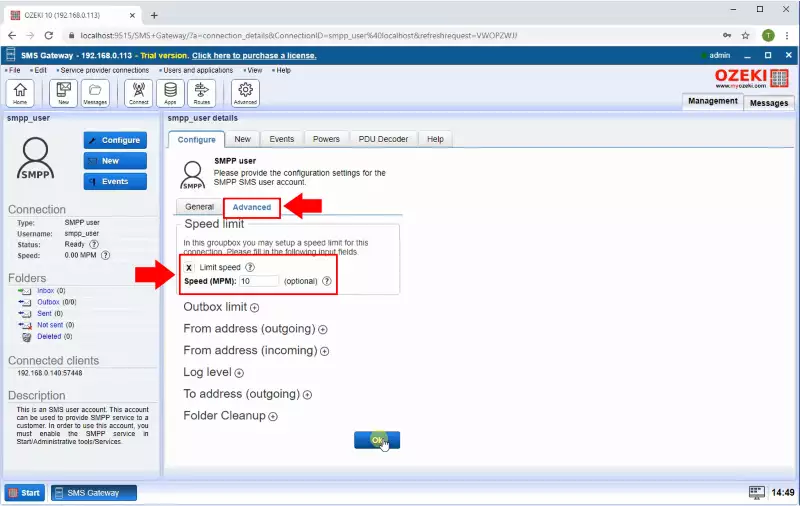
Step 3 - SMPP Client connected
After you configured the SMPP user you will see in the event log that the SMPP Client is connected to the SMS Gateway (Figure 3).
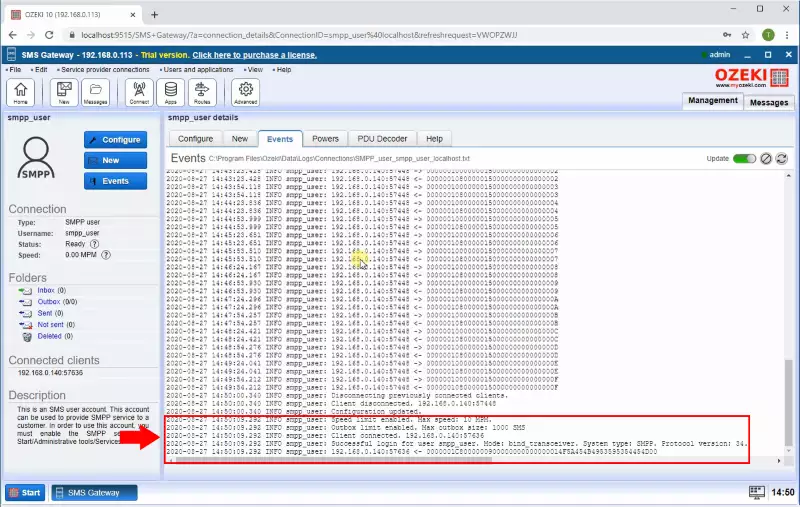
Step 4 - Throttling error when speed limit is exceeded
When the received messages number are exceeded the speed limit the SMS Gateway send back a Throttling error to the client. From the Throttling error, the Client will know that it needs to reduce the sending speed or wait for additional messages to be sent. (Figure 4)