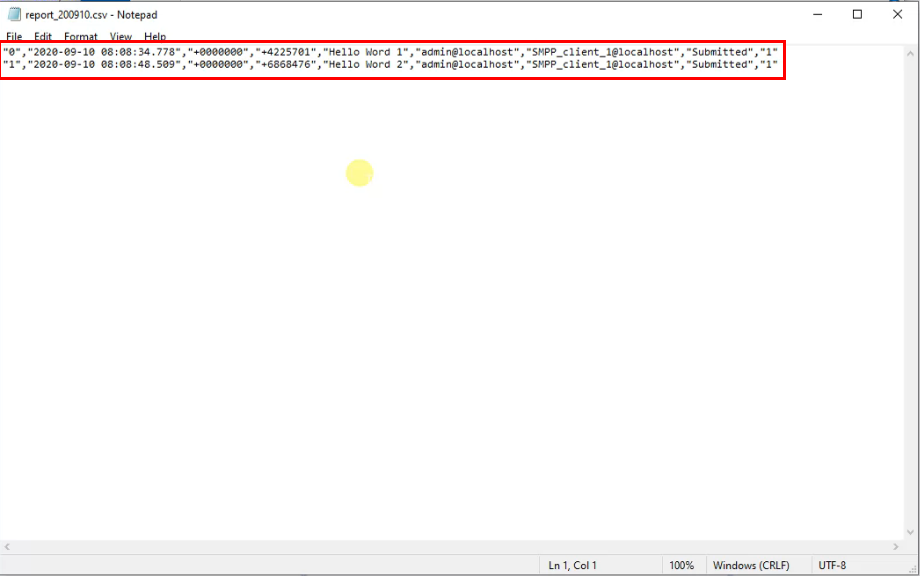How to save all SMS messages into a CSV
This guide gives you the steps to take to save all SMS messages going through your system into a CSV text file. This file can be later loaded into Microsoft Excel, WPS Office or any other spreadsheep application.
The reporting system can save messages going through the system into different sources, such as databases, txt files, etc. One of the most popular choice is using CSV files to save a log of each message. You are able to open reporting system from the Edit menu Reporting option as you can see it on the Figure 1.
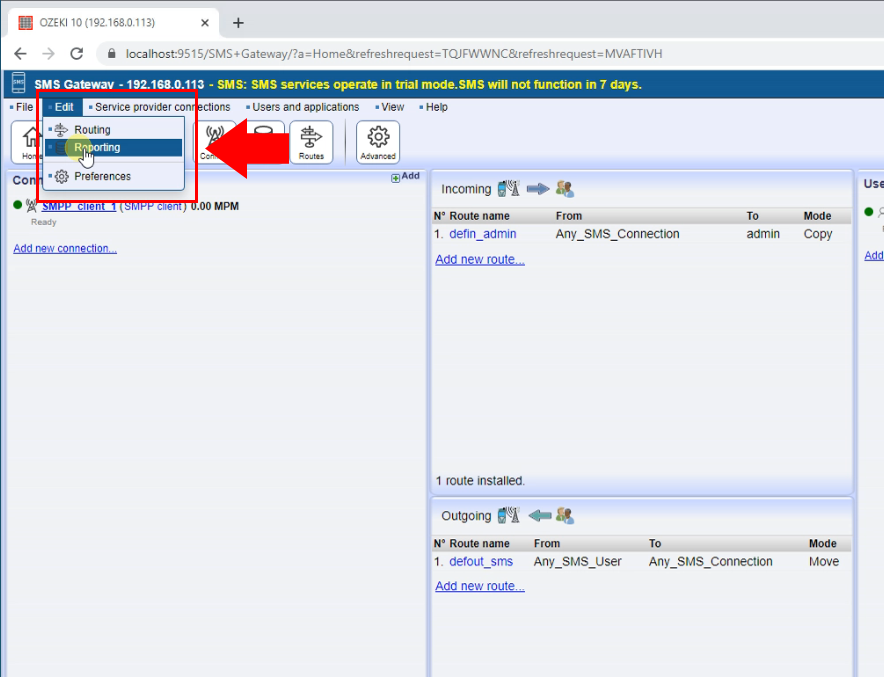
In the Reporting menu click on the Create new SMS Reporter button and than select Csv reporting type (Figure 2).
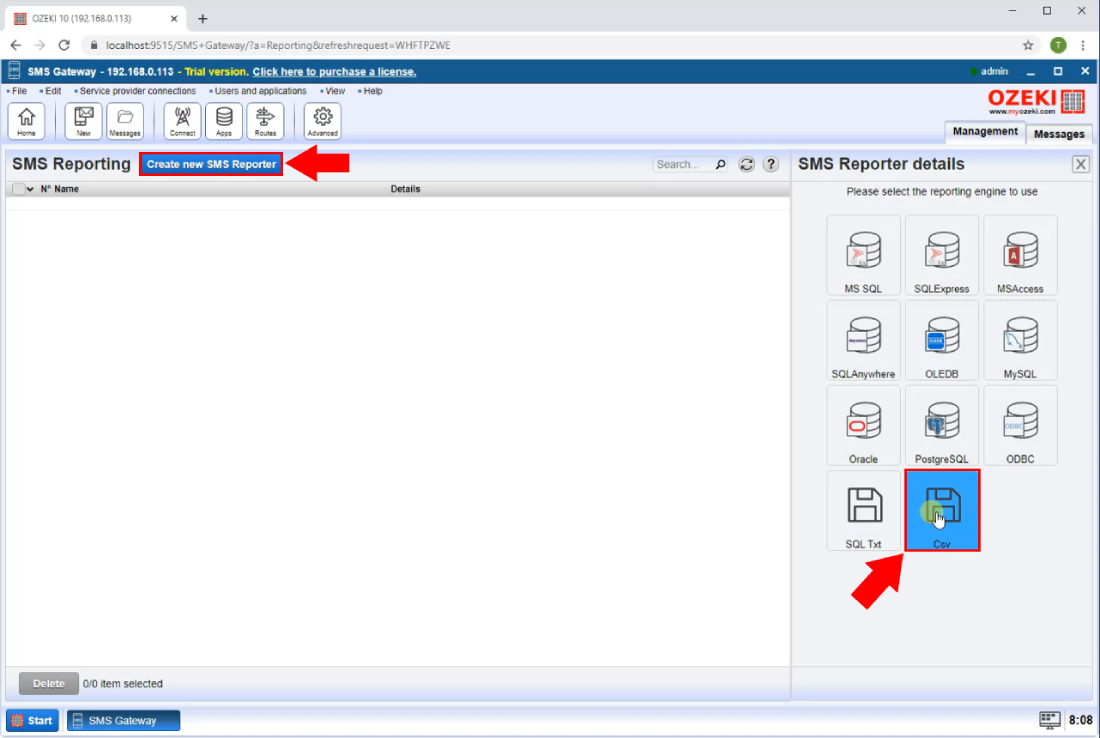
The details page of the Csv reporter allows you to configure the file location and when will be created an independent .csv file for the selected period by the SMS Gateway. The separator character used to separate items in the list (Figure 3).
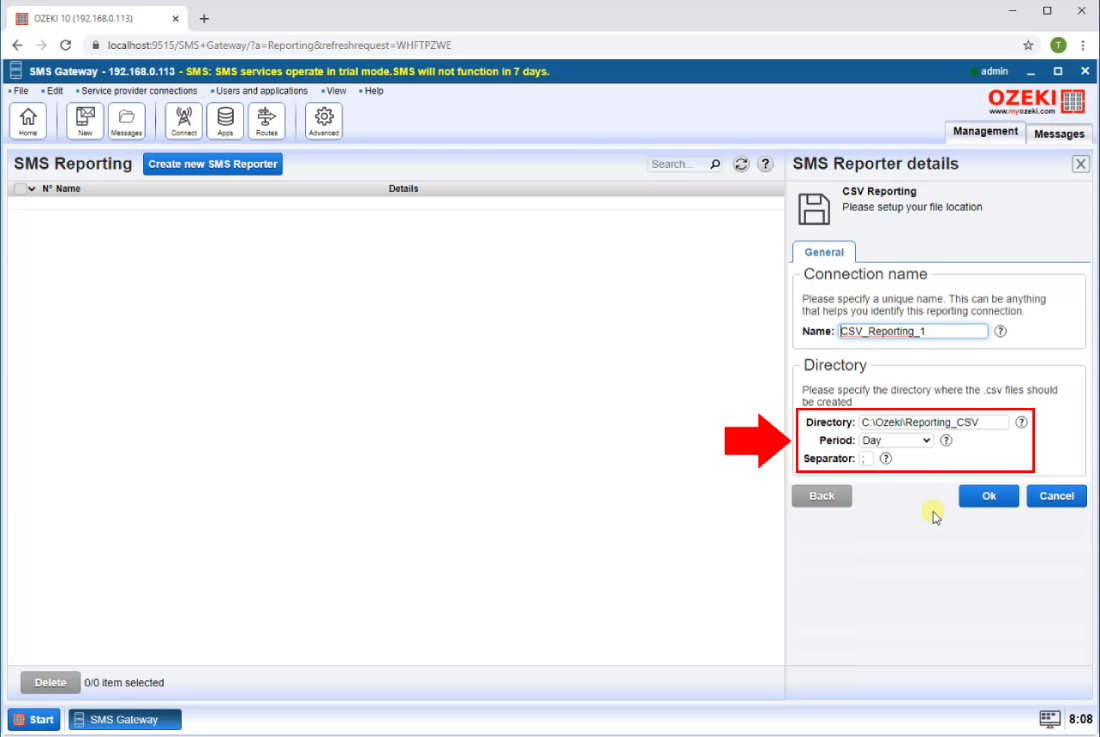
From the Admin user you can send SMS message. Provide the recipient address, the message and click on the OK button (Figure 4).
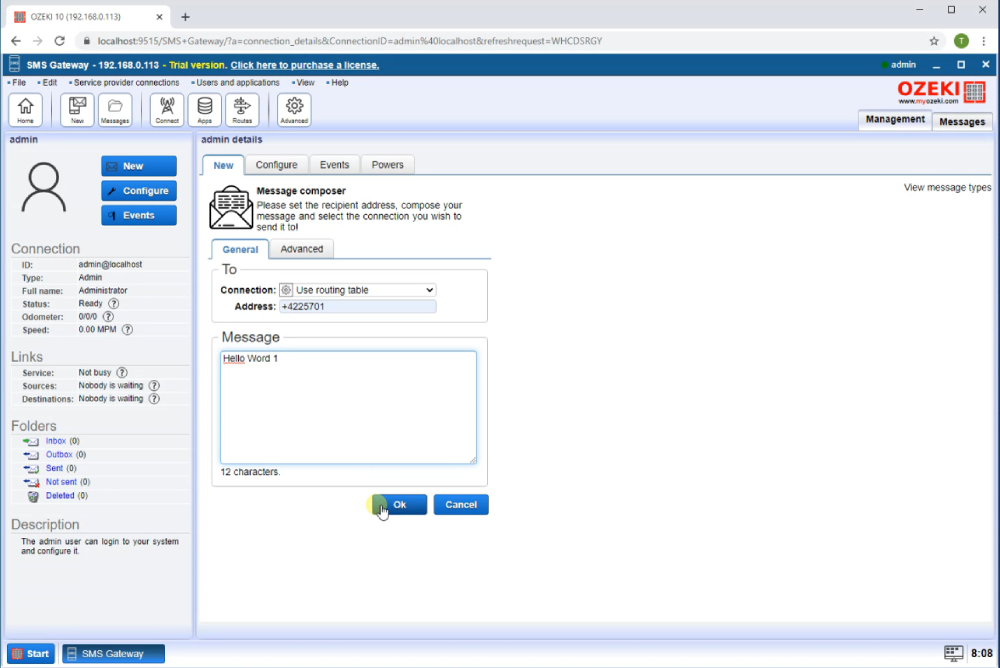
Now in the folder what you set in the Csv reporter details page you can see the .csv text file is created. The default folder is C:\Ozeki (Figure 5).
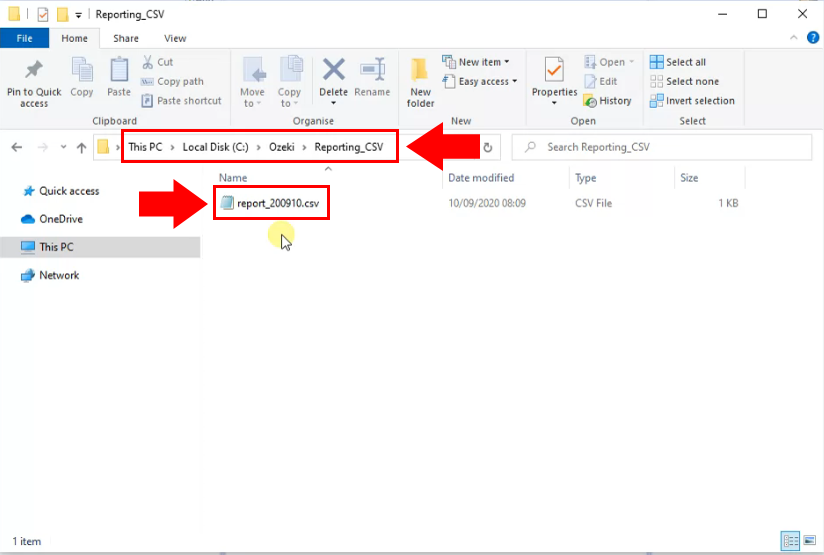
Finally if you are open the .csv text file you can see that all the sent and received sms messages are stored as the Figure 6 shows. This file can be later loaded into Microsoft Excel, WPS Office or any other spreadsheep application.