How to monitor an SMPP connection and get an E-mail alert when it goes down
This handy guide details how to configure email alerts for SMPP client connectivity changes. Ozeki SMS Gateway's user-friendly interface empowers you to set up customizable notifications in no time. Whether you prefer a quick visual overview, a step-by-step walkthrough with screenshots, or a handy FAQ section, this guide has you covered. Invest just 10 minutes and gain peace of mind knowing you'll receive timely email updates on the status of your SMPP clients. Take control of your SMPP client monitoring today!
What is an SMPP connection?
SMPP, which stands for Short Message Peer-to-Peer, is a technical protocol that defines how applications and messaging services communicate with Short Message Service Centres (SMSCs) over a TCP/IP connection. Think of it as a set of rules for exchanging SMS data. This industry standard allows devices and software to securely send and receive text messages through the mobile network.
What is an e-mail alert?
An e-mail alert is an automatic response to a certain event occurring. When that event happens, Ozeki SMS Gateway sends a custom e-mail to a designated e-mail address, letting the owner know the event has occurred.
How to monitor an SMPP connection and get an E-mail alert when it goes down (short recap)
To monitor an SMPP connection and get an E-mail alert when it goes down:
- Go to connections installation list
- Install Gmail client
- Configure Gmail client
- Test Gmail client
- Go to Alarms page
- Create alarm
- Configure alarm
- Go to Management page
- Check if alarm works when SMPP client goes offline
- Check if alarm works when SMPP client comes online
Monitoring SMPP connection and getting an E-mail alert when it goes down
Figure 1 explains how the alarm works. Ozeki SMS Gateway monitors your SMPP connection. When the SMPP client's status changes from online to offline or vice versa, Ozeki SMS Gateway sends an alert message to the e-mail server, which upon the alert message's arrival, sends an e-mail to the system admin's e-mail address.
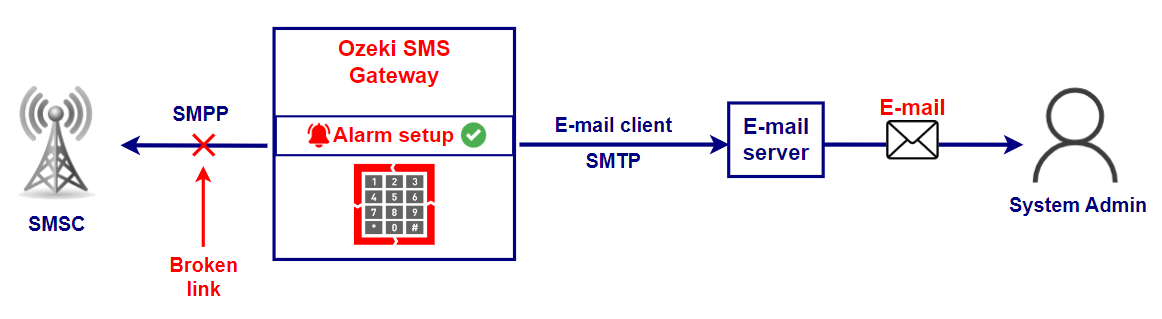
Monitoring an SMPP connection and getting an E-mail alert when it goes down (video tutorial)
The following video shows setting up and testing an e-mail alert about an SMPP client's status changing. It is not even 100 seconds long, but contains all the necessary steps and information for you to replicate it, making it a worthwhile watch. Not only that, but it also demonstrates just how many settings are available to you inside Ozeki SMS Gateway.
Monitoring an SMPP connection and getting an E-mail alert when it goes down (quick steps)
- Setup Gmail client
- Test Gmail client
- Create new alarm
- Set up alarm
- Turn SMPP client offline
- Check alarm if it sent out the e-mail
- Check Gmail client if it received the e-mail
- Turn SMPP client back online
- Check if alarm sent the e-mail
- Check if Gmail client received the e-mail
Monitoring an SMPP connection and getting an E-mail alert when it goes down (step-by-step guide)
Inside Ozeki SMS Gateway, click on the Connect icon as shown in Figure 2, and install the Gmail client.
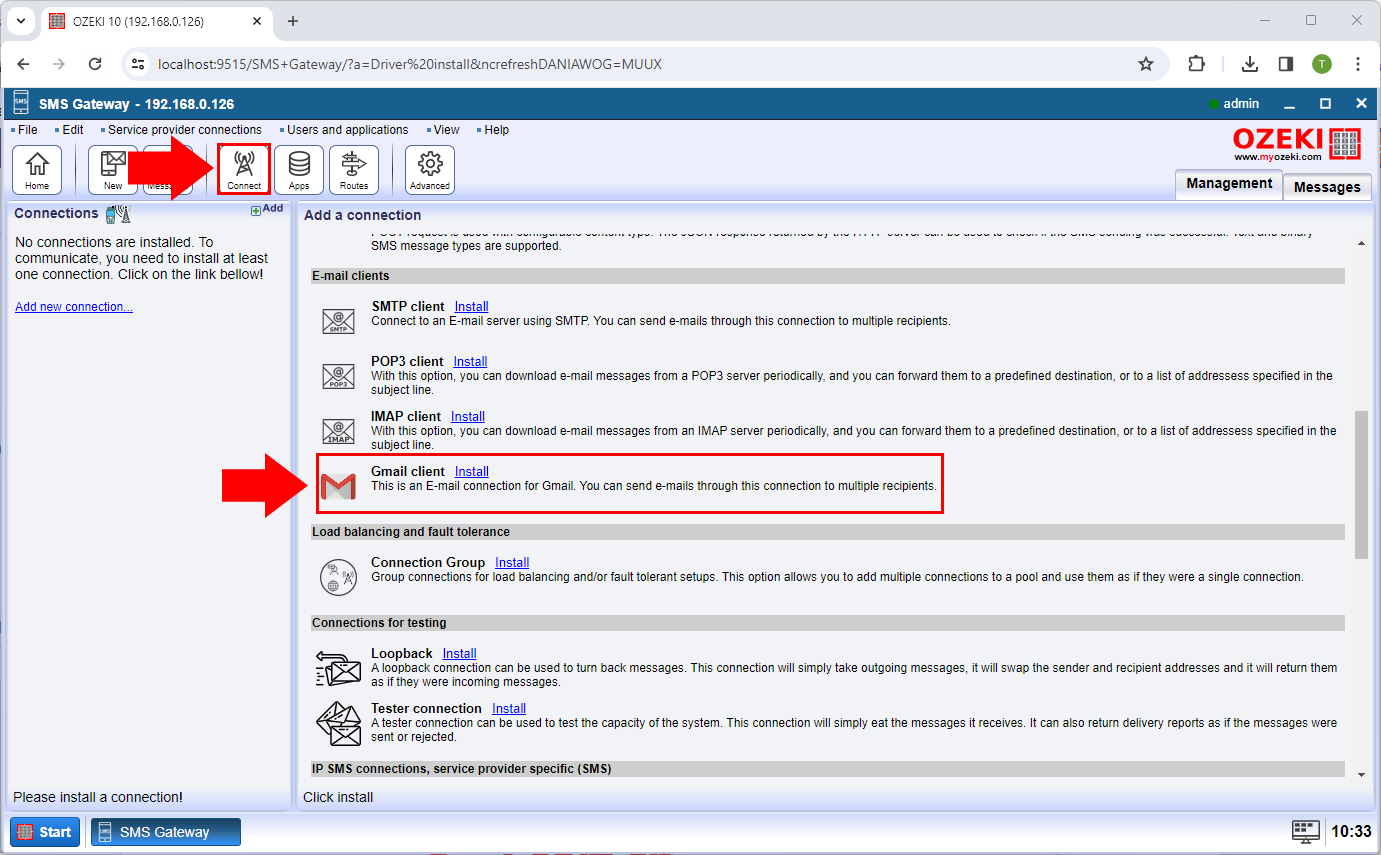
Configure the Gmail client by entering your desired credentials, as you can see in Figure 3.
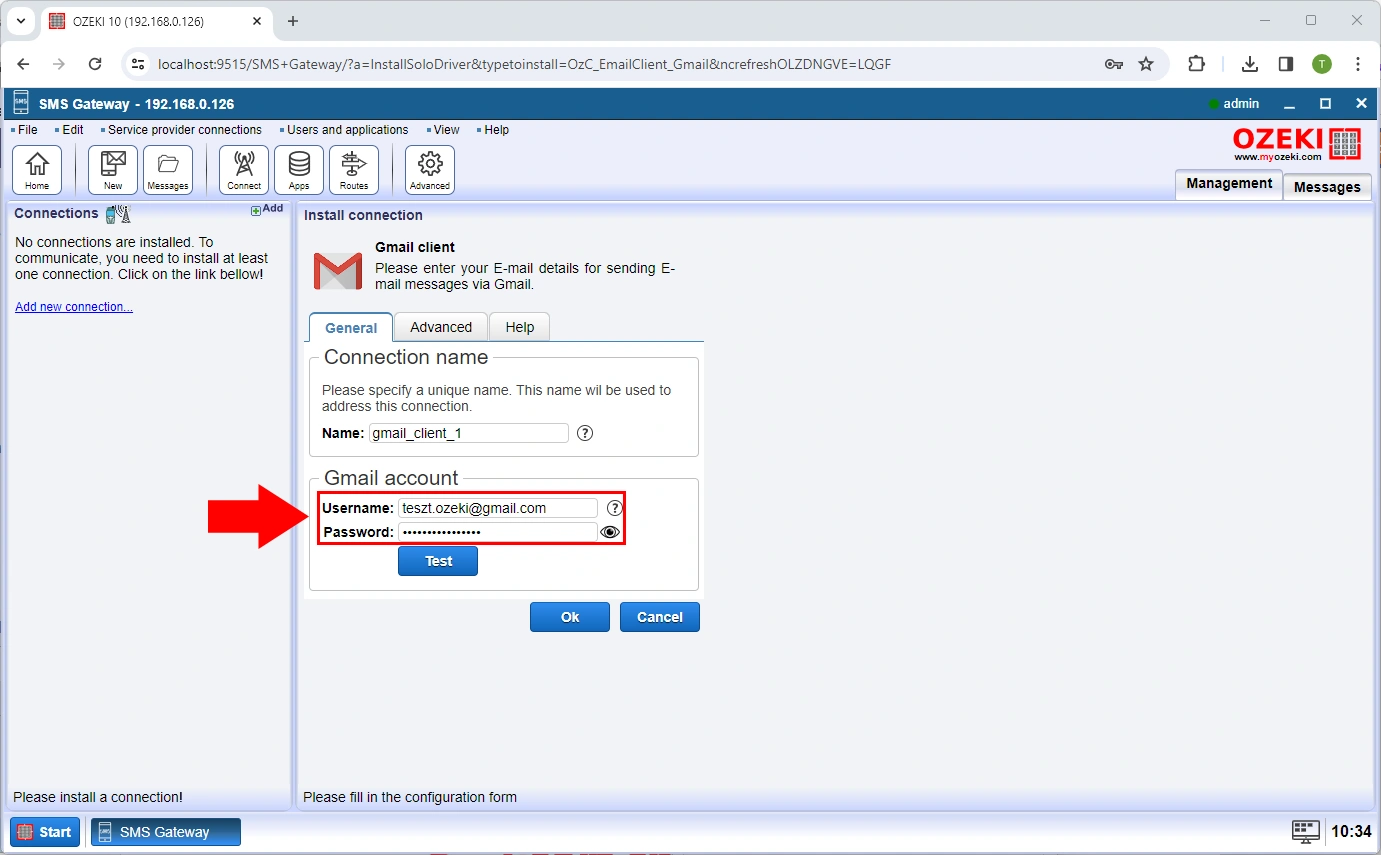
To see if everything is working so far, head over to the Test tab, highlighted in red in Figure 4, and send a test e-mail. If done correctly, you should see a similar pop-up window saying 'Success!'.
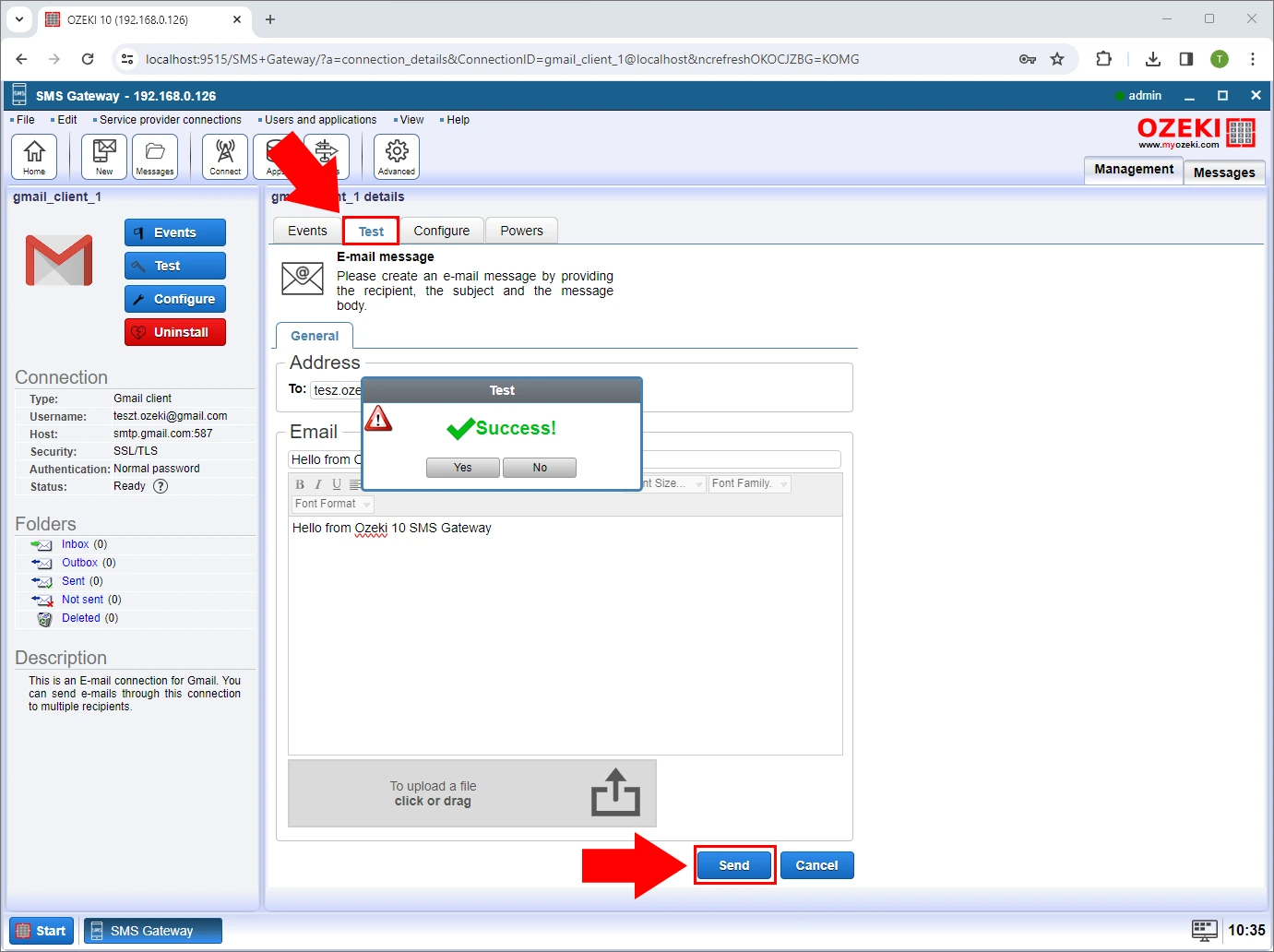
Select the Edit option in the toolbar and click on Alarms in the dropdown menu (Figure 5).
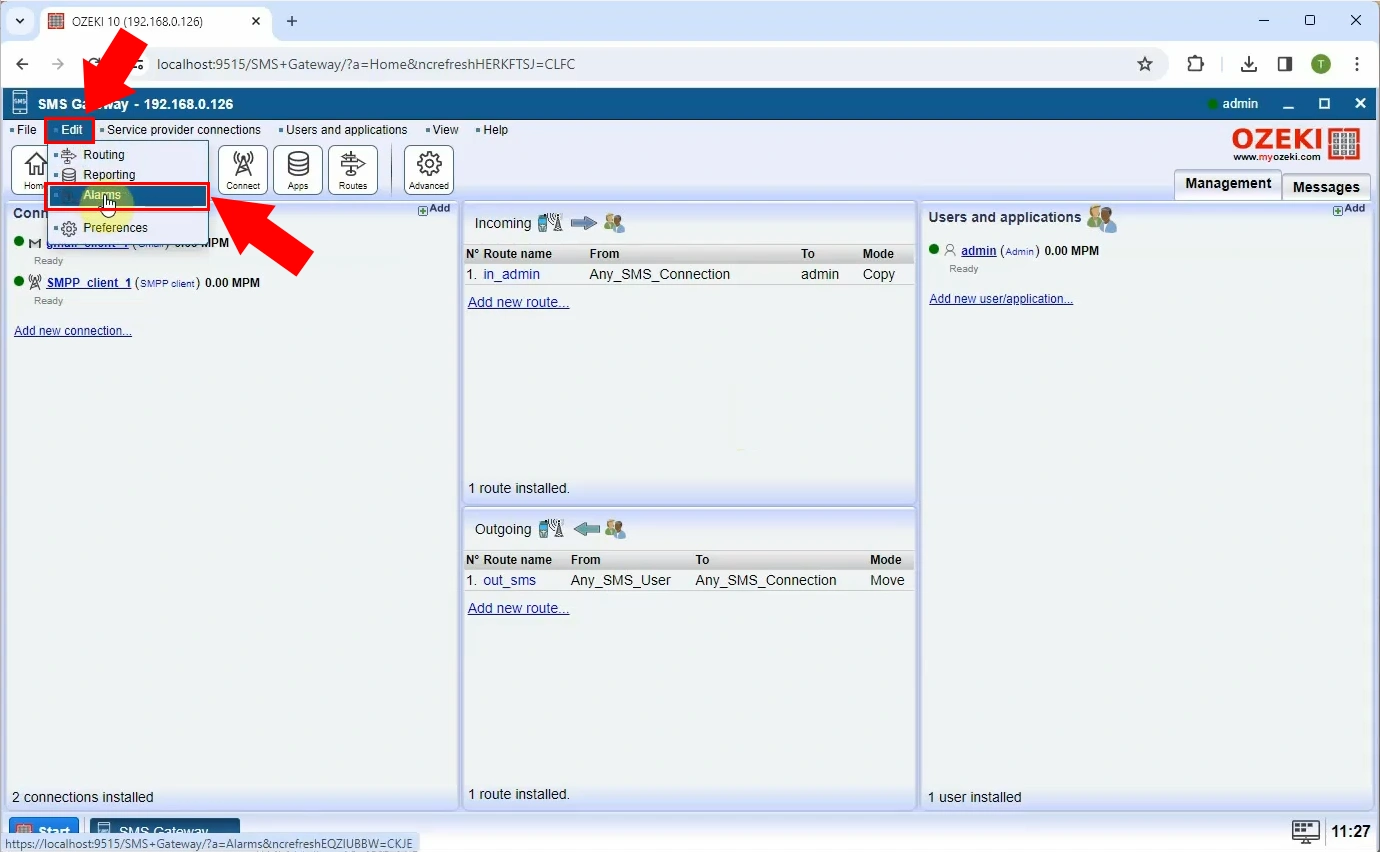
Click the Create new Alarm button and select Any offline in the appearing right panel (Figure 6).
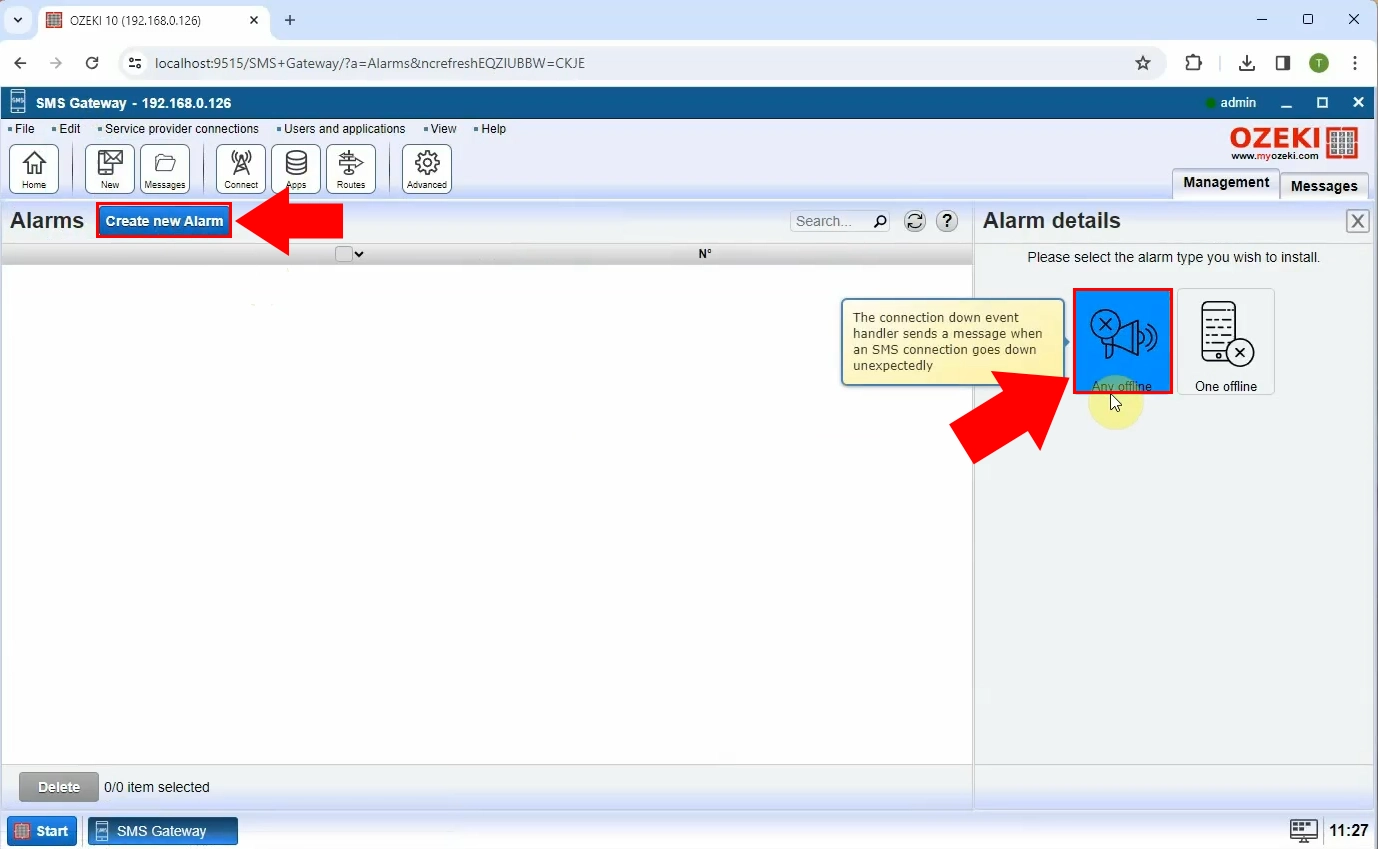
Configure the alarm to your liking. When you are finished, click on Ok as shown in Figure 7.
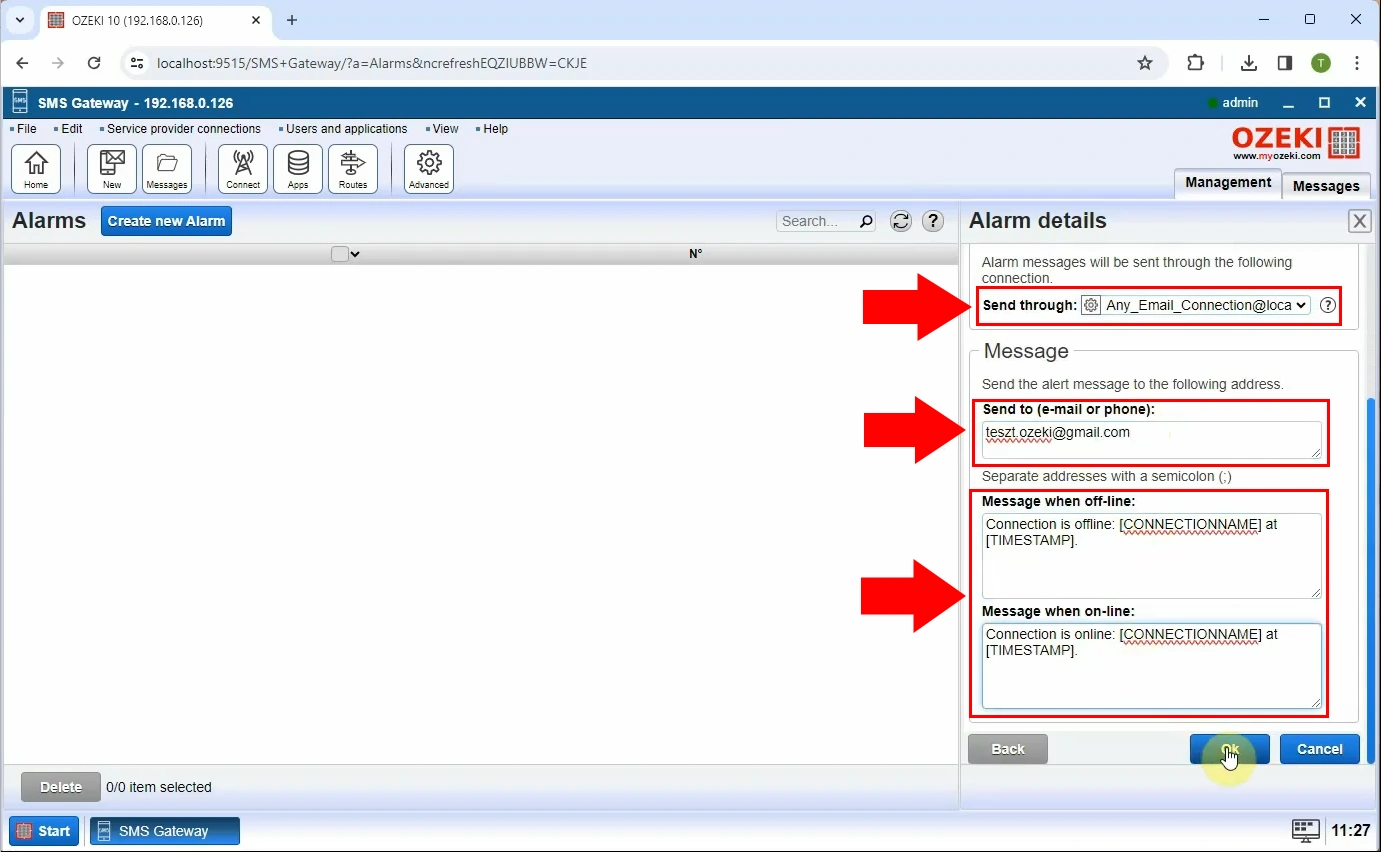
When your SMPP client goes offline, the green dot next to it will turn red, similarly to Figure 8.
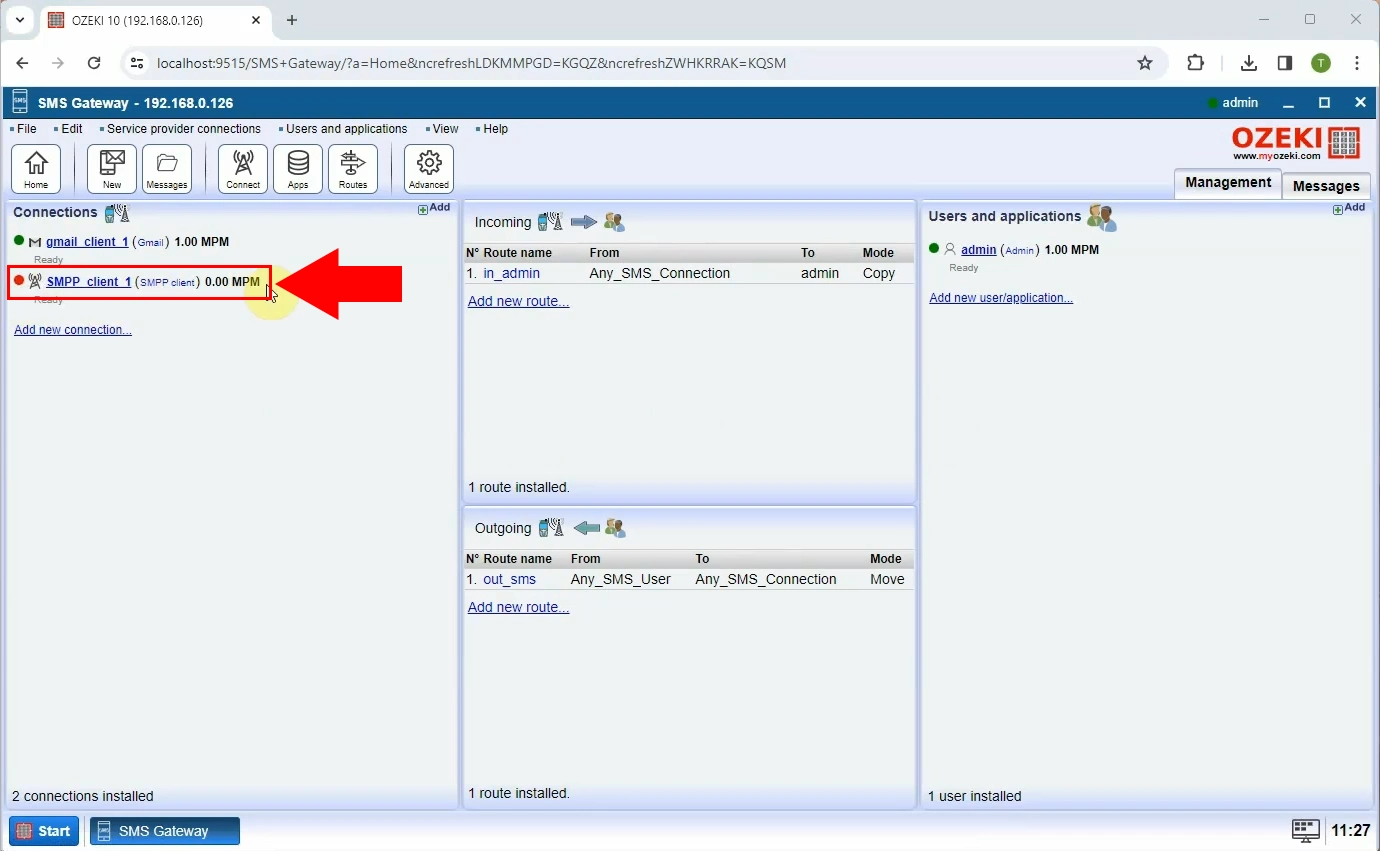
Heading over to the Details page of your freshly set up alarm, you can see if your alert e-mail was sent out or not, as seen in Figure 9.
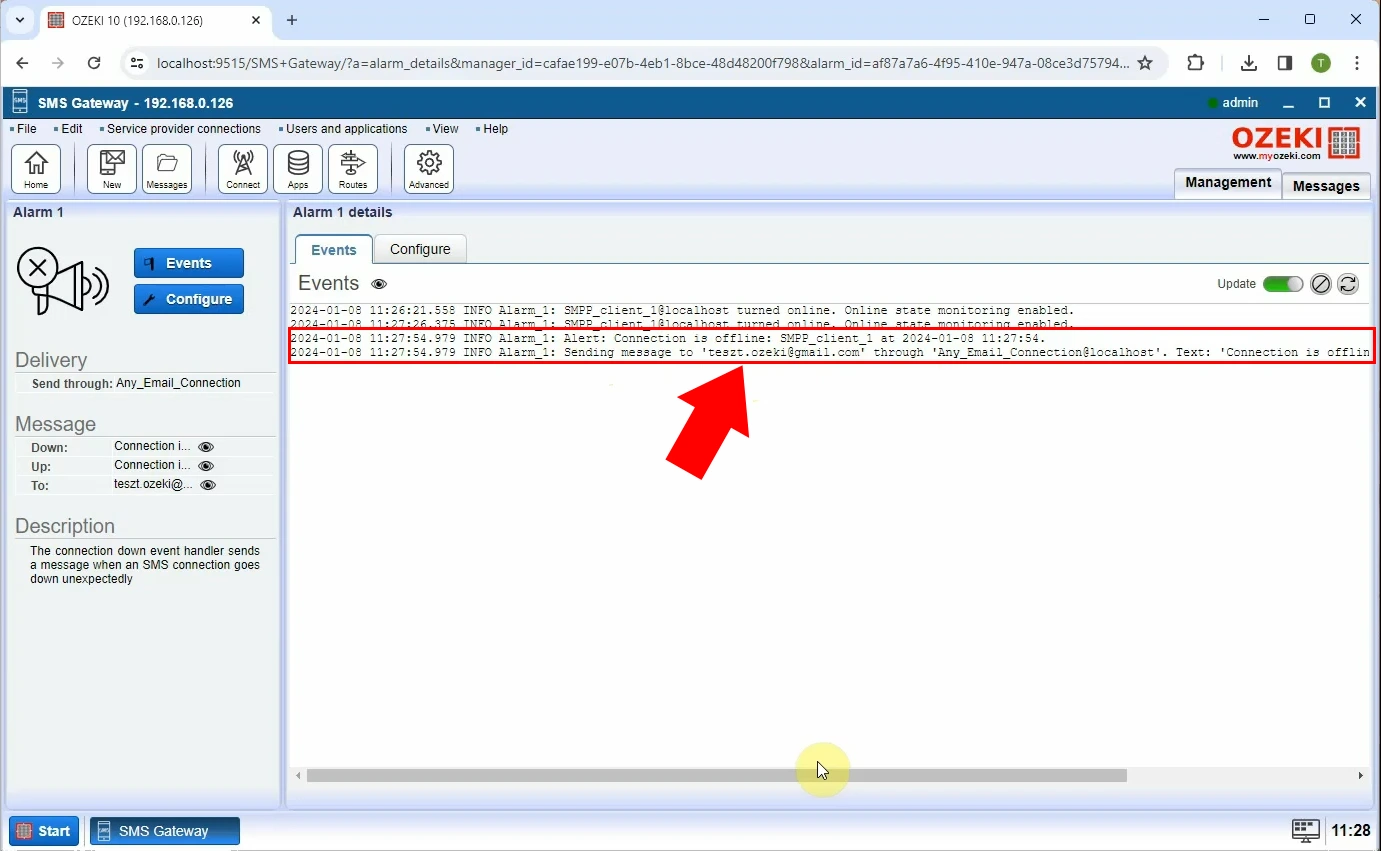
On your Gmail client's page, you can check whether the alarm e-mail has been received (Figure 10).
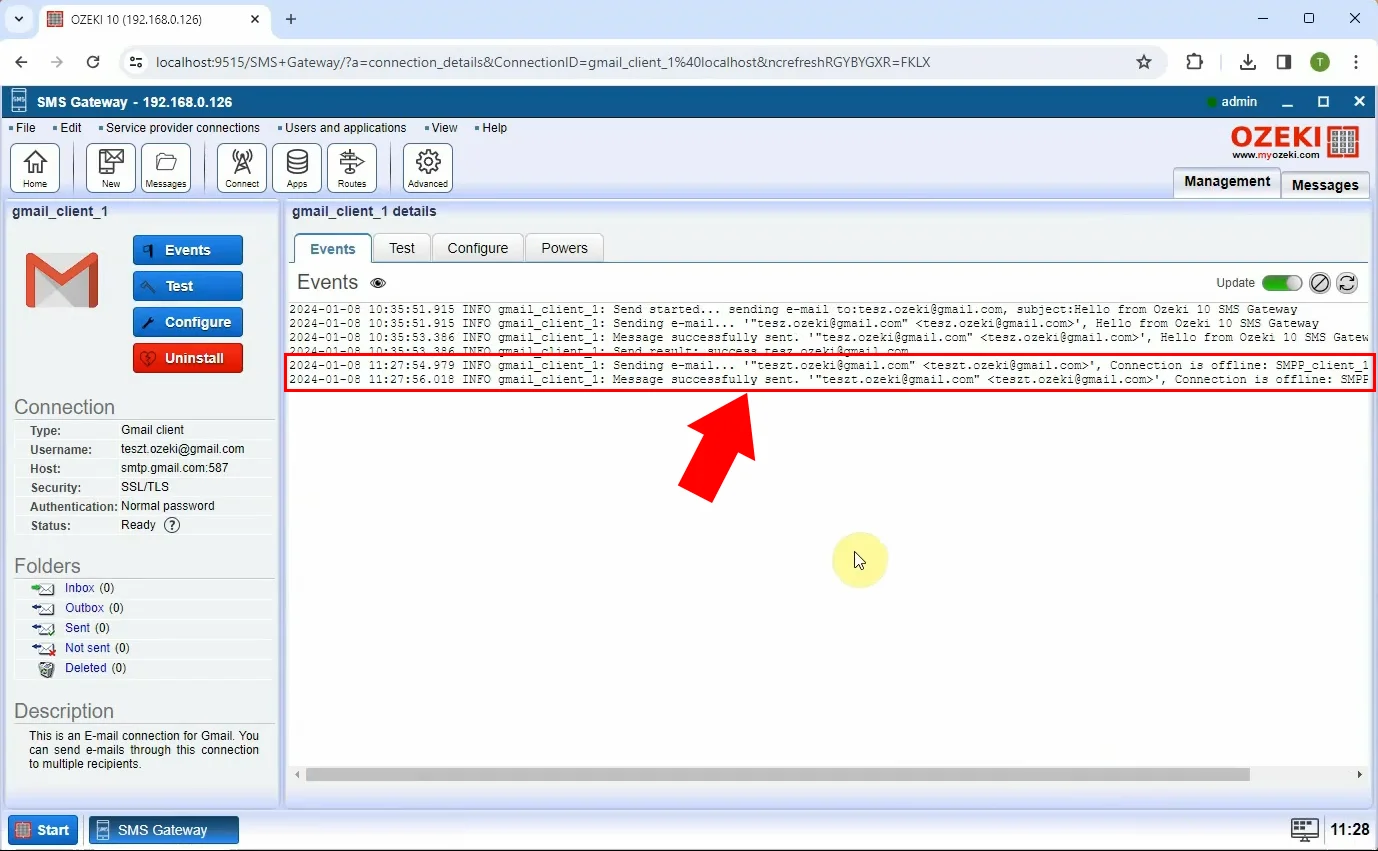
Upon your SMPP client coming back online, the red dot next to it will turn to green, highlighted by the arrow in Figure 11.
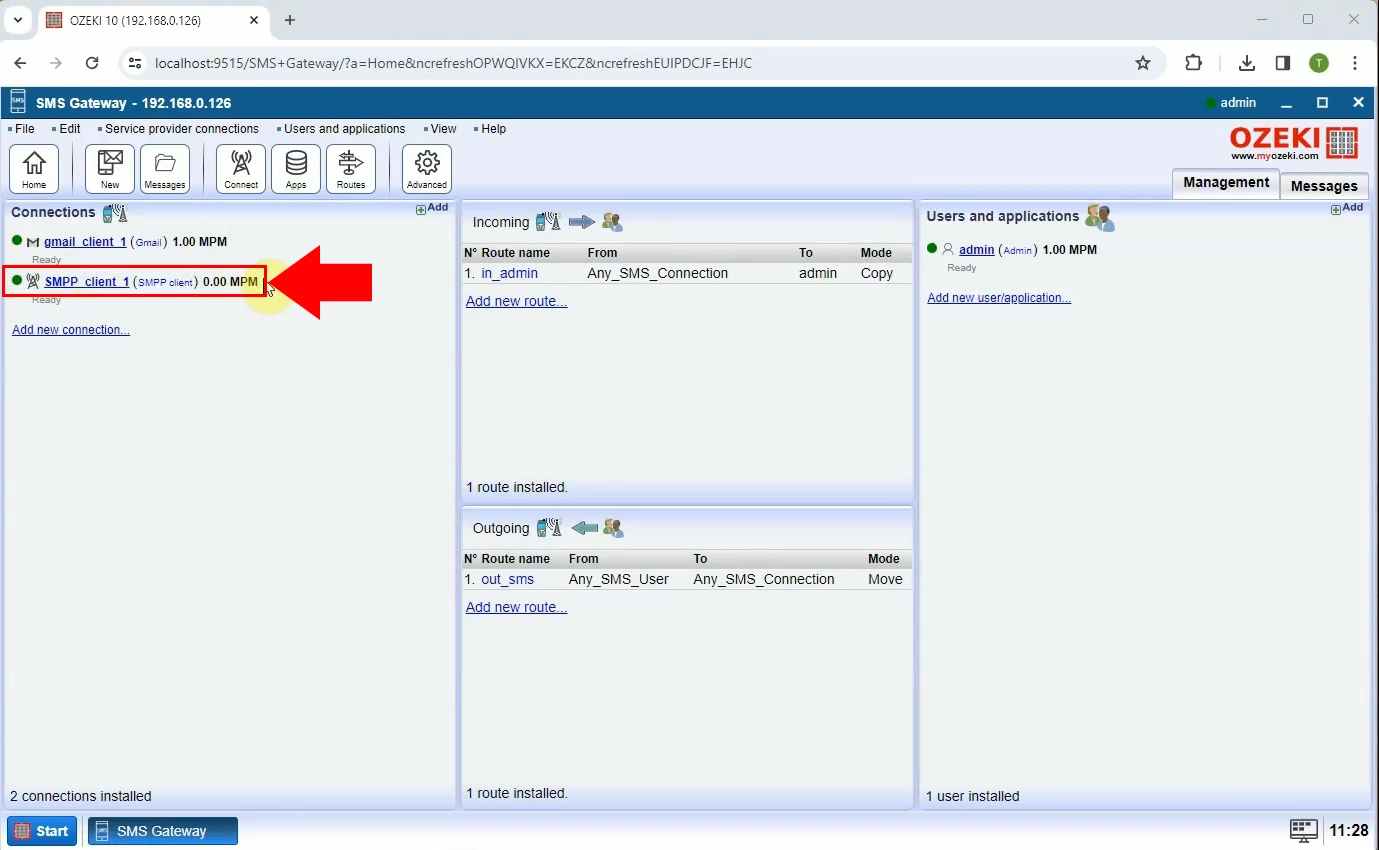
You can check if the online alarm has been sent via the alarm's Details page, as it can be seen on Figure 12.
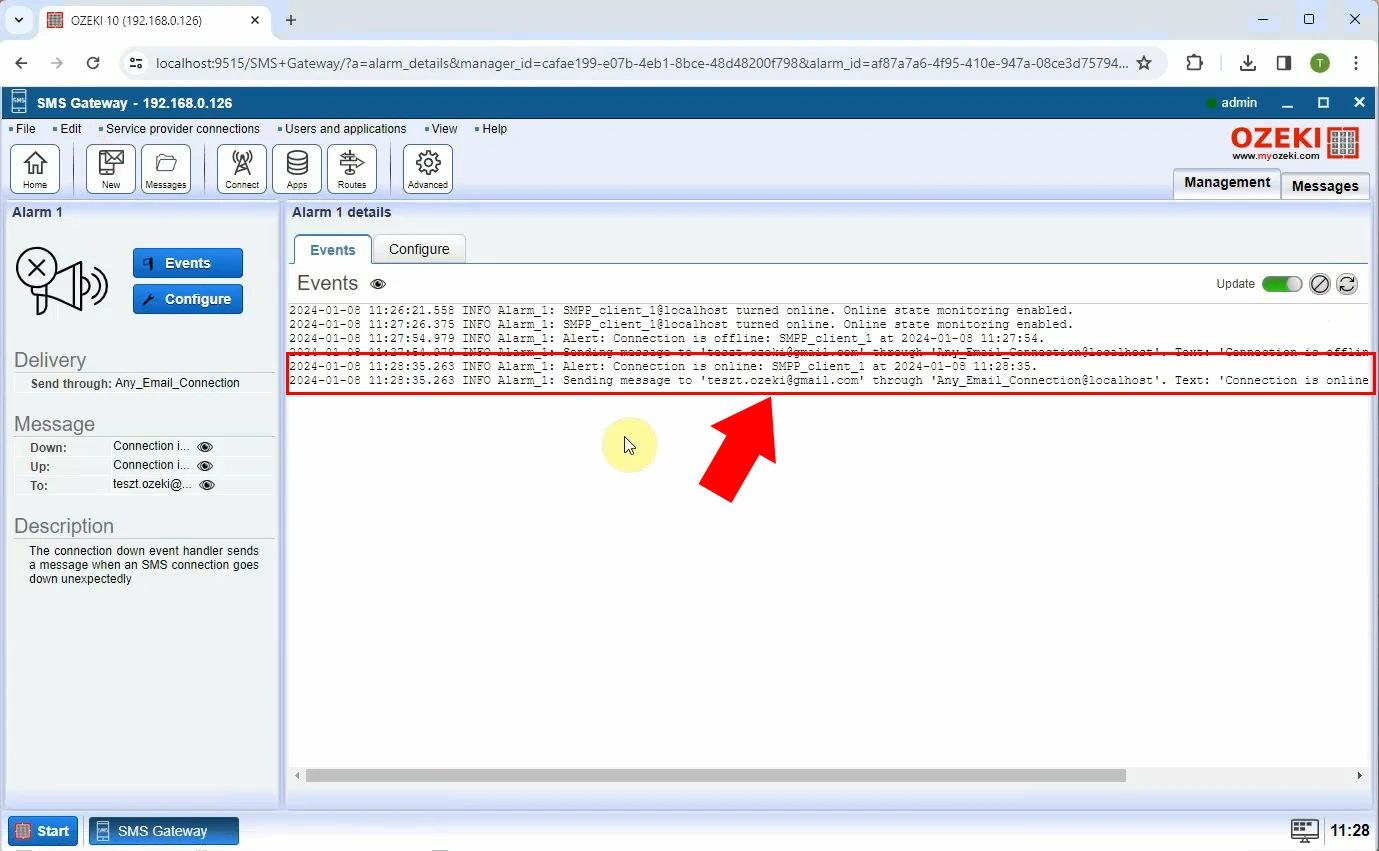
In a similar way to one of the previous steps, going to the Gmail client's page, you can tell if the online alert has been received (Figure 13).
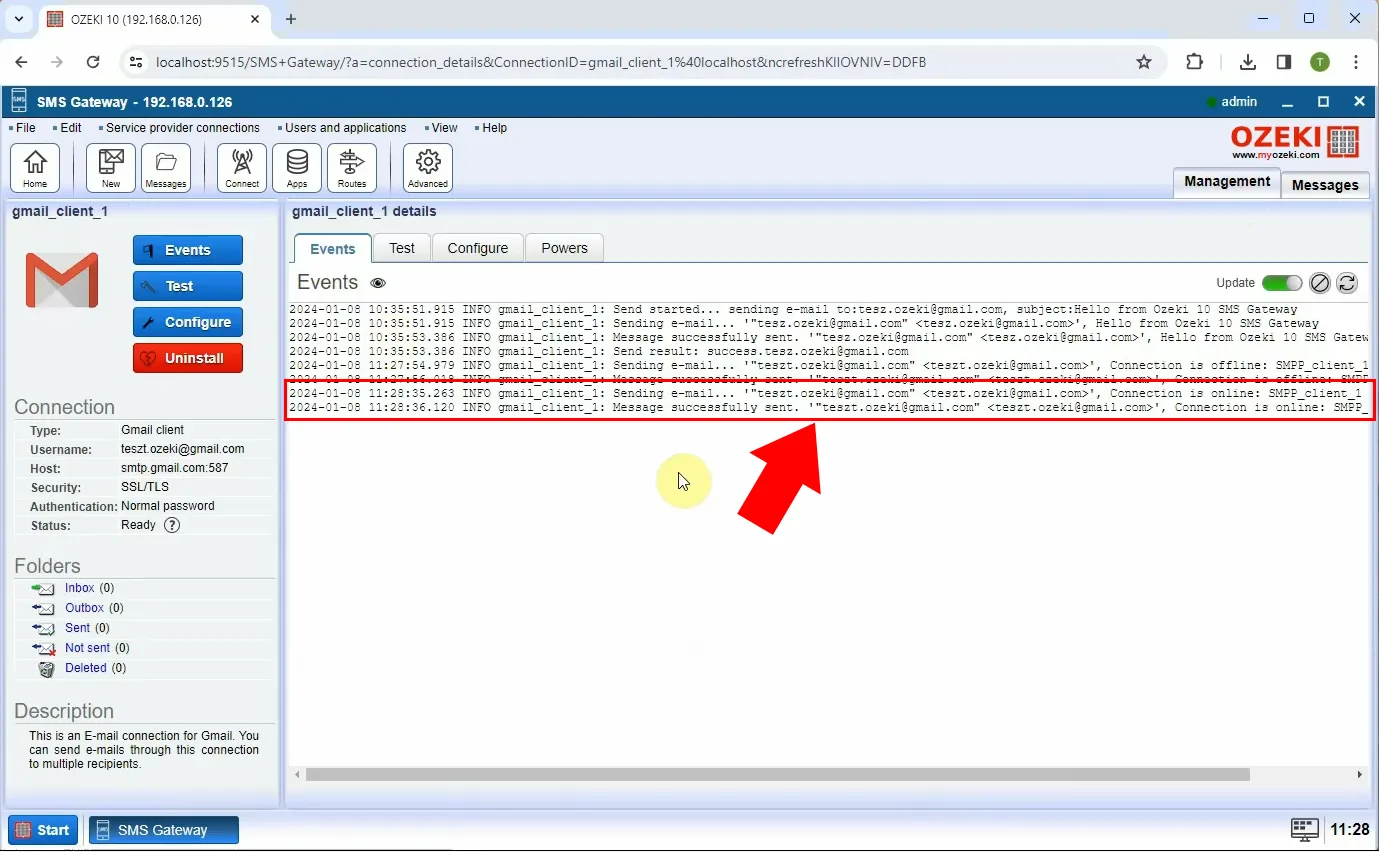
Can I personalize the contents of the alert e-mail?
Ozeki SMS Gateway allows you to personalize the alert e-mail's content to include specific details relevant to your needs. During the configuration process, you can define the message template. This template can include dynamic elements such as the name of the disconnected/reconnected SMPP client or timestamps for added context.
Can I use a different email client to the Gmail client?
Yes, you may opt to use an SMTP, POP3 or IMAP client instead of a Gmail one.
Can I send such an alert that can be viewed both on my Outlook desktop client and my mobile?
Yes, if you are using the IMAP client to send the message.
What other ways are there to send an SMPP connection alert?
SMS alarms, WhatsApp alarms, Database alarms and Chat alarms.
Is it possible to get an email alert that my mobile can receive as well?
Yes, if there is a client installed on the device that can receive the message.
Can I receive the same alert on multiple email addresses?
Yes, you can provide multiple email addresses. Separate them each by a semi-column (;).
Are there other ways to be notified about an SMPP connectivity changing?
Yes, you can choose to send such notifications to a phone number in the form of an SMS or a WhatsApp message.
