How to monitor an SMPP connection and get an SMS alert when it goes down
This comprehensive guide empowers you to leverage Ozeki SMS Gateway's powerful alerting system. With a clear visual illustration, a concise video tutorial, and a step-by-step breakdown with screenshots, you'll be setting up automated SMS notifications for SMPP client activity in no time. This guide caters to all learning styles and ensures you can personalize your notification system to perfectly match your needs. Invest just 10 minutes and gain peace of mind with real-time SMS alerts delivered straight to your phone. Take control of your SMS monitoring – dive into the guide today!
What is an SMPP connection?
SMPP, which stands for Short Message Peer-to-Peer, is a technical protocol that defines how applications and messaging services communicate with Short Message Service Centres (SMSCs) over a TCP/IP connection. Think of it as a set of rules for exchanging SMS data. This industry standard allows devices and software to securely send and receive text messages through the mobile network.
What is an SMS alert?
An SMS alert is an automatic response to a certain event occurring. When that event happens, Ozeki SMS Gateway sends a custom SMS to a designated phone number, letting the owner know the event has occurred.
SMPP connection monitoring and getting an SMS alert when it goes down
Figure 1 demonstrates the nature of the SMS alert. Ozeki SMS Gateway monitors your SMPP client's connectivity. When that changes, Ozeki SMS Gateway sends out two alert messages. One through a UCP, CIMD2 or SMPP 2 connection, to an SMS centre (or SMSC for short) which forwards it to the designated phone number, while the other achieves this by sending a message through an SMS modem to the SMSC, which once again, forwards it to the phone number.
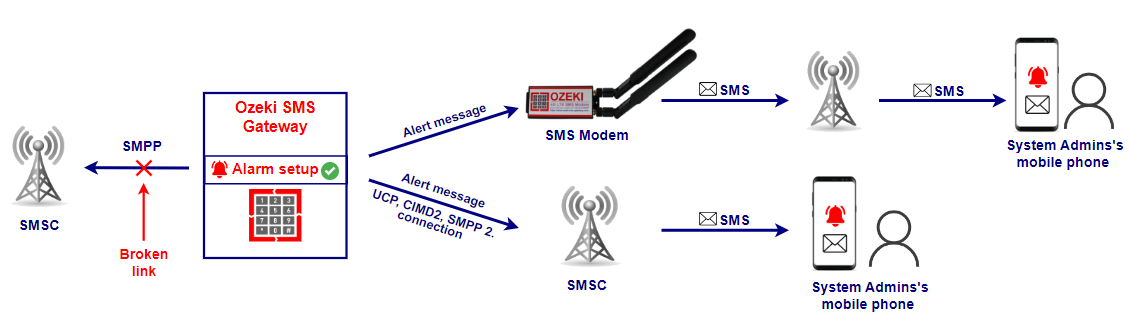
Monitoring an SMPP connection and getting an SMS alert when it goes down (Video tutorial)
The video below provides guidance for setting up an SMS alert to monitor an SMPP connection in Ozeki SMS Gateway. It is merely 2 minutes long, which is not a lot considering how much helpful information is in it. It is worth watching, because on top of all that, you can see for yourself how reliable Ozeki SMS Gateway really is.
Monitoring an SMPP connection and getting an SMS alert when it goes down (quick rundown)
- Create new alarm
- Set up alarm
- Turn SMPP client offline
- Check alarm if it sent out the message
- Check WhatsApp client if it received the message
- Turn SMPP client back online
- Check if alarm sent the message
Monitoring an SMPP connection and getting an SMS alert when it goes down (Step by step)
Select the 'Edit' option in the toolbar and click on 'Alarms' in the dropdown menu (Figure 2).
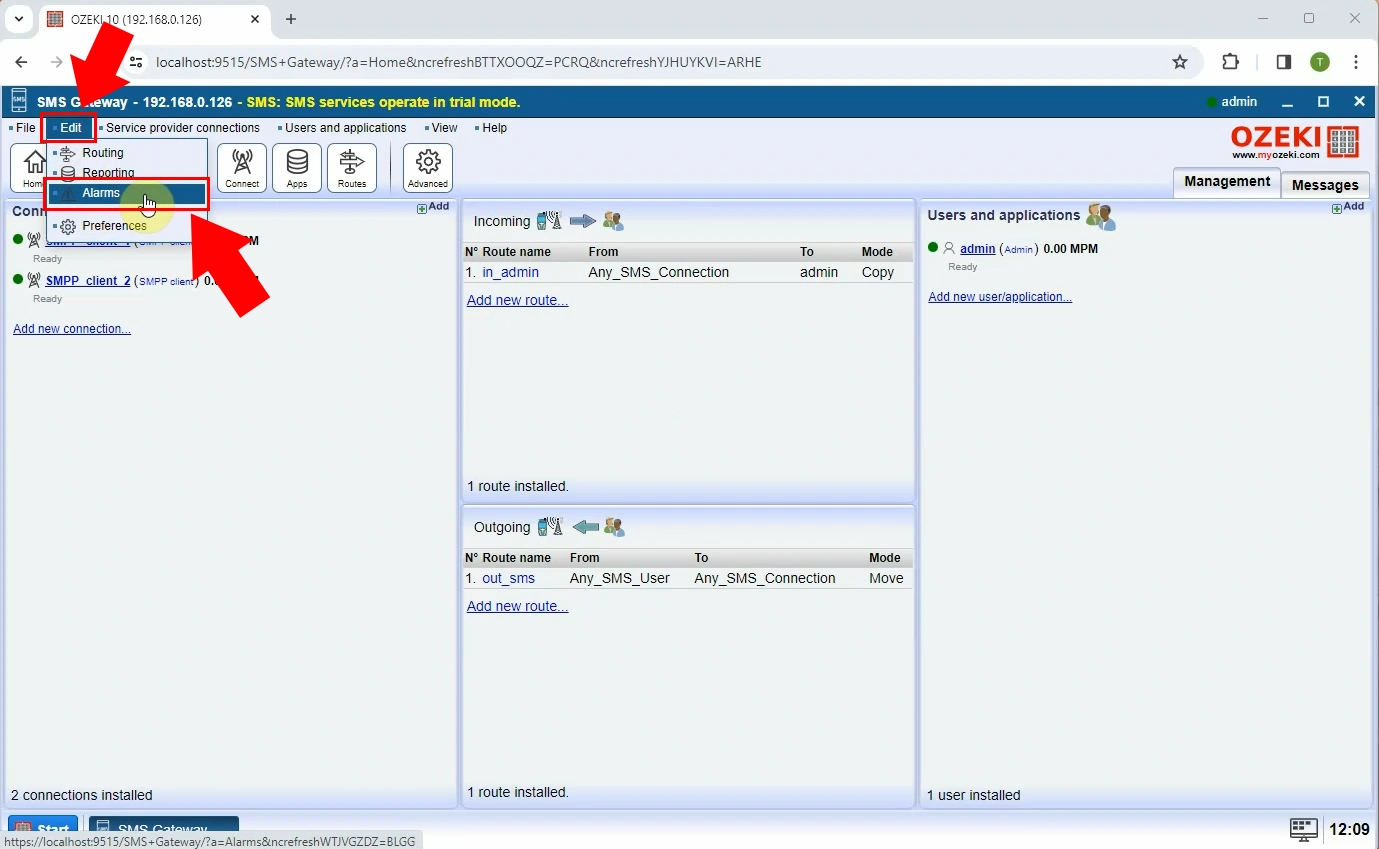
Click the 'Create new Alarm' button and select the 'Any offline' option from the appearing right panel (Figure 3).
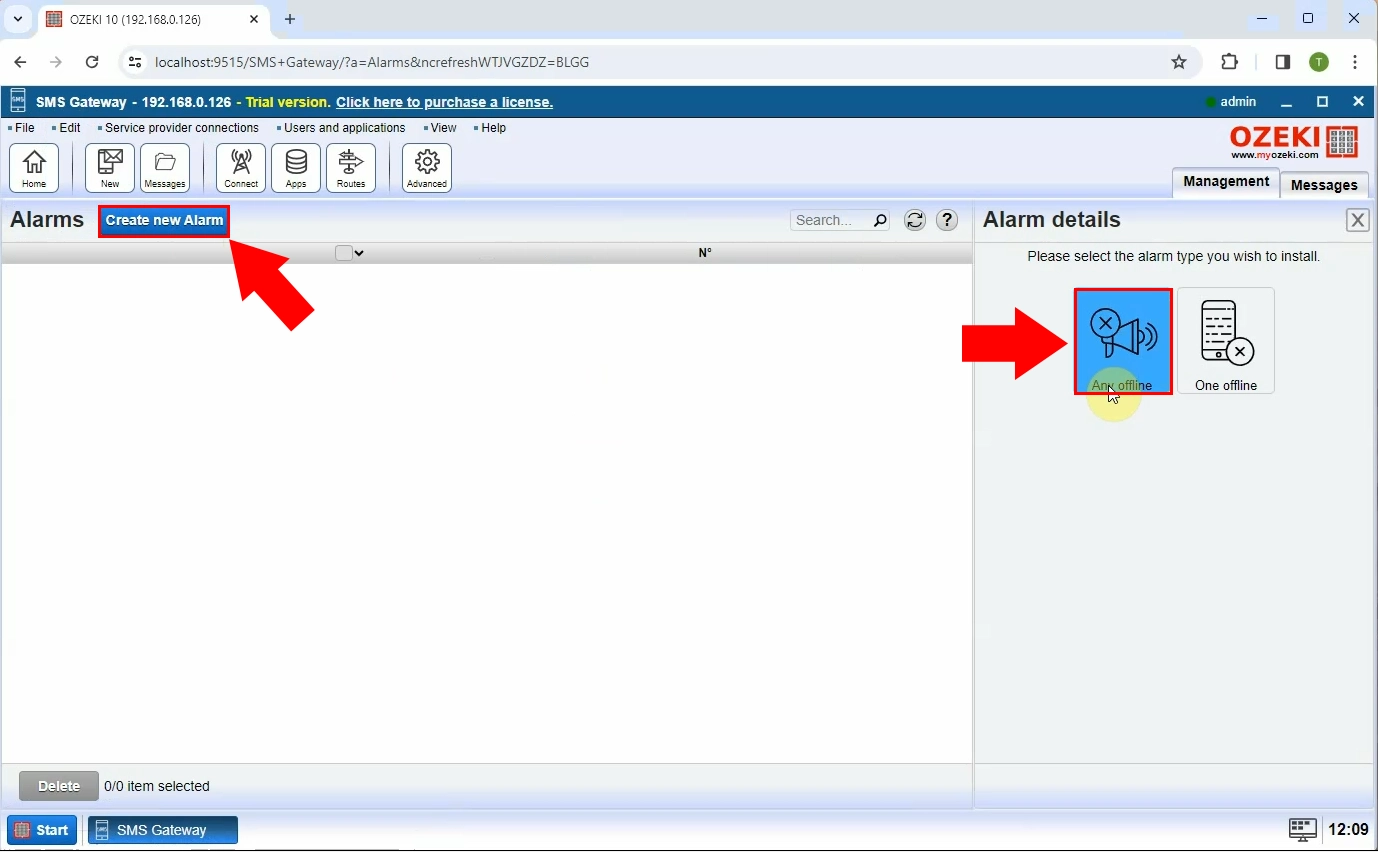
Configure the alarm to your liking. You have the chance to select the connection you would want your alarm messages to be sent through. You also have to give the email or phone number as an address for the alarm messages. You can set up a message for when the message goes off-line or on-line. When you are finished, click on 'Ok' (Figure 4.)
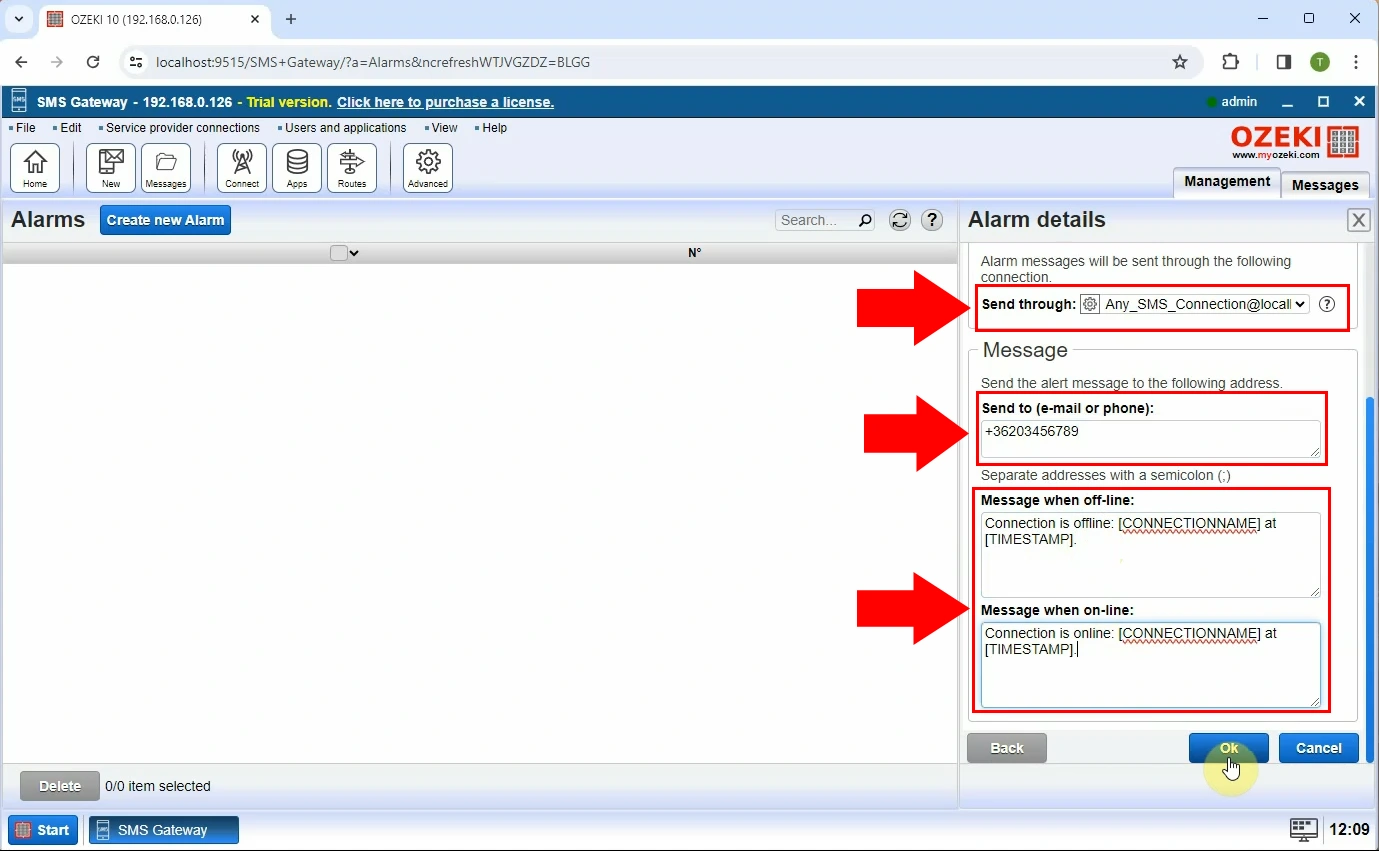
When your SMPP client goes offline, the green dot next to it will turn red (Figure 5).
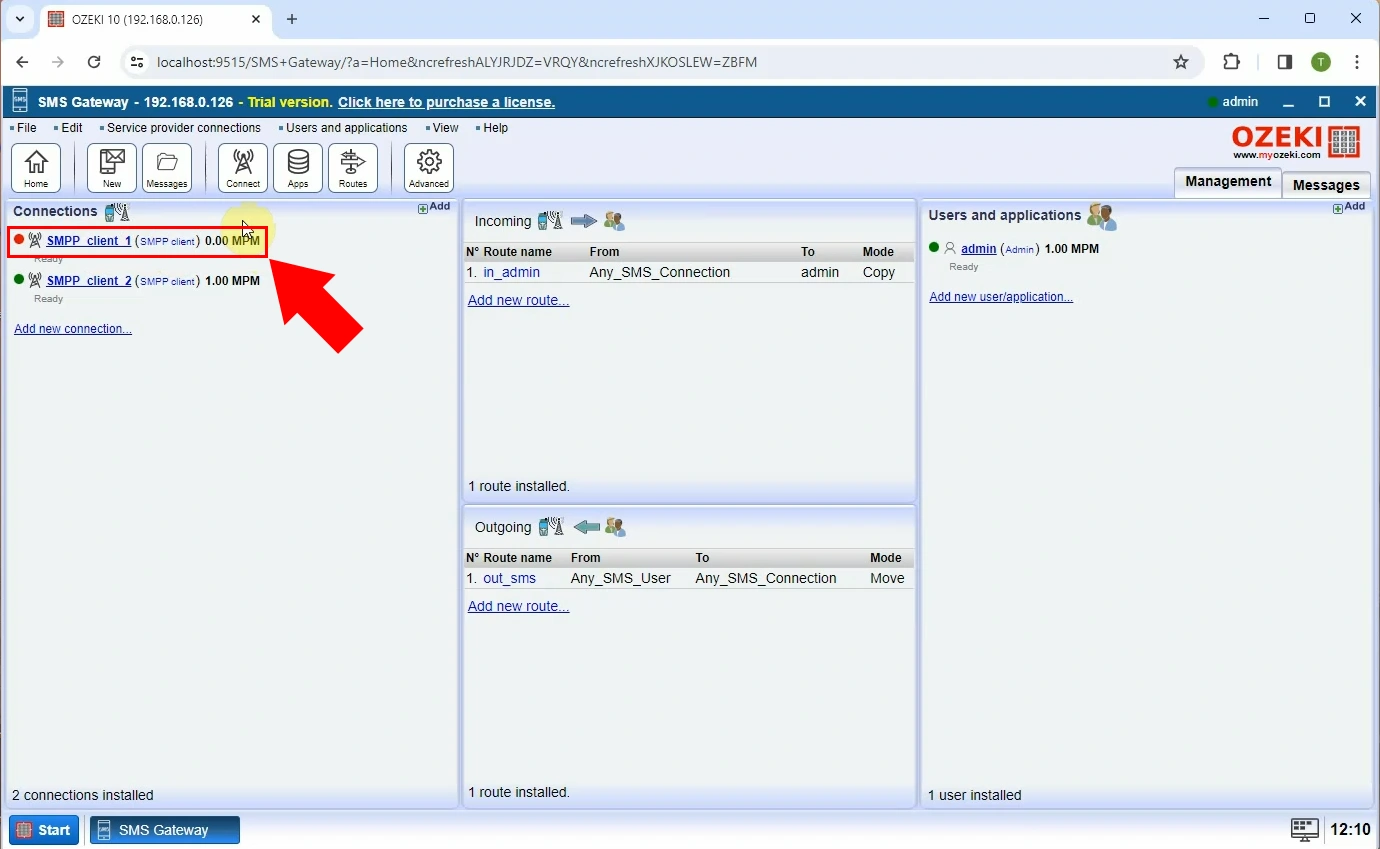
Once your SMPP connection went down, you will receive an offline alert message detailed as you have previously set it up. You can view it by navigating to the 'Events' tab (Figure 6).
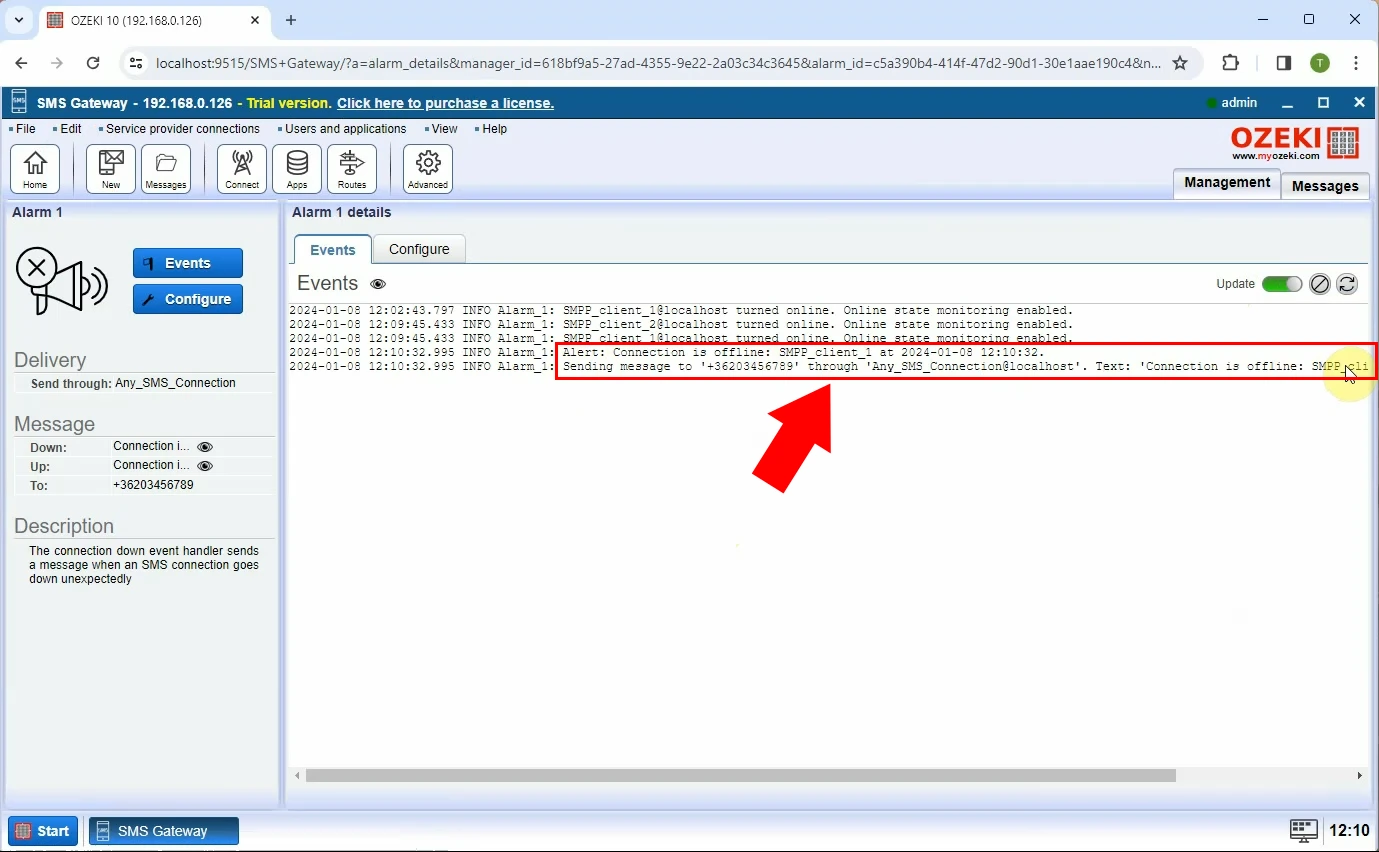
On your admin page, you can check the offline alert SMS message. You can view its details such as the date it was sent out, and the result status. If the result status says 'Delivered' than the offline alert SMS was successfully sent to you. (Figure 7).
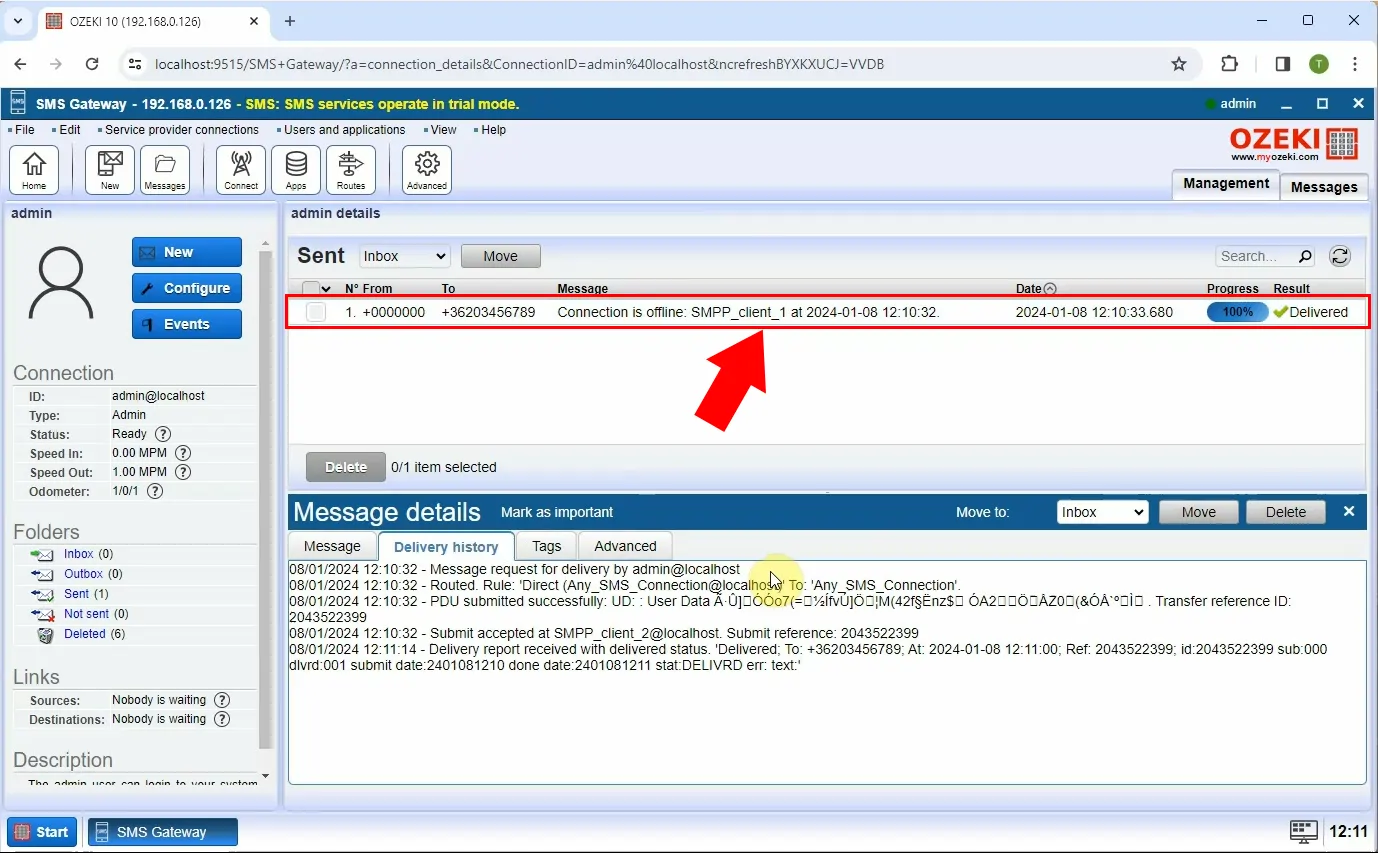
Upon your SMPP client coming back online, the red dot next to it will turn to green, highlighted by the arrow (Figure 8).
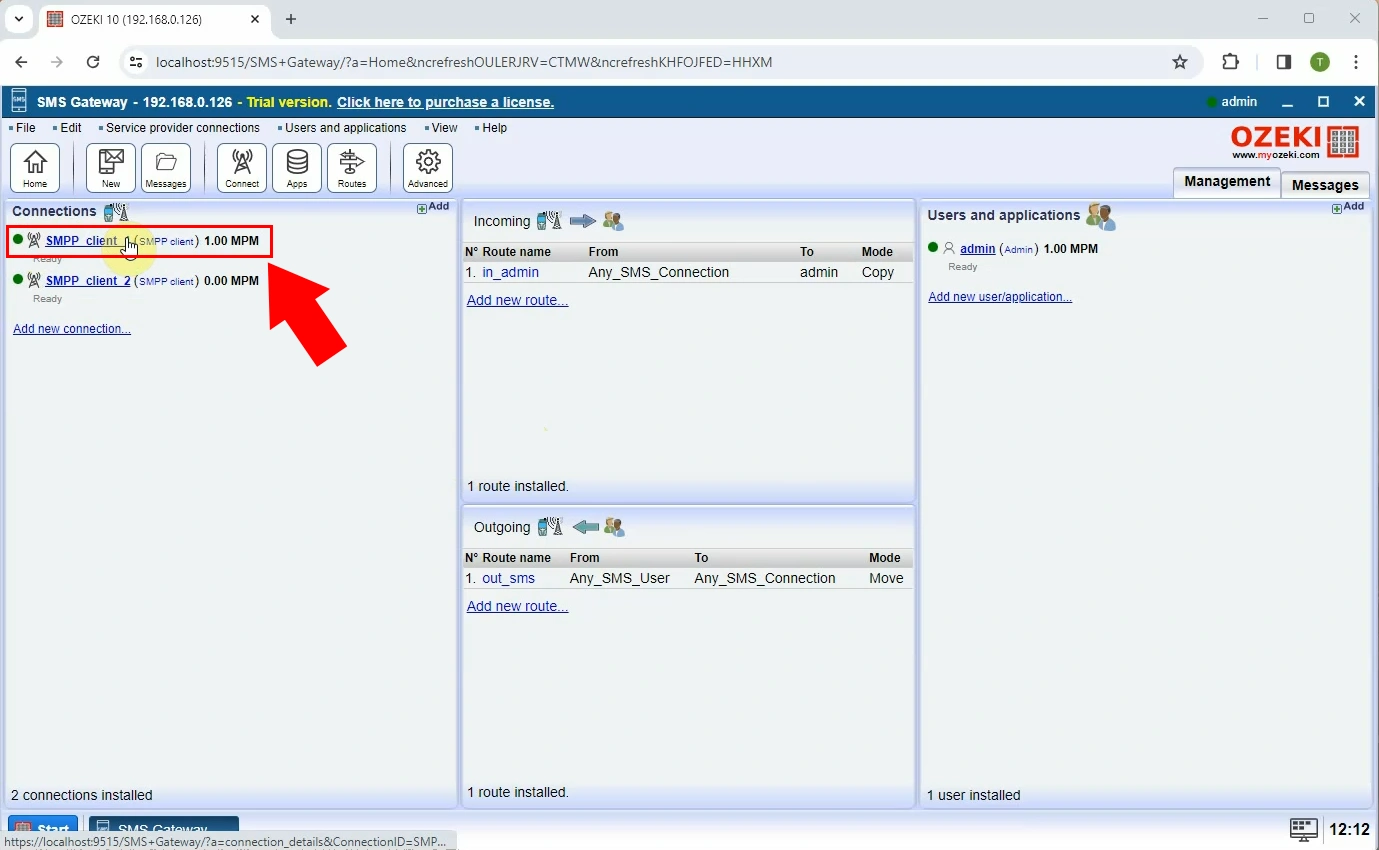
You can check the online alarm message by going to the 'Events' tab.
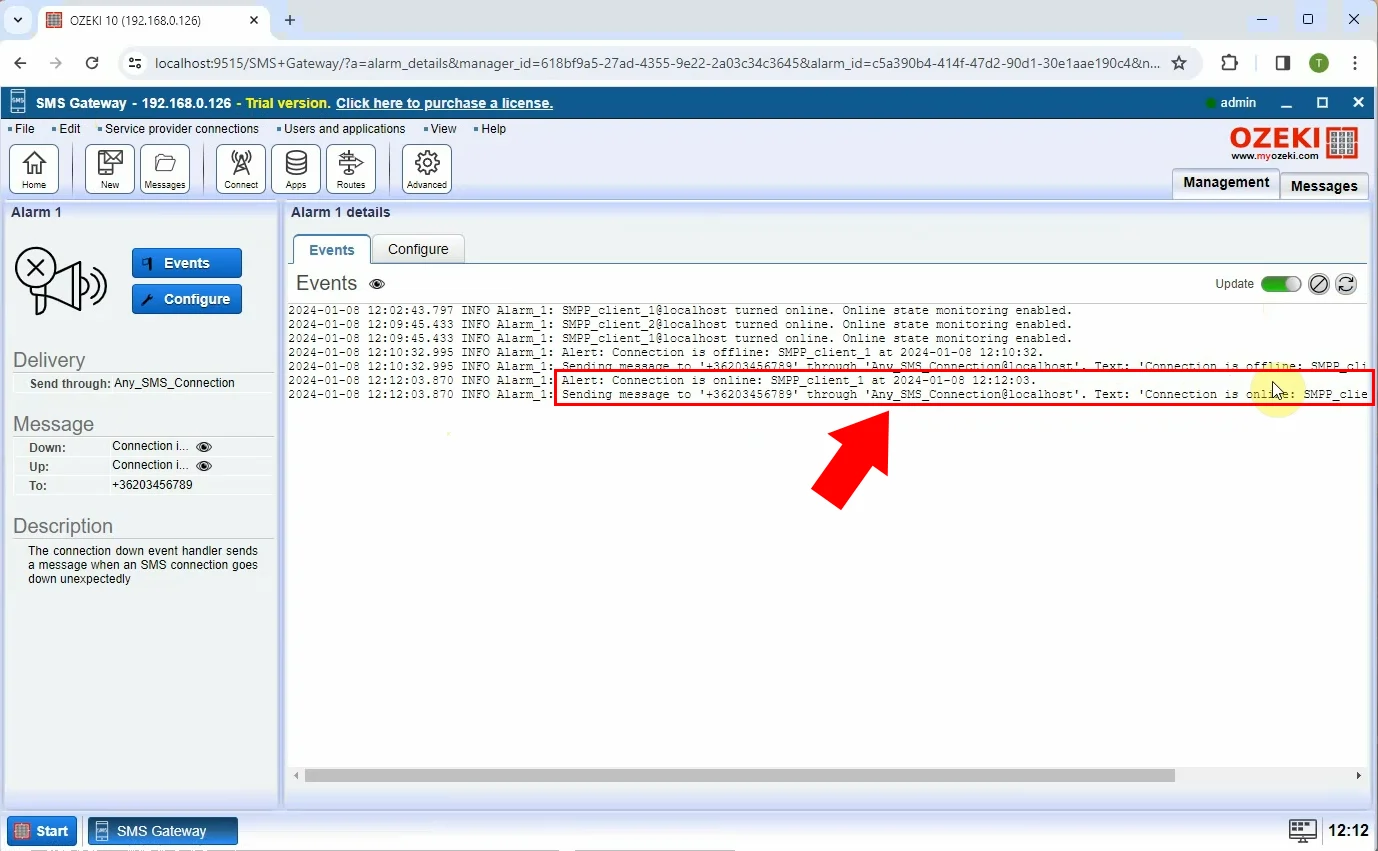
Go to the admin page and see the details about the online alert SMS message. As previously with the offline alert, you can view the date it was sent, the progress and the result status. If the result status says 'Submitted', then the online alert has been successfully sent. (Figure 10).
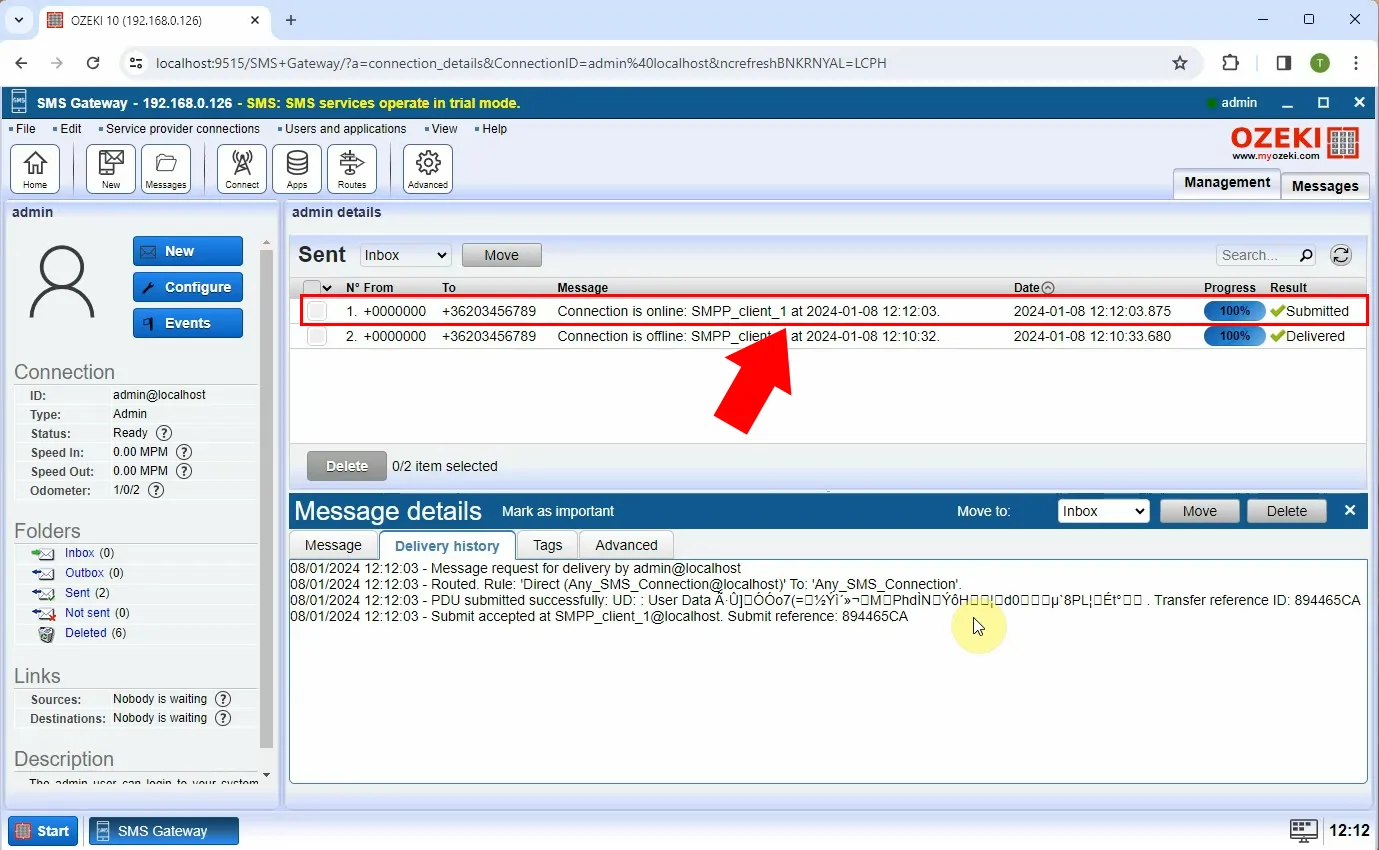
Can I customize the contents of the alert e-mail?
Ozeki SMS Gateway allows you to personalize the alert SMS message's content to include specific details relevant to your needs. During the configuration process, you can define the message template. This template can include dynamic elements such as the name of the disconnected/reconnected SMPP client or timestamps for added context.
Are there other ways to be notified about an SMPP connectivity changing?
Yes, you can choose to send such notifications to a phone number in the form of a WhatsApp message, or to an e-mail address in the form of an alert e-mail.
