How to download the latest R SMS library from Github
This article is about how you can make changes to the R SMS API, located on GitHub, from your computer. This solution will only take about 20 minutes to perform. You will learn how to install Git for windows and TortoiseGit. It will start with downloading Git, and will end with the changes you made visible on GitHub. We assume that you are familiar with GitHub and R. The video is easy to follow and detailed so you will have no problem understanding the process. Don’t waste any time! Let’s go!
How to download the R SMS API from GitHub (Quick steps)
To download the R SMS API from GitHub:
- Create a GitHub account
- Setup GitHub Desktop
- Browse to github.com/ozekisms/r-send-sms-http-rest-ozeki
- Click Code to copy the link
- Clone the R SMS API in Github Desktop
- Paste the copied link on URL tab to Clone
- Launch Ozeki SMS Gateway
- Run the R SMS API using the command prompt
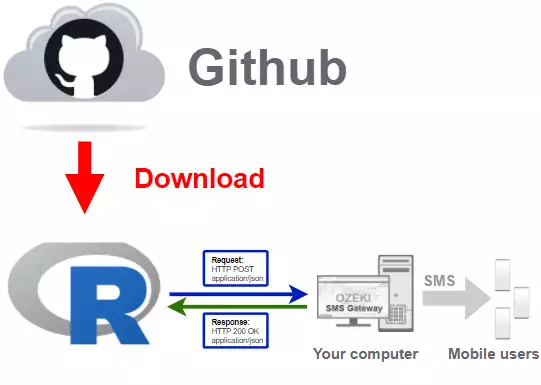
Download Github Desktop
To get the latest R SMS library, you have to download it from Github.
To do that, you will need a Github account, and the desktop version of Github.
In the following video I'm going to show you how to download the desktop version
of Github.
You might want to use this link:
https://desktop.github.com/ to download Github Desktop. (Figure 2)

How to download the GitHub Desktop application
In this video, we are going to show you how you can download the GitHub Desktop installer. The video will start with opening a new browser page and will take you to have the installer on your computer. The video is only 46-seconds-long, but it is very detailed. The process is very easy, it will not take more than 5 minutes to do.
Install Github Desktop
In order to use Github Desktop we have to install it, and login into our
account. If you don't have an account yet, you can use the following link to
register:
https://github.com/join?source=login
In the following video I'm going to show you how to install Github Desktop
and how to login into your account.
Click the green Code button
The first step of cloning the repository is to open the GitHub page. Search for the green Code button located above the list of files to the right and press it (Figure 3). It will open the sub-menu where you can find a button dedicated to copying the URL to your clipboard.
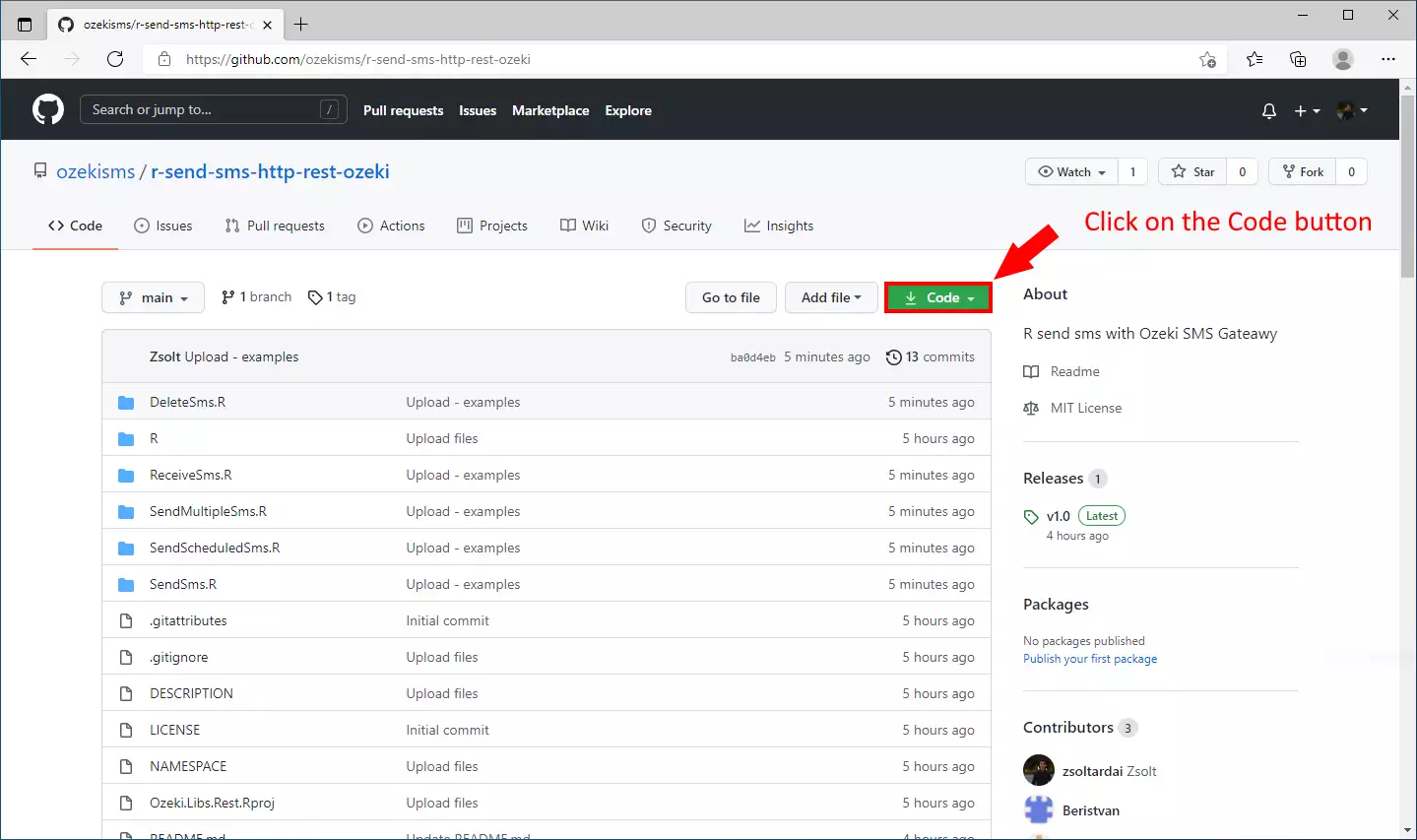
Press the 'copy the URL' button
In the sub-menu of the code button, you will see a 'copy the URL' button. Click it to copy the URL to your clipboard where you can store it and paste it anywhere (Figure 4).
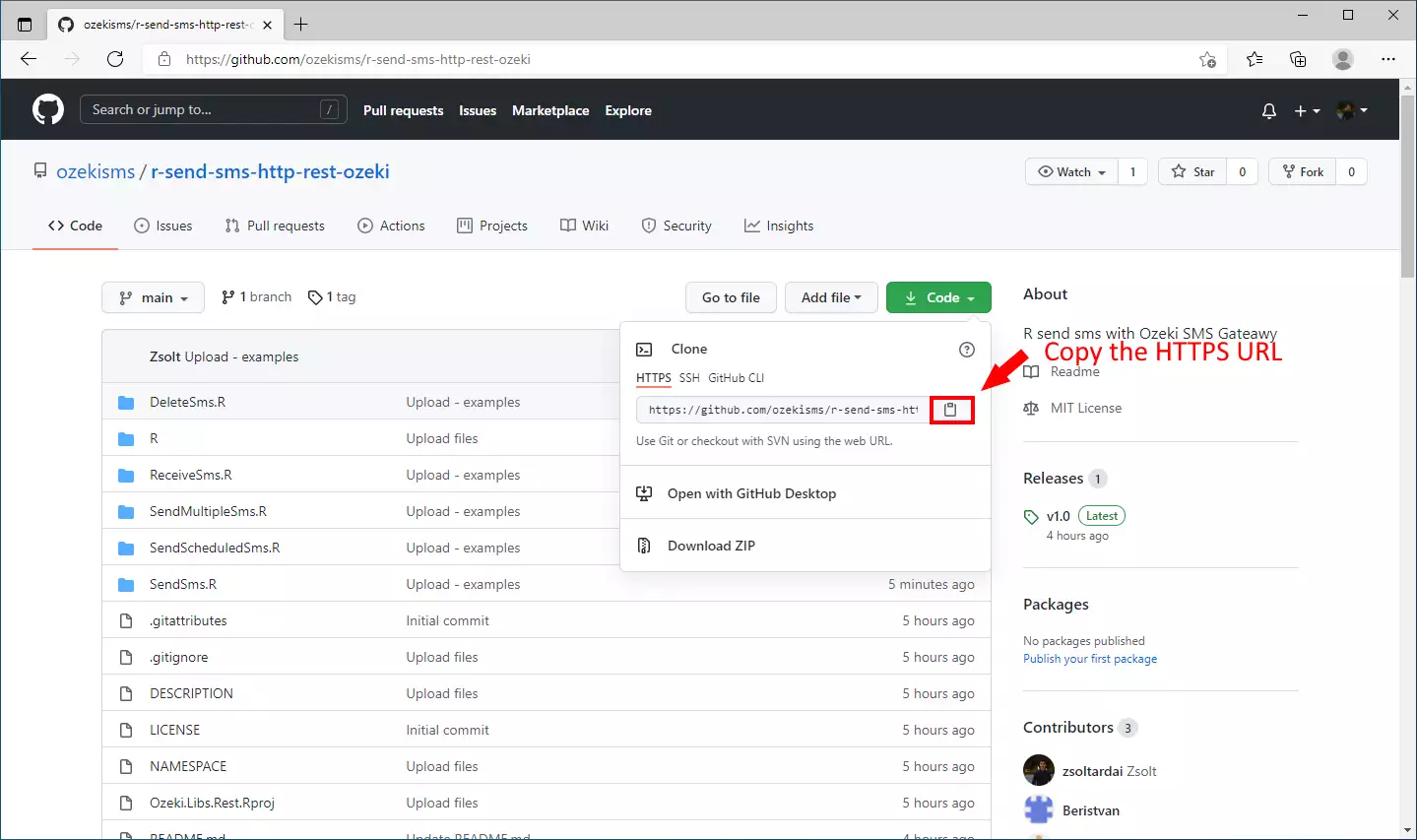
Press the 'Clone a repository from the Internet...' button
To open the page where you can paste the URL of the repository, you need to click the 'Clone a repository from the Internet...' button (Figure 5). It will open a form where you can paste the URL and change the download directory for the files.
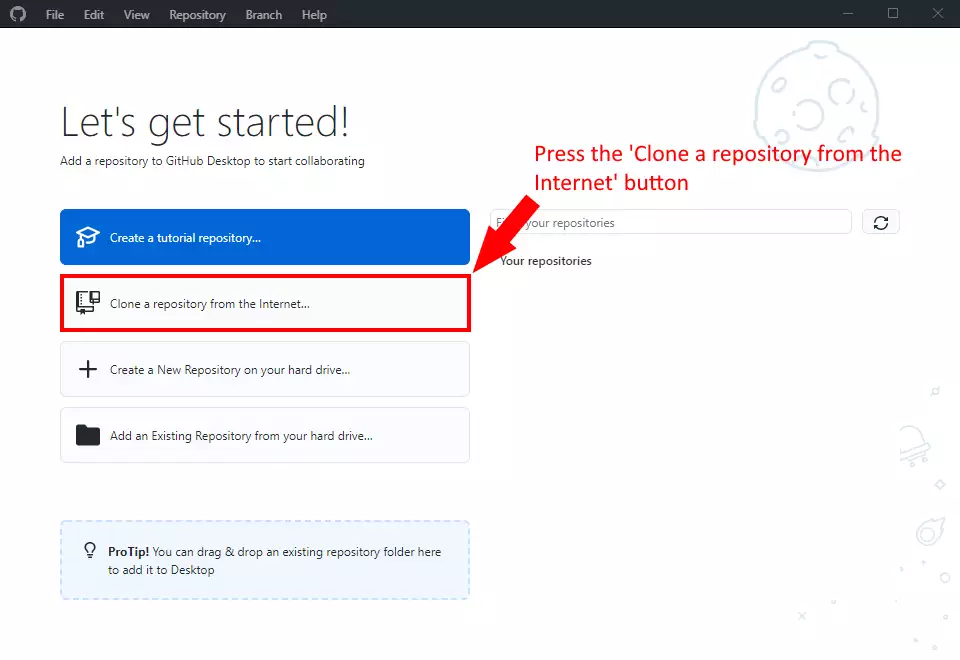
Clone the repository
In this page, you need to choose the URL clone method. There you will find the text bar where you need to paste the URL of the repository and a text bar below where you need to choose a directory where the files will be placed after the download (Figure 6).
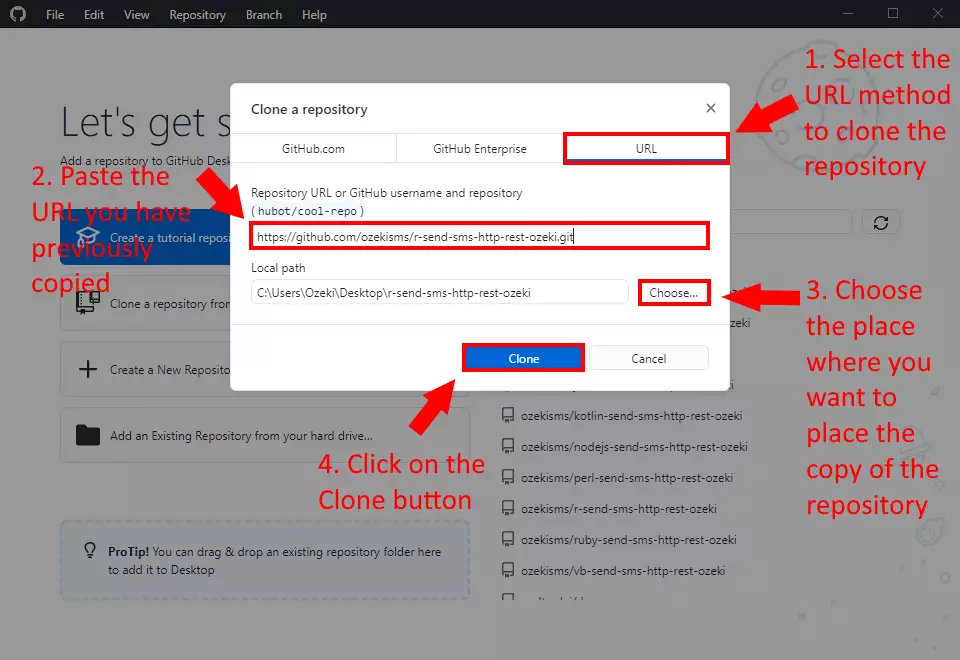
Clone the r-send-sms-http-rest-ozeki repository (Video tutorial)
In the following video I'm going to show you, how to clone the r-send-sms-http-rest-ozeki
repository from Github.
To clone the repository you might want to use this link:
https://github.com/ozekisms/r-send-sms-http-rest-ozeki.
In the video, you are going to learn how to get the URL of the repository and how to clone it with GitHub Desktop Application.
It will start with a new browser page and will end with the files on your computer.
The video is only a little longer than 1 minute, but it is very detailed.
You will have no problem following the steps.
How to use the repository
Now you have the repository cloned to your computer and you can start working with it. As you can see on Figure 7, we provided example projects that you can implement into your system. The first 5 directory contains example projects. The remaining files are the source files of the Ozeki.Libs.Rest library.
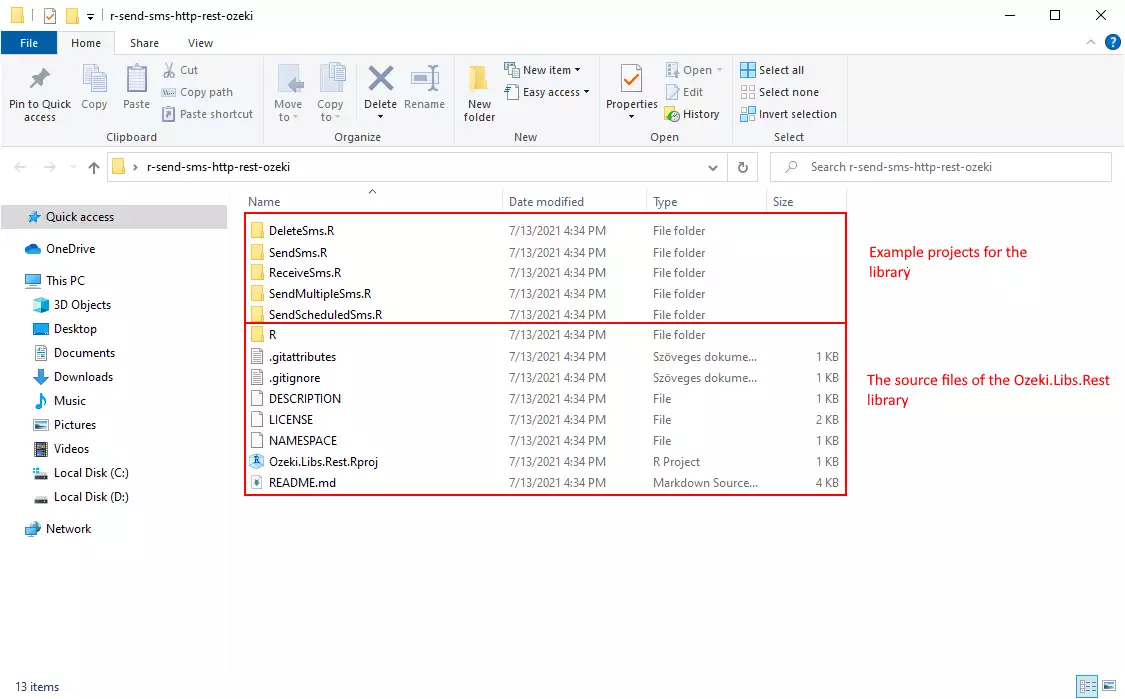
To use the content of the r-send-sms-http-rest-ozeki repository, you will need
a text editor just like the windows notepad.
In the following video, I'm going to show you, how to use the content of the
r-send-sms-http-rest-ozeki repository in windows notepad.
Reminder: To run the files with an .R extension, you have to type Rscript <the name of the file> into the command prompt.
Rscript SendSms.R
Why should you clone the repository?
The answer is easy, if you simply download the content of the
r-send-sms-http-rest-ozeki repository, you will have to download the
freshest version every time it gets updated. But if you clone
the repository, you can get the freshest version of it, by just
clicking the fetch button in the Github Desktop application.
In the following video, I'll show you what happens if the content of the
repository got updated, and how you can get the freshest version.
Final thoughts
Now, you can take a rest. We hope this guide was as simple as hard we worked to give you the best. By following the above tutorial steps, you can create the solution in a short period of time. Now you can use the R SMS API to send SMS messages. If you have already completed the steps, you can enjoy a well-deserved latte or some other treat you have in mind. Let me mention that Ozeki SMS Gateway allows you to provide an SMS service to your customers, employees or business applications, and it can help you control the messaging activity of these users. If you would like to discover more valuable information about the benefits of other similar solutions, please open ozeki-sms-gateway.com. I hope this page will be useful to all the readers and especially to beginners.
