How to backup Ozeki SMS Gateway
This guide gives you information on how to backup the configuration and the data of your Ozeki SMS Gateway. The procedure is relatively easy. You need to stop the Ozeki service and backup the Data directory. This directory contains all the configuration and data files. To restore your system using this data the steps can be found in the How to restore your Ozeki 10 system guide.
How to backup your Ozeki system (Easy steps)
To backup your Ozeki system:
- Open Windows Services
- Find the Ozeki service in the Services list
- Choose the Ozeki service
- Click Stop the service on the left
- Locate the Ozeki data folder in Program Files
- Right-click on the folder
- Select Send to Compressed (zipped) folder in context menu
- Move the Data.zip file to your archives
Video tutorial: Ozeki backup
Step 1 - Stop the Ozeki service
First step is to stop the Ozeki windows service. You can do this by launching the services.msc command in windows. In the service manager select the Ozeki service from the list. After this click Stop on the left.
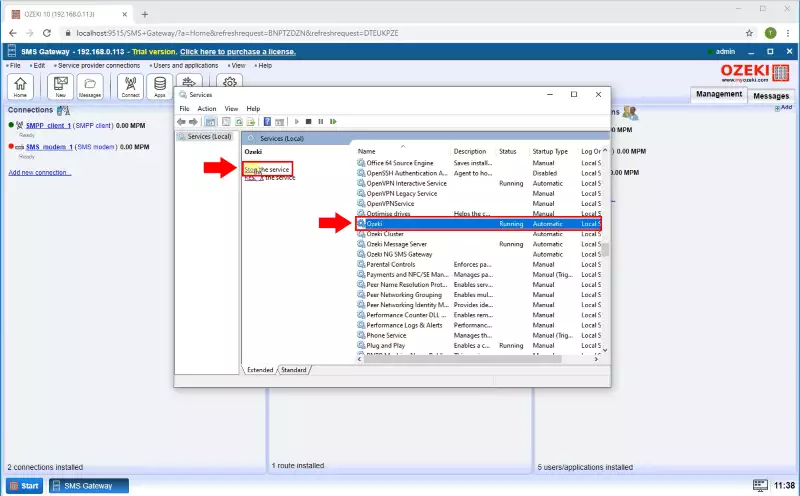
Step 2 - Locate the Ozeki data folder
Once the Ozeki service is stopped, you need to locate the Ozeki Data folder. You can find it in the C:\Program Files\Ozeki\. The name of the folder is C:\Program Files\Ozeki\Data.
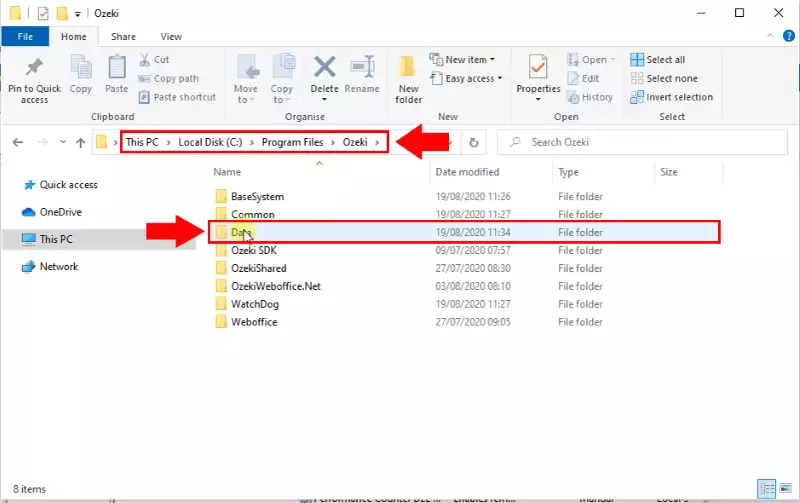
Step 3 - Compress the Ozeki data folder into a ZIP file
Once you have located the data folder, compress it into a Zip file. Right click on the folder then select "Send to" and "Compressed (zipped) folder".
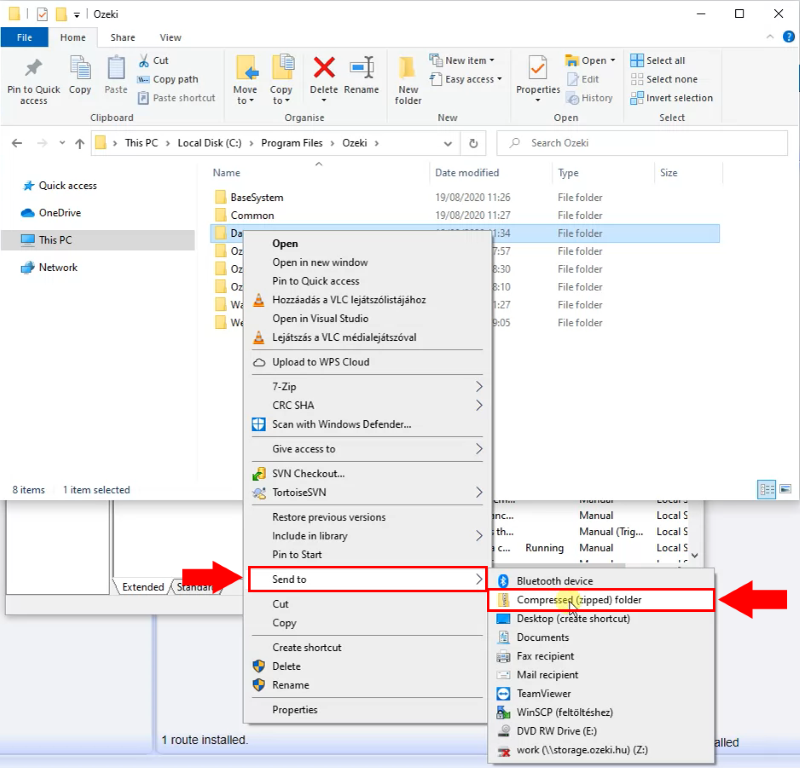
Step 4 - Locate the compressed backup file
The previous step created the Data.zip file on your desktop. Look through your desktop icons and you will find the file.
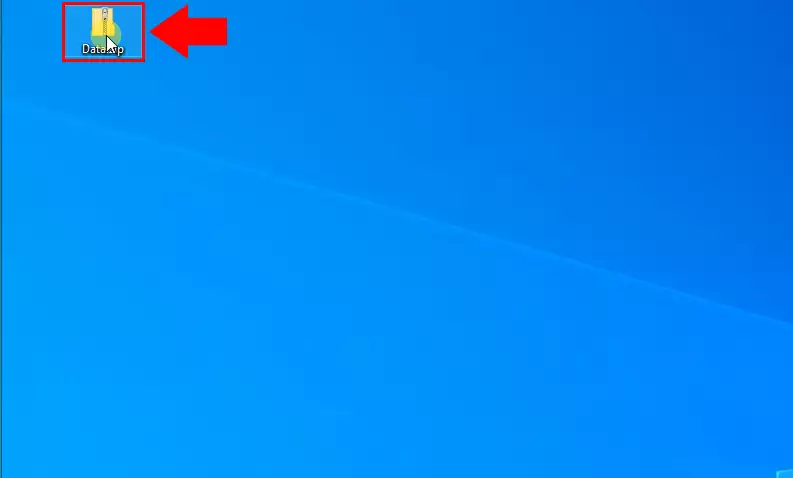
More information
- How to backup Ozeki SMS Gateway
- How to restore Ozeki SMS Gateway from backup
- How to uninstall Ozeki 10 SMS Gateway
