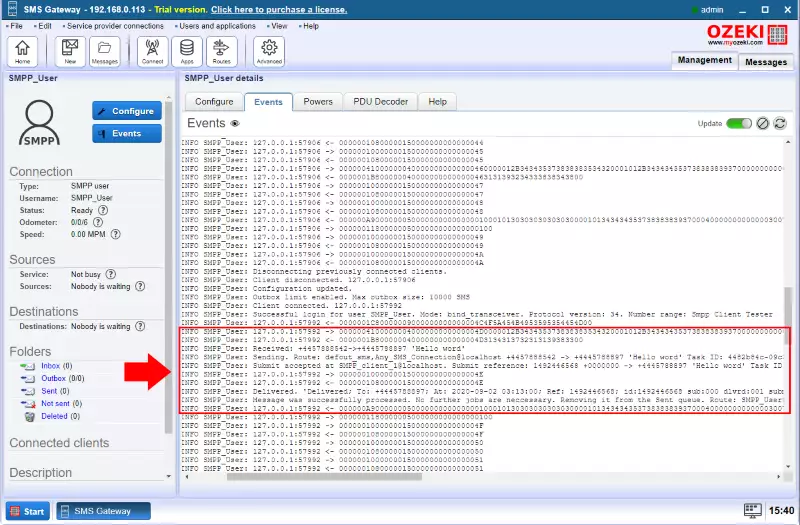How to log message events
This article is about how to log SMS message events. SMS Logging can be a useful source of information when you monitor or troubleshoot the Ozeki SMS Gateway. After reading this article, you will be able to turn on logging of message events on any connection. This solution will only take about 5 minutes to perform, and you don’t need any previous knowledge of SMS sending technology. In this tutorial we are using the Ozeki SMS Gateway which is a powerful and easy-to-use gateway software with an intuitive GUI, that you will have no problem using. Don’t waste any time. Jump into it!
How to log message events (Quick steps)
To log message events:
- Launch Ozeki SMS Gateway
- Choose th connection in the home screen
- Go to the Configure tab page
- Select the Advanced tab
- Find the Log level group box
- Enable Log communication events check box
- Switch to the Events tab page
- Check the SMS message log information
Open the Ozeki SMS Gateway. In the home screen you will find the Users and applications panel. It is located on the right side of the screen. To get to the user’s details page, click the name of the user (Figure 1). This will open the details page where you will be able to find the events tab.
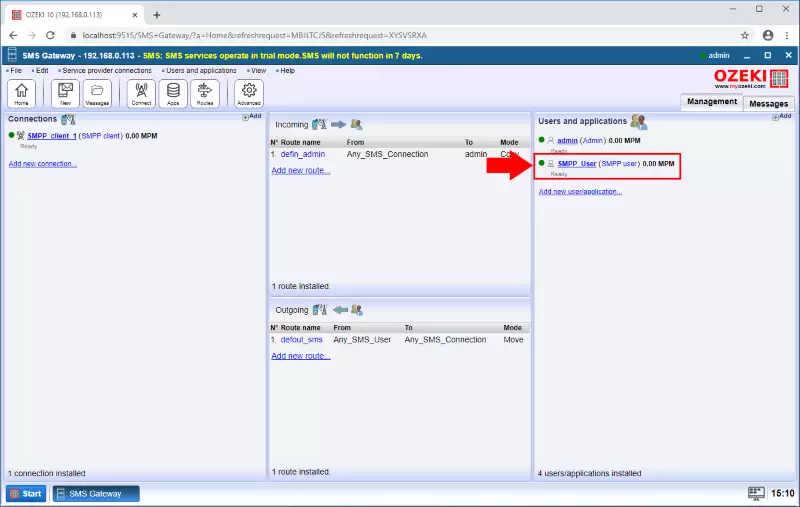
In the user’s detail page, you can find the Events tab located next to the configure tab. Click it to see the current events log. As you can see on Figure 2, the record does not contain information about the messaging events. To have it turned on you need to modify the log level settings.
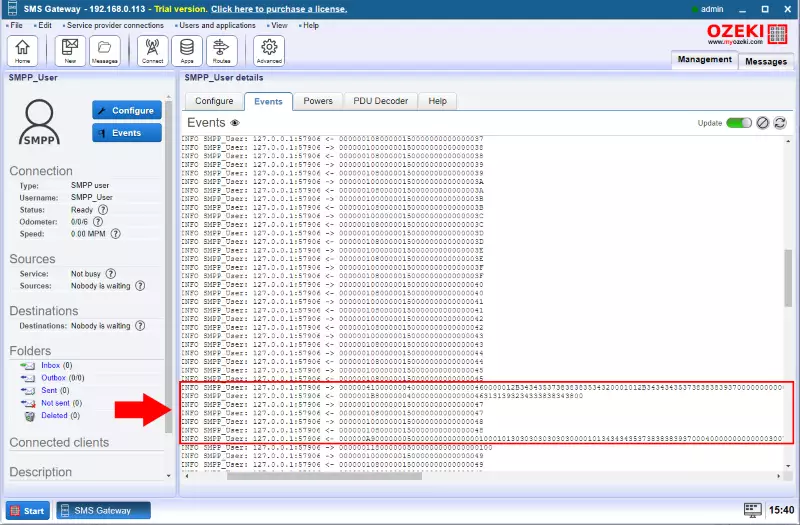
To modify the Log level setting, open the Configure tab page located on the tab bar of the user (Figure 3). There, you can find a group box called Log level. In this group box, you can turn on the Log messaging events option. This option will enable the gateway to record all the messaging related events on the connection. Check the checkbox to turn it on. Next to the title, you can see a question mark icon. This is the help icon where you can get more information about the option.
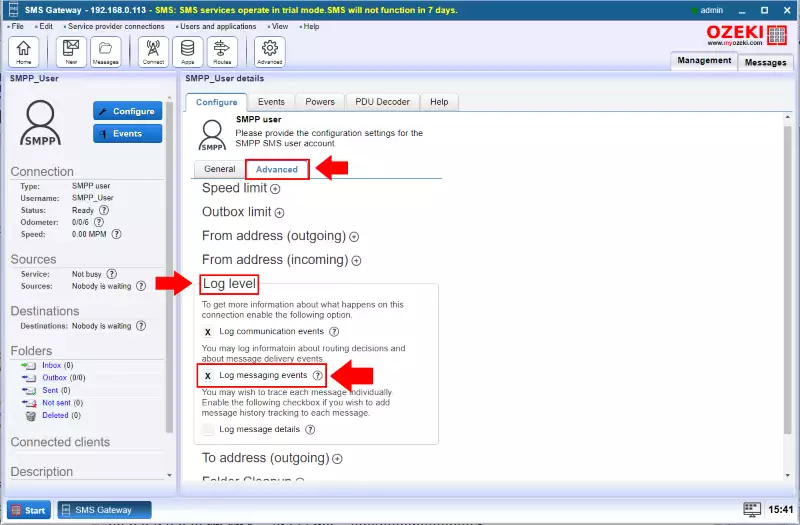
In the Events tab of the user, you can see the new event records. Due to the modified settings, now the gateway records all the events related to the messaging of the user. As you can see on Figure 4, you can get more information about a message sent or received, like the time of the event and the phone number of the sender and the receiver.