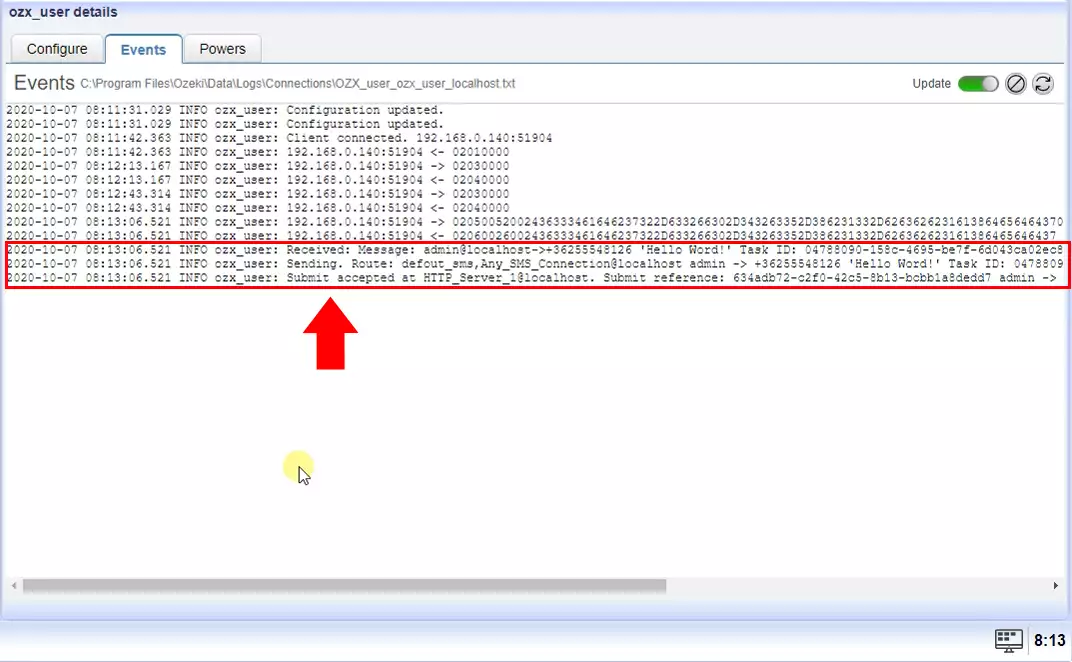How to setup an OZX service
If you wish to provide SMS service to your customers, one of the best protocol to use is the OZX protocol. Ozeki 10 SMS gateway has a built in OZX server, that allows you to provide OZX SMS Service. In this guide you will learn how to enable the OZX SMS service and how you can create OZX user account, to allow your users (or customers) to connect to your system.
How to setup an OZX service (Quick guidelines)
To setup an OZX service:
- Setup Ozeki SMS Gateway
- Launch Ozeki SMS Gateway
- Add new OZX user
- Provide login information
- Switch to Advanced tab
- Enable OZX user logging
- Check logs if OZX client connected
- Send test SMS with other OZX client
Step 1.) Install Ozeki SMS gateway
To provide an SMPP SMS service first you need to install Ozeki SMS Gateway. Depending on your configuration, we recommend that you use a computer with sufficient hardware capacity, to make sure you system will operate well. Check out the Ozeki SMS Gateway prerequisites page for more information about the recommended hardware configuration.
Step 2.) Create new OZX user
To start installing and configuring an OZX user in the Home page click the Add new user/application.
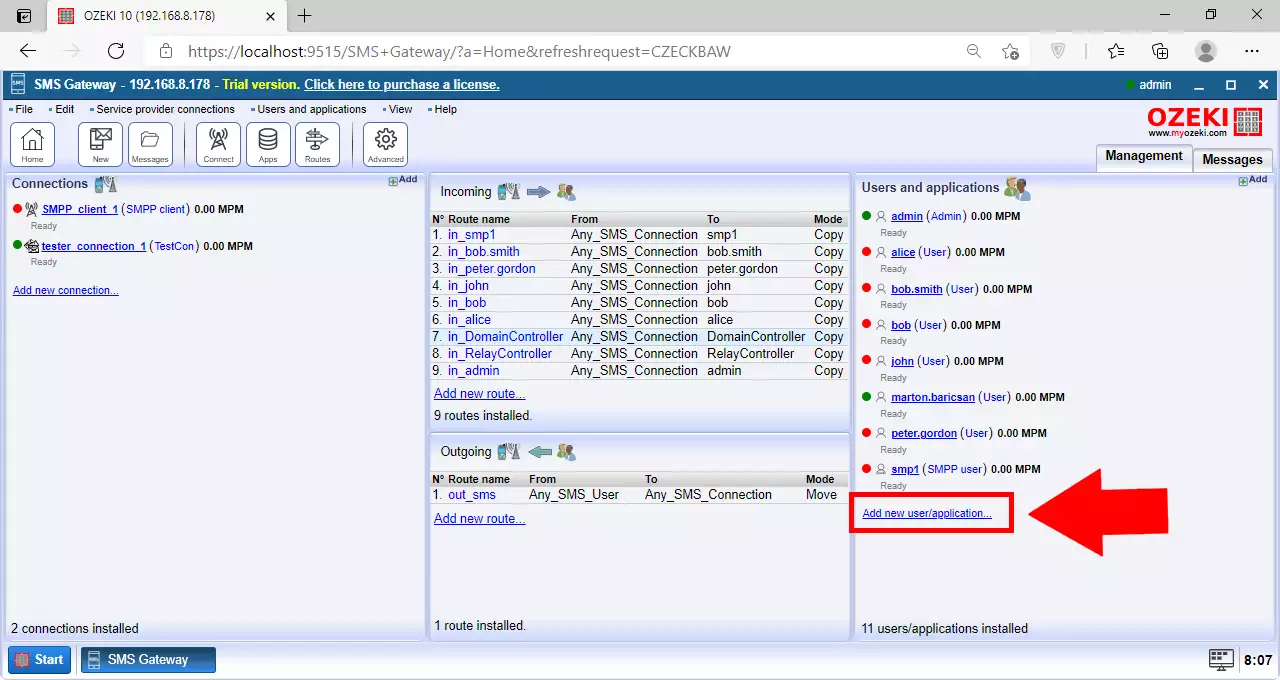
Then click the Install button next to the OZX user in the list.
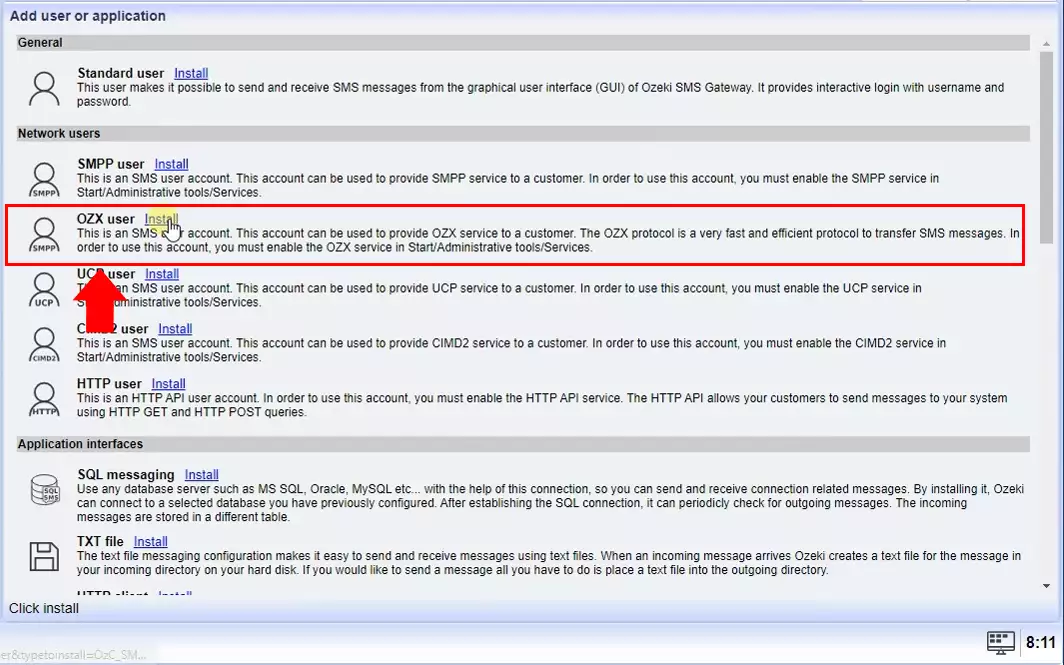
Provide the Username and the Password for the new OZX user.
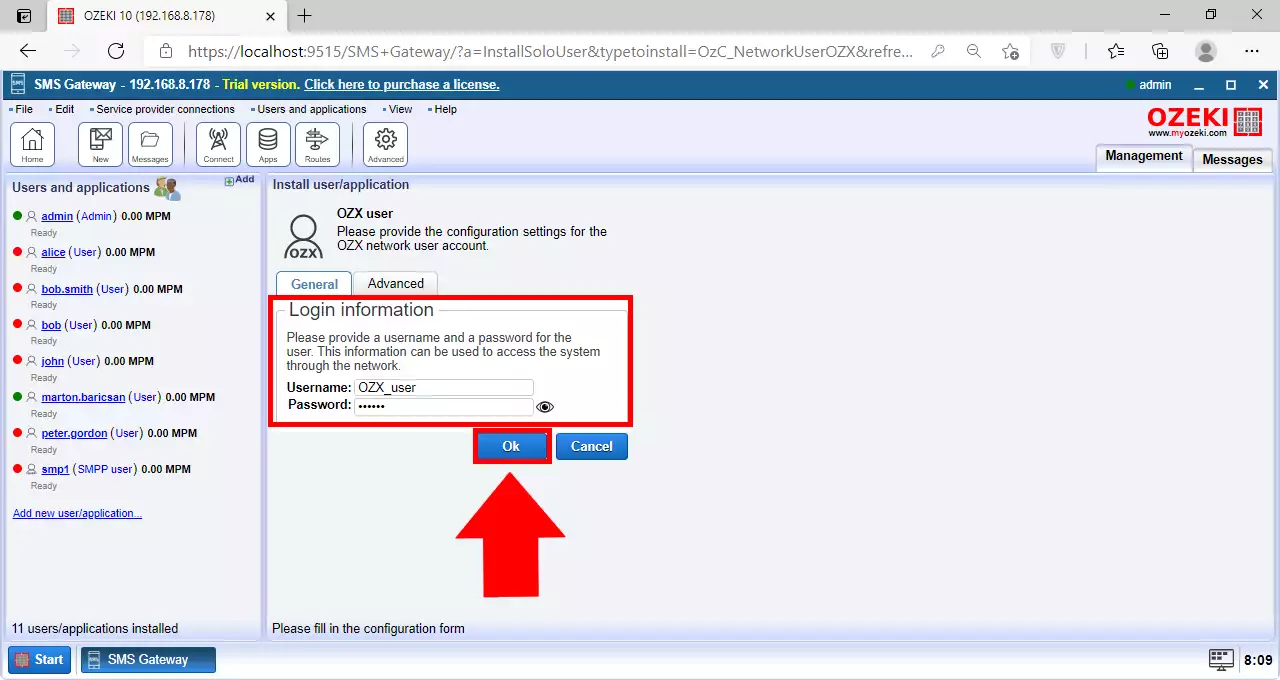
Now in the Log level section of the user's Advanced tab enable the 'Log communication events' and 'Log messaging events' checkbox if you wish to add log information about routing decisions and about message delivery events.
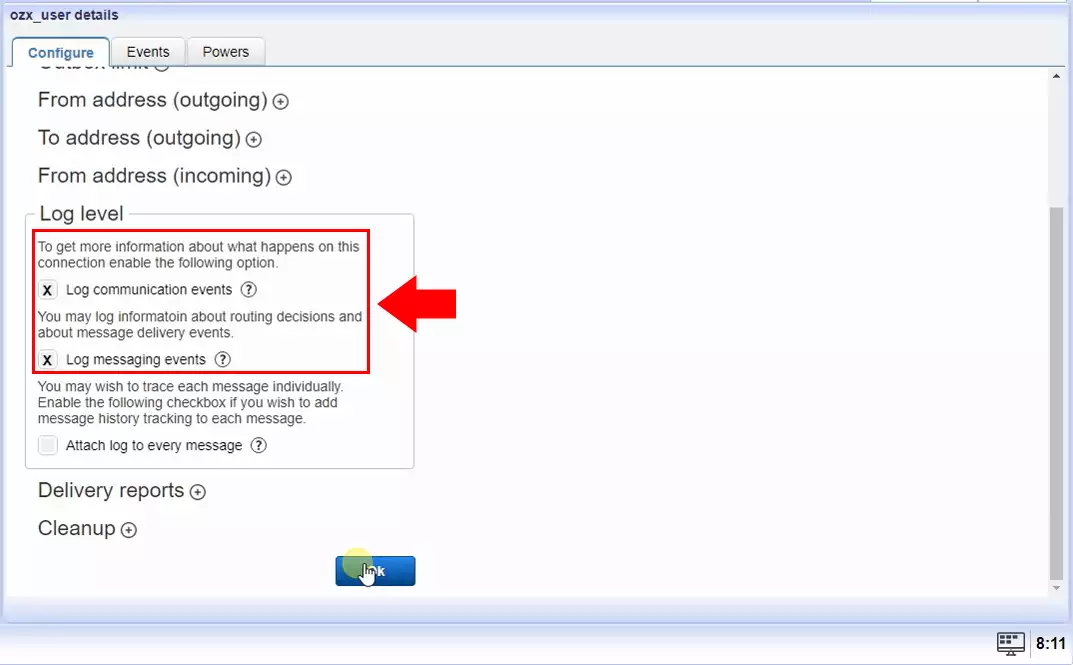
Then when click on OK you will see the User's Events page. In the User's Events tab, you can see the successful login.
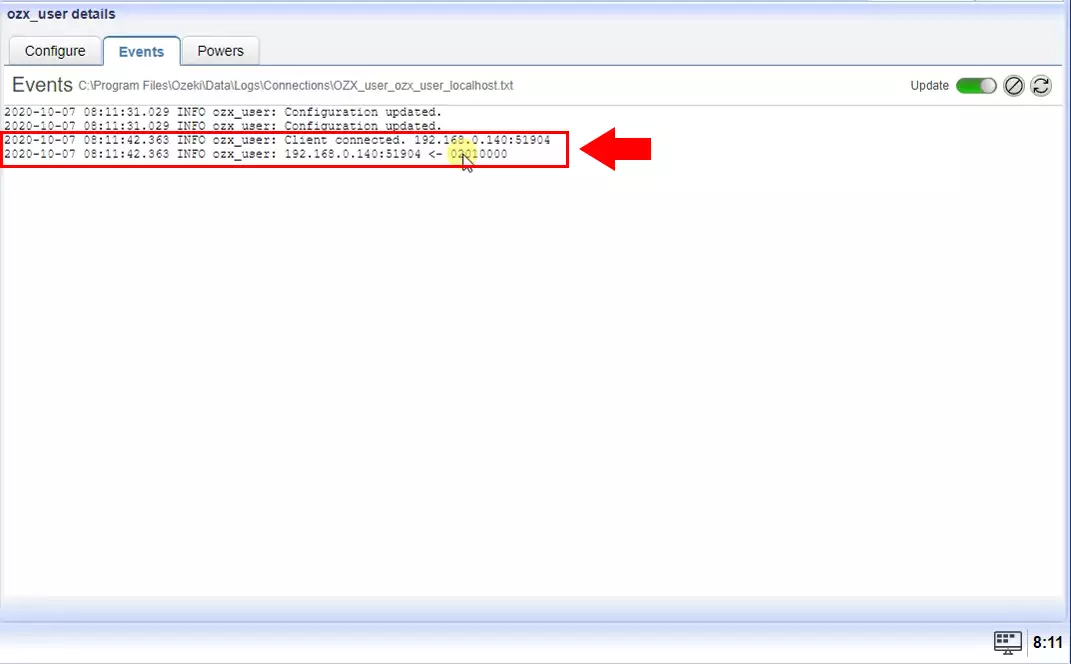
Step 3.) Setup an OZX client on a different computer
To receive SMS via OZX service connection You need an OZX Client on a different computer. Here You can find detailed instructions on how to install and configure an OZX Client connection for SMS messaging using the Ozeki 10 SMS Gateway software.
Step 4.) Check the logs about an SMS being received
If everything fine the message successfully received.