OZX SMS client
This guide is about OZX client connection setup. It defines what an OZX connection is, what does OZX stand for and how you can use an OZX client connection to connect your Ozeki SMS gateway system directly to the Short Message Service Centre (SMSC) of a mobile network operator over the Internet.
What is an OZX connection?
An OZX client is a software that allows you to connect to an SMS service provider on the Internet. An OZX client, such as Ozeki SMS Gateway, uses the OZX protocol to send and receive SMS text messages.
How to connect to an OZX service
To connect to an OZX service:
- Browse https://localhost:9515
- Login using your username and password
- Click on "Add new connection"
- Select "OZX client"
- Enter the OZX host name and port
- Enter the telephone number
- Click ok and send a test message
- Check the logs
How to send SMS through an OZX client
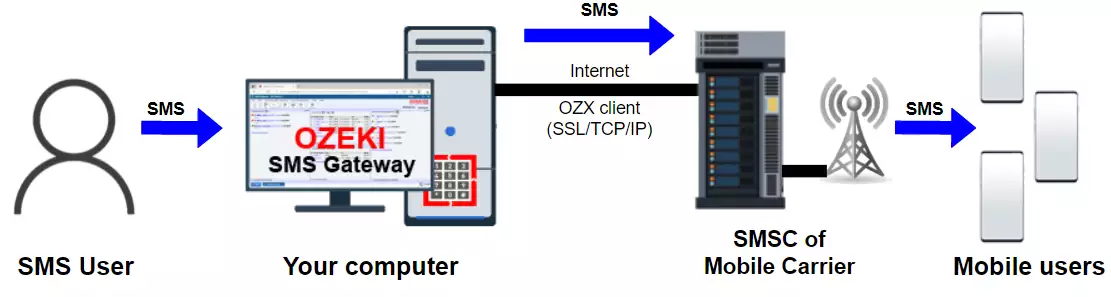
How to connect an OZX connection (video tutorial)
The following short video shows the steps you need to create to setup an OZX client connection in Ozeki 10 SMS Gateway. The video starts with the login form and takes you all the way to sending your first SMS test message over the newly created SMPP connection.
Detailed setup instructions
Setting up an SMS connection in Ozeki SMS Gateway is a relatively simple procedure. You need to login to the SMS gateway using a web browser as administrator, and you need to perform a few simple steps. For configuration we recommend to login using the administrator account. The administrator account username is "admin", and the password is the one you provided during install.
How to create a new OZX connection
To create a new OZX connection after login, you need to click on the 'Add new connection' link in the management console of the Ozeki 10 SMS Gateway app. This will bring up a list of available protocols. You will have to select OZX client from the list. Note, that an OZX client connection is used if you wish to connect your SMS gateway to an SMS service provider over the Internet. (If you wish to provide an SMS service, and you want your customers to connect to your SMS gateway over OZX, you need to setup an OZX user account and you need to configure an OZX service.)
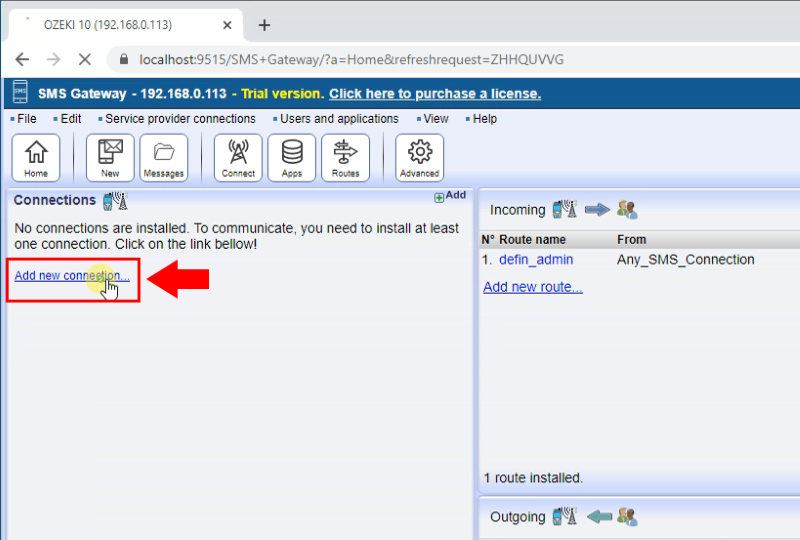
Select the 'OZX Client Connection' from the list and click on install next to it.
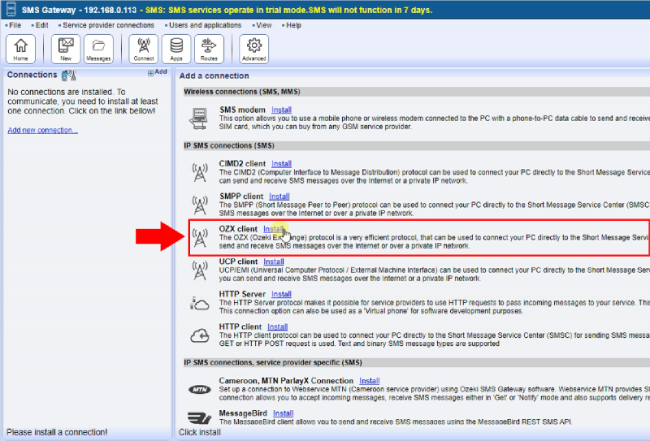
Configure your OZX connection
In order to configure your OZX connection, you need to provide the host name and port number of the OZX service, your OZX credentials and you must specify telephone number associated with this connection. There could be more than one phone numbers associated with this connection. In this case provide the first one and check the overridable checkbox. If this checkbox is checked, you will be able to use all phone numbers as sender IDs.
OZX connection configuration steps:- Select the General tab on the OZX connection form
- Give a name to this OZX connection
- Enter the OZX hostname
- Enter the OZX port number
- Provide your OZX username
- Enter your password
- Assign a telephone number to this OZX connection
- Click OK
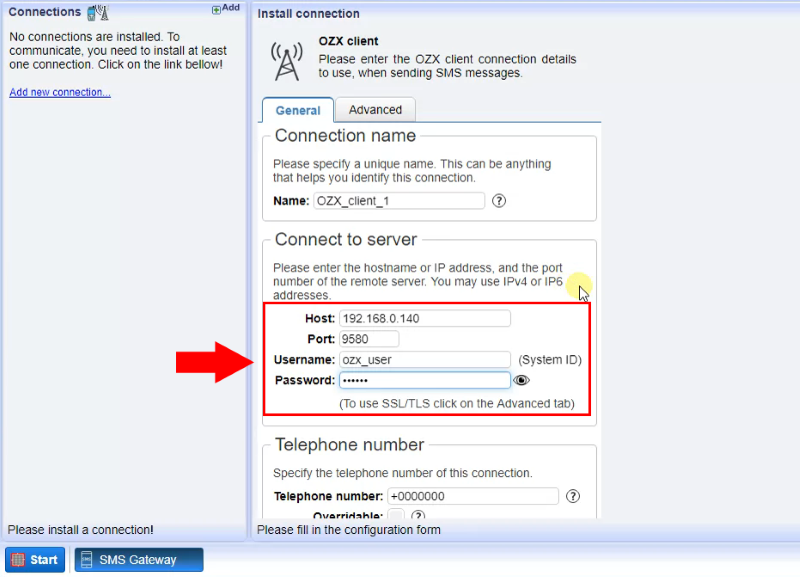
It is important to mention that the OZX hostname and port plus the username and password are provided by your SMS service provider. For example, if you contact Vodafone, and ask for an OZX SMS service, you will sign a contract with them, and often an attachment of this contract will contain the connection following information. If you subscribe to an SMS service on-line, you will likely find this information in the on-line control panel of your SMS service provider. Of course, you can always ask your SMS service provider in e-mail and ask what the OZX server connection details are.
Check the OZX log
Once the OZX connection is configured, you should check the OZX connection log to see if the system connected properly to your SMS service provider. If the system connected properly, you would see the "Connection online" log entry. The SMS connection logs can be found in the following directory in Windows: C:\Program Files\Ozeki\Data\Logs\Connections\. In this Event tab of the OZX connection's details page, you can see a preview of the log. This page contains the last 100 log entries. Note that the OZX log files are rotated to save disk space.
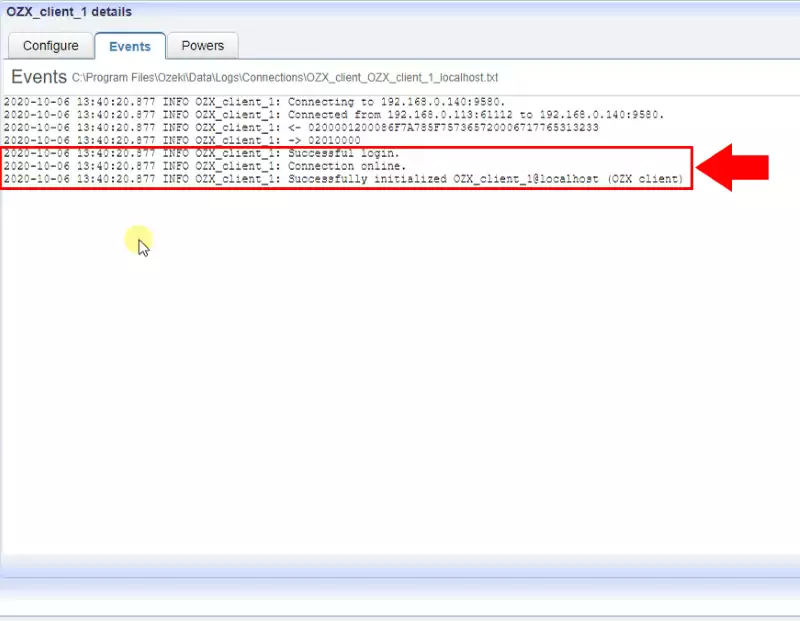
Send a test SMS message
Once your connection is connected, you can check to see if it is ready to deliver SMS messages by sending a test SMS. To send a test SMS message, you need to open the Admin user, and you need to enter the phone number and message text. It is recommended to provide the phone number in international format. This means the phone number should start with a plus sign followed by a country code. If your local phone number starts with a 0, it is likely that you will need to drop the 0 prefix. For example, if your UK phone number 07958663698, you would send the test SMS to +447958663698.
You might ask why the message text should be less than 160 characters. This is because GSM system was designed to send 160-character long text messages. If a message is longer, it will be split into multiple message segments, and will be delivered in more than one SMS message.
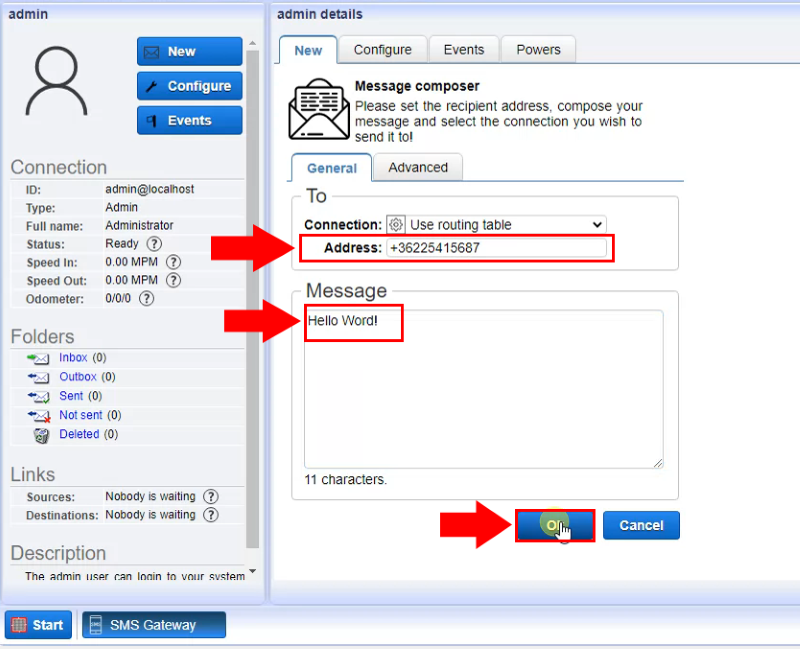
After the message is successfully sent, you should check the OZX logs. The OZX logs will reveal the low level OZX messages, that are used to pass the message content to the SMS service provider. These messages are also called an OZX PDU (OZX protocol data unit). If there is a problem with message submission, your SMS service provider will ask for the OZX logs. In this case, you need to send the OZX PDUs to them. For every SMS submission, two OZX PDUs will appear in the log.
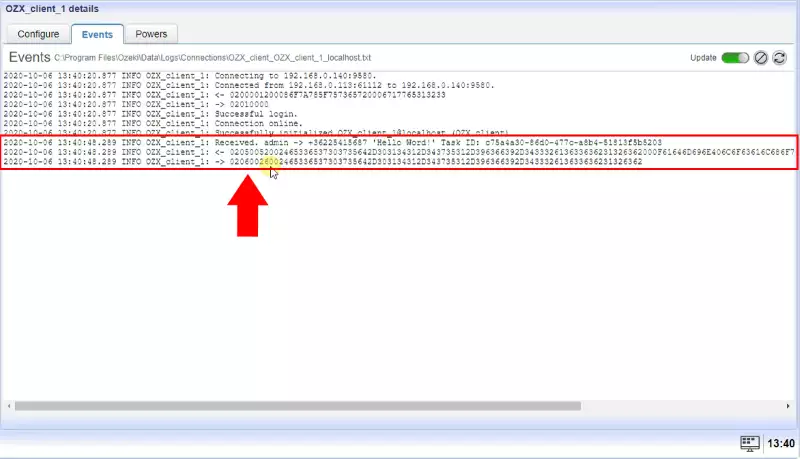
Conclusion
This article explained how to set up an OZX connection using Ozeki SMS Gateway. An OZX connection allows you to connect to the SMSC of a mobile carrier or to another Ozeki SMS Gateway service effortlessly and the connection will be very reliable and will offer amazing speed. The main advantage of using OZX is that all messages will be sent using a single transaction unlike other SMS protocols, such as SMPP, CIMD2, UCP where long SMS messages are sent in multiple transactions. This simplicity is better when it comes to controlling costs and keeping track of messages.
As you could see OZX is a better protocol for message delivery, because it offers simplicity and better performance. If you want to build a reliable, high-performance system you should not stop reading here. Find out how you can setup a test system in your network that is able to deliver 1000 SMS per second. This amazing speed can be achieved with Ozeki SMS Gateway.
To create your first high performance SMS gateway system, now is the best time to download Ozeki SMS Gateway!
FAQs
What is an SMSC?
A Short Message Service Centre (SMSC) is a network element in the mobile
telephone network which delivers SMS messages. It has SMS message forwarding
and SMS message storing functionality.
In the world of mobile communication, a fundamental yet often unseen element plays
a vital role in ensuring the smooth delivery of text messages: the Short Message
Service Centre (SMSC). Functioning as a central hub for a wireless network or SMS
service provider, the SMSC acts as the conductor of the entire messaging process.
When a text message is sent, it is first directed to the SMSC. This intelligent
intermediary then determines the most efficient route for the message to reach its
intended recipient, potentially involving other SMSCs within the broader network
infrastructure. Importantly, the SMSC possesses storage capabilities. In
situations where the recipient's device is unavailable, the message is held for a
predefined period (typically up to a week) to ensure successful delivery once
connectivity is restored. While network operators often maintain their own SMSCs
for optimal control, the use of third-party SMSC services is also a possibility.
Although the SMSC address, formatted similarly to an international phone number,
serves as a unique identifier for a network's messaging centre, user intervention
is generally not required. Most mobile phones come pre-configured with the correct
SMSC address stored on the SIM card, allowing for a seamless text messaging
experience for users.
Can I operate my own SMSC?
Yes, you can.
Setting up a private SMSC requires a computer connected to the mobile network
and specialized software. This software acts as the brain of the operation,
routing messages efficiently and communicating with the network using
industry-standard protocols like SMPP, UCP, or CIMD2.
Benefits for Businesses:
- Cost-Effectiveness: For companies sending a high volume of SMS messages, private SMSCs can offer significant cost savings compared to traditional SMS services.
- Customization: Private SMSCs provide greater control over message delivery and security compared to relying on third-party providers.
- Integration Flexibility: The software often integrates with various applications using APIs (Application Programming Interfaces) like HTTP, C#, or PHP, allowing businesses to automate SMS communication within their existing workflow.
Do I have to pay for SMS messages if I operate my own SMSC?
Yes
While SMSCs handle the magic behind sending text messages, there's a cost involved
when your message reaches the mobile network. This fee is typically charged on
a per-message basis. You'll pay this fee either to the mobile network operator
directly or to the SMS service provider who allows you to connect your system to
the network.
To send SMS messages from your SMSC, you need a way to connect to the mobile
network. This connection isn't possible without signing up for a service offered by a mobile network operator or an SMS service provider. Think of them as the gatekeepers to the network, ensuring proper routing and billing for your messages.
This rephrases the text to be more user-friendly and avoids technical jargon.
It emphasizes the per-message cost and the necessity of a connection service.
Can I connect to the SMSC of a mobile network operator (MNO)?
With the right tools in place, you can connect your system to a mobile network operator's SMSC (Short Message Service Centre) and start sending SMS messages. Here's what you'll need:
- Internet or Leased Line Connection: A reliable internet connection or a dedicated leased line provides the pathway for your messages to reach the network.
- IP SMS Protocol: Specialized protocols like SMPP, UCP, or CIMD2 enable communication between your system and the SMSC. These act like a common language for message exchange.
- Mobile Network Operator Agreement: To ensure proper routing and billing, you'll need a formal agreement with a mobile network operator. This agreement grants you permission to connect to their SMSC and send messages through their network.
- SMS Sending Fees: Be prepared for per-message fees associated with sending SMS messages through the network operator's SMSC. These fees cover the cost of delivering your messages to their destinations.
Can I connect to the SMSC of a mobile network operator through SS7?
When you send a text message, it relies on a hidden communication system within the mobile network. Here's a breakdown of two key protocols involved:
- SS7: Imagine a special language used by phones and network components to talk to each other. This protocol, called SS7, coordinates various tasks behind the scenes, including routing SMS messages between the SMSC (Short Message Service Centre), the HLR (Home Location Register), and mobile phones. Traditionally, SS7 uses dedicated E1 ISDN lines for communication. However, a newer version called SIGTRAN transmits data over the internet.
- IP SMS Protocols: For connecting your system (like a business application) to send SMS messages, SS7 isn't the right fit. Instead, you'll need a more user-friendly option. This is where IP SMS protocols come in. Think of them as universal translators. Protocols like SMPP, UCP, or CIMD2 allow your system to communicate with the SMSC over the internet, eliminating the need for the complex SS7 environment.
