HTTP Server Connection
Ozeki SMS Gateway's intuitive interface offers a seamless method to establish a connection with an HTTP server, enabling you to efficiently manage incoming messages for various purposes. Whether you're looking to integrate SMS communication into your business processes, enhance customer engagement, or automate notifications, this streamlined feature simplifies the process.
How to enable HTTP Server connection? (quick steps)
To enable HTTP Server connection
- Access your Ozeki SMS Gateway account
- Add new connection
- Install HTTP Server protocol from Ozeki SMS Gateway
- Configure HTTP Server
- Enable logging options
- Establish connection
- Check the connectivity status and message delivery history
- Make use of Ozeki SMS Gateway's countless functions
What is HTTP Server?
A software program or system component known as an HTTP Server handles incoming Hypertext Transfer Protocol (HTTP) requests from clients, most often web browsers. Based on the requests made by these clients, it obtains and sends online content, such as web pages, photos, or files, to them. The ability to send data across the internet in a standardized manner is made possible by HTTP Servers, which are essential to the operation of websites and online applications.
Simplify SMS Communication with HTTP Server connection (video tutorial)
In this short video guide, we'll introduce you to the powerful capabilities of Ozeki SMS Gateway. Get ready to explore a high-performance, reliable SMS gateway software that's designed to simplify your SMS communication needs. You can learn from this guide how to effortlessly establish a connection with an HTTP server using Ozeki SMS Gateway's intuitive interface.
To start the process, log in to your Ozeki SMS Gateway account, or if you do not have one yet, create one by downloading the Ozeki SMS Gateway software from the ozeki-sms-gateway.com website. Open the gateway's home page, then click on the "Add new connection" link to add new HTTP client. By clicking on it, you can see the new client configuration panel.
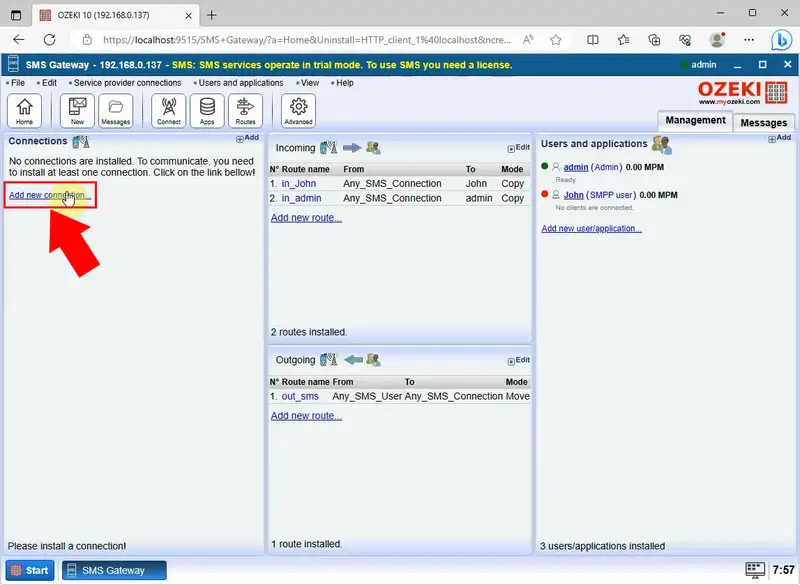
At the list of installation links, choose the "HTTP Server" to use HTTP requests to pass incoming messages to your service. This used by premium-rated SMS services or used as a Virtual Phone for software after selecting the "HTTP Server" option from the list of installation links, you will need to configure your system to handle incoming HTTP requests.
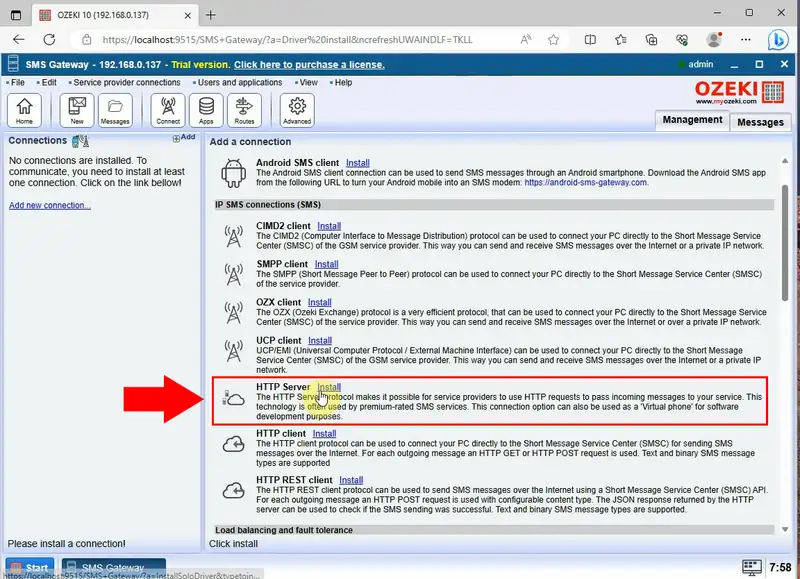
For configuration, provide necessary information in General settings tab, like HTTP name, base URL, and phone number for identification. Your server's unique identification within the network is the HTTP name. It's best to pick a name that accurately describes the nature of your product or service. On the other hand, all incoming HTTP requests are started from the base URL. This URL specifies the path that requests are taken to reach your service. It's crucial to provide a phone number for identification, especially when working with SMS services or virtual phones. This phone number serves as a special identifier that enables your service to link incoming messages or requests to a particular person.
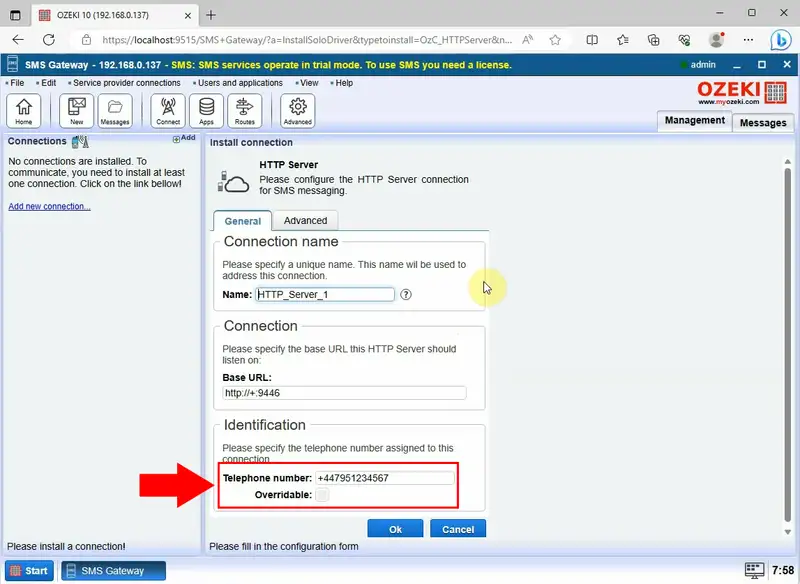
In the "Log Level" section, enable the option to "Log communication events" as well as "Log messaging events". This will provide comprehensive insights into the interactions and activities occurring within your system. Save them with "Ok" button.
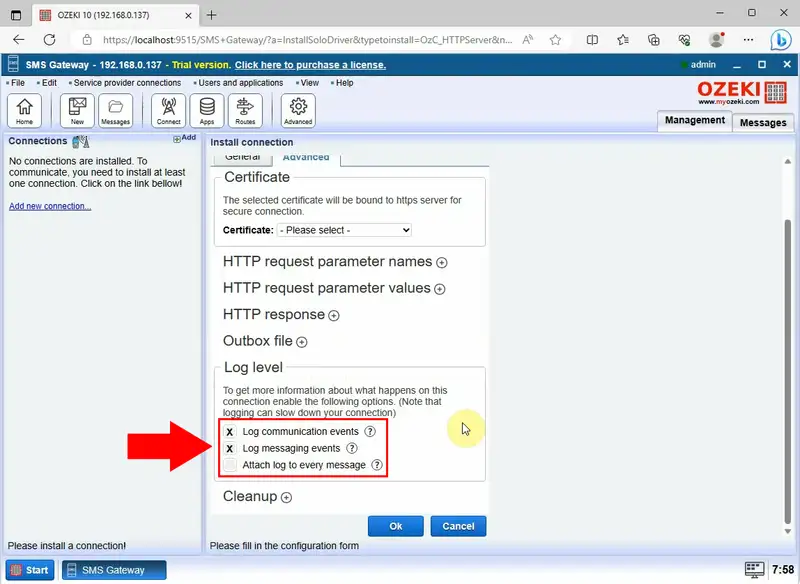
By switching the slider button to the green position, you can establish an HTTP connection. You can view the important details in the "Events" tab when the connection has been established successfully. You can utilize this function to keep an eye on and check the connectivity status of your system.
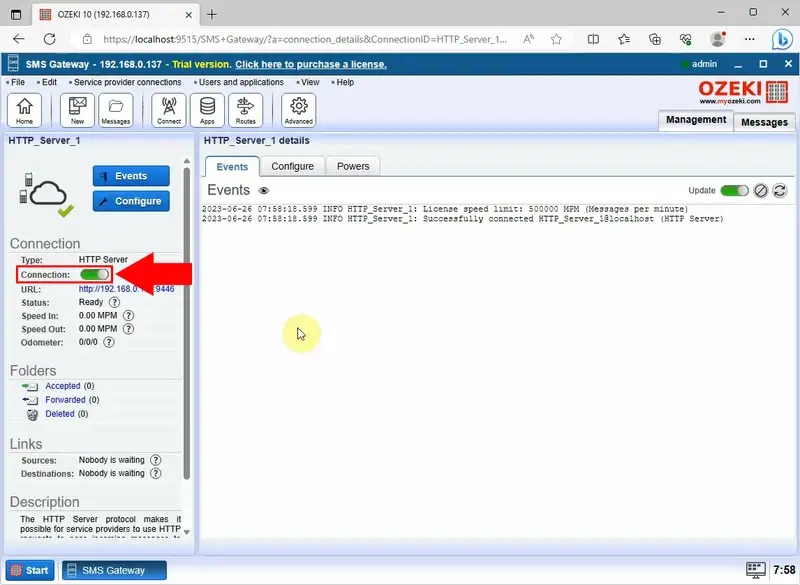
FAQs
What is HTTP server in networking?
An HTTP server is a piece of computer software that answers to requests made over the Hypertext Transfer Protocol (HTTP) by clients, most often web browsers. By retrieving and providing online content—which might be web pages, photos, videos, or other resources—it responds to these requests. By allowing connection between clients and servers, HTTP servers are essential to the World Wide Web because they allow users to view and engage with online information.
How does HTTP connection work?
The way that HTTP (Hypertext Transfer Protocol) works is by making it easier for a client—typically a web browser—and a server to communicate. The client makes an HTTP request to the server and uses a URL to identify the resource (such as a web page) that it wants. The request is processed by the server, which then creates an HTTP response containing the requested resource and delivers it back to the client. This connectionless exchange serves as the foundation for retrieving and displaying web pages.
What is HTTP client and server?
An HTTP client is a program or application that sends requests to servers, typically to retrieve web resources like web pages or files. It initiates these requests by specifying the resource's URL and waits for the server's response. An HTTP server, on the other hand, receives these requests, processes them, and sends back responses containing the requested content, allowing clients to access and interact with web resources.
When I am sending an SMS message through HTTP API, the "+" sign in the content of SMS and in the phone number are not forwarded to Ozeki SMS Gateway. How can I solve this issue?
There might be an issue with the way you're sending phone numbers and messages in your HTTP requests to Ozeki SMS Gateway. For the gateway to understand these details correctly, they need to be encoded in a specific format.
- Encode phone numbers and SMS messages before sending them in your HTTP request. Ozeki will then decode them for proper processing.
Additional Tips:
- Consult the Ozeki documentation for specific instructions on encoding phone numbers and messages for HTTP requests.
- Double-check the encoding format used in your code to ensure it aligns with Ozeki's requirements.
Can I send and receive SMS messages via HTTPS API?
Ozeki SMS Gateway empowers you to leverage HTTPS API for sending SMS messages.
Summary
The Ozeki SMS Gateway is a high-performance and reliable SMS gateway software designed to streamline SMS communication processes. By following this guide, you gained the knowledge to effortlessly integrate SMS communication into your business processes, enhance customer engagement, and automate notifications using Ozeki SMS Gateway's HTTP Server Connection feature. Overall, the Ozeki SMS Gateway's HTTP Server Connection feature provides a user-friendly method to connect with HTTP servers, offering a versatile solution for managing incoming messages and improving communication strategies.
