How to setup an UCP/EMI service
Setting up a UCP/EMI service on the Ozeki 10 SMS Gateway enables seamless communication with mobile networks using a standardized protocol. This guide walks you through the step-by-step process of configuring your UCP/EMI connection, ensuring reliable message transmission and reception. Whether you're integrating SMS capabilities into your application or managing bulk messaging campaigns, Ozeki 10 SMS gateway offers a powerful, flexible platform. Follow these instructions to get your UCP/EMI service up and running quickly and efficiently for optimal performance.
How to setup an UCP/EMI service (Quick guidelines)
To setup an UCP/EMI service:
- Setup Ozeki SMS Gateway
- Launch Ozeki SMS Gateway
- Add new UCP/EMI user
- Provide login information
- Switch to Advanced tab
- Enable UCP/EMI user logging
- Check logs if UCP/EMI client connected
- Send test SMS with other UCP/EMI client
Step 1.) Install Ozeki SMS gateway
To provide an SMPP SMS service first you need to install Ozeki SMS Gateway. Depending on your configuration, we recommend that you use a computer with sufficient hardware capacity, to make sure you system will operate well. Check out the Ozeki SMS Gateway prerequisites page for more information about the recommended hardware configuration.
Step 2.) Create new UCP/EMI user
To start installing and configuring an UCP/EMI user in the Home page click the Add new user/application.
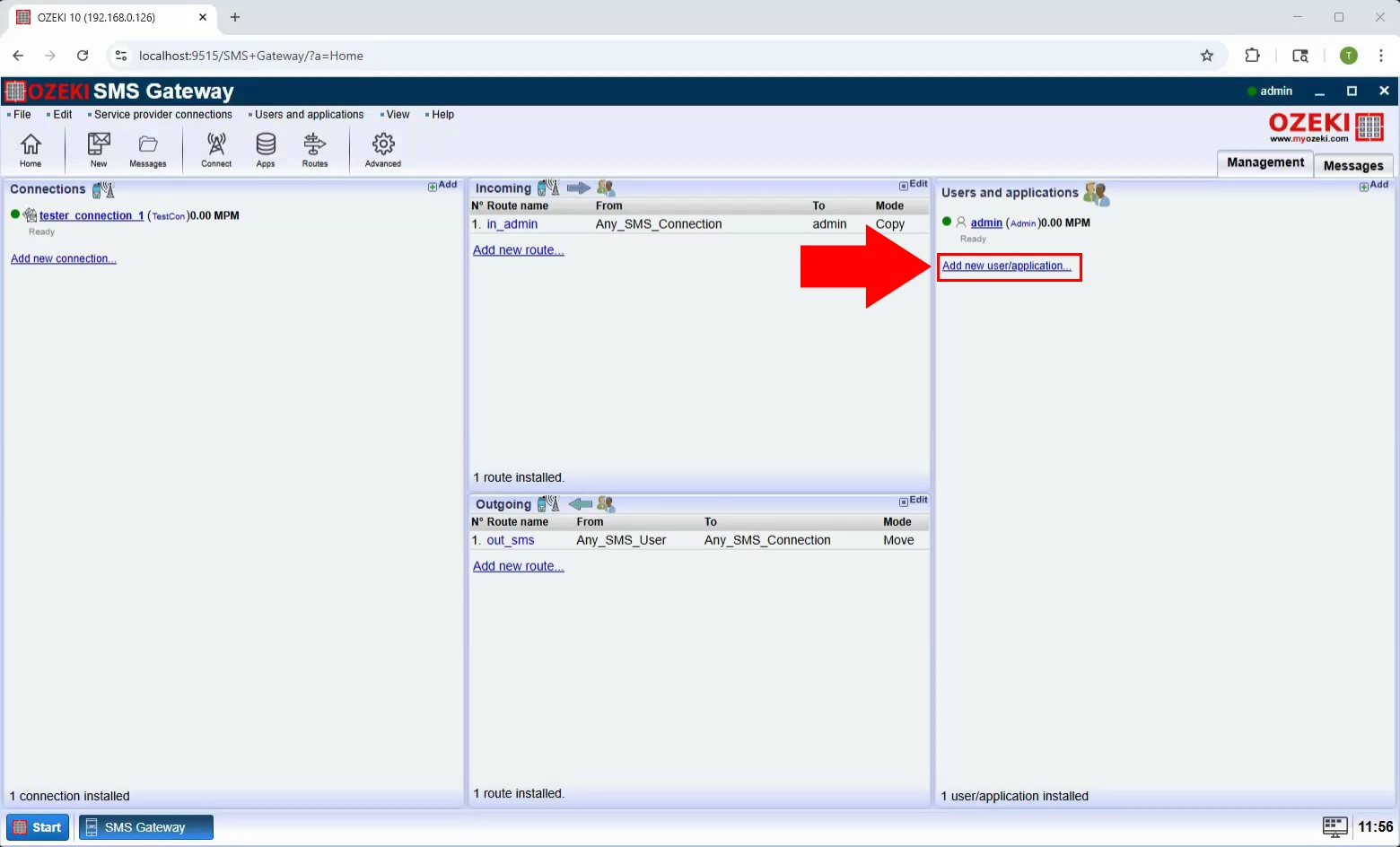
Then click the Install button next to the UCP/EMI user in the list.
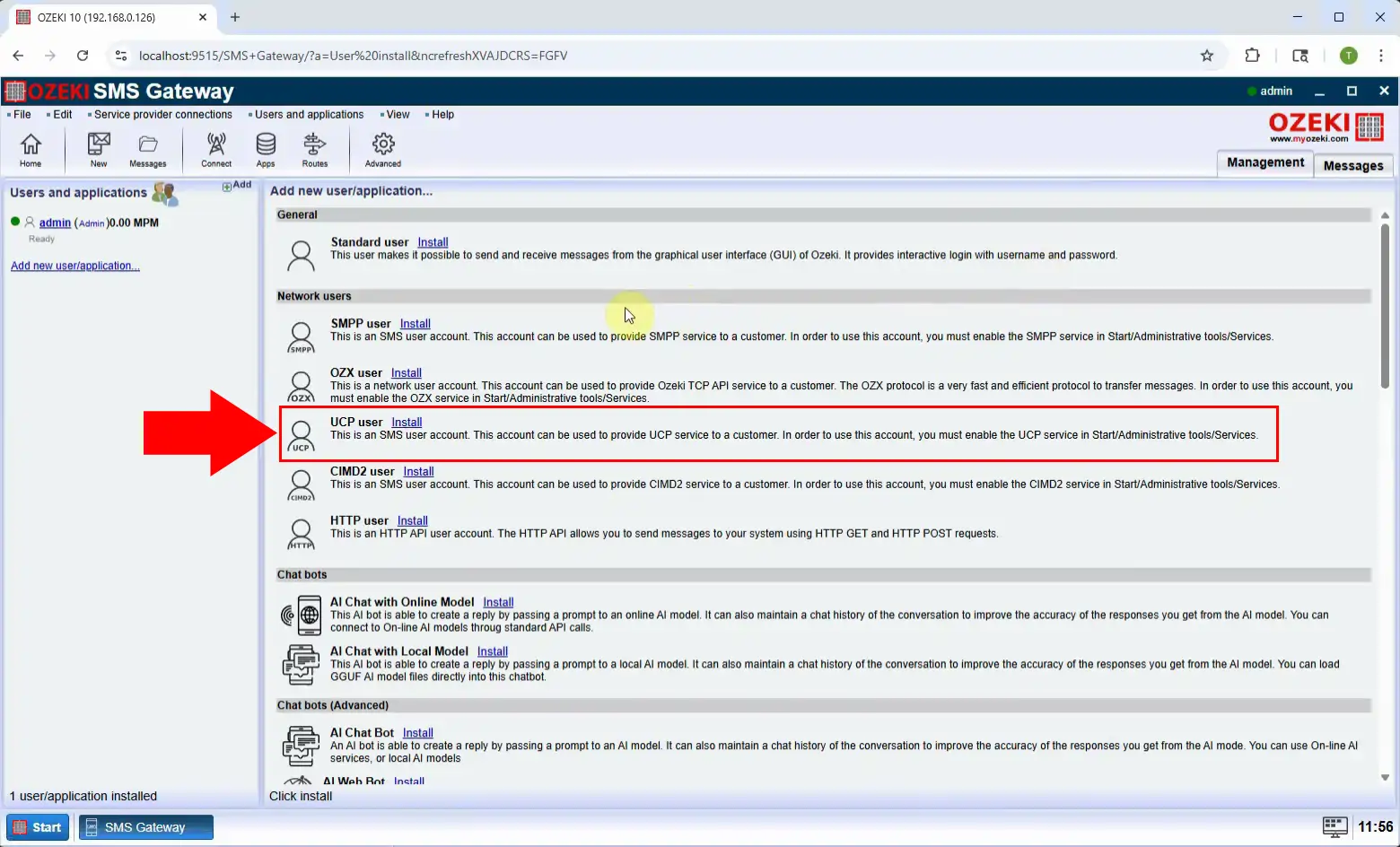
Provide the Username and the Password for the new UCP/EMI user.
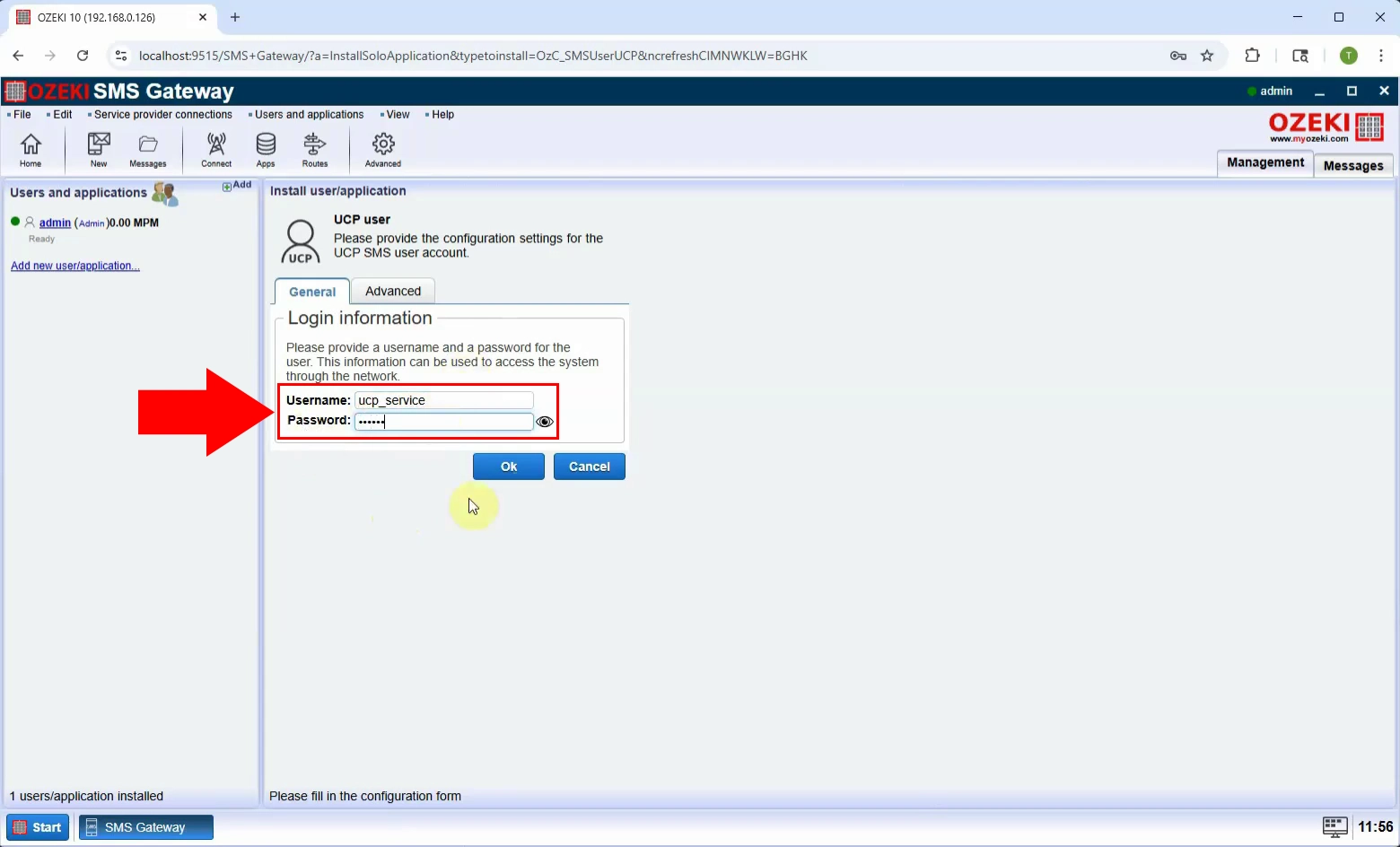
Now in the Log level section of the user's Advanced tab enable the 'Log communication events' and 'Log messaging events' checkbox if you wish to add log information about routing decisions and about message delivery events.
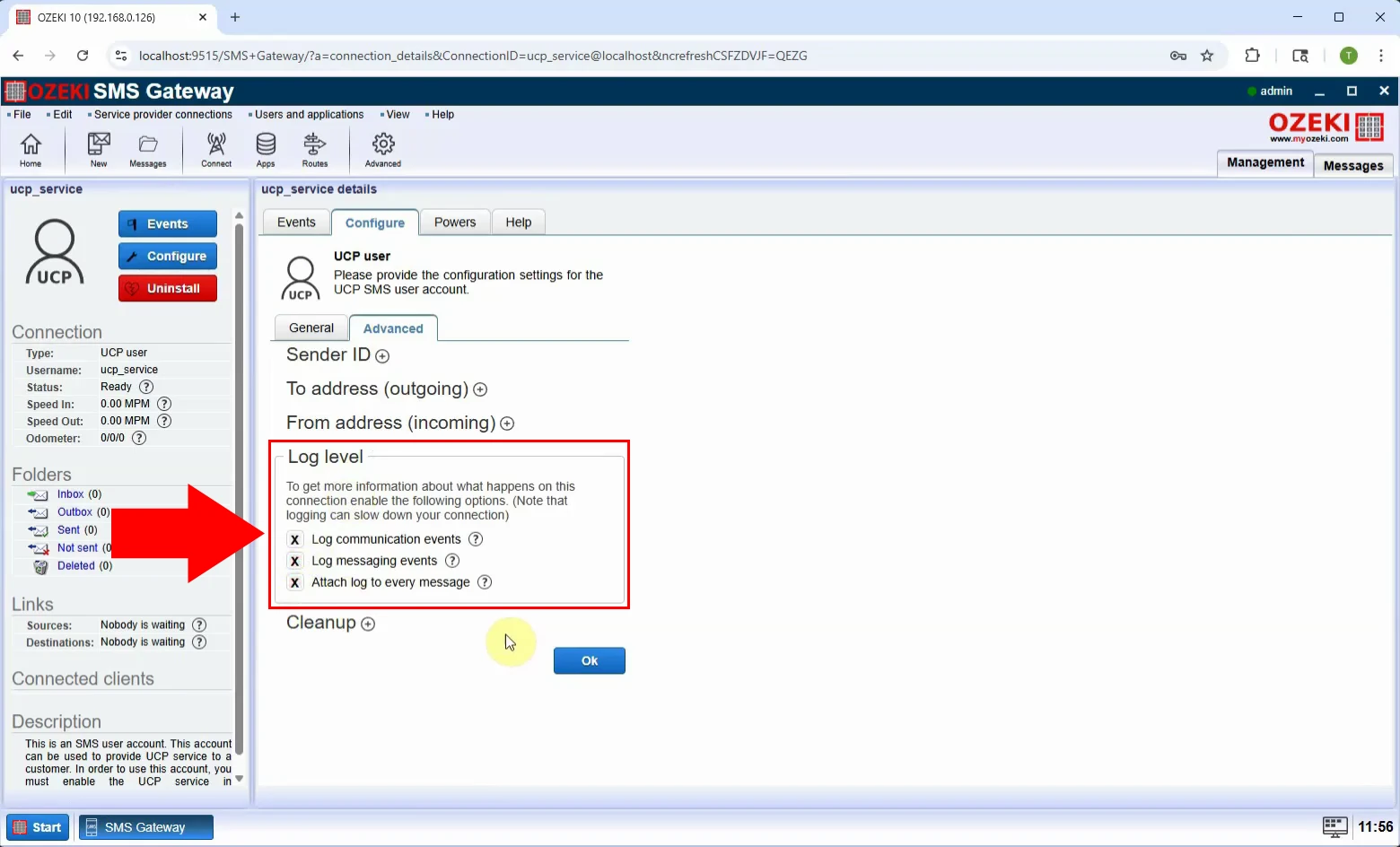
Then when click on OK you will see the User's Events page. In the User's Events tab, you can see the successful login.
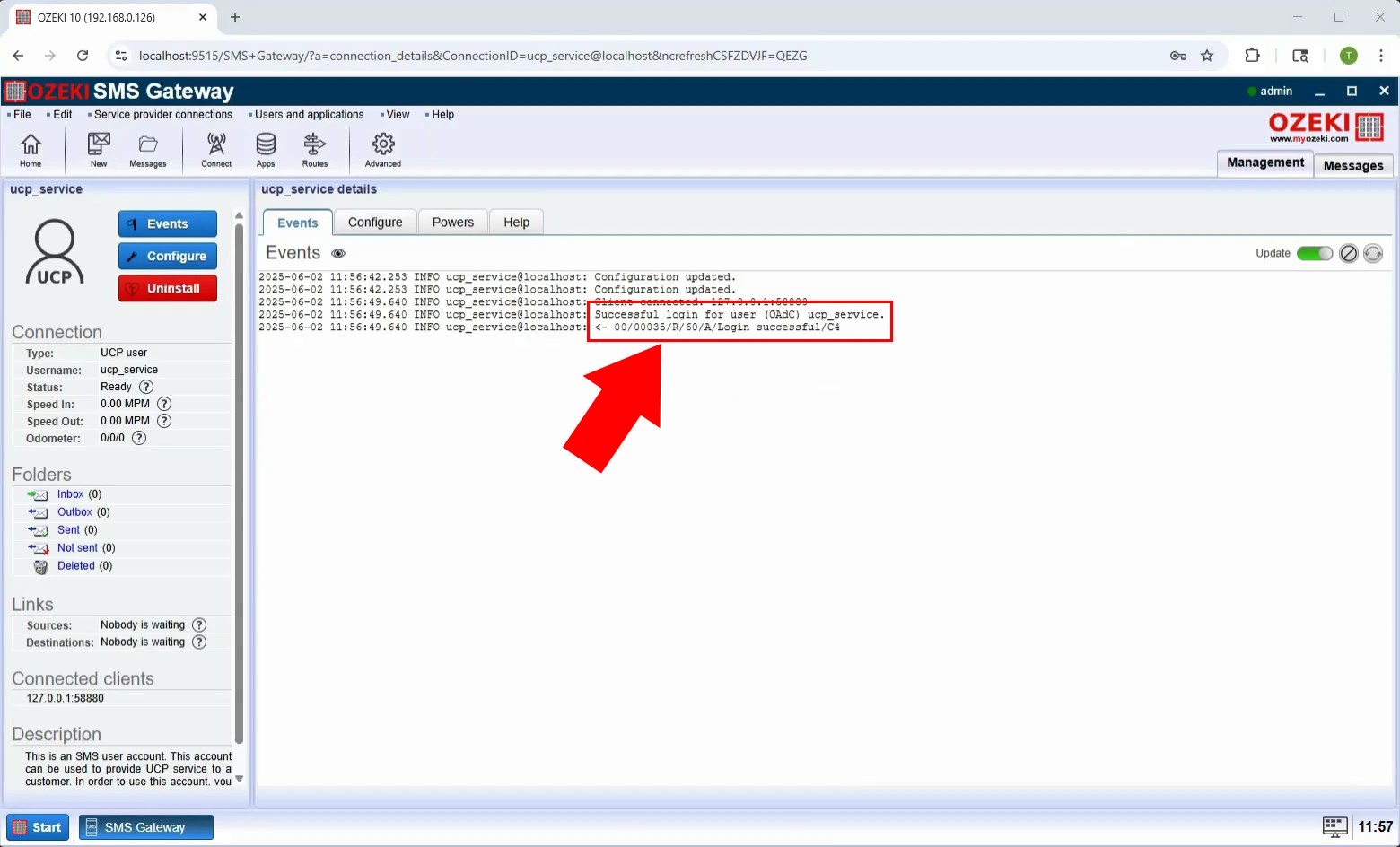
Step 3.) Setup an UCP/EMI client on a different computer
To receive SMS via UCP/EMI service connection You need an UCP/EMI Client on a different computer. Here You can find detailed instructions on how to install and configure an UCP/EMI Client connection for SMS messaging using the Ozeki 10 SMS Gateway software.
Step 4.) Check the logs about an SMS being received
If everything fine the message successfully received.
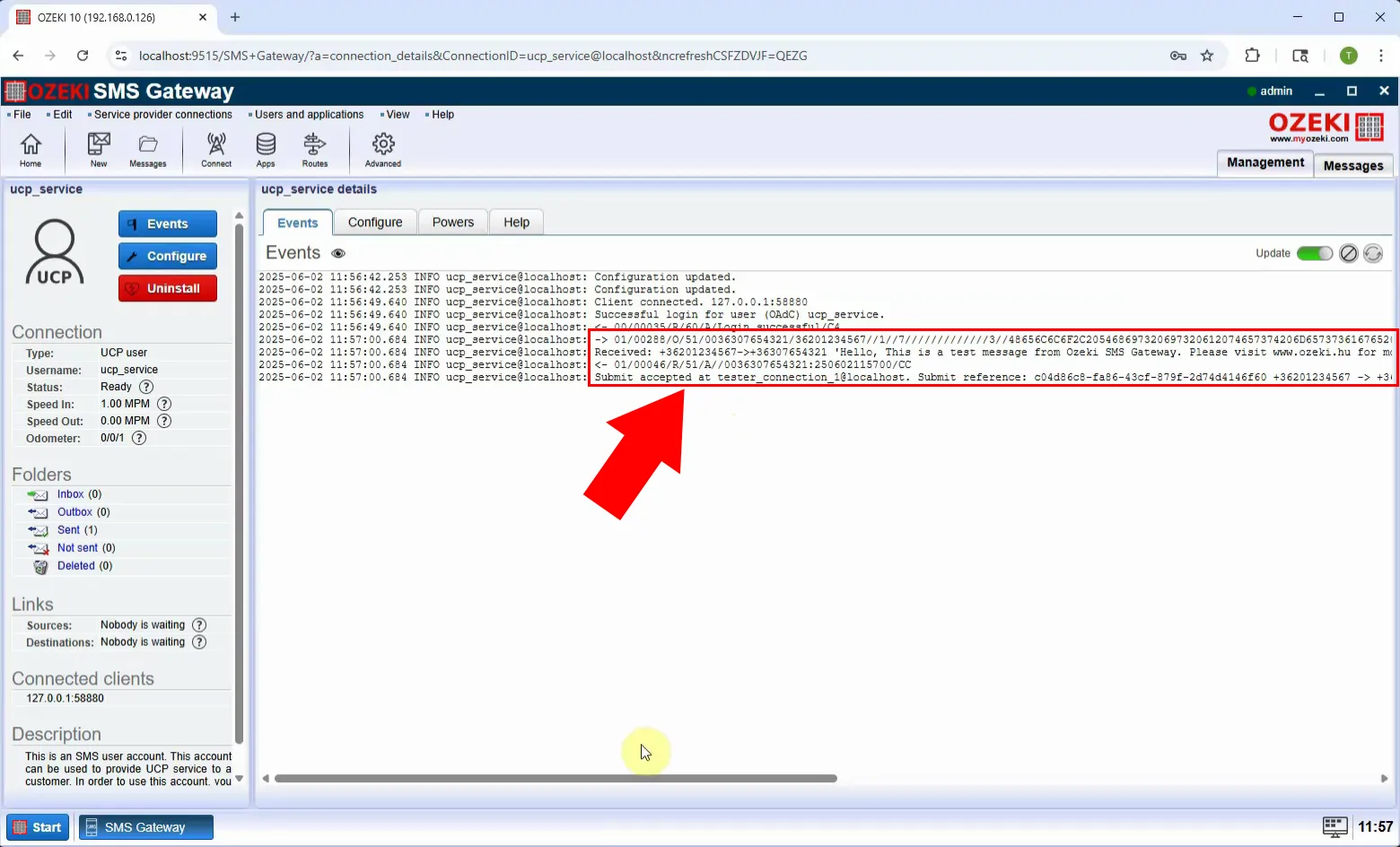
More information
