How to schedule an SMS in Python
The simplest way to send scheduled SMS from Python is to use the built in HTTP/Rest SMS api of Ozeki SMS Gateway. When you use this API, you will send SMS messages by issuing a HTTP Post request to the SMS gateway. The HTTP Post request will contain a message formatted in json format. The SMS gateway will send this SMS to the recipient phone, and it will return a HTTP 200 OK response to your request.
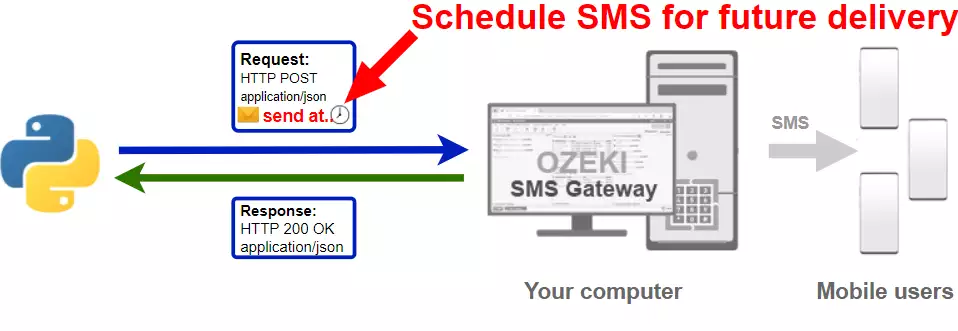
Python code to send scheduled sms to mobile
The Python sms code sample below demonstrates how you can send scheduled SMS using the http rest sms api of Ozeki SMS Gateway using the Python ozekilibsrest library. This library is provided to you free of charge, and you may use it and modify it in any of your projects.
SendScheduledSms.py
from ozekilibsrest import Configuration, Message, MessageApi
from datetime import datetime
configuration = Configuration(
username="http_user",
password="qwe123",
api_url="http://127.0.0.1:9509/api"
)
msg = Message(
to_address="+3620111111",
text="Hello world!",
time_to_send=datetime.strptime("2021-09-10 14:25:00", "%Y-%m-%d %H:%M:%S")
)
api = MessageApi(configuration)
result = api.send(msg)
print(result)
How to use the Python sms example:
This Python sms example can be used in any Python application. To use it, you must install the ozekilibsrest package with the pip install ozekilibsrest command. After the package is installed, you must put the from ozekilibsrest import Configuration, Message, MessageApi directive into the header section of your Python source code. This will allow you to use the classes provided by the ozekilibsrest library. You can use the Message class to create the SMS. You can use the MessageApi class to send the SMS to the SMS gateway. The SMS gateway will forward your message to the mobile network either through a wireless connection or through the Internet.
Download SendScheduledSms.py
The source code explained in this article can be downloaded and used and modified free of charge.
Download: SendScheduledSms.py.zip (458B)
What is in the SendScheduledSms.py folder?
The SendScheduledSms.py folder contains the script of the python sms example which will show you how to send scheduled SMS messages using Python.

How to install the ozekilibsrest library
In order to install the ozekilibsrest library, you have to open the command prompt and use the following command. This will install the ozekilibsrest library, and the dependencies it needs.
pip install ozekilibsrest
How to send scheduled sms from Python (Quick steps)
To send scheduled sms from Python:
- Download and install Python
- Install the ozekilibsrest library using pip or codna
- Download the SendScheduledSms.py.zip file
- Extract the .zip file from Downloads folder
- Open the SendScheduledSms.py file in any text editor
- Launch Ozeki SMS Gateway
- Create a HTTP API user in Ozeki
- Run SendScheduledSms.py code using the command prompt to send the test SMS messages
- Check the Sent box in Ozeki SMS Gateway
Install Ozeki SMS Gateway and create an HTTP API user
To be able to send SMS from Python, first you need to install Ozeki SMS Gateway. The SMS gateway can be installed on the same computer, where you develop your Python code. After installation, the next step is to connect Ozeki SMS Gateway to the mobile network. You can send a test sms from the Ozeki GUI to verify, that your mobile network connection works. The final step to prepare your environment is to create a HTTP sms api user. Create a user with a username of "http_user", and with a password of "qwe123" to make the example work without modification.
After the environment is setup, you can run your Python code.
HTTP API url to use send sms from Python
To send SMS from Python, your Python will have to issue an HTTP request to the SMS gateway. The API url is shown below. Note that the IP address (127.0.0.1) should be replaced to the IP address of your SMS gateway. If Ozeki SMS Gateway is installed on the same computer where the Python sms application is running, this can be 127.0.0.1. If it is installed on a different computer, it should be the IP address of that computer.
http://127.0.0.1:9509/api?action=rest
HTTP authentication to use send sms from Python
To authenticate the Python sms client, you need to send the username and password in a base64 encoded string to the server in a HTTP request. The format used is: base64(username+":"+password). In Python you can use the following code to do this encoding:
def create_authorization_header(username, password):
username_password = f'{ username }:{ password }'
return f'Basic { b64encode(username_password.encode()).decode() }'
For example, if you encode the username 'http_user' and the password 'qwe123', you will get the following base64 encoded string: aHR0cF91c2VyOnF3ZTEyMw==.
HTTP request header to send SMS from Python
To send the SMS messages, you need to include the following lines as headers in the HTTP request. Note that we include a content type and an Authorization header.
Content-Type: application/json Authorization: Basic QWxhZGRpbjpvcGVuIHNlc2FtZQ==
HTTP request to send SMS from Python
To submit the SMS messages, your Python application will send an HTTP request similar to the one below. Note, that this request contains a HTTP header part and a http body part. The HTTP body is a JSON encoded data string. It contains the recipient's numbers and the texts of the message's.
POST /api?action=sendmsg HTTP/1.1
Host: 127.0.0.1:9509
User-Agent: python-requests/2.26.0
Accept-Encoding: gzip, deflate
Accept: */*
Connection: keep-alive
Authorization: Basic aHR0cF91c2VyOnF3ZTEyMw==
Content-Type: application/json
Content-Length: 349
{
"messages": [
{
"message_id": "cd0067bf-0797-489e-8796-325dacc68552",
"to_address": "+3620111111",
"text": "Hello world!",
"create_date": "2021-09-17T08:20:15",
"valid_until": "2021-09-24T08:20:15",
"time_to_send": "2021-09-17T08:25:00",
"submit_report_requested": true,
"delivery_report_requested": true,
"view_report_requested": true,
"tags": []
}
]
}
HTTP response received by the Python sms example
Once the SMS gateway receives this request, it will generate a HTTP response. The HTTP response will contain a status code, to indicate whether the SMS submit request was successful or not. It will also return a JSON encoded structure to provide you useful details about the message's submission.
HTTP/1.1 200 OK
Transfer-Encoding: chunked
Content-Type: application/json; charset=utf8
Last-Modified: Thu, 16 Sep 2021 09:14:44 GMT
Server: 10/10.3.124 Microsoft-HTTPAPI/2.0
User-Agent: OZEKI 10.3.124 (www.myozeki.com)
Access-Control-Allow-Origin: *
Date: Fri, 17 Sep 2021 06:20:15 GMT
{
"http_code": 200,
"response_code": "SUCCESS",
"response_msg": "Messages queued for delivery.",
"data": {
"total_count": 1,
"success_count": 1,
"failed_count": 0,
"messages": [
{
"message_id": "cd0067bf-0797-489e-8796-325dacc68552",
"from_station": "%",
"to_address": "+3620111111",
"to_station": "%",
"text": "Hello world!",
"create_date": "2021-09-17 08:20:15",
"valid_until": "2021-09-24 08:20:15",
"time_to_send": "2021-09-17 08:25:00",
"submit_report_requested": true,
"delivery_report_requested": true,
"view_report_requested": false,
"tags": [
{
"name": "Type",
"value": "SMS:TEXT"
}
],
"status": "SUCCESS"
}
]
}
}
Python sms example: SendScheduledSms.py
How to download the SendScheduledSMS.py project (Video tutorial)
In the following video, you will learn about how you can use the SendScheduledSms.py Python project. The video will start with the download page and will take you all the way to the opened code editor panel. You will learn how to download and open the code file. The video is only 54-second-long but it has all the necessary information you need to successfully use the example code file.
The example code below is part of the SendScheduledSms.py.zip folder.
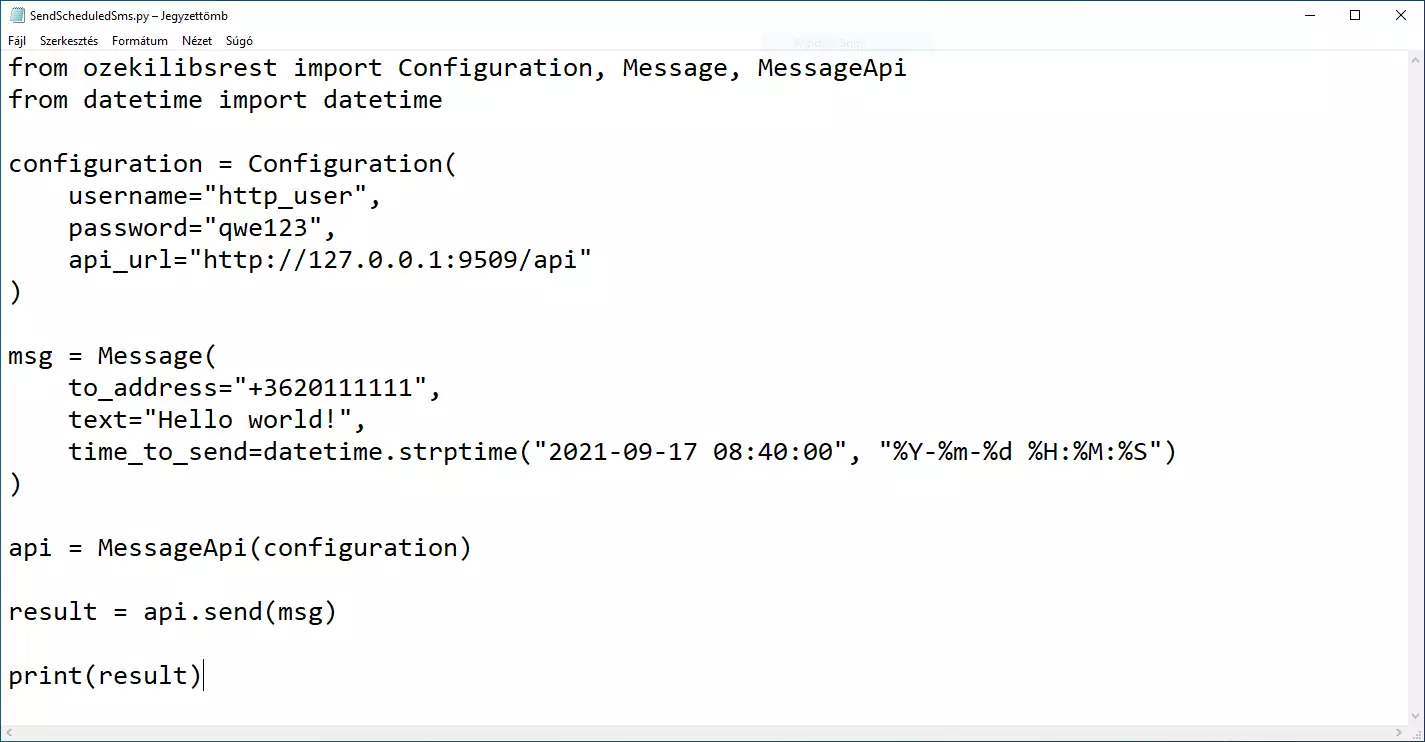
How to use the project (Video tutorial)
In the following clip, you will see how you can launch the SendScheduledSms.py Python code. The video will start with the opened code and will take you all the way to the events tab with the log of the sent message. You will see how to launch the code and what happened if the code was executed. The video is a little shorter than 1 minute, but it contains all the information that is necessary to run the project.
Conclusion
This article showed the steps of scheduled SMS sending in one request from Python.
With this knowledge and the provided tools, you should be able to reach out to
several customers with one single code. Ozeki SMS Gateway has an important
part in this process because this program organizes the message delivery.
Ozeki SMS Gateway works with high quality and performance, allowing you to
send up to 1000 SMS per second.
Continue your learning in Ozeki's tutorial pages, where you can read about
topics like Sending multiple SMS and
Receiving SMS in Python.
Now your only thing to do is to download Ozeki
SMS Gateway and start working!
