How to send a test SMPP SMS message
This article is about how you can test your SMPP SMS system by sending a test messages. The SMPP (or Short Message Peer-to-Peer) technology is used by the industry because it is more reliable and faster than other messaging systems. This technology can acquire the 1000 message/second speed. By reading this article, you will be able to test such systems with the help of a test message. The process takes 10 minutes to perform and with the help of this detailed tutorial, you will have no problem with the setup. We assume that you are already familiar with the SMS technology. We are using the Ozeki SMS Gateway in this article which features a very intuitive user interface for the best user experience.
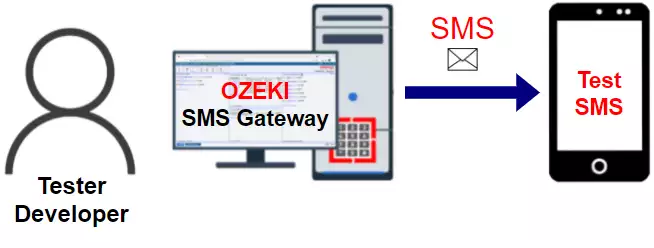
How to send a test SMPP SMS message (Quick steps)
To send a test SMPP SMS message:
- Go to the SMPP client connection's details page
- Select the Test tab
- Enter the recipient phone number
- Make sure the phone number is in international format
- Type the test SMS message text
- Ensure the message text is less than 160 characters
- Click on the Send button
- Check the SMPP logs
How to send a test SMPP SMS message (Video tutorial)
In the following video explain how to send a test SMPP SMS message using the Ozeki SMS Gateway. The video starts with composing a new message, providing the address and the body of the message. At the end of the video, it shows you how to access log of the connection. The video is detailed and only 50 seconds long, so you will have no problem following the steps. It uses the Ozeki SMS Gateway which is a powerful and easy to master SMS gateway that is independent from providers. You will learn how to compose and send SMS using the SMPP protocol.
Send a test SMS message
Once your connection is connected, you can check to see if it is ready to deliver SMS messages by sending a test SMS. To send a test SMS message, you need to open the Test tab, and you need to enter the phone number and message text. It is recommended to provide the phone number in international format. This means the phone number should start with a plus sign followed by a country code. If your local phone number starts with a 0, it is likely that you will need to drop the 0 prefix. For example, if your UK phone number 07958663698, you would send the test SMS to +447958663698.
The sms is sent using the smpp submit_sm pdu over the SMPP link established between the SMPP client and the SMPP server. This PDU carries the sender id, the recipient address, the message text and all the necessary flags and smpp parameters needed to display the sms properly on the recipient mobile phone.
You might ask why the message text should be less than 160 characters. This is because GSM system was designed to send 160-character long text messages. If a message is longer, it will be split into multiple message segments, and will be delivered in more than one SMS message.
Click the New icon on the Toolbar
On the Ozeki Home page, you can see the New icon. It is located Toolbar next to the Home icon and can be identified by the phone and envelope shape (Figure 1). Click it to see the message composing window.
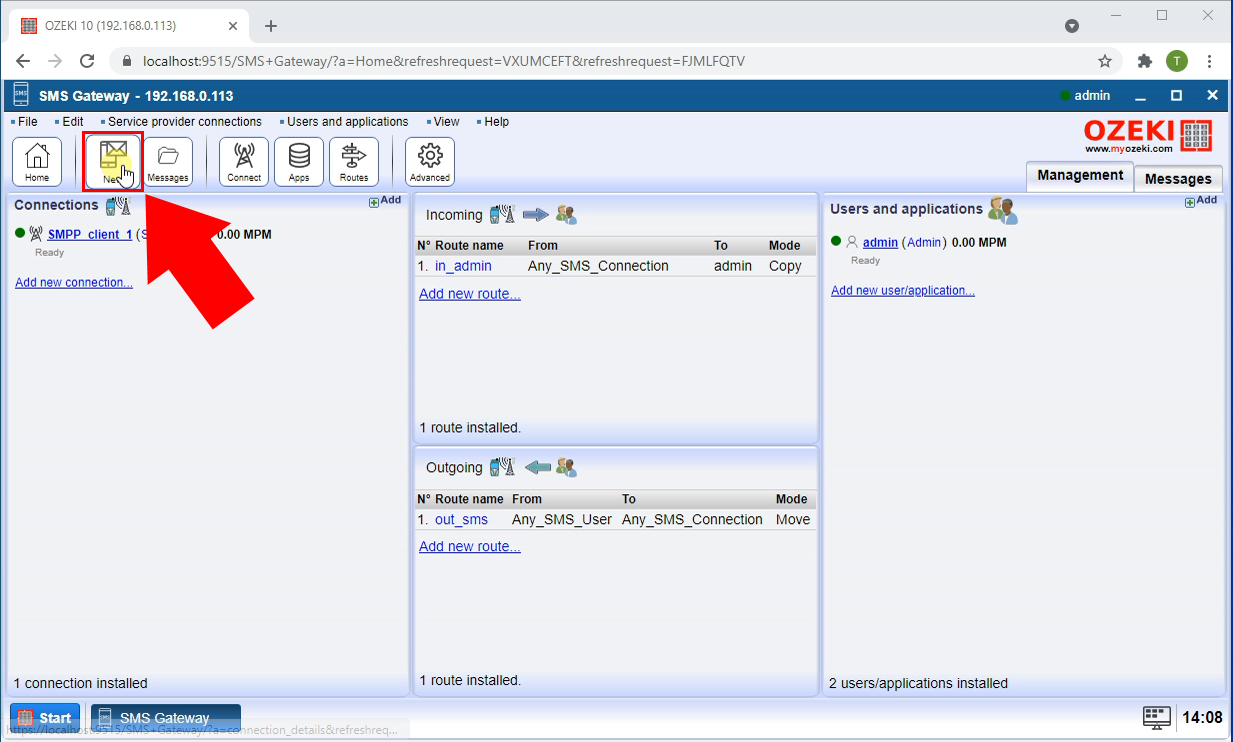
Compose the SMPP test message
In the message composing window, you can see two group boxes. To and Message. Type in the recipient’s address into the Address input field in the To group box. Next, you need to provide a body for the message (Figure 2). A good test message text is Hello World which is what we used here. Click the Ok button after you finished with this step.
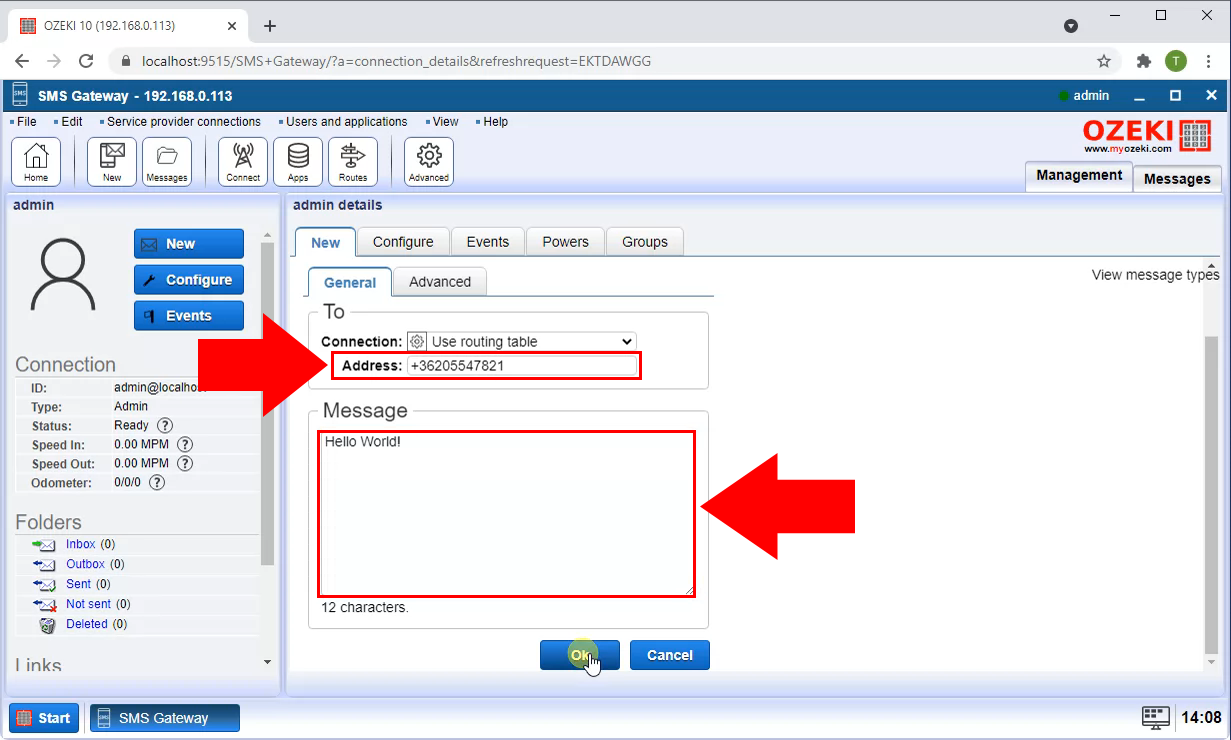
Send the test message
After you send a message, you will see the Message deliver history page. Here you will see details about the process of SMS sending involving all the steps it takes. You can see a timestamp for every event here (Figure 3). This page helps you to identify problems during the sending process and solve them.
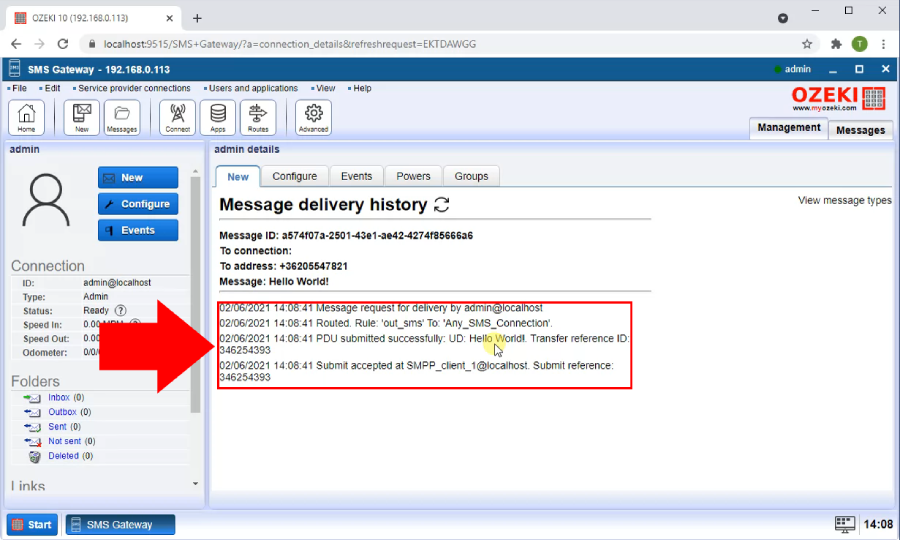
Check the events log of the SMS gateway
If you would like to see the whole events tab, go back to the main page of the Ozeki SMS Gateway. Look for the blue Admin link on the right-side panel of the main page. Click it and search for the Events tab in the tab bar (Figure 4). In the Events tab, you can check all the events of the user you are logged in. You can see the sent test message here as the last record.
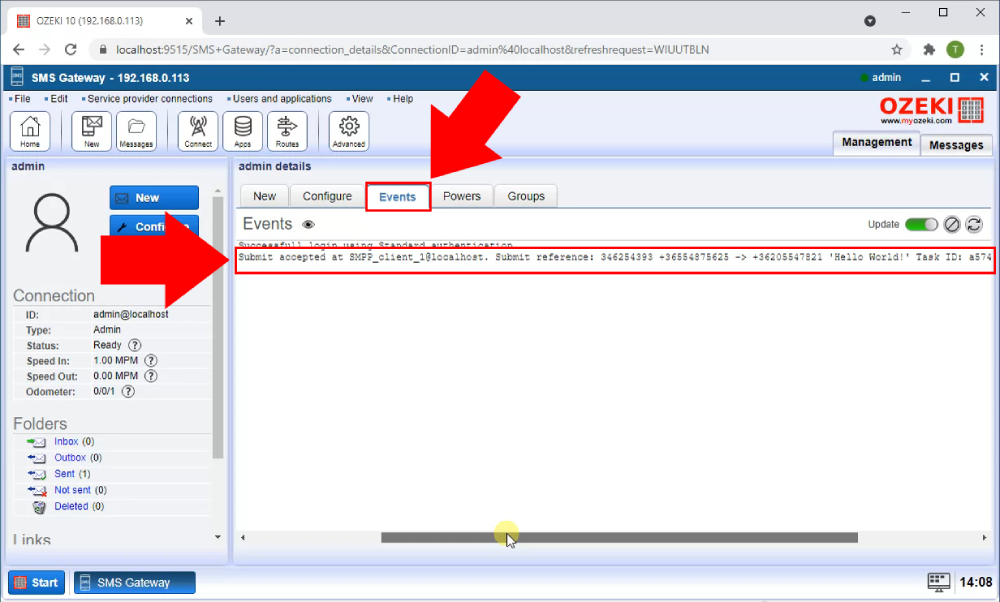
Summary
The purpose of this short guide was to show you how to send a test SMPP SMS message using Ozeki SMS Gateway. Sending a test message is very important because you can check whether your SMS sending connection works or not by using this function. Use a phone number which can be checked in order to see the test message and pay attention to the 160 characters limit. Ozeki SMS Gateway is easy to use and makes your work smoother, even when we only talk about test messages.
Do not finish your work here, you can get more information about topics like SMPP delivery report and SMPP error codes in our page.
Now your only thing to do is to download Ozeki SMS Gateway and let the work begin!
