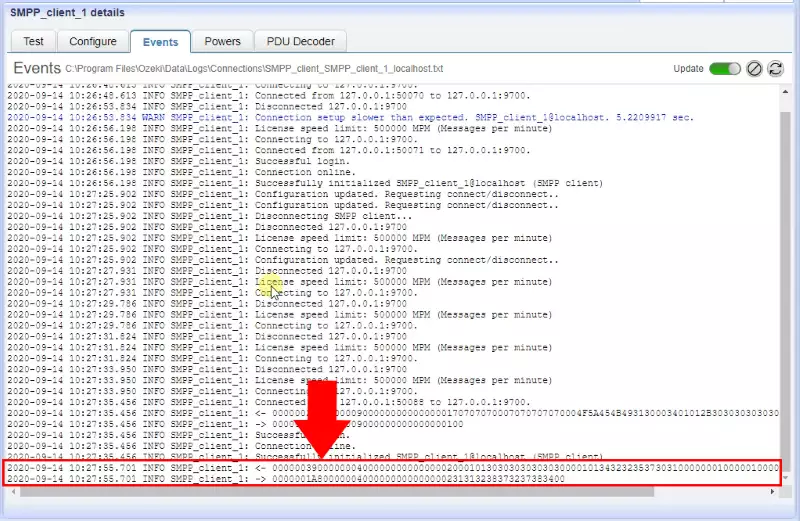SMPP PDU logging
Find out how to view the SMPP PDUs (Protocol Data Units) in your connection's log. This guide gives you the steps to turn on SMPP low level logging for an SMPP client connection. It also shows you where you can find the log file in the file system.
The first step is to open the SMPP client connection on the left side of the SMS Gateway Manager console page as you can see it on the Figure 1.
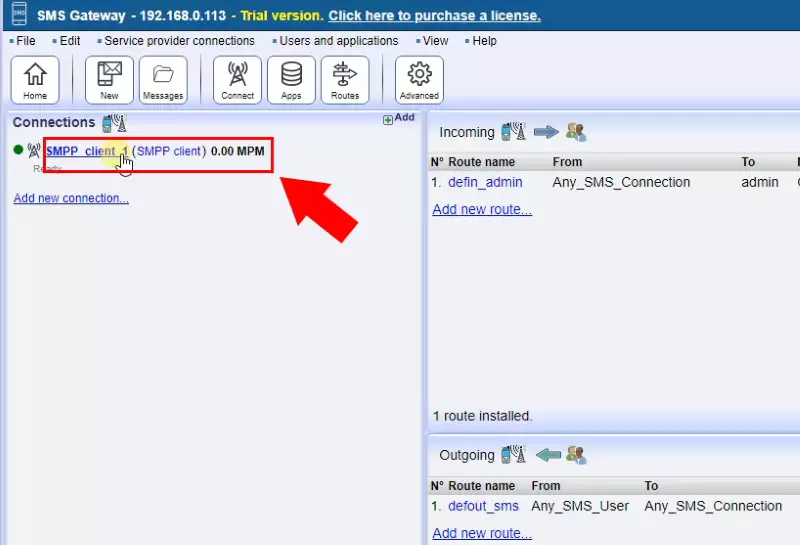
Now in the Log level section of the user's Advanced tab enable the 'Log Communication Events' checkbox if you wish to get Low Level log information about what happens on this connection (Figure 2).
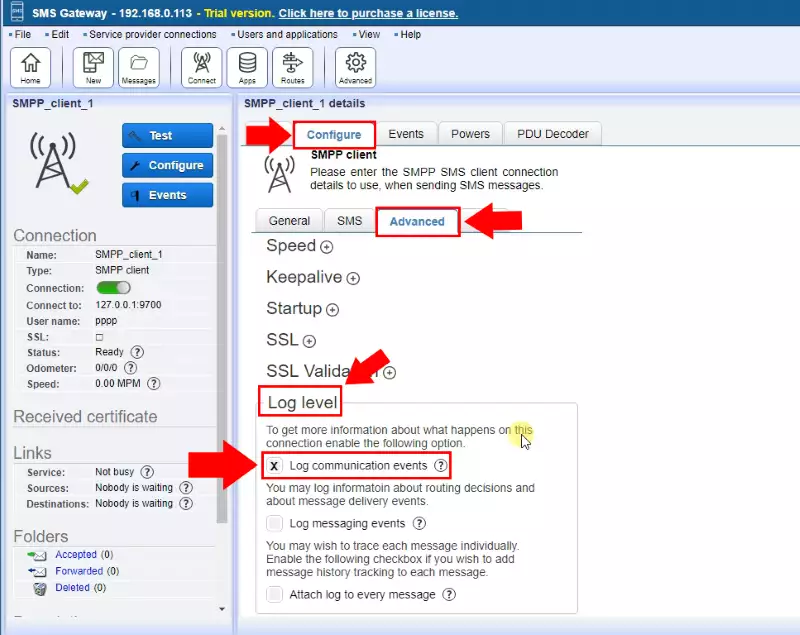
To send a test SMS message, you need to open the Admin user, and you need to enter the phone number and message text. It is recommended to provide the phone number in international format. This means the phone number should start with a plus sign followed by a country code (Figure 3).
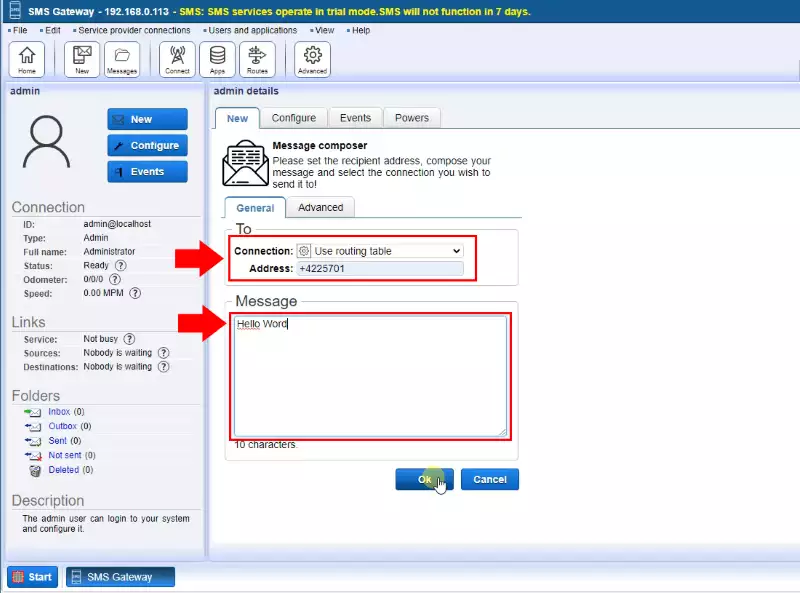
After the message is successfully sent, you should check the SMPP logs. The SMPP logs will reveal the low level SMPP messages, that are used to pass the message content to the SMS service provider. These messages are also called an SMPP PDU (SMPP protocol data unit). If there is a problem with message submission, your SMS service provider will ask for the SMPP logs. In this case, you need to send the SMPP PDUs to them. For every SMS submission, two SMPP PDUs will appear in the log (Figure 4).