SMPP Character Encoding
This guide explains how to fix SMPP character encoding errors. This guide was created because various SMPP SMS service providers encode SMPP characters in different ways. Ozeki SMS Gateway can be configured to adjust to the requirements of most providers. You will see the necessary steps to take to setup the proper SMS character set encoding.
How to set the SMPP character encoding policy (Quick steps)
- Send SMS message
- Copy SMS PDU from the log
- Decode SMS PDU in decoder
- Change charset to: UCS-2
- Send SMS message
- Copy SMS PDU from the log
- Decode SMS PDU in decoder
- Change character encoding policy to: Enforce
- Send SMS message
- Copy SMS PDU from the log
- Decode SMS PDU in decoder
How to set the SMPP character encoding policy (Video tutorial)
In this video we provide a simple, user-friendly guide that you can use to fix SMPP character encoding errors. The goal of this video tutorial is to enable the users to be able to fix SMPP character encoding errors by themselves. Fixing encoding errors and having knowledge about SMPP character encoding ensures that the messages are readable by both sender and receiver (Video 1).
How to set the SMPP character encoding policy (Step by step guide)
The very first thing you need to do is send an SMS text. You will be asked to set the recipient's address, meaning entering their phone number. Then you have to enter the SMS text into the box below and press 'OK' once you are done (Figure 1).
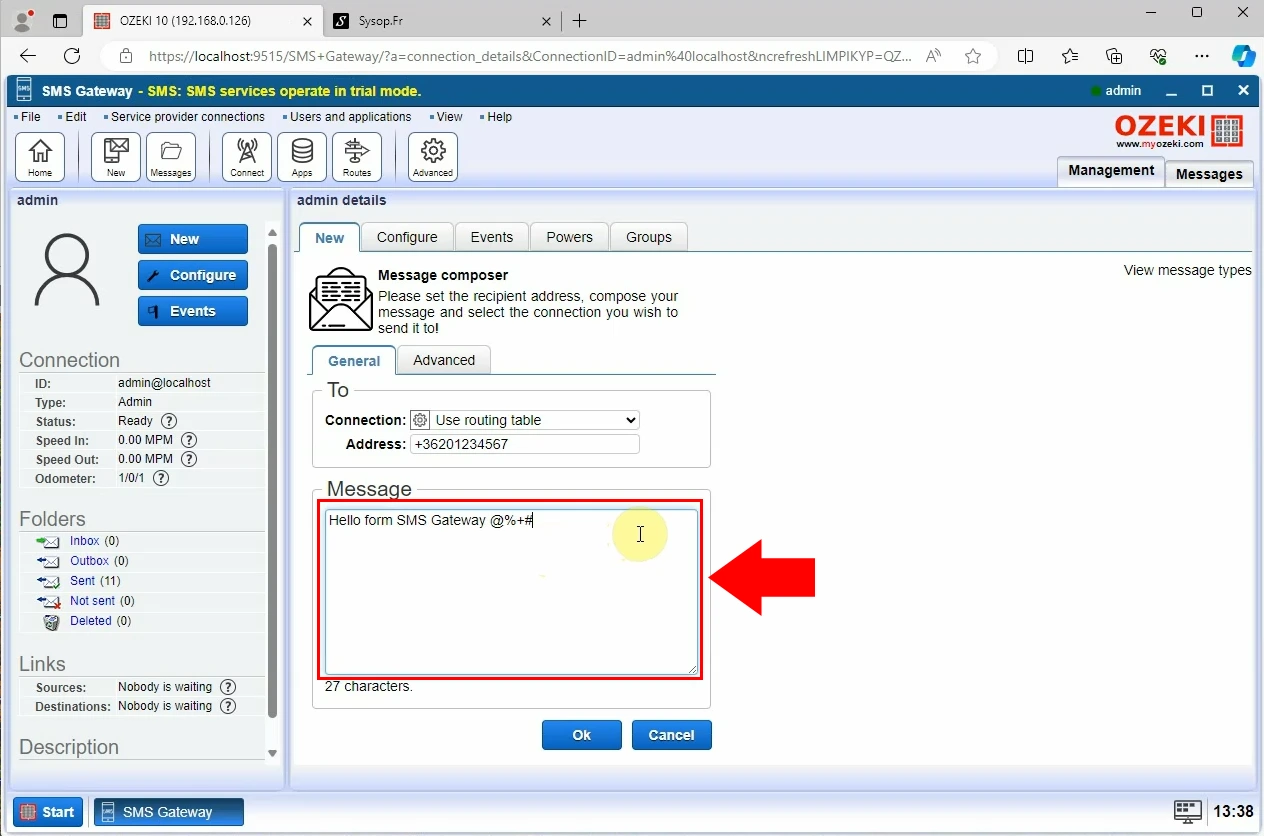
After succeeding with the first step, you need to copy message PDU from 'Events' and decode SMS PDU (Figure 2).
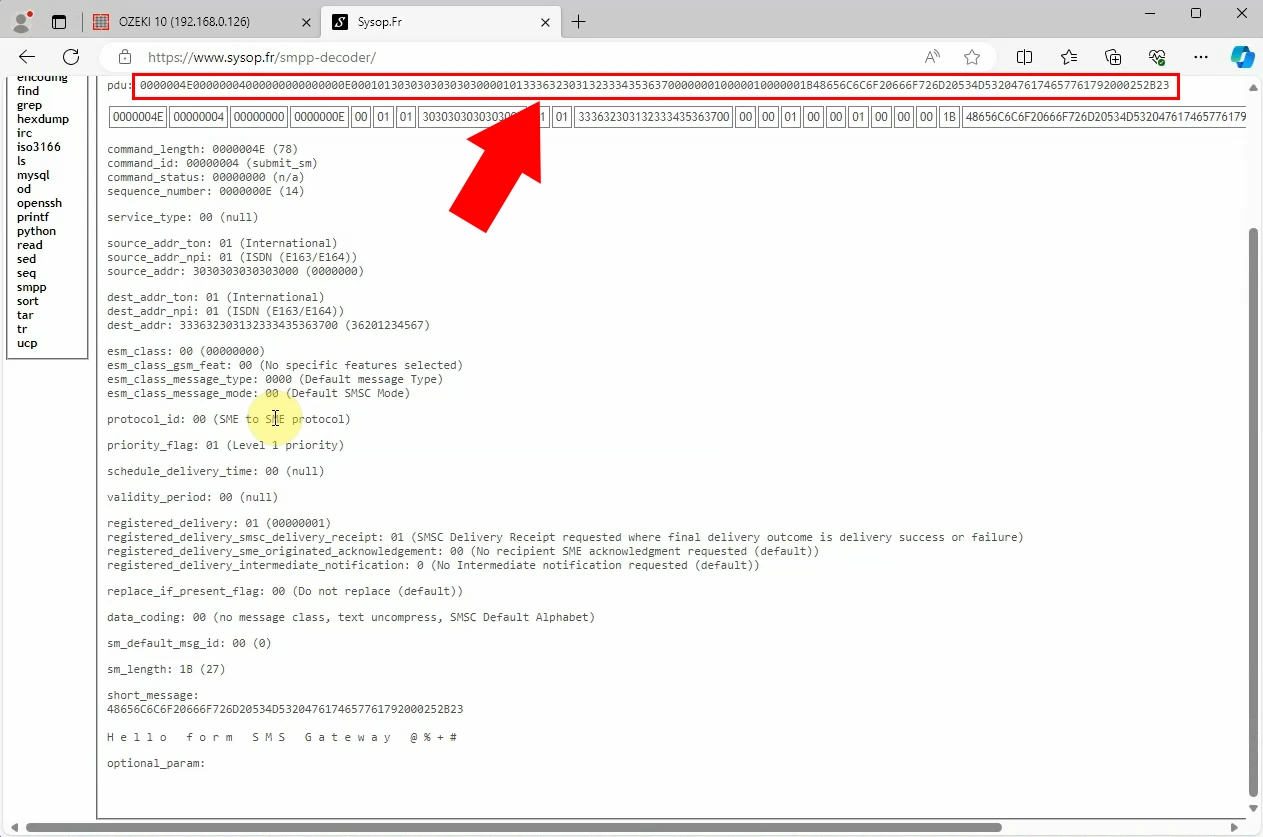
The third step is changing character encoding. Go to 'Configure' and then 'SMS'. You have to open down the 'Character encoding' option and select your preferred character set, which in this case is 'UCS-2' (Figure 3). Press 'OK' when you are done. If you did the way you were supposed to, a window will pop up on your screen with a notifying message saying 'Configuration successfully updated'.
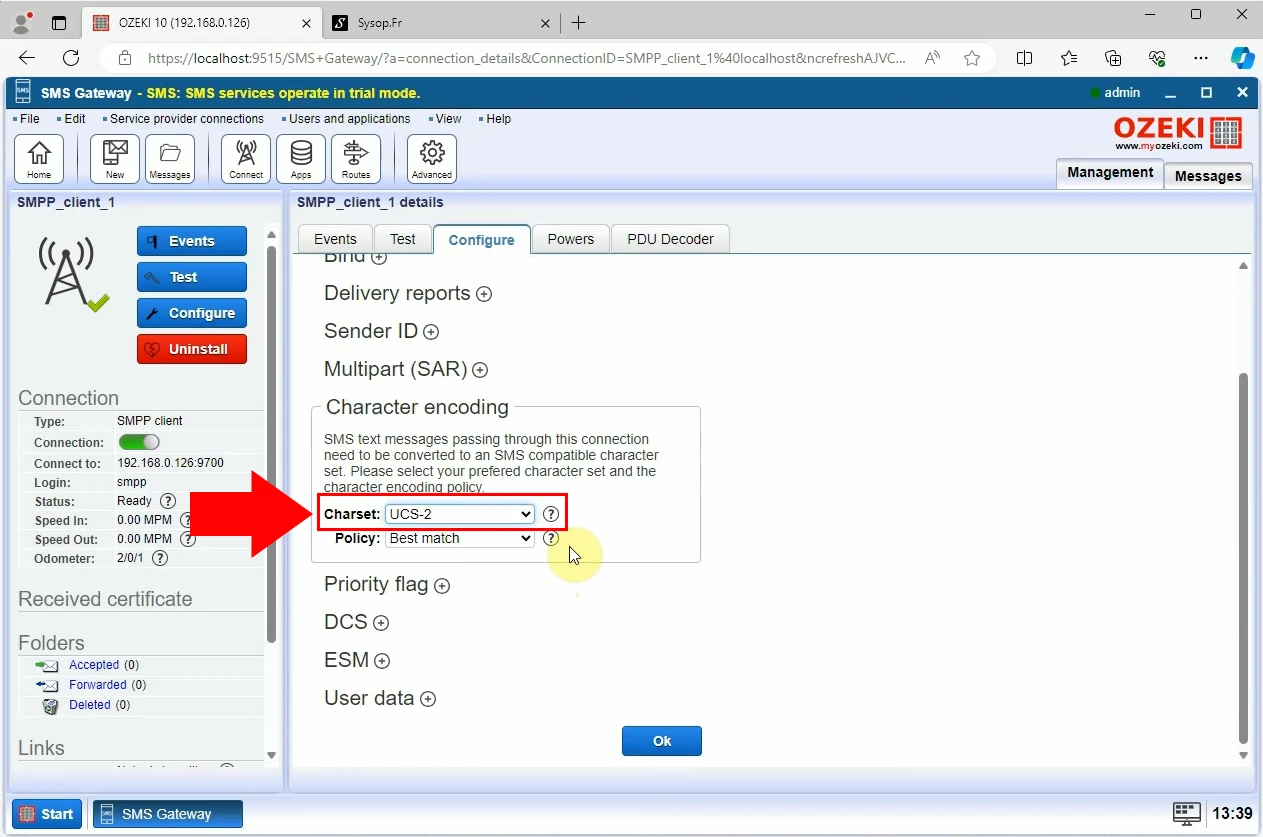
Now you have to send another SMS message, the same way as before but with these updated configurations. You will be asked to enter the addressee's telephone number and then enter the desired SMS message into the box below (Figure 4).
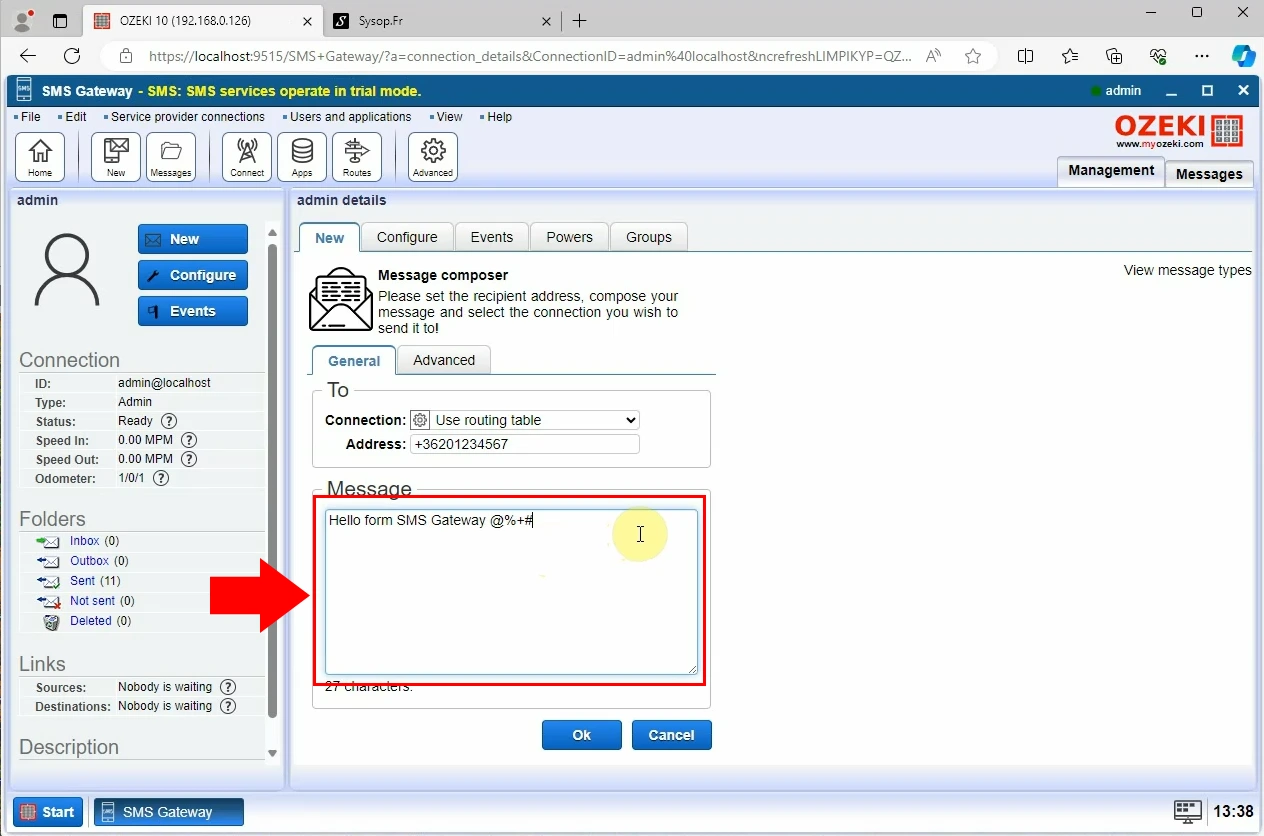
When you are done with the previous steps, you have to copy message PDU from 'Events'. Paste the previously copied PDU into the box and decode it (Figure 5). Once you are with this step the SMS PDU will be decoded.
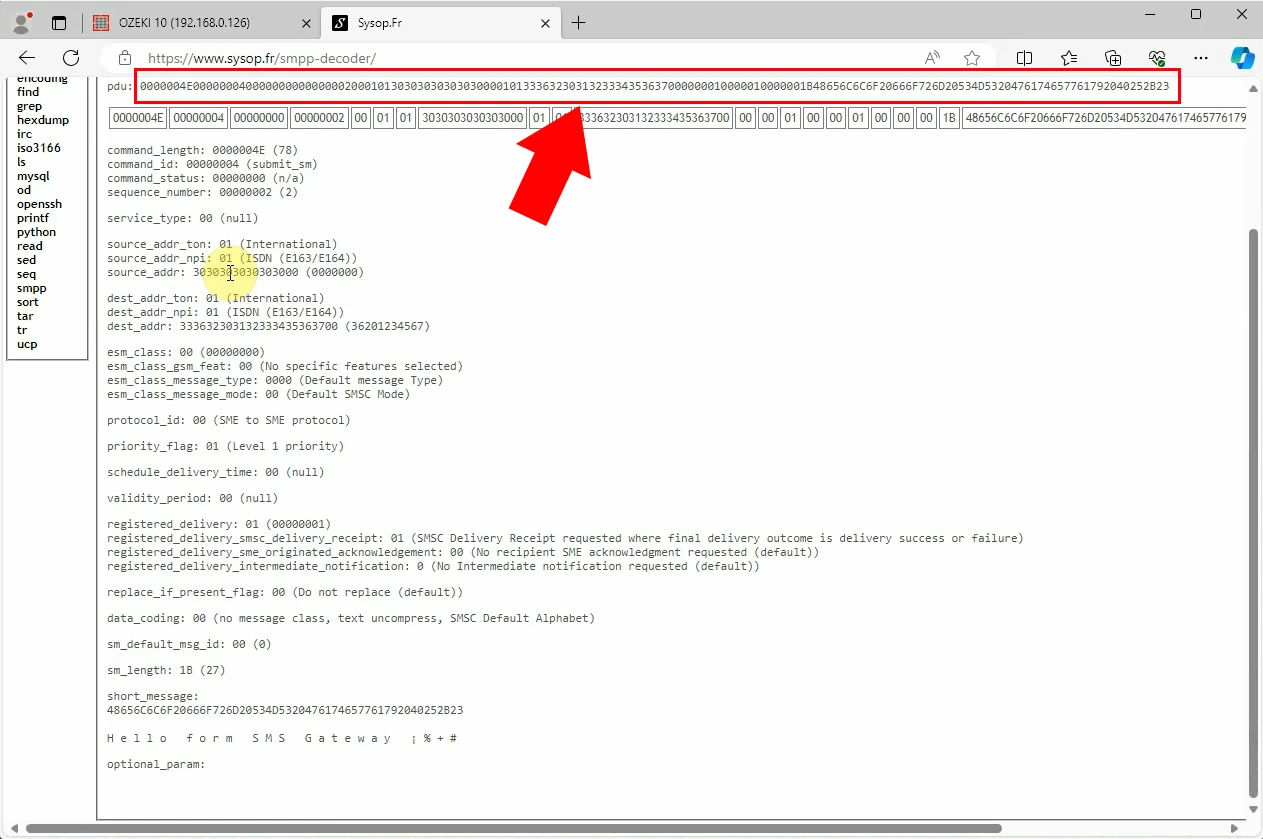
Go to 'Configure' and the 'SMS'. Open down the 'Character encoding' option by clicking on it. A couple of steps before you had to change the 'Charset'. Right now, you have to change the 'Policy' (Figure 6). You have to select the 'Enforce' character encoding policy in order to move onto the next step. The same way as before a window will pop up on your screen with a message saying 'Configuration successfully updated'.
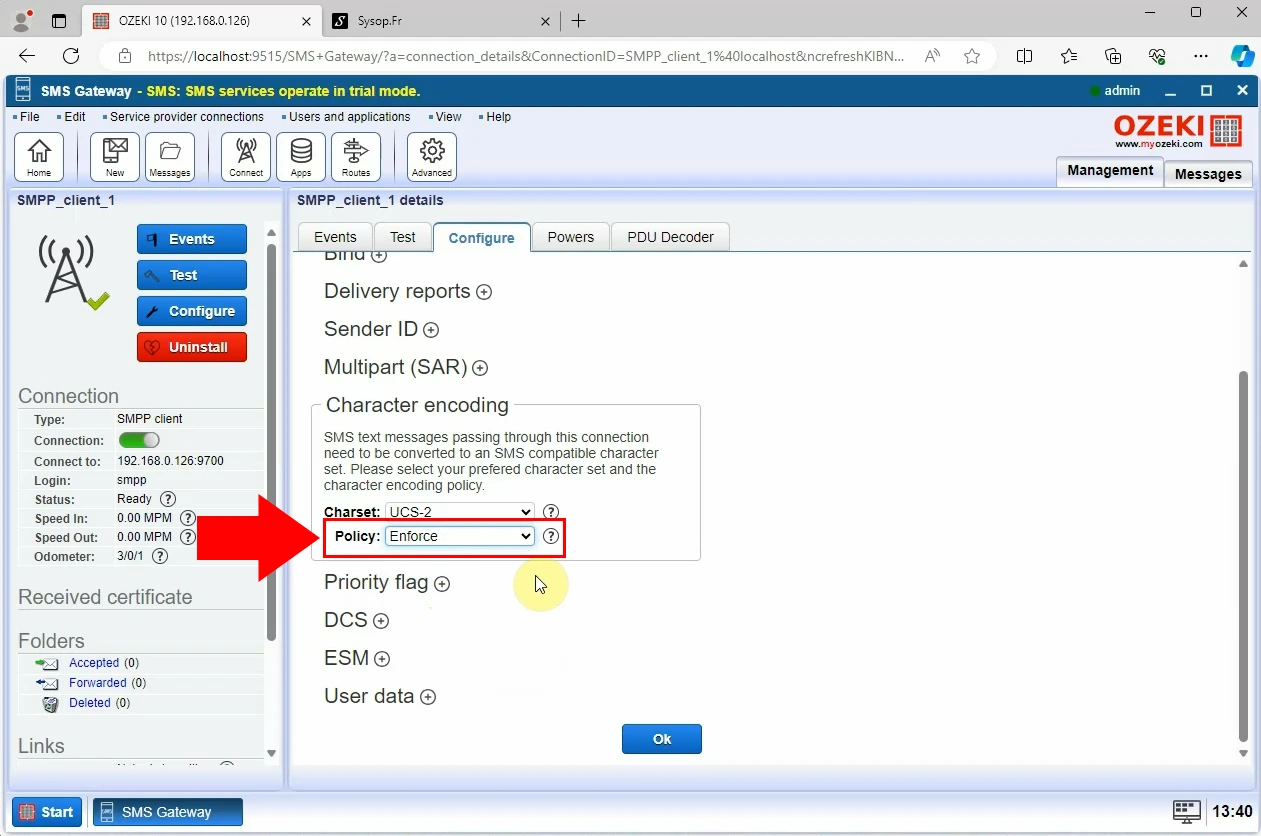
Now you have to send a new SMS message with the updated configurations. Enter the addressee's telephone number and the SMS text you would like to send (Figure 7).
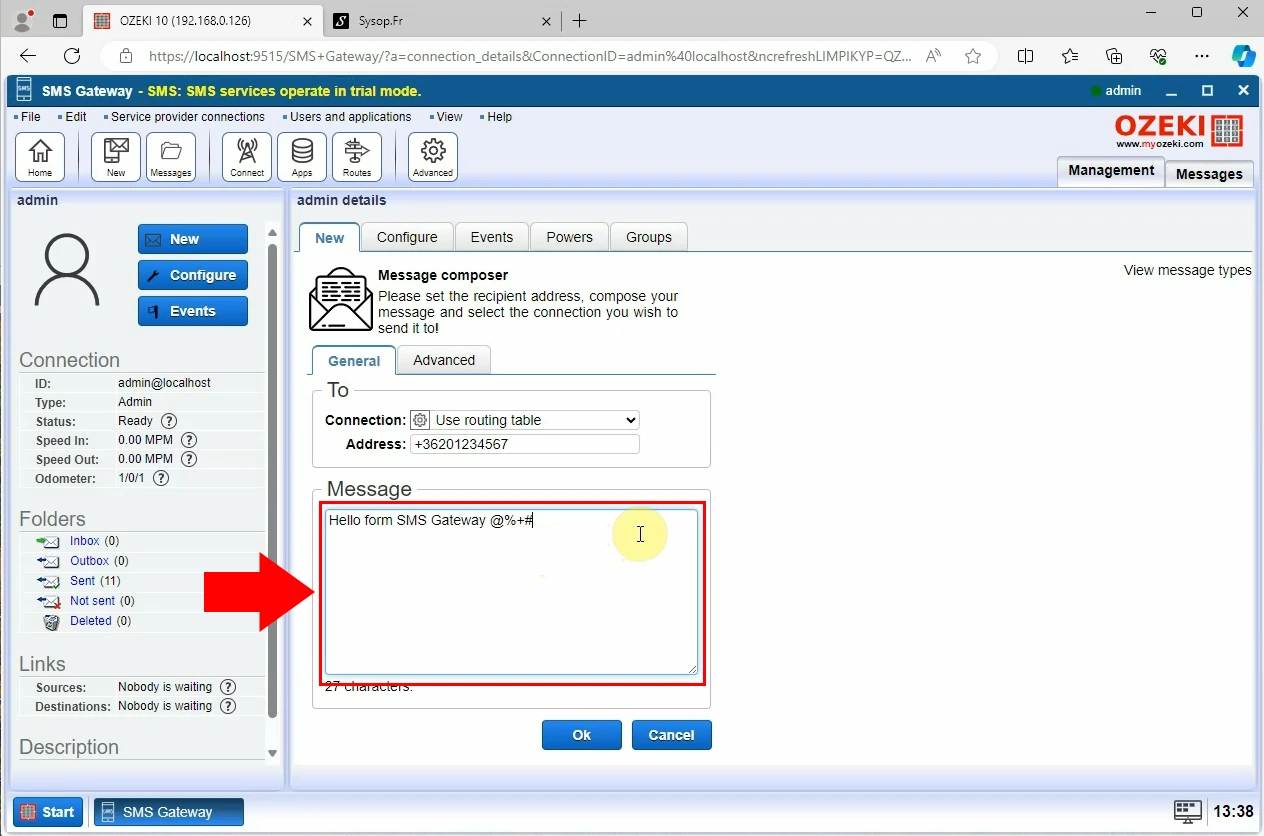
Repeat the same step we have done before. Copy PDU from 'Events', and then paste it into to decoder and decode PDU (Figure 8). If you did everything according to the guide the SMS PDU will be decoded.
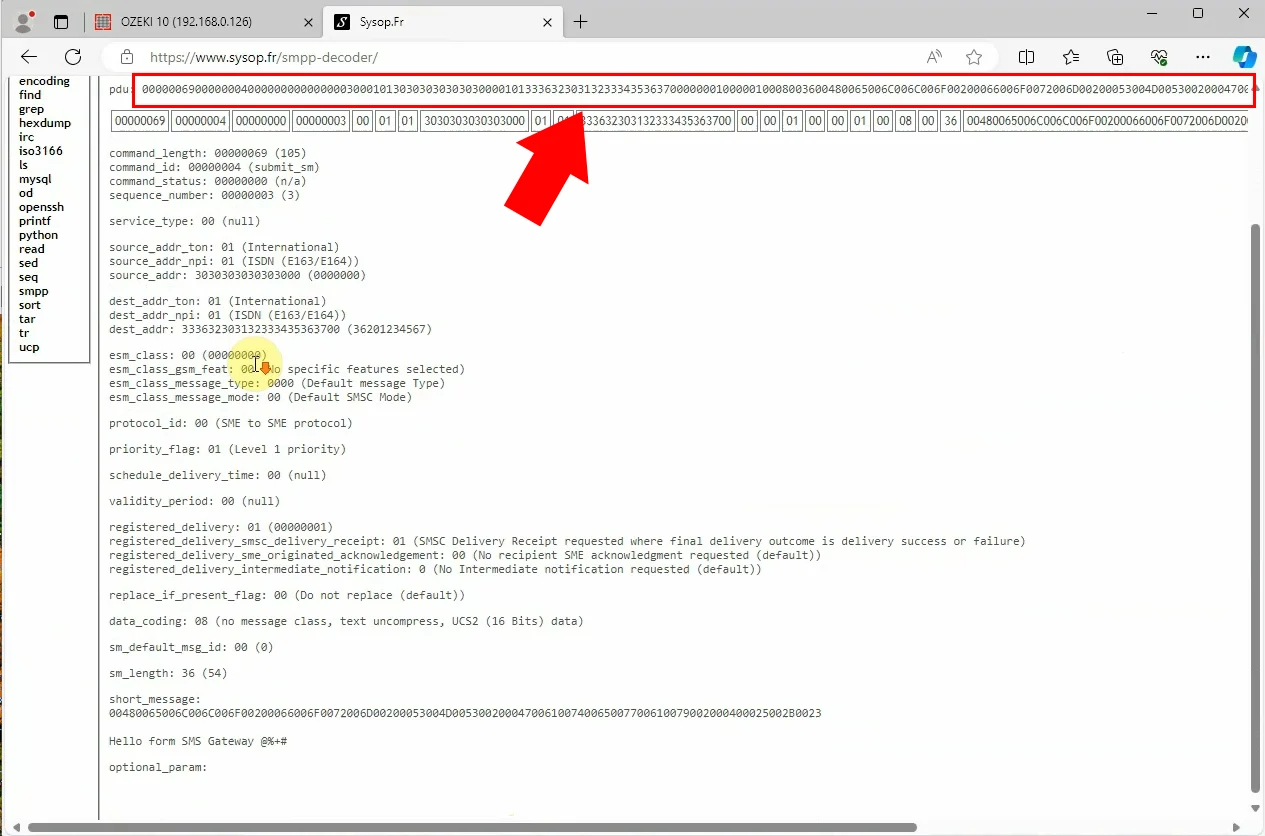
How to set SMPP character codes (Quick Steps)
- Send SMS message
- Copy message PDU
- Decode SMS PDU
- Go to 'Configure' and the 'User data'
- Select 'USE GSM 7 but codes in ISO 8859-1 messages'
- Send SMS message
- Copy message PDU
- Decode SMS PDU
How to set SMPP character codes (Video tutorial)
In this short video guide, we provide a simple, easy-to-follow assistance for users about how to set up SMPP character codes. By following these steps, you will be able to set SMPP Character codes by yourself. It is very crucial to use the right codes because that way your SMS texts are shows correctly. If you are using the wrong one your message might be unreadable to the recipient (Video 2).
Setting SMPP character codes (Step by step guide)
First thing first, send an SMS message. You have to enter general information, such as the recipient's address and SMS text you would like to send. Press 'OK' when your message is ready to be delivered (Figure 9).
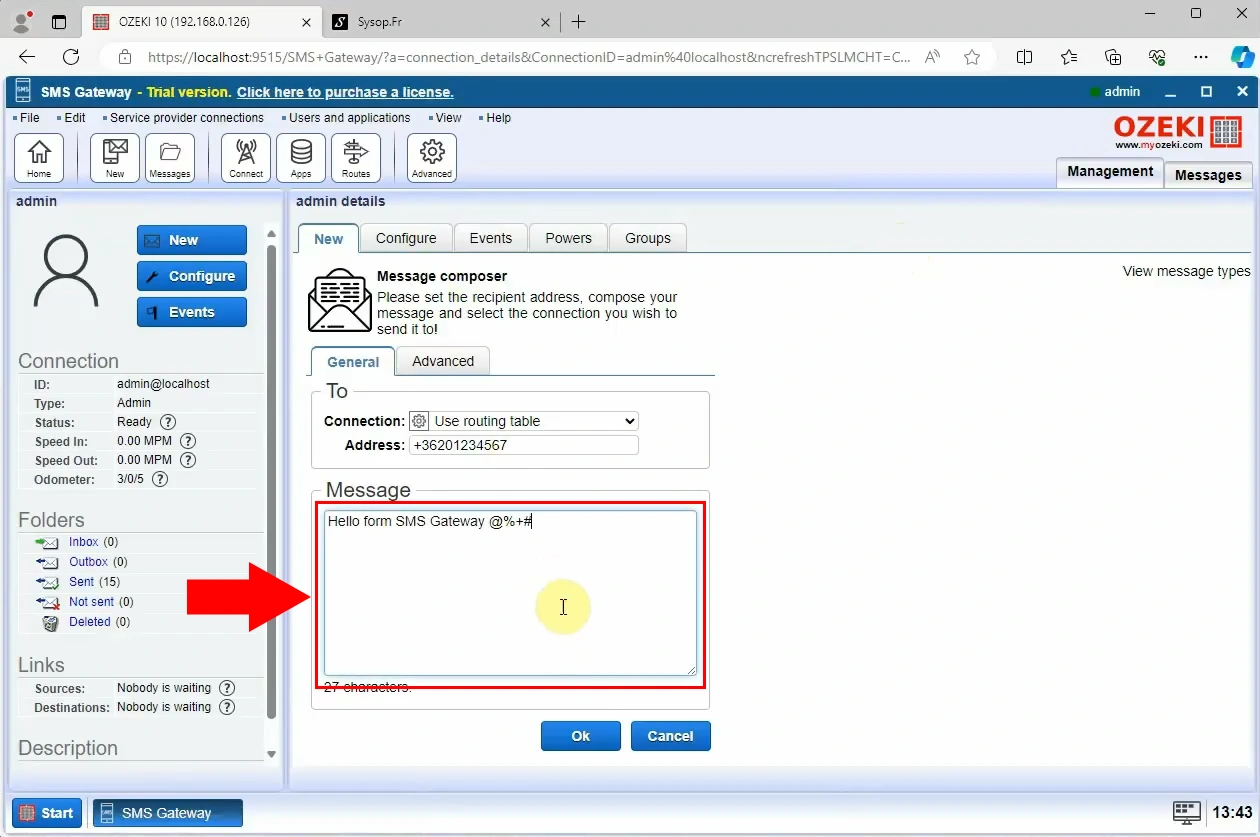
Go the 'Event' and copy message PDU. Paste it into the decoder and press 'decode'. As you can see in the picture the SMS PDU has been successfully decoded and the SMS can be seen at the bottom of the screen, shown by the red arrow (Figure 10).
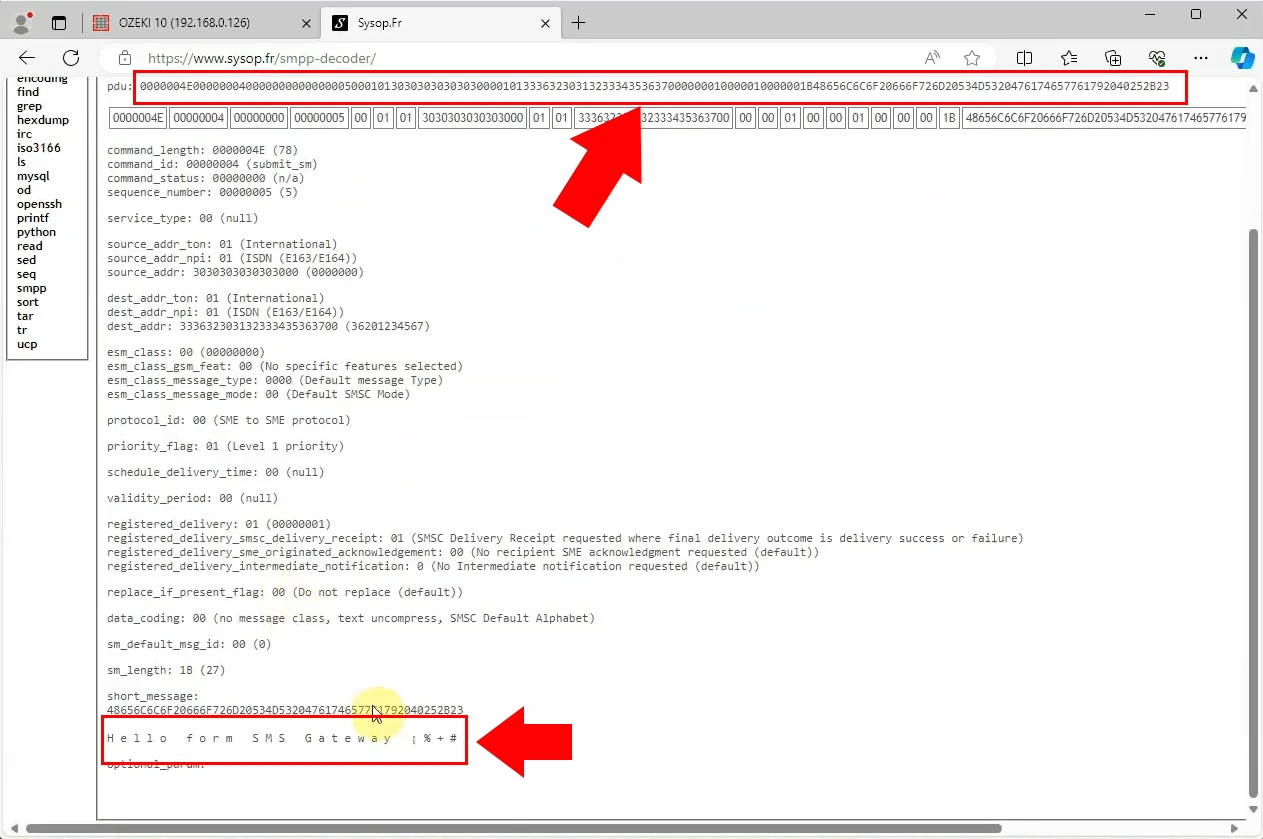
Go to 'Configure' and set character codec. Select the option 'USE GSM 7 but codes in ISO 8859-1 messages' (Figure 11). Keep in mind that the encoding requirements of the short message data could be different for some SMS providers.
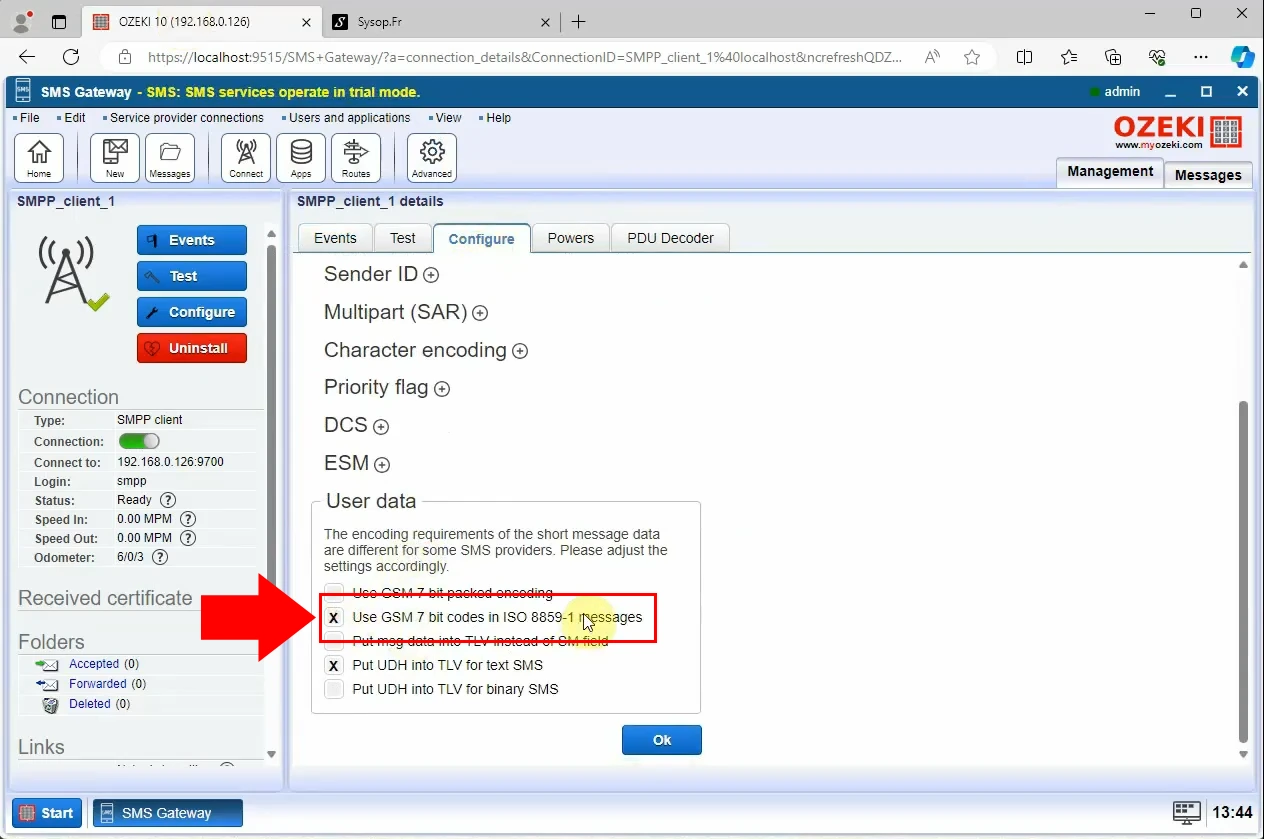
Send an SMS message with the previously updated configurations (Figure 12).
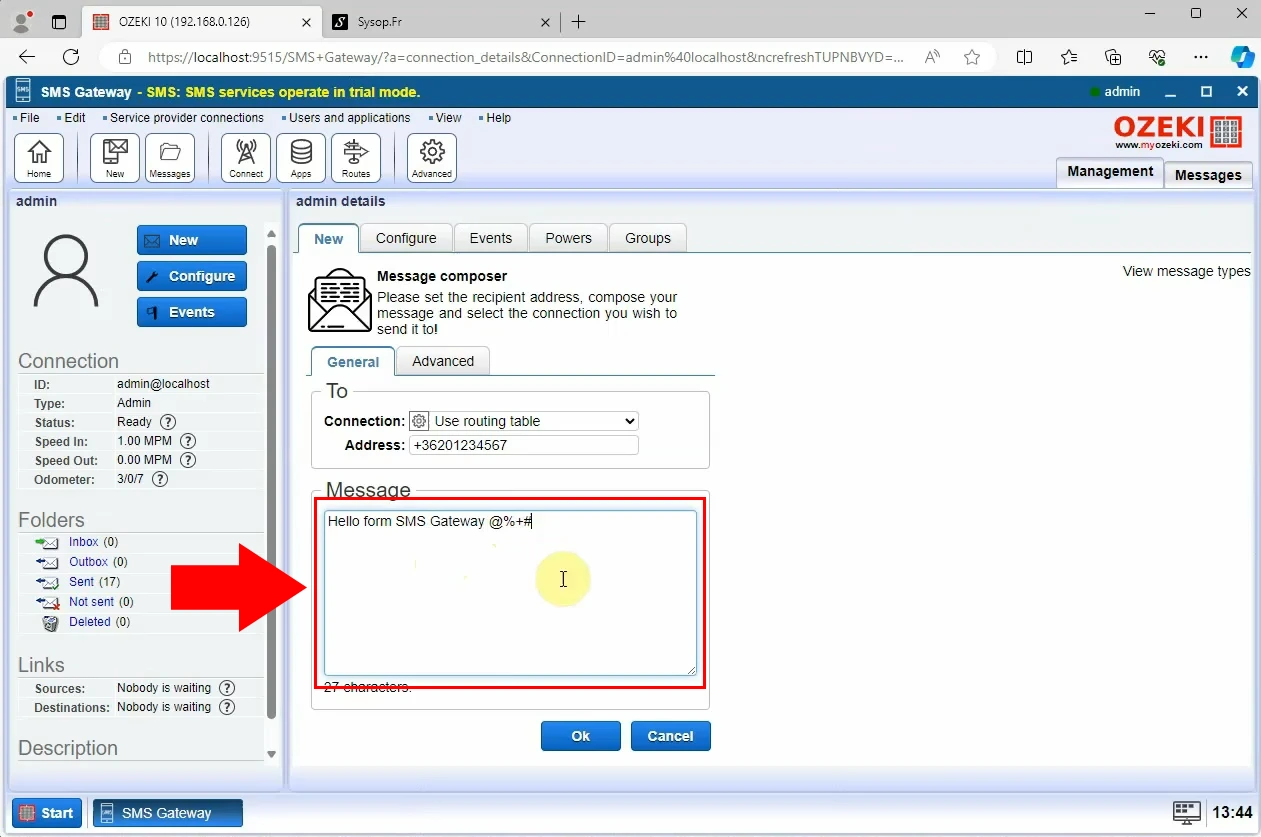
When you are done with the previous step, you have to copy message PDU from 'Events'. Paste it into the decoder and see when the SMS PDU is decoded (Figure 13).
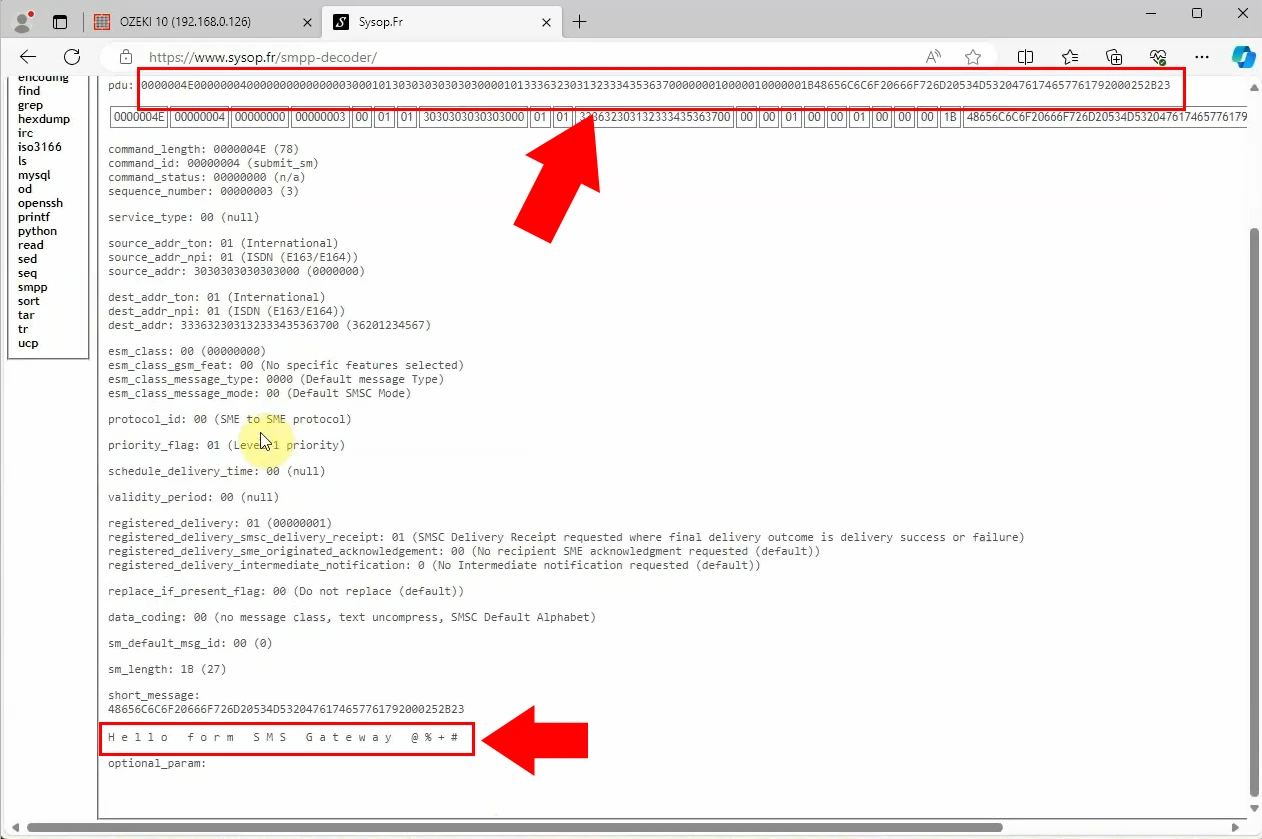
Frequently Asked Questions (FAQs)
What is character encoding SMPP?
Character encoding in SMPP refers to how text is represented in SMS messages. There are different methods for encoding text, like GSM 7-bit, GSM 8-bit, and UCS-2. Each method has limits on how many characters can be in a message. Which one to use depends on what characters you want to send and any rules from your network provider.
Why is SMPP Character encoding important?
SMPP Character Encoding is important because it decides how text is sent in SMS messages. Picking the right encoding ensures messages are readable by both sender and receiver. Incorrect encoding can make messages unreadable. So, it is vital for clear communication.
How does character encoding affect the text messages I send and receive?
Character encoding affects your text messages by deciding how characters are sent and received. Different encoding types have limits on what characters they support and how many can be in one message. So, the encoding used can affect what you can send and how your message appears to the receiver.
Do different mobile carriers or networks handle character encoding differently?
Yes, different mobile carriers or networks may handle character encoding differently. This means that how your text messages appear or are processed could vary depending on the carrier or network you're using.
Will changing the character code settings affect how my messages are delivered?
Yes, changing the character code settings can affect how your messages are delivered. Using the right code ensures that your text is shown correctly to the recipient. If you use the wrong one, your message might look strange or unreadable to them. So it is important to choose the right code for your messages to be understood properly.
Summary
This guide explains why SMPP character encoding is important, helping you understand how to decode confusing messages. With Ozeki SMS Gateway's flexible setup, you can easily switch between different encoding types for better communication. By following these steps and choosing the right encoding, you can make sure your texts are clear and reliable. Learning this code lets you fix jumbled messages and make sure your texts are always easy to read.
