How to schedule an SMS in Scala
The simplest way to send a scheduled SMS from Scala is to use the built in HTTP/Rest SMS api of Ozeki SMS Gateway. When you use this API, you will send SMS messages by issuing a HTTP Post request to the SMS gateway. The HTTP Post request will contain a message formatted in json format. The SMS gateway will send this SMS to the recipient's phone, and it will return a HTTP 200 OK response to your request.
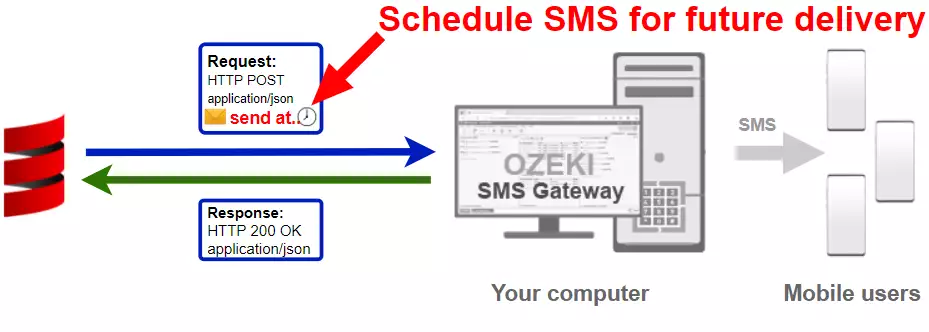
Scala code to send a scheduled SMS to mobile
The Scala sms code sample below demonstrates how you can send a scheduled SMS using the http rest sms api of Ozeki SMS Gateway using the Scala Ozeki.Libs.Rest library. This library is provided to you free of charge, and you may use it and modify it in any of your projects.
SendScheduledSms.scala
import Ozeki.Libs.Rest.{Configuration, Message, MessageApi}
import java.time.LocalDateTime
import java.time.format.DateTimeFormatter
object main {
def main(args: Array[String]): Unit = {
val DateFormat = DateTimeFormatter.ofPattern("yyyy-MM-dd HH:mm:ss")
val configuration = Configuration(
Username = "http_user",
Password = "qwe123",
ApiUrl = "http://127.0.0.1:9509/api"
)
val msg = Message(
ToAddress = "+36201111111",
Text = "Hello world!",
TimeToSend = LocalDateTime.parse("2021-07-14 16:30:00", DateFormat)
)
val api = MessageApi(configuration)
val result = api.Send(msg)
println(result)
}
}
How to use the Scala sms example:
This Scala sms example can be used in any Scala application. To use it, you must download the Ozeki.Libs.Rest library. After the library is downloaded, you need to add a reference to it in your Scala source code. This will allow you to use the classes provided by the Ozeki.Libs.Rest library. You can use the Message class to create the SMS. You can use the MessageApi class to send the SMS to the SMS gateway. The SMS gateway will forward your message to the mobile network either through a wireless connection or through the Internet.
Download SendScheduledSms.scala
The source code explained in this article can be downloaded and used and modified free of charge.
Download: SendScheduledSms.scala.zip (91.4Kb)
What is in the SendScheduledSms.scala.zip file?
In the SendScheduledSms.scala.zip you will find the SendScheduledSms.scala file, which contains the example code to show you how to send an SMS. This example code is listed below.
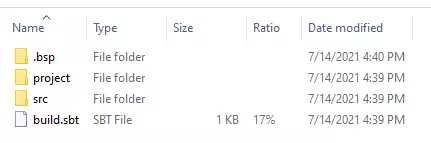
How to send SMS from Scala (Simple guidelines)
To send SMS from Scala:
- Install a HTTP API user
- Enable Log communication events on the Advanced tab
- Setup Visual Studio
- Download then extract the SendScheduledSms.scala.zip file
- Open the SendScheduledSms.scala project with the InteliJ IDE
- Launch Ozeki SMS Gateway app
- Run SendScheduledSms.scala Scala code by executing it in the IntelliJ IDE
- Check the logs to see if the SMS sent
Install Ozeki SMS Gateway and create an HTTP API user
To be able to send SMS from Scala, first you need to install Ozeki SMS Gateway. The SMS gateway can be installed on the same computer, where you develop your Scala code in any text editor, such as windows notepad. After installation, the next step is to connect Ozeki SMS Gateway to the mobile network. You can send a test sms from the Ozeki GUI to verify, that your mobile network connection works. The final step to prepare your environment is to create a HTTP sms api user. Create a user with a username of "http_user", and with a password of "qwe123" to make the example work without modification.
After the environment is setup, you can run your Scala code.
HTTP API url to use send sms from Scala
To send SMS from Scala, your Scala will have to issue an HTTP request to the SMS gateway. The API url is shown below. Note that the IP address (127.0.0.1) should be replaced to the IP address of your SMS gateway. If Ozeki SMS Gateway is installed on the same computer where the R sms application is running, this can be 127.0.0.1. If it is installed on a different computer, it should be the IP address of that computer.
http://127.0.0.1:9509/api?action=rest
HTTP authentication to use send sms from Scala
To authenticate the Scala sms client, you need to send the username and password in a base64 encoded string to the server in a HTTP request. The format used is: base64(username+":"+password). In Scala you can use the following code to do this encoding:
val usernamePassword = "%s:%s".format(Username, Password).getBytes() val usernamePasswordEncoded = Base64.getEncoder.encodeToString(usernamePassword) "Basic %s".format(usernamePasswordEncoded)
For example, if you encode the username 'http_user' and the password 'qwe123', you will get the following base64 encoded string: aHR0cF91c2VyOnF3ZTEyMw==. To send
HTTP request header to send SMS from Scala
To send the SMS messages, you need to include the following lines as headers in the HTTP request. Note that we include a content type and an Authorization header.
Content-Type: application/json Authorization: Basic QWxhZGRpbjpvcGVuIHNlc2FtZQ==
HTTP request to send a scheduled SMS from Scala
To submit the SMS, your Scala application will send an HTTP request similar to the one below. Note, that this request contains a HTTP header part and a http body part. The HTTP body is a JSON encoded data string. It contains the recipient number, the text message, and it also contains the time we want to send the SMS.
POST /api?action=sendmsg HTTP/1.1
HTTP2-Settings: AAEAAEAAAAIAAAABAAMAAABkAAQBAAAAAAUAAEAA
Connection: Upgrade, HTTP2-Settings
Upgrade: h2c
Content-Length: 320
Content-Type: application/json
Accept: application/json
Authorization: Basic aHR0cF91c2VyOnF3ZTEyMw==
Host: 127.0.0.1:9509
User-Agent: Java-http-client/16.0.1
{
"messages": [
{
"message_id":"e2f650ee-90cc-43c5-885b-5ea4a0458381",
"to_address":"+36201111111",
"text":"Hello world!",
"create_date":"2021-07-15T10:32:42",
"valid_until":"2021-07-22T10:32:42",
"time_to_send":"2021-07-15T11:00:00",
"submit_report_requested": true,
"view_report_requested": true,
"delivery_report_requested": true
}
]
}
HTTP response received by the Scala sms example
Once the SMS gateway receives this request, it will generate a HTTP response. The HTTP response will contain a status code, to indicate whether the SMS submit request was successful or not. It will also return a JSON encoded structure to provide you useful details about the message's submission.
HTTP/1.1 200 OK
User-Agent: OZEKI 10.3.123 (www.myozeki.com)
Content-Type: application/json; charset=utf8
Last-Modified: Thu, 15 Jul 2021 10:26:26 GMT
Server: 10/10.3.123
Transfer-Encoding: chunked
{
"http_code": 200,
"response_code": "SUCCESS",
"response_msg": "Messages queued for delivery.",
"data": {
"total_count": 1,
"success_count": 1,
"failed_count": 0,
"messages": [
{
"message_id": "e2f650ee-90cc-43c5-885b-5ea4a0458381",
"from_station": "%",
"to_address": "+36201111111",
"to_station": "%",
"text": "Hello world!",
"create_date": "2021-07-15 10:32:42",
"valid_until": "2021-07-22 10:32:42",
"time_to_send": "2021-07-15 11:00:00",
"submit_report_requested": true,
"delivery_report_requested": true,
"view_report_requested": false,
"tags": [
{
"name": "Type",
"value": "SMS:TEXT"
}
],
"status": "SUCCESS"
}
]
}
}
How to send SMS from Scala using the Scala sms api (Video tutorial)
This video shows you how to download the SendScheduledSms.scala.zip file from this page. If you watch the video, you will notice, that the contents of the SendScheduledSms.scala.zip are placed into the Windows desktop. You will also see that we run the command prompt in order to send the SMS.
Scala sms example: SendScheduledSms.scala
The example code below is part of the SendScheduledSms.scala.
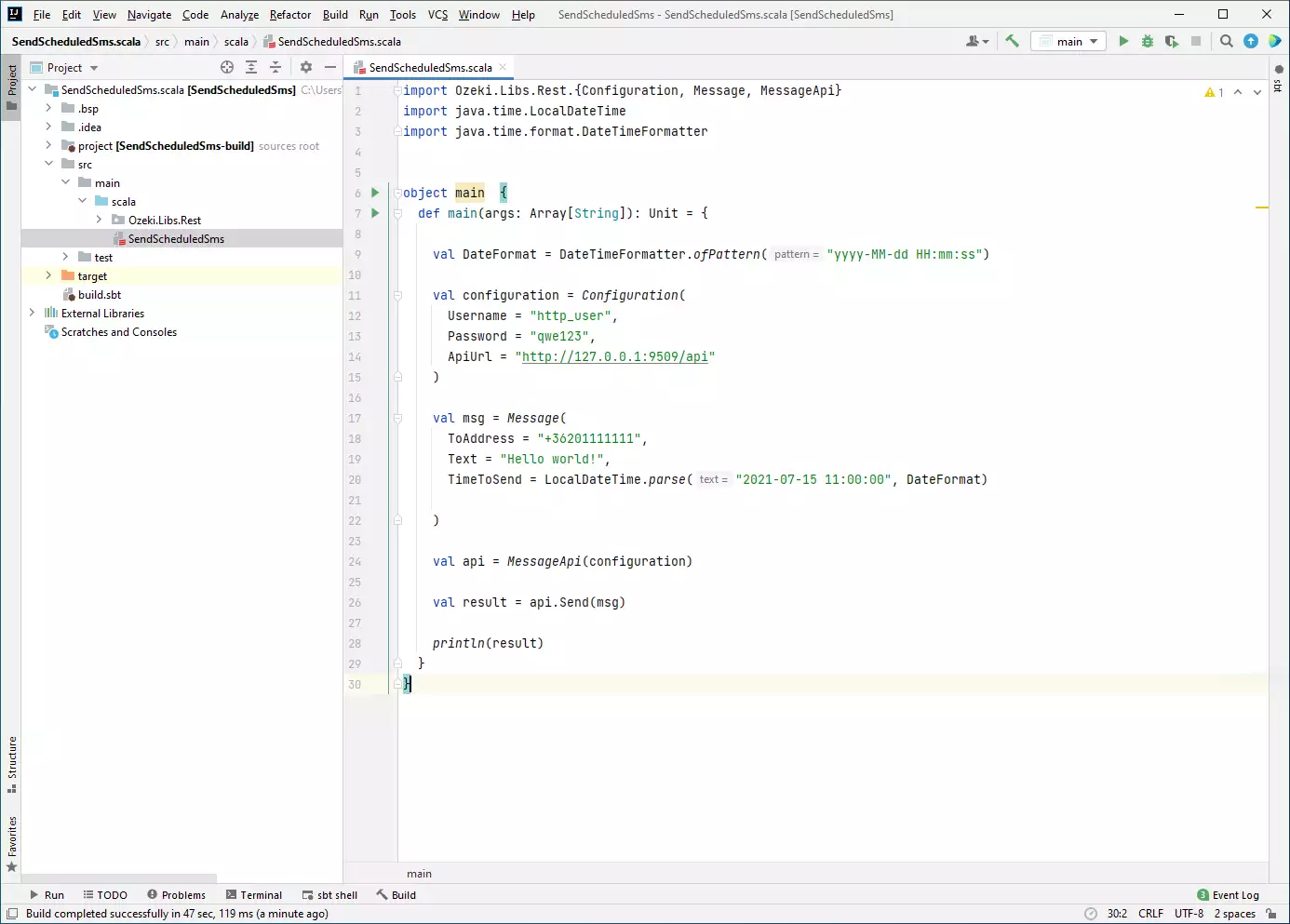
How to check that the SMS has been accepted by the HTTP user
After the SMS has been submitted, it is a good idea to check your SMS gateway, to see what it has received. You can check the log by opening the HTTP user's details from the Ozeki SMS Gateway management console. The following video shows you what to look for.
Summary
The main function of this article was to explain the steps of SMS scheduling in Scala with the help of Ozeki SMS Gateway. If everything was read carefully, SMS scheduling should be very easy. The perfect timing for information sharing is important if you want to work with high performance, because this way you can avoid the customers' busy hours so they will not ignore your messages. Ozeki SMS Gateway allows you to manage SMS costs and to keep track of SMS traffic.
Make sure to continue the reading on Ozeki's tutorial page where more information can be found about topics like multiple SMS sending and SMS deleting in Scala.
Now the only thing to do is to download Ozeki SMS Gateway and let the work begin!
