How to receive SMS from Tcl/Tk
The simplest way to receive SMS from Tcl/Tk is to use the built in HTTP/Rest SMS api of Ozeki SMS Gateway. When you use this API, you will send SMS messages by issuing a HTTP Get request to the SMS gateway. The HTTP Get request will contain the name of the folder we want to receive the sms from. The SMS gateway will send the messages Tcl/Tk API client, and it will return a HTTP 200 OK response to your request.
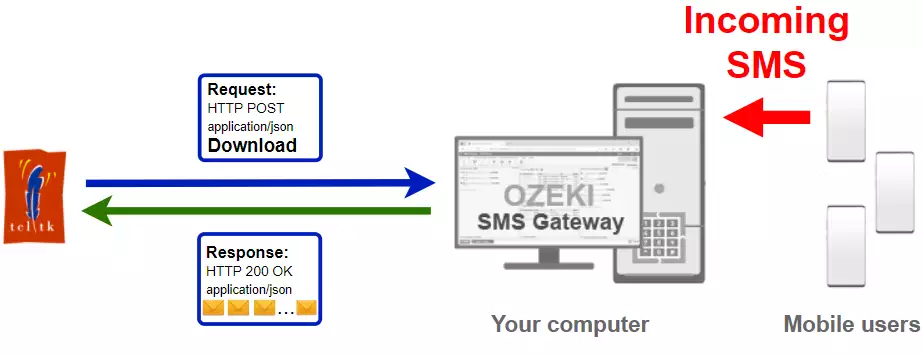
Tcl/Tk code to send sms to mobile
The Tcl/Tk sms code sample below demonstrates how you can receive SMS using the http rest sms api of Ozeki SMS Gateway using the Tcl/Tk Ozeki.Libs.Rest library. This library is provided to you free of charge, and you may use it and modify it in any of your projects.
ReceiveSms.tcl
source Ozeki.Libs.Rest.tcl
set configuration [ Configuration new ]
$configuration setUsername "http_user"
$configuration setPassword "qwe123"
$configuration setApiUrl "http://127.0.0.1:9509/api"
set api [ MessageApi new $configuration ]
set result [ $api downloadIncoming ]
puts [ $result toString ]
for { set i 0 } { $i < [ llength [ $result getMessages ] ] } { incr i } {
puts [ [ lindex [ $result getMessages ] $i ] toString ]
}
How to use the Tcl/Tk sms example:
This Tcl/Tk sms example can be used in any Tcl/Tk application. To use it, you must add the Ozeki.Libs.Rest.tcl file to your project. After the file is added, you must put the source Ozeki.Libs.Rest.tcl directive into the header section of your Tcl/Tk source code. This will allow you to use the classes provided by the Ozeki.Libs.Rest library. You can use the Message class to create the SMS. You can use the MessageApi class to send the SMS to the SMS gateway. The SMS gateway will forward your message to the mobile network either through a wireless connection or through the Internet.
Download ReceiveSms.tcl
The source code explained in this article can be downloaded and used and modified free of charge.
Download: ReceiveSms.tcl.zip (4.1Kb)
What is in the ReceiveSms.tcl.zip file?
The ReceiveSms.tcl.zip file contains the Ozeki.Libs.Rest library, which gives you all the tools necessary to send and receive SMS messages. You will also find the ReceiveSms project in the zip, which contains the example code to show you how to send an SMS. This example code is listed below.
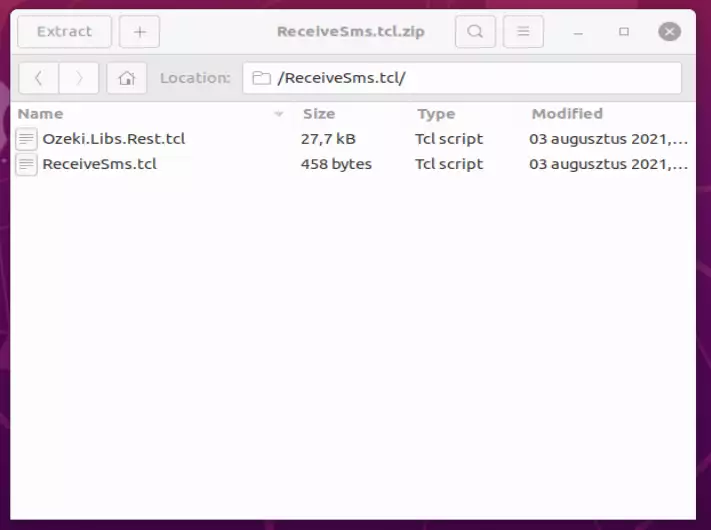
How to send SMS from Tcl/Tk (Simple guidelines)
To send SMS from Tcl/Tk:
- Install a HTTP API user
- Enable Log communication events on the Advanced tab
- Download and install the Tcllib library
- Download then extract the ReceiveSms.tcl.zip file
- Open the ReceiveSms.tcl file in a text editor
- Launch Ozeki SMS Gateway app
- Run ReceiveSms.tcl Tcl/Tk code in the terminal
- Check the logs to see if the SMS sent
Install Ozeki SMS Gateway and create an HTTP API user
To be able to send SMS from Tcl/Tk, first you need to install Ozeki SMS Gateway. The SMS gateway can be installed on the same computer, where you develop your Tcl/Tk code in Visual studio. After installation, the next step is to connect Ozeki SMS Gateway to the mobile network. You can send a test sms from the Ozeki GUI to verify, that your mobile network connection works. The final step to prepare your environment is to create a HTTP sms api user. Create a user with a username of "http_user", and with a password of "qwe123" to make the example work without modification.
After the environment is setup, you can run your Tcl/Tk code.
HTTP API url to use send sms from Tcl/Tk
To send SMS from Tcl/Tk, your Tcl/Tk will have to issue an HTTP request to the SMS gateway. The API url is shown below. Note that the IP address (127.0.0.1) should be replaced to the IP address of your SMS gateway. If Ozeki SMS Gateway is installed on the same computer where the Tcl/Tk sms application is running, this can be 127.0.0.1. If it is installed on a different computer, it should be the IP address of that computer.
http://127.0.0.1:9509/api?action=rest
HTTP authentication to use send sms from Tcl/Tk
To authenticate the Tcl/Tk sms client, you need to send the username and password in a base64 encoded string to the server in a HTTP request. The format used is: base64(username+":"+password). In Tcl/Tk you can use the following code to do this encoding:
set usernamePassword "$username:$password" set usernamePasswordEncoded [ binary encode base64 $usernamePassword ] return "Basic $usernamePasswordEncoded"
For example, if you encode the username 'http_user' and the password 'qwe123', you will get the following base64 encoded string: aHR0cF91c2VyOnF3ZTEyMw==. To send
HTTP request header to send SMS from Tcl/Tk
To send the SMS messages, you need to include the following lines as headers in the HTTP request. Note that we include a content type and an Authorization header.
Content-Type: application/json Authorization: Basic QWxhZGRpbjpvcGVuIHNlc2FtZQ==
HTTP request to send SMS from Tcl/Tk
To submit the SMS, your Tcl/Tk application will send an HTTP request similar to the one below. Note, that this request has a HTTP header that contains the name of the folder we want to receive messages from, and the base64 encoded username and password.
GET /api?action=receivemsg&folder=inbox HTTP/1.1 Host: 127.0.0.1:9509 User-Agent: Mozilla/5.0 (Windows; U; Windows NT 10.0) http/2.9.0 Tcl/8.6.9 Connection: close Authorization: Basic aHR0cF91c2VyOnF3ZTEyMw== Accept: */* Accept-Encoding: gzip,deflate,compress
HTTP response received by the Tcl/Tk sms example
Once the SMS gateway receives this request, it will generate a HTTP response. The HTTP response will contain a status code, to indicate whether the SMS submit request was successful or not. It will also return a JSON encoded structure to provide you useful details about the message's submission.
HTTP/1.1 200 OK
Transfer-Encoding: chunked
Content-Type: application/json; charset=utf8
Last-Modified: Wed, 04 Aug 2021 08:44:43 GMT
Server: 10/10.3.124 Microsoft-HTTPAPI/2.0
User-Agent: OZEKI 10.3.124 (www.myozeki.com)
Access-Control-Allow-Origin: *
Date: Wed, 04 Aug 2021 10:11:34 GMT
Connection: close
{
"http_code": 200,
"response_code": "SUCCESS",
"response_msg": "",
"data": {
"folder": "inbox",
"limit": "1000",
"data": [
{
"message_id": "82469c20-8f97-4c72-9d2f-d8224d30722a",
"from_connection": "http_user@localhost",
"from_address": "+36203333333",
"from_station": "%",
"to_connection": "http_user@localhost",
"to_address": "http_user",
"to_station": "%",
"text": "Hello world 3",
"create_date": "2021-08-04 12:11:28",
"valid_until": "2021-08-11 12:11:28",
"time_to_send": "2021-08-04 12:11:28",
"submit_report_requested": true,
"delivery_report_requested": true,
"view_report_requested": true,
"tags": [
{
"name": "Type",
"value": "SMS:TEXT"
}
]
},
{
"message_id": "5172aae1-f708-12ca-9115-2d202a084a13",
"from_connection": "http_user@localhost",
"from_address": "+36202222222",
"from_station": "%",
"to_connection": "http_user@localhost",
"to_address": "http_user",
"to_station": "%",
"text": "Hello world 2",
"create_date": "2021-08-04 12:11:28",
"valid_until": "2021-08-11 12:11:28",
"time_to_send": "2021-08-04 12:11:28",
"submit_report_requested": true,
"delivery_report_requested": true,
"view_report_requested": true,
"tags": [
{
"name": "Type",
"value": "SMS:TEXT"
}
]
},
{
"message_id": "d5843a47-0ff6-ed10-8875-1c2e6ef8cefc",
"from_connection": "http_user@localhost",
"from_address": "+36201111111",
"from_station": "%",
"to_connection": "http_user@localhost",
"to_address": "http_user",
"to_station": "%",
"text": "Hello world 1",
"create_date": "2021-08-04 12:11:28",
"valid_until": "2021-08-11 12:11:28",
"time_to_send": "2021-08-04 12:11:28",
"submit_report_requested": true,
"delivery_report_requested": true,
"view_report_requested": true,
"tags": [
{
"name": "Type",
"value": "SMS:TEXT"
}
]
}
]
}
}
How to send SMS from Tcl/Tk using the Tcl/Tk sms api (Video tutorial)
This video shows you how to download the ReceiveSms.tcl.zip file from this page, and how to download its contents in a text editor. If watch the video, you will notice, that the contents of the ReceiveSms.tcl zip are placed into the Desktop. You will also see that we double click on the ReceiveSms.tcl file to open the tcl script.
Tcl/Tk sms example: ReceiveSms.tcl
The example code below is part of the ReceiveSms.tcl.zip file. In the zip you can find two files: ReceiveSms.tcl and the Ozeki.Libs.Rest.tcl.
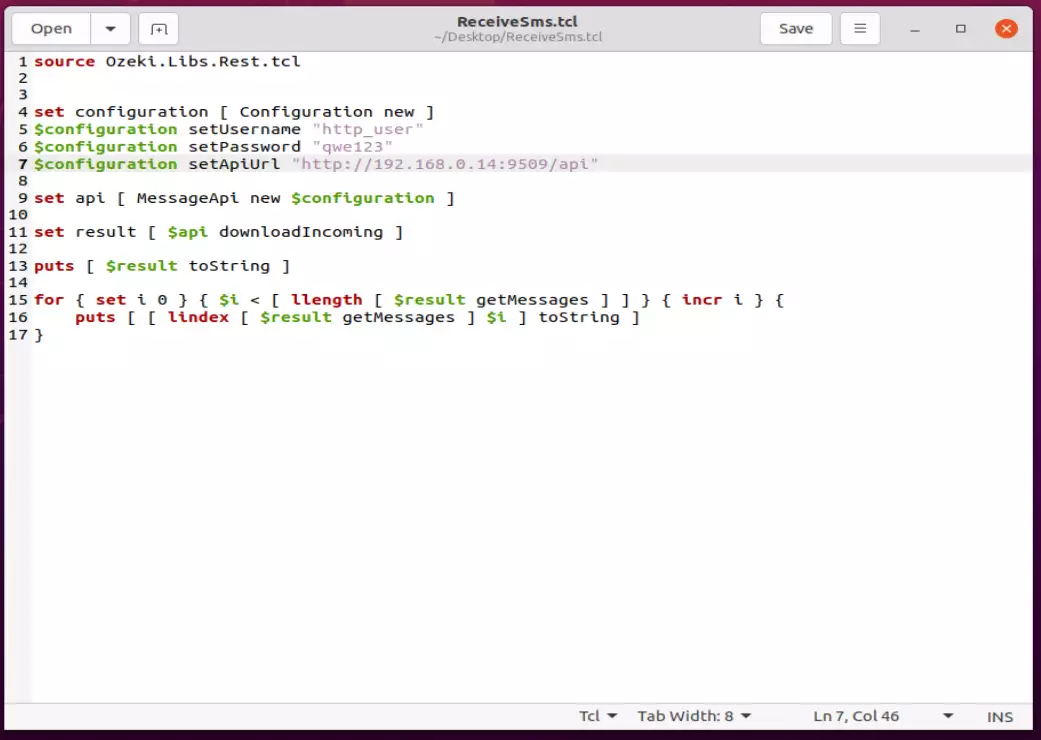
How to check that the SMS has been accepted by the HTTP user (Video tutorial)
After the SMS has been submitted, it is a good idea to check your SMS gateway, to see what it has received. You can check the log by opening the HTTP user's details from the Ozeki SMS Gateway management console. The following video shows you what to look for. The video will start with the opened code and will end with the details of the sent message. You will learn how to launch the project, what the project looks like during running and how the log file looks after it. The video is only 42 seconds long and easy to understand. You will have no problem following it.
