How to download the latest Delphi SMS api unit from Github
This article is about how you can make changes to the Delphi SMS API, located on GitHub, from your computer. This solution will only take about 20 minutes to perform. You will learn how to install Git for windows and TortoiseGit. It will start with downloading Git, and will end with the changes you made visible on GitHub. We assume that you are familiar with GitHub and Delphi. The video is easy to follow and detailed so you will have no problem understanding the process. Don’t waste any time! Let’s go!
How to download the Delphi SMS API from GitHub (Quick steps)
To download the Delphi SMS API from GitHub:
- Create a GitHub account
- Setup GitHub Desktop
- Browse to github.com/ozekisms/delphi-send-sms-http-rest-ozeki
- Click Code to copy the link
- Clone the Delphi SMS API in Github Desktop
- Paste the copied link on URL tab to Clone
- Launch Ozeki SMS Gateway
- Run the Delphi SMS API using the Delphi Studio
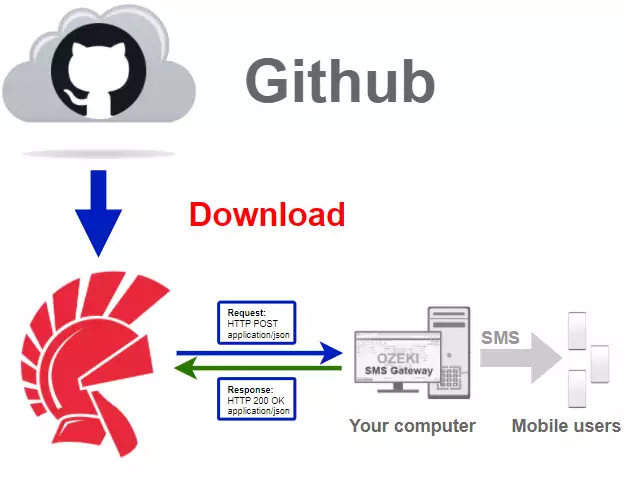
Download Github Desktop
To get the latest Delphi SMS library, you have to download it from Github.
To do that, you will need a Github account, and the desktop version of Github.
In the following video I'm going to show you how to download the desktop version
of Github.
You might want to use this link:
https://desktop.github.com/ to download Github Desktop.
Download the installer
The first step of installing the GitHub Desktop application is to visit the download page. There you will be able to find the purple Download for Windows button located in the centre of the page (Figure 2). Click it and your browser will start the download process.

Install Github Desktop
In order to use Github Desktop we have to install it, and login into our
account. If you you have an account yet, you can use the following link to
register:
https://github.com/join?source=login
In the following video I'm going to show to how to install Github Desktop
and how to login into your account.
Clone the delphi-send-sms-http-rest-ozeki repository
After you have finished the installation you can go forward with the
cloning process.
In the following video I'm going to show you, how to clone the delphi-send-sms-http-rest-ozeki
repository from Github.
To clone the repository you might want to use this link:
https://github.com/ozekisms/delphi-send-sms-http-rest-ozeki
Press the code button
Now you need to copy the URL of the repository you wish to make a clone of. To do so, please open GitHub in your browser and open the repository. To copy the URL, search for the green Code button. Press it to open the sub-menu of the code button (Figure 3).
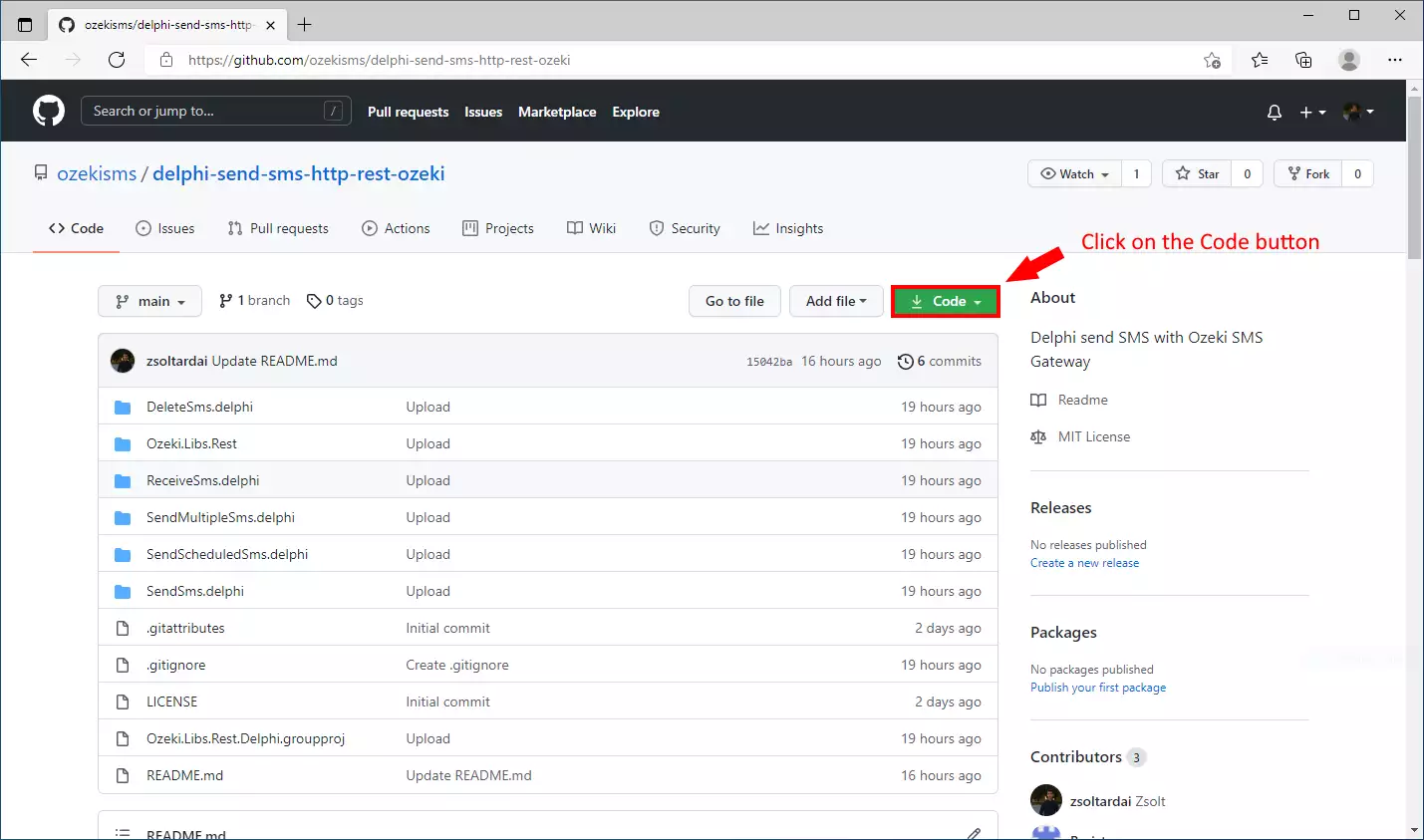
Copy the URL code
In the sub-menu, you will be able to copy the URL of the repository using the 'Copy' button. It is located next to the URL bar. Click it and the URL will be copied into your clipboard. From there, you will be able to paste it anywhere.
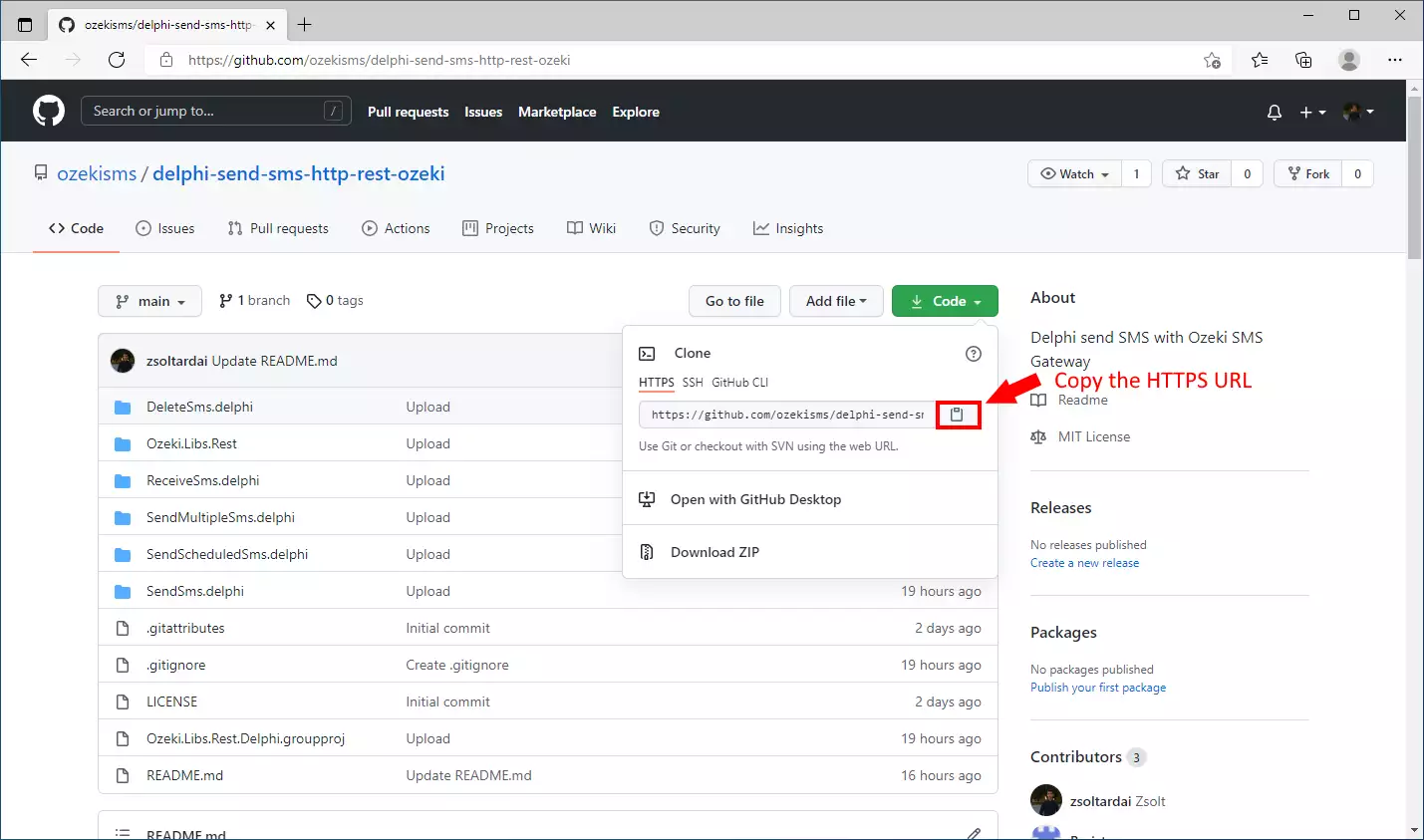
Choose the 'Clone a repository from the Internet...' option
On the home page of the GitHub Desktop, you can find a 'Clone a repository from the Internet...' button (Figure 5). This button will open a window where you need to choose the clone method and then paste in the URL address. You can find the button under the 'Create a tutorial repository...' button.
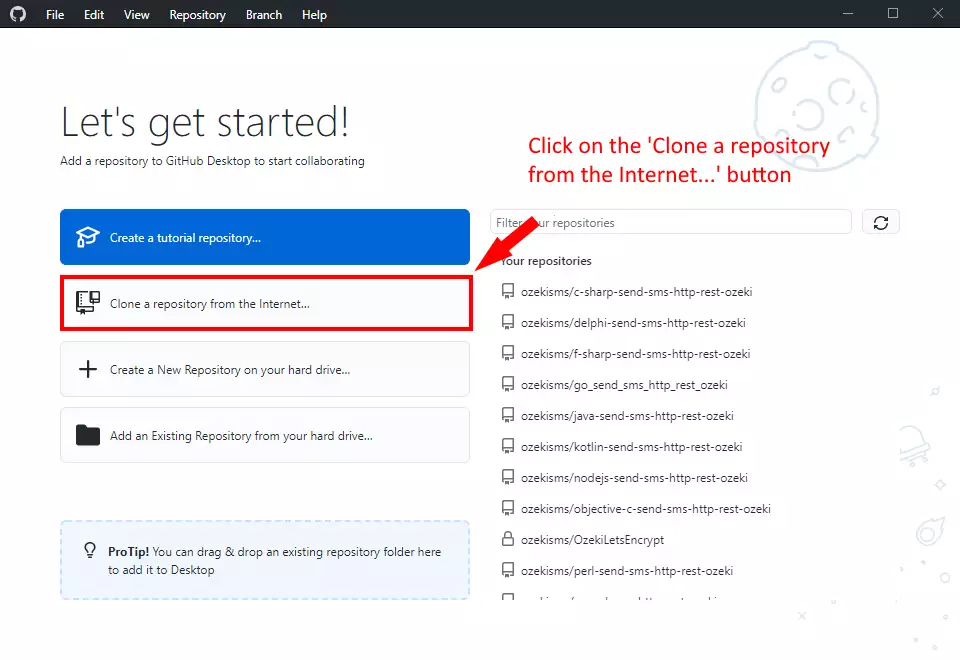
Clone a repository
In the 'Clone a repository' window, you can choose the clone method. Choose the URL option to open a page where you can paste the URL of the repository (Figure 6). The next step is to choose the directory where you wish to store the files of the repository. If you are finished with the settings, press the Clone button to finish the setup procedure and start the download process.
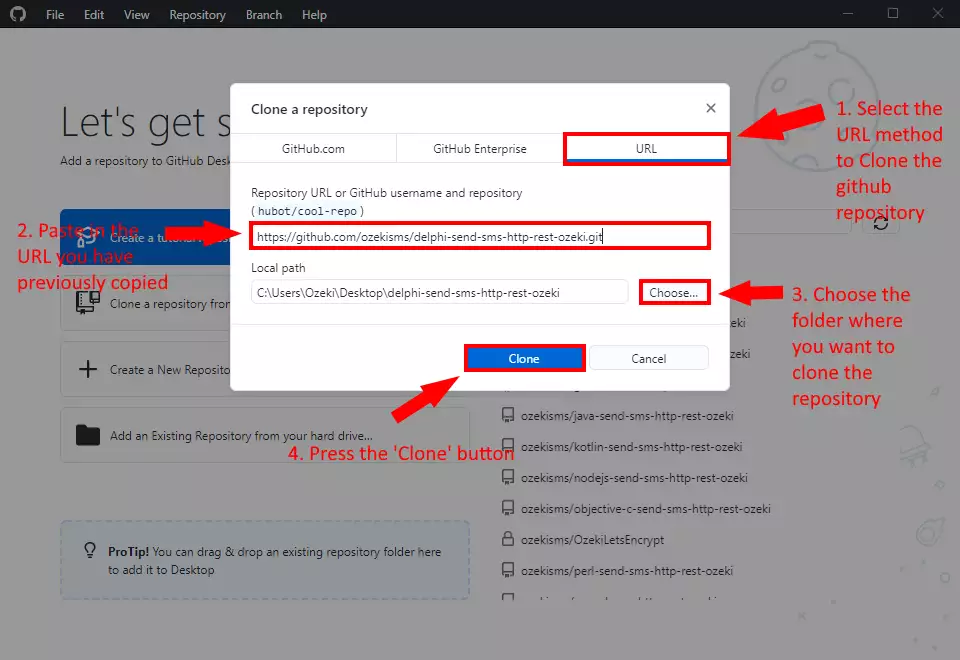
How to use the repository
To use the content of the delphi-send-sms-http-rest-ozeki repository, you will need
a text editor just like the windows notepad.
In the following video, I'm going to show you, how to use the content of the
delphi-send-sms-http-rest-ozeki repository in Delphi Studio.
Why should you clone the repository?
The answer is easy, if you simply download the content of the
delphi-send-sms-http-rest-ozeki repository, you will have to download the
freshest version every time it gets updated. But if you clone
the repository, you can get the freshest version of it, by just
clicking the fetch button in the Github Desktop application.
In the following video, I'll show you what happens if the content of the
repository got updated, and how you can get the freshest version.
Final thoughts
Now, you can take a rest. We hope this guide was as simple as hard we worked to give you the best. By following the above tutorial steps, you can create the solution in a short period of time. Now you can use the Delphi SMS API to send SMS messages. If you have already completed the steps, you can enjoy a well-deserved latte or some other treat you have in mind. Let me mention that Ozeki SMS Gateway allows you to provide an SMS service to your customers, employees or business applications, and it can help you control the messaging activity of these users. If you would like to discover more valuable information about the benefits of other similar solutions, please open ozeki-sms-gateway.com. I hope this page will be useful to all the readers and especially to beginners.
