How to send sms from Delphi
The simplest way to send SMS from Delphi is to use the built in HTTP/Rest SMS api of Ozeki SMS Gateway. When you use this API, you will send SMS messages by issuing a HTTP Post request to the SMS gateway. The HTTP Post request will contain a message formatted in json format. The SMS gateway will send this SMS to the recipient phone, and it will return a HTTP 200 OK response to your request.
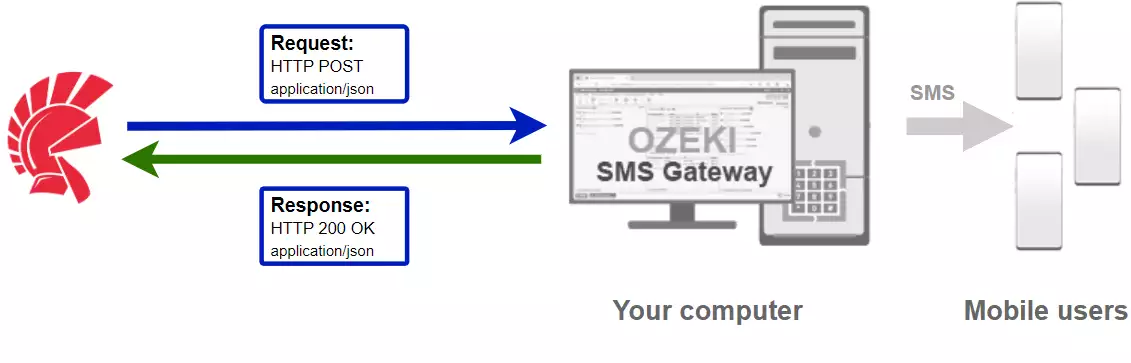
Delphi code to send sms to mobile
The Delphi sms code sample below demonstrates how you can send SMS using the http rest sms api of Ozeki SMS Gateway using the Delphi Ozeki.Libs.Rest unit. This unit is provided to you free of charge, and you may use it and modify it in any of your projects.
SendSms.delphi
program SendSms;
{$APPTYPE CONSOLE}
{$R *.res}
uses
System.SysUtils,
Ozeki.Libs.Rest in '../Ozeki.Libs.Rest/Ozeki.Libs.Rest.pas';
var configuration : Ozeki.Libs.Rest.Configuration;
var msg : Ozeki.Libs.Rest.Message;
var api : Ozeki.Libs.Rest.MessageApi;
var result : MessageSendResult;
var read : string;
begin
try
configuration := Ozeki.Libs.Rest.Configuration.Create;
configuration.Username := 'http_user';
configuration.Password := 'qwe123';
configuration.ApiUrl := 'http://127.0.0.1:9509/api';
msg := Ozeki.Libs.Rest.Message.Create;
msg.ToAddress := '+36201111111';
msg.Text := 'Hello world!';
api := Ozeki.Libs.Rest.MessageApi.Create(configuration);
result := api.SendMessage(msg);
Writeln(result.ToString());
Readln(read);
except
on E: Exception do
Writeln(E.ClassName, ': ', E.Message);
end;
end.
How to use the Delphi sms example:
This Delphi sms example can be used in any Delphi application. To use it, you must add the Ozeki.Libs.Rest.pas unit to your project. After the unit is added, you must put the uses Ozeki.Libs.Rest in '../Ozeki.Libs.Rest/Ozeki.Libs.Rest.pas'; directive into the header section of your Delphi source code. This will allow you to use the classes provided by the Ozeki.Libs.Rest unit. You can use the Message class to create the SMS. You can use the MessageApi class to send the SMS to the SMS gateway. The SMS gateway will forward your message to the mobile network either through a wireless connection or through the Internet.
Download SendSMS.delphi
The source code explained in this article can be downloaded and used and modified free of charge.
Download: SendSms.delphi.zip (11.8Kb)
What is in the SendSms.delphi.zip file?
The SendSms.delphi.zip file contains the Ozeki.Libs.Rest unit, which gives you all the tools necessary to send and receive SMS messages. You will also find the SendSms project in the zip, which contains the example code to show you how to send an SMS. This example code is listed below.
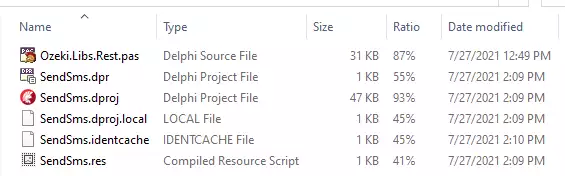
How to send SMS from Delphi (Simple guidelines)
To send SMS from Delphi:
- Install a HTTP API user
- Enable Log communication events on the Advanced tab
- Setup Embarcadero Delphi Studio
- Download then extract the SendSms.delphi.zip file
- Open the SendSms.dproj file in Delphi Studio by clicking twice on it
- Launch Ozeki SMS Gateway app
- Run SendSms.dpr Delphi code in Delphi Studio
- Check the logs to see if the SMS sent
Install Ozeki SMS Gateway and create an HTTP API user
To be able to send SMS from Delphi, first you need to install Ozeki SMS Gateway. The SMS gateway can be installed on the same computer, where you develop your Delphi code in Visual studio. After installation, the next step is to connect Ozeki SMS Gateway to the mobile network. You can send a test sms from the Ozeki GUI to verify, that your mobile network connection works. The final step to prepare your environment is to create a HTTP sms api user. Create a user with a username of "http_user", and with a password of "qwe123" to make the example work without modification.
After the environment is setup, you can run your Delphi code.
HTTP API url to use send sms from Delphi
To send SMS from Delphi, your Delphi will have to issue an HTTP request to the SMS gateway. The API url is shown below. Note that the IP address (127.0.0.1) should be replaced to the IP address of your SMS gateway. If Ozeki SMS Gateway is installed on the same computer where the Delphi sms application is running, this can be 127.0.0.1. If it is installed on a different computer, it should be the IP address of that computer.
http://127.0.0.1:9509/api?action=rest
HTTP authentication to use send sms from Delphi
To authenticate the Delphi sms client, you need to send the username and password in a base64 encoded string to the server in a HTTP request. The format used is: base64(username+":"+password). In Delphi you can use the following code to do this encoding:
var usernamePassword := username + ':' + password;
var Encoder := TBase64Encoding.Create();
var usernamePasswordEncoded := Encoder.Encode(usernamePassword);
result := Format('Basic %s', [usernamePasswordEncoded]);
For example, if you encode the username 'http_user' and the password 'qwe123', you will get the following base64 encoded string: aHR0cF91c2VyOnF3ZTEyMw==. To send
HTTP request header to send SMS from Delphi
To send the SMS messages, you need to include the following lines as headers in the HTTP request. Note that we include a content type and an Authorization header.
Content-Type: application/json Authorization: Basic QWxhZGRpbjpvcGVuIHNlc2FtZQ==
HTTP request to send SMS from Delphi
To submit the SMS, your Delphi application will send an HTTP request similar to the one below. Note, that this request contains a HTTP header part and a http body part. The HTTP body is a JSON encoded data string. It contains the recipient's number and the message's text.
POST /api?action=sendmsg HTTP/1.0
Connection: keep-alive
Content-Type: application/json
Content-Length: 412
Authorization: Basic aHR0cF91c2VyOnF3ZTEyMw==
Host: 127.0.0.1:9509
Accept: application/json
User-Agent: Mozilla/3.0 (compatible; Indy Library)
{
"messages": [
{
"message_id": "ae0d1fe5-7e93-4241-b31c-5b3ebf867c5b",
"from_connection": "",
"from_address": "",
"from_station": "",
"to_connection": "",
"to_address": "+36201111111",
"to_station": "",
"text": "Hello world!",
"create_date": "2021-07-27T14:22:12",
"valid_until": "2021-08-03T14:22:12",
"time_to_send": "2021-07-27T14:22:12",
"submit_report_requested": true,
"delivery_report_requested": true,
"view_report_requested": true
}
]
}
HTTP response received by the Delphi sms example
Once the SMS gateway receives this request, it will generate a HTTP response. The HTTP response will contain a status code, to indicate whether the SMS submit request was successful or not. It will also return a JSON encoded structure to provide you useful details about the message's submission.
HTTP/1.1 200 OK
Content-Type: application/json; charset=utf8
Last-Modified: Tue, 27 Jul 2021 06:58:42 GMT
Server: 10/10.3.123 Microsoft-HTTPAPI/2.0
User-Agent: OZEKI 10.3.123 (myozeki.com)
Date: Tue, 27 Jul 2021 12:22:12 GMT
Connection: close
{
"http_code": 200,
"response_code": "SUCCESS",
"response_msg": "Messages queued for delivery.",
"data": {
"total_count": 1,
"success_count": 1,
"failed_count": 0,
"messages": [
{
"message_id": "ae0d1fe5-7e93-4241-b31c-5b3ebf867c5b",
"from_station": "%",
"to_address": "+36201111111",
"to_station": "%",
"text": "Hello world!",
"create_date": "2021-07-27 14:22:12",
"valid_until": "2021-08-03 14:22:12",
"time_to_send": "2021-07-27 14:22:12",
"submit_report_requested": true,
"delivery_report_requested": true,
"view_report_requested": false,
"tags": [
{
"name": "Type",
"value": "SMS:TEXT"
}
],
"status": "SUCCESS"
}
]
}
}
Connect your SMS gateway to the mobile network and create an HTTP API user account
We assume, you have already installed Ozeki SMS Gateway, and you have connected it to the mobile network. In order to be able to send SMS to a mobile phone from Delphi, you need to setup an HTTP API user account in Ozeki SMS Gateway.
How to send SMS from Delphi using the Delphi sms api (Video tutorial)
This video shows you how to download the SendSms.delphi.zip file from this page, and how to download its contents in Delphi studio. If you watch the video, you will notice, that the contents of the SendSms.delphi zip are placed into the Windows desktop. You will also see that we double click on the SendSms.dproj project file to open the project.
Delphi sms example: SendSms.dproj
In this solution there is only one project: SendSms.dproj, and two files: SendSms.dpr and Ozeki.Libs.Rest.pas.
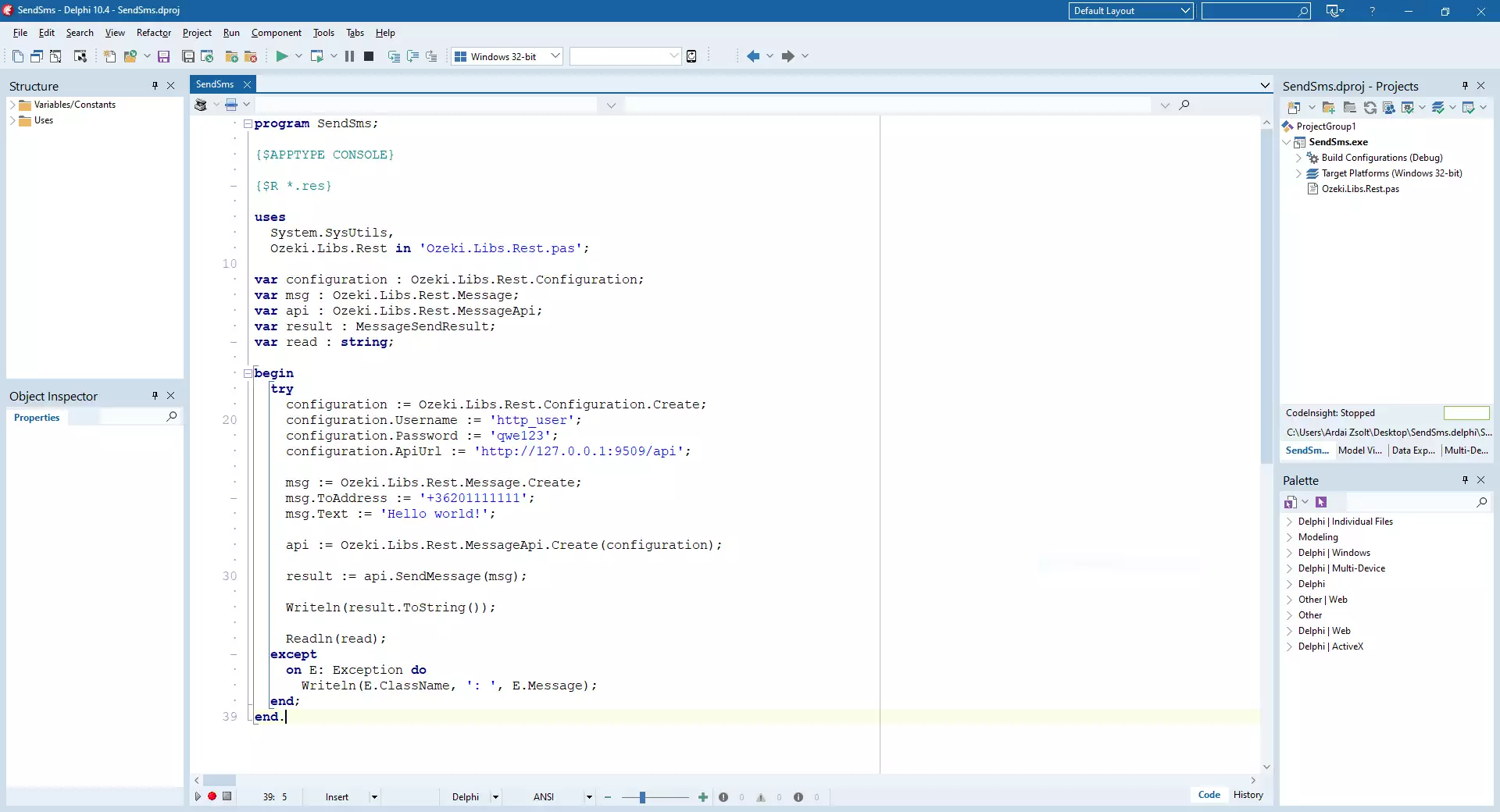
How to check that the SMS has been accepted by the HTTP user
After the SMS has been submitted, it is a good idea to check your SMS gateway, to see what it has received. You can check the log by opening the HTTP user's details from the Ozeki SMS Gateway management console. The following video shows you what to look for.
How to check that the SMS has been sent to the mobile network
The final step in verifying the procedure is to take a look at the logs of the mobile network connection. You might have to turn on logging in the configuration of the connection before you send the message to see the logs. If logging is enabled, you will see the phone number and the text of the message you have sent.
How receiving an SMS message on Android looks like (Video tutorial)
In this video, we are going to show you how receiving an SMS message on Android looks like. The video is only 18-seconds-long, but you can see the whole process on it. It will start with an ordinary Android home page. You will see the notification for the SMS and the opened Messages app with the message visible.
Summary
This article showed you the simplest way to send SMS from Delphi. If you have read this tutorial, you know how to create an HTTP SMS API user in the Ozeki SMS Gateway to be able to send SMS from Delphi. One of the many advantages of this solution is that the given Delphi SMS example can be used and modified by you in any of your projects.
You can find more documents that offer other Delphi program codes, take every opportunity and study over them. If you want to use this Ozeki SMS Gateway service in a broader circle, jump into the How to download the latest Delphi SMS api unit from Github article and learn more.
Download the Ozeki SMS Gateway now and set up the system!
