How to install Ozeki SMS Gateway on Ubuntu Linux
This article is a detailed guide on how to install Ozeki SMS Gateway on Ubuntu Linux. In this tutorial we are going to be going over every step required to complete the installation successfully. This process requires the Ubuntu operating system to be installed on your device. Mainly, we are going to install dependencies in the Ubuntu terminal, then download the install for Ozeki SMS Gateway and install it. We hope this article is helpful and informative to you. Now let's get started!
What is Ubuntu?
Ubuntu is a free desktop operating system. It's based on Linux, a massive project that enables user around the world to run machines powered by free and open software on all kinds of devices. Ubuntu is considered a good distribution for beginners. The operating system was intended primarily for personal computers (PCs) but it can also be used on servers.
Prerequisite
Before you can install the Ozeki SMS gateway, you need to install .Net Runtime 8.0 on your Ubuntu Linux system.
What is .Net?
.Net is a free, open-source, and cross-platform framework developed by Microsoft that supports the development and execution of applications across various platforms, including Windows, Linux, and macOS. It provides a powerful runtime environment, libraries, and tools for building web, desktop, cloud, and mobile applications.
How to setup .Net on Ubuntu Linux (Quick Steps)
- Update Repositories
- Install .Net 8.0 Dependencies
- Install .Net 8.0 Runtime
- Check Installed Runtimes
How to setup .Net on Ubuntu Linux (Video tutorial)
In this video tutorial, you will learn how to install .Net 8.0 on Ubuntu Linux by following a simple, step-by-step process. The tutorial will cover updating your system’s repositories, installing the necessary dependencies, and setting up the .Net runtime environment. By the end of the video, you will be able to successfully run .Net applications on your Ubuntu Linux system.
Step 1 - Update repositories
Before installing .Net, it’s essential to make sure your system’s package list is up-to-date. To do this, open your terminal and run the following command:
sudo apt-get update
This command fetches the latest package lists from the repositories, ensuring that your system will install the most recent versions of all dependencies (Figure 1).
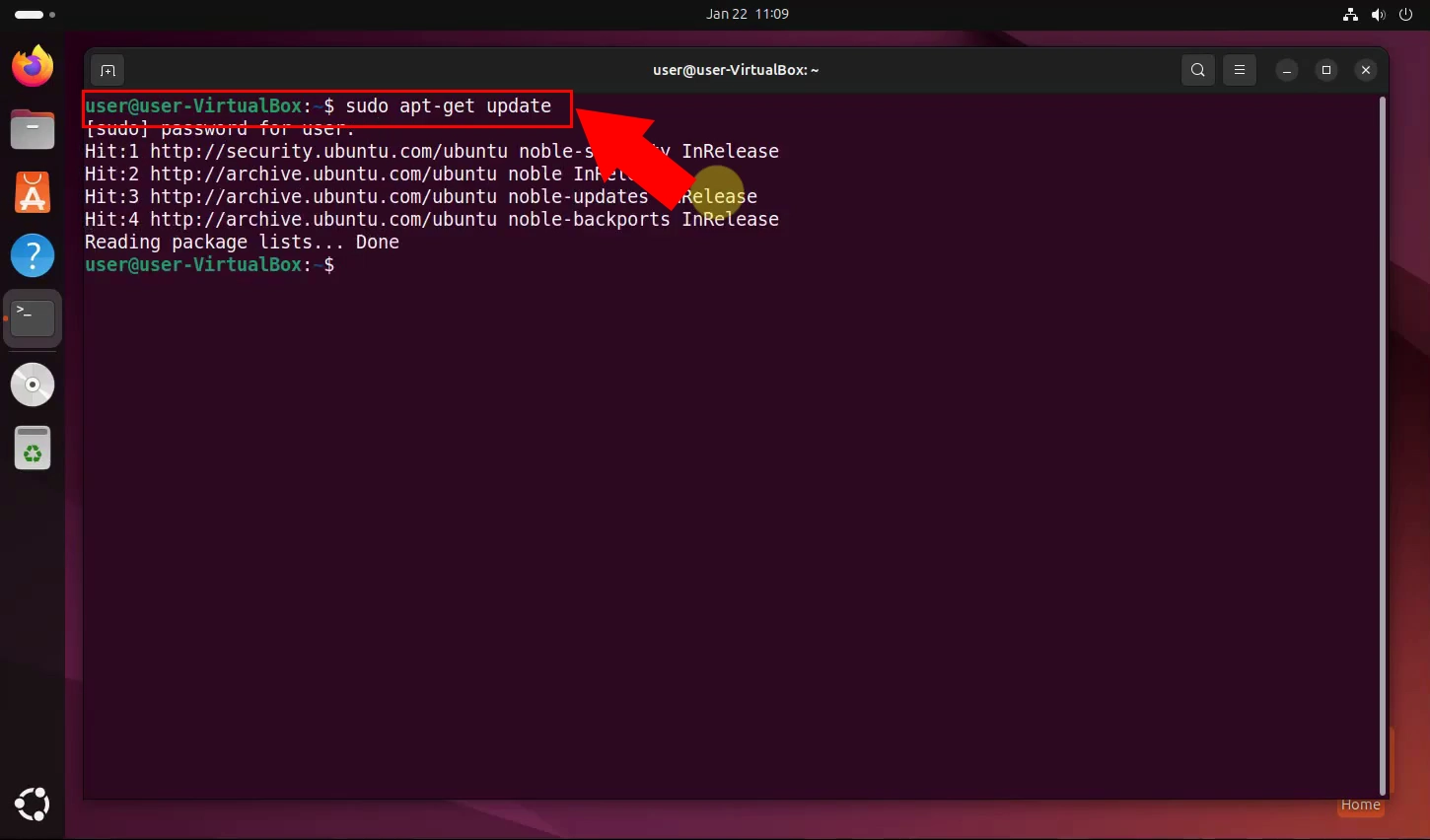
Step 2 - Install .Net 8.0 dependencies
To install .Net 8.0, certain dependencies are required to ensure compatibility and proper functioning. Run the following command to install them:
sudo apt install ca-certificates libc6 libgcc-s1 libicu74 liblttng-ust1 libssl3 libstdc++6 libunwind8 zlib1g
This command installs all necessary libraries and packages, which provide essential components required by .Net to function correctly (Figure 2).
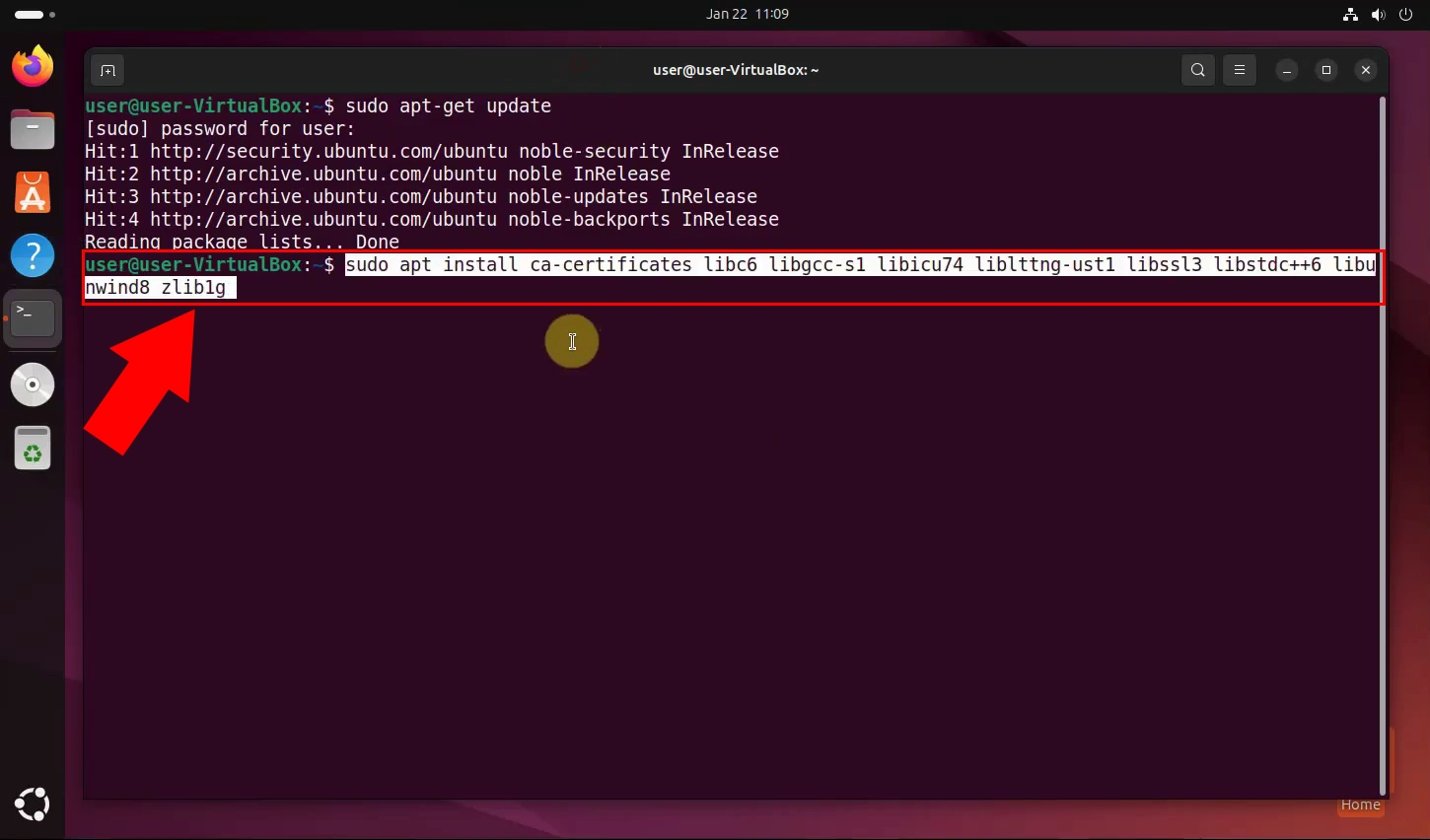
Step 3 - Install .Net 8.0 runtime
After installing the dependencies, you can proceed to install the .Net 8.0 runtime by running the following command:
sudo apt-get install -y dotnet-runtime-8.0
This command downloads and installs the .Net runtime on your system, allowing you to run .Net applications smoothly. The -y flag ensures automatic approval of installation prompts (Figure 3).
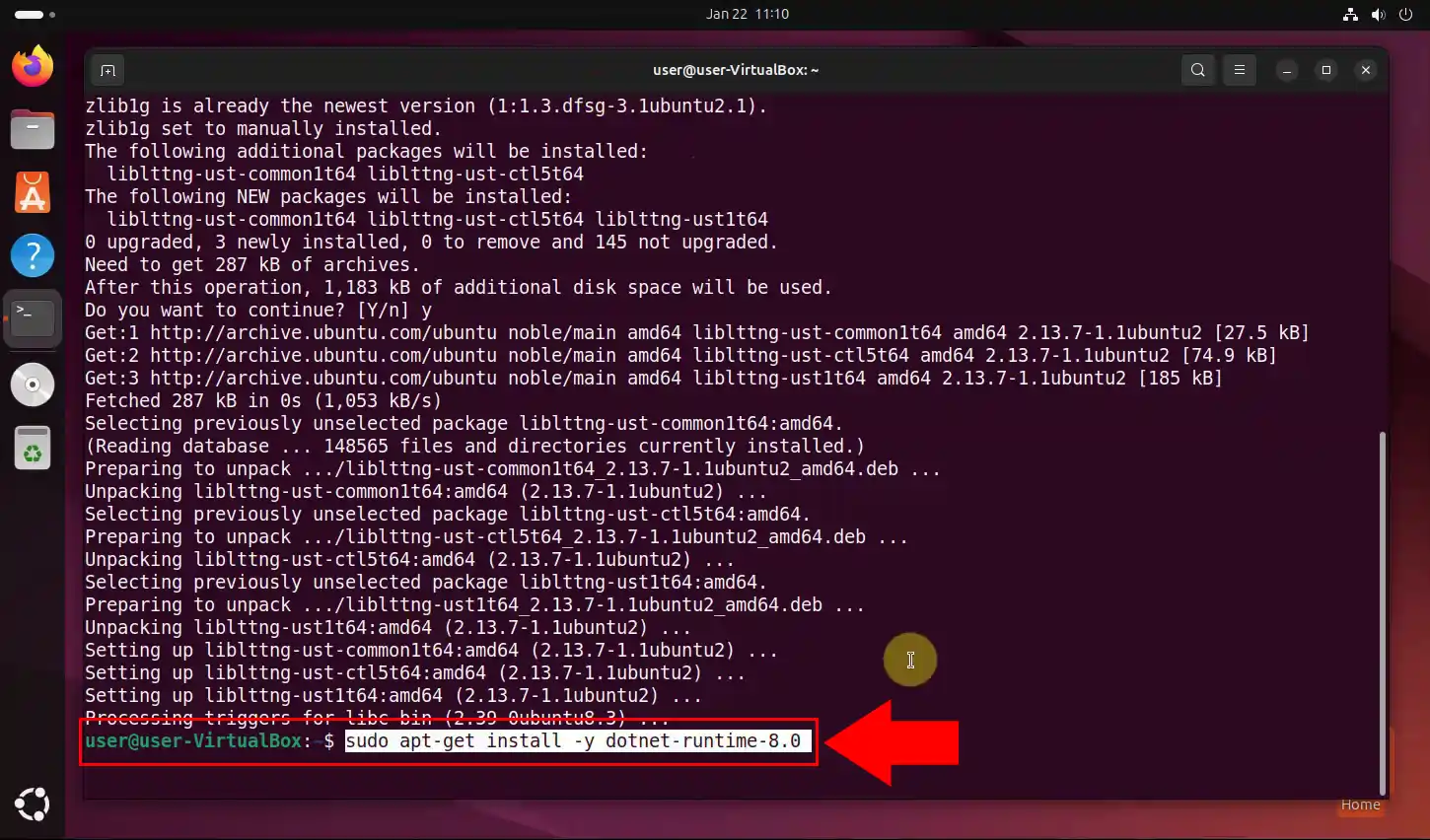
Step 4 - Check installed runtimes
To verify that the installation was successful and to see all installed .Net runtimes on your system, use the following command:
sudo dotnet --list-runtimes
This command will display a list of all installed .Net runtimes, including their version numbers. If the installation was successful, you should see dotnet-runtime-8.0 listed (Figure 4).
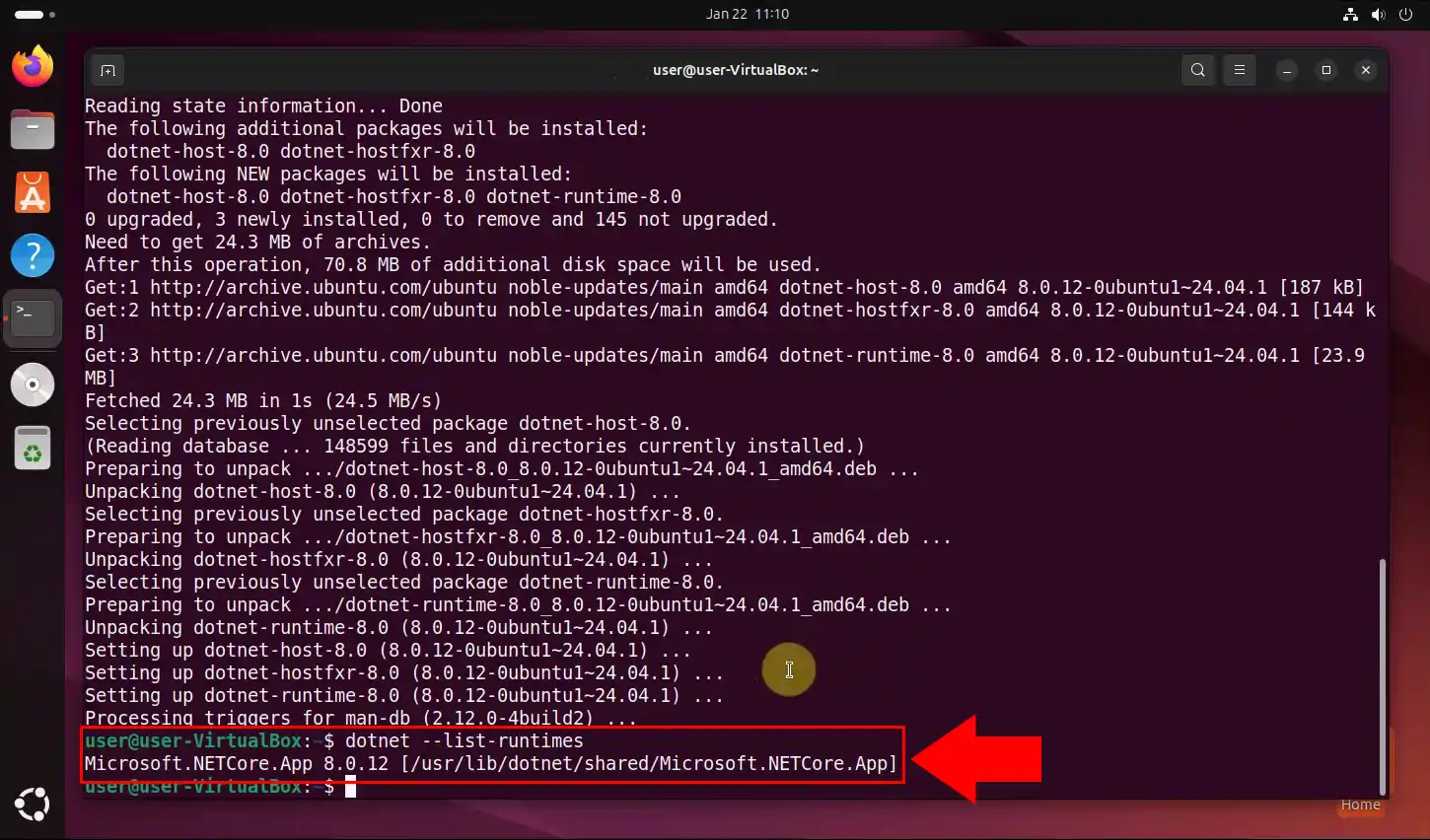
What is Ozeki SMS Gateway?
Ozeki SMS Gateway is a powerful SMS Gateway software you can download and install on your Windows or Linux computer or to your Android mobile phone. It provides an HTTP SMS API, that allows you to connect to it from local or remote programs. The reason why companies use Ozeki SMS Gateway as their first point of access to the mobile network, is because it provides service provider independence. When you use Ozeki, the SMS contact lists and sms data is safe, because Ozeki is installed in their own computer (physical or virtual), and Ozeki provides direct access to the mobile network through wireless connections.
How to install Ozeki SMS Gateway on Ubuntu Linux (video tutorial)
In this video tutorial you will learn how to install Ozeki SMS Gateway on Ubuntu Linux. Before installing the software itself, you need to install the dependencies. This is all done in the terminal. Then, you can download the Ozeki SMS Gateway installer. Now run the installer and wait for it to complete. When the installation is complete, you may now open Ozeki SMS Gateway.
sudo apt install libturbojpeg libportaudio2 xvfb libspeexdsp1 libspeex1 fonts-symbola libnss3-tools
Install dependencies
Installing dependencies is also required before installing Ozeki SMS Gateway. This is also done in the terminal (Figure 5). Open the terminal and enter the following command: "sudo apt install libturbojpeg libportaudio2 xvfb libspeexdsp1 libspeex1 fonts-symbola libnss3-tools". This command will install all dependencies on your Ubuntu device.
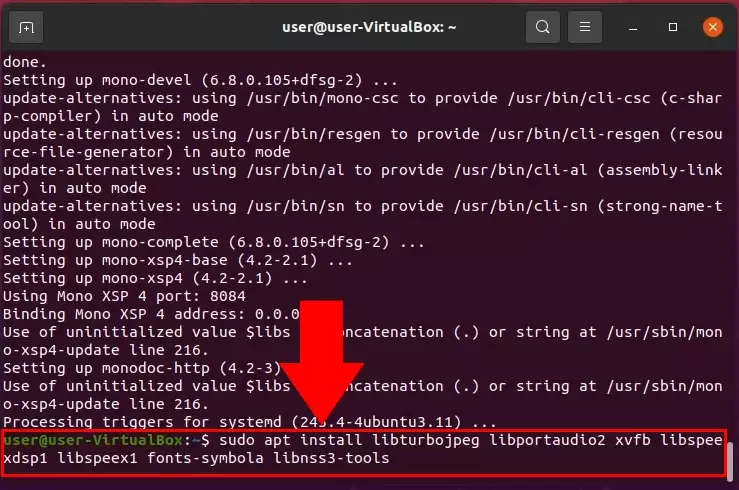
Download SMS Gateway installer
After installing the dependencies in the terminal, you may now download the Ozeki SMS Gateway installer (Figure 6). Open your browser and visit this link: Download Ozeki SMS Gateway. Click on Download in the menu on top. Click the Linux download link to start downloading the installer. When the download is complete, the installer will be located in the default download directory specified in your browser's settings.
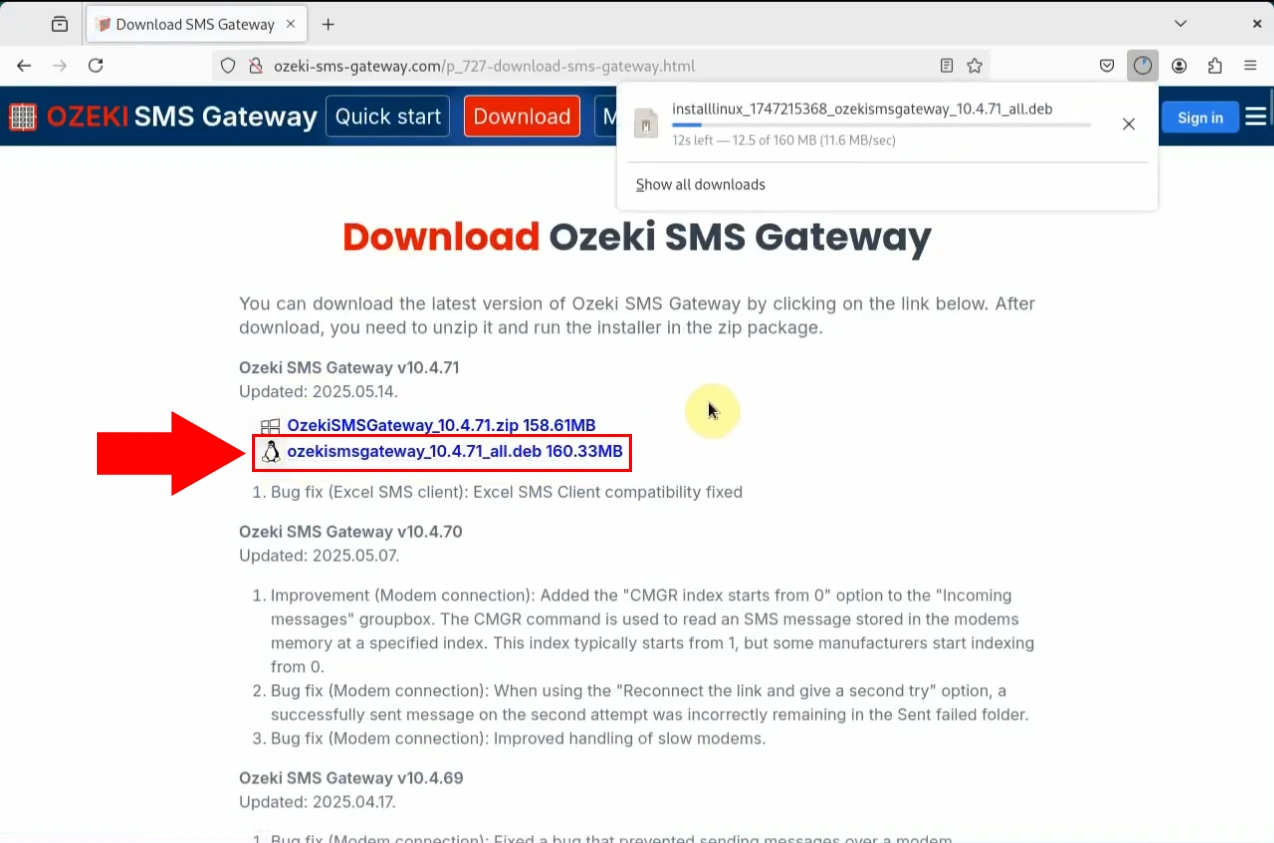
Install SMS Gateway
After you have successfully downloaded the installer, you may install the software via terminal (Figure 7). Type in the following command: "sudo dpkg -i installlinux_1639460807_ozekismsgateway_10.3.144_all.deb", then press enter. This will begin installing Ozeki SMS Gateway to your Ubuntu device.
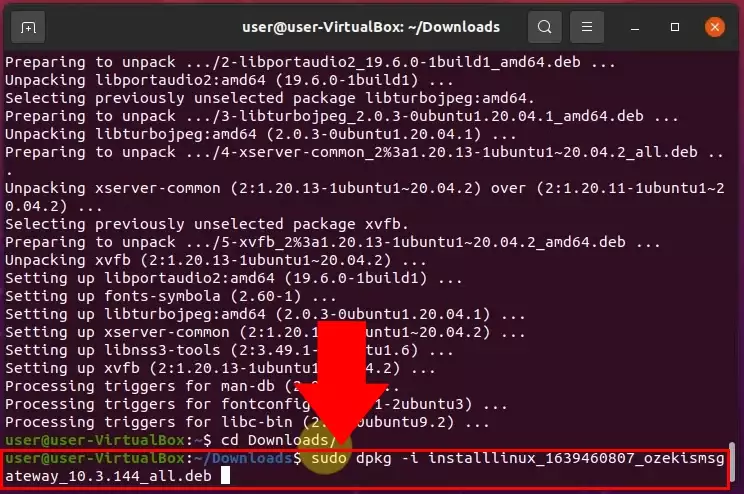
sudo dpkg -i installlinux_1639460807_ozekismsgateway_10.3.144_all.deb
Installation completed
After the installation process is complete, you get the message: "INFO installation completed." in the terminal (Figure 8).
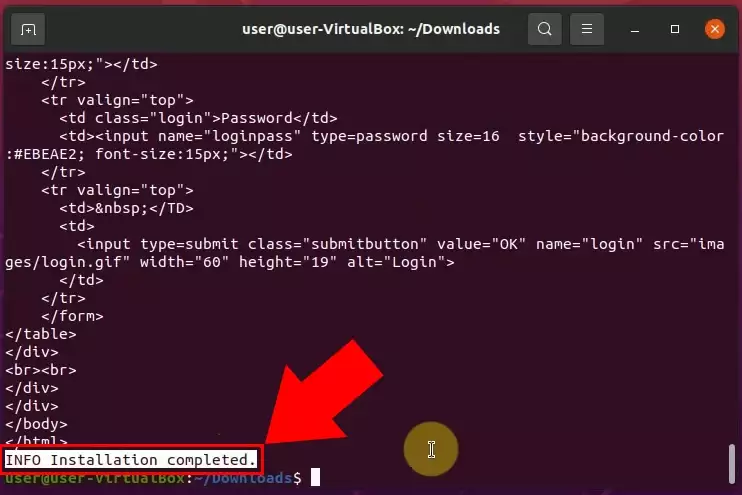
Open SMS Gateway GUI
After successfully installing Ozeki SMS Gateway, it is now accessible in your browser (Figure 9).
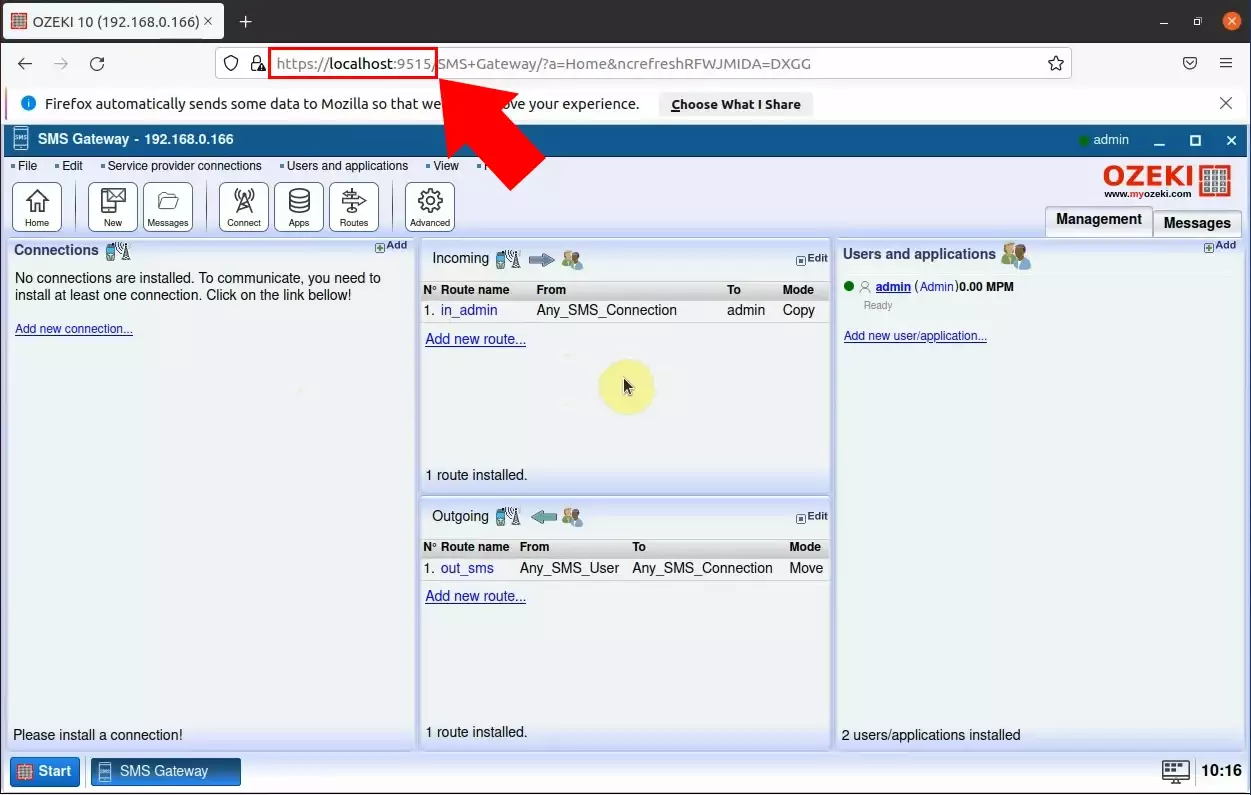
Note:
If you are using a modem, in order for the SMS Gateway to reach the modem, the ModemManager service must be disabled. You can do this with the command below.
systemctl disable ModemManager.service systemctl stop ModemManager.service
Summary
After a successful installation, everything is properly set up for you to successfully use Ozeki SMS Gateway on Ubuntu Linux. We hope you found this article helpful in completing this process. This software can be installed on different kinds of devices too. Check out our other guides for more information on Ozeki SMS Gateway.
