How to schedule SMS message with a calendar
By scheduling your SMS messages with accuracy down to the minute, you can ensure that your important communications reach their recipients exactly when they are needed the most, maximizing impact and engagement. This feature grants you complete control over the timing of your message delivery, guaranteeing that your messages arrive at the perfect moment for your recipients. This functionality is beneficial for planning time-sensitive messages, reaching recipients in different time zones, and managing communication tasks in advance. Explore the advantages of the Ozeki SMS Gateway through this tutorial and leverage its efficiency to schedule SMS messages effectively.
How to send SMS message scheduled with calendar (Plain instructions)
To send SMS message scheduled with calendar
- Log in to your Ozeki SMS Gateway account
- Access SMS Messenger
- Compose new SMS
- Set delivery date
- Set delivery time
- Send your scheduled message
- Track SMS delivery
- Confirm delivery success
Scheduled SMS with calendar
The sender of the scheduled SMS sets a specific date and time for the SMS to be sent. Scheduled SMS messages can be sent from SMS Messenger. The SMS Messenger software is connected to the Ozeki SMS Gateway. Scheduled SMS messages are sent to mobile users from the SMS Gateway via the Android SMS Gateway.
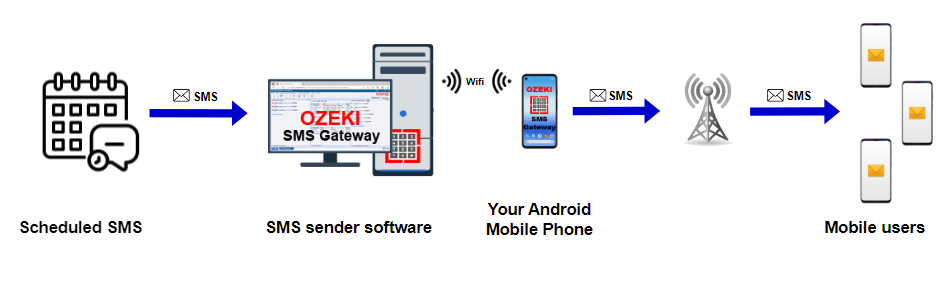
Send SMS message scheduled with calendar (video tutorial)
Explore the step-by-step process of scheduling SMS messages with the Ozeki SMS Gateway through this comprehensive video tutorial. Learn how to streamline your messaging process, save valuable time and ensure timely delivery to your audience. Follow the given instructions to set up easily.
Begin by either logging into your existing Ozeki SMS Gateway account or downloading it from the http://ozeki.hu/ website if you don't have one yet. Once you're logged in, access the Ozeki Desktop and click on the "SMS Messenger" icon. As the Ozeki Desktop opens, and you'll find yourself on the SMS Messenger's user-friendly main interface, simplifying your experience with the Ozeki SMS Gateway account. This convenient tool is designed to ease you into utilizing the full potential of your SMS Gateway for seamless communication.
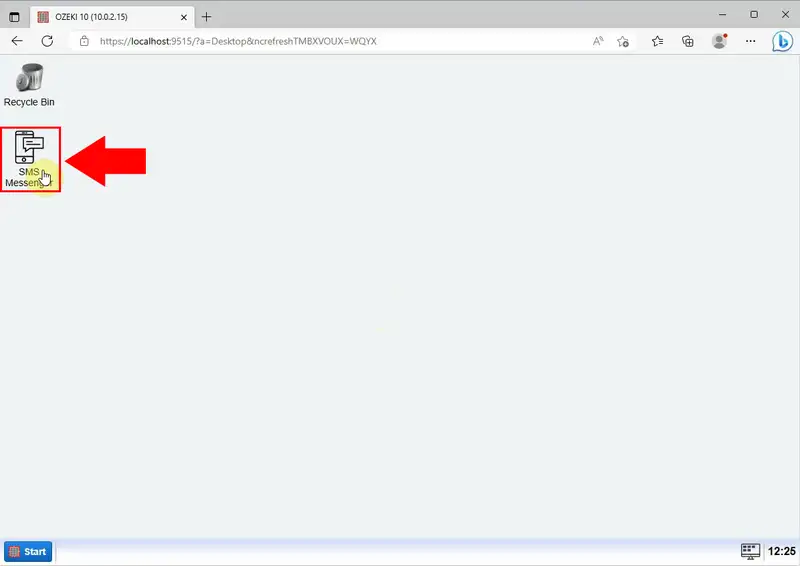
Start creating a new SMS. Enter the addressee's name and phone number into the designated fields. Proceed to compose your message in the "Write" box, allowing you to convey your thoughts concisely and effectively.
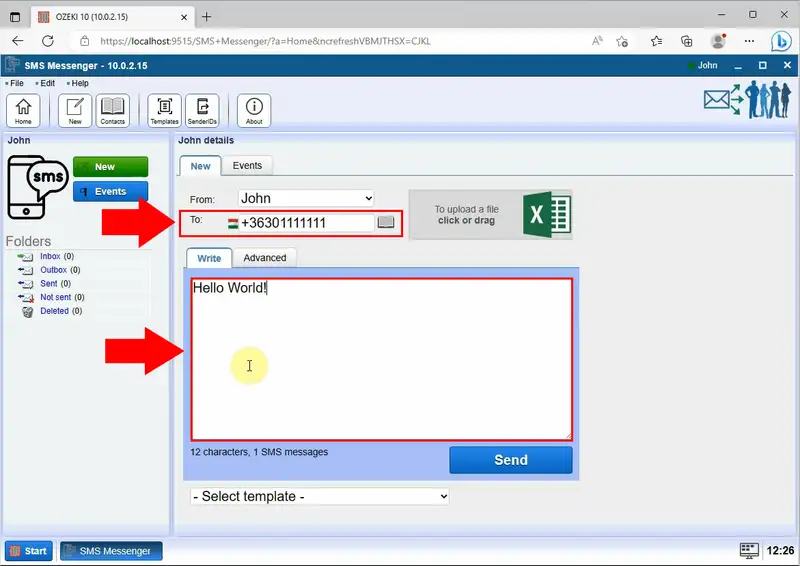
Choose the advanced option from the options. There, set the "Send on a date" option, enabling you to set up a specific delivery date for your message. You can set up your text messages exactly to the minute.
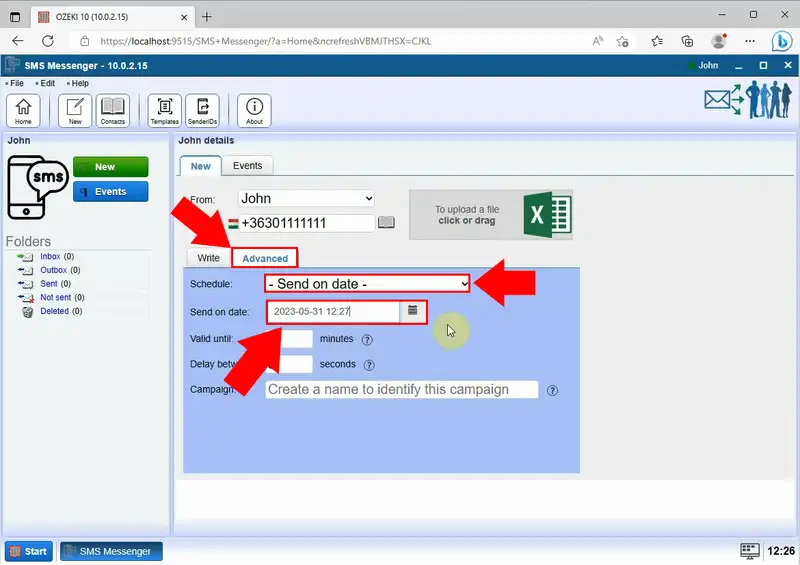
Once you have completed the set-up process, proceed by clicking on the "Send" button.
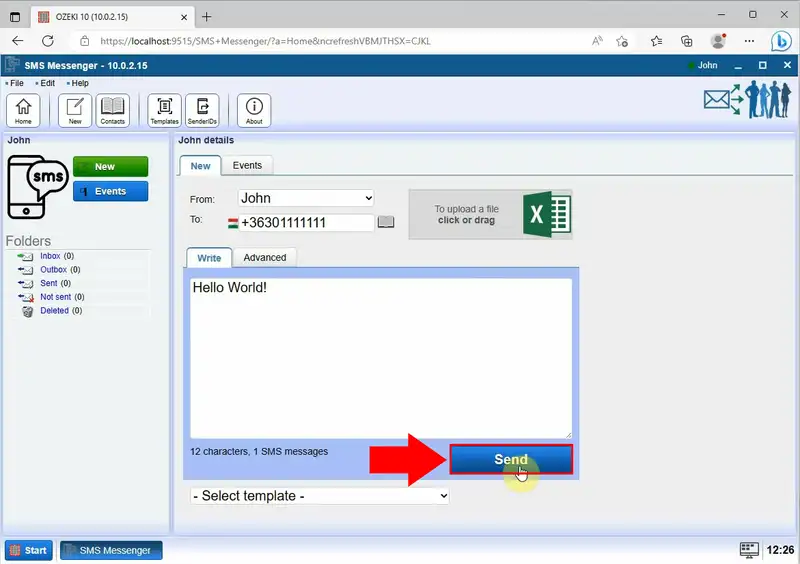
After clicking "Send," the message appears in the "Outbox" folder, at the postponed option. The "postponed" is a holding area for messages that are pending delivery. It means that your message will be delivered at the time that you have set.
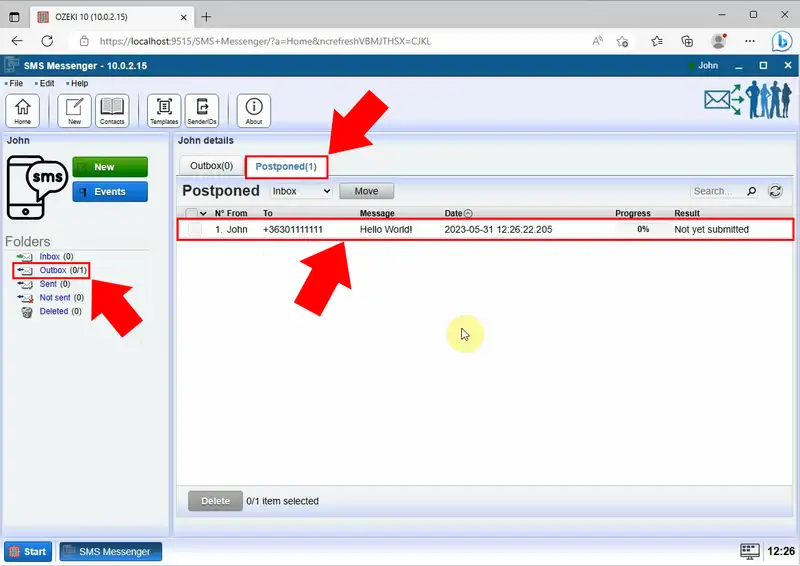
Once you've specified a time for delivery, the SMS will be sent accordingly. You can now find the message in the "Sent" folder, where you'll be able to view the delivery results. If the delivery was successful, you will see the "Submitted" subtitle indicating a successful transmission.
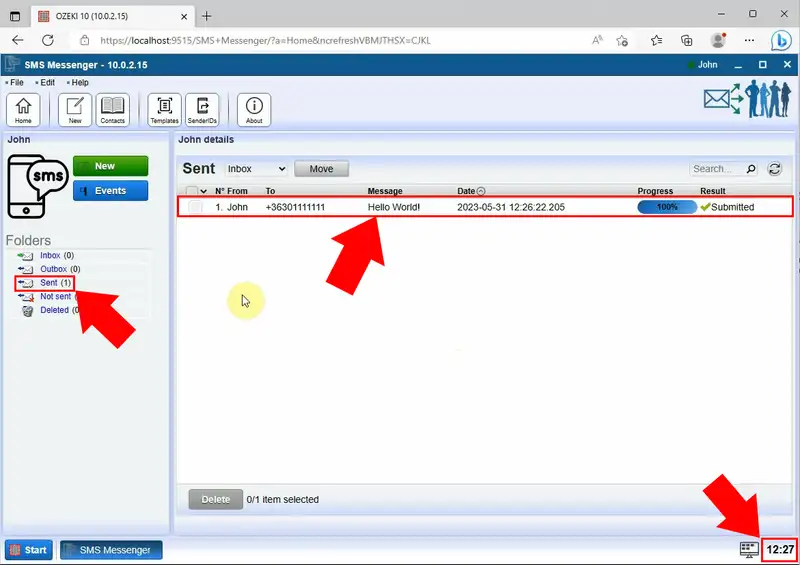
FAQs
Can you schedule an SMS?
Yes, you can schedule an SMS on many smartphones, messaging apps, and SMS gateway services. This feature allows you to compose a message and set a specific date and time for it to be sent in the future, providing convenience for sending timely messages. Before scheduling, ensure your phone has network connectivity and remains powered on at the scheduled time for successful delivery.
What is SMS scheduling?
SMS scheduling is a feature that allows users to set a specific date and time for an SMS to be sent in the future. Instead of sending the message immediately, users can compose it and specify the desired delivery time.
Can someone tell if a text was scheduled?
In most cases, recipients cannot tell if a text message was scheduled. From the recipient's perspective, a scheduled text message appears just like any other regular text message.
Summary
This guide shows you the step-by-step process of utilizing the Ozeki SMS Gateway for scheduling SMS messages. By scheduling messages with precision down to the minute, users can ensure their communications reach recipients exactly when needed, maximizing impact and engagement. The tutorial emphasizes the feature of complete control over message delivery timing, allowing messages to arrive at the perfect moment for recipients.
