How to send your first SMS
Ozeki SMS Messenger is a SMS text messaging software to send SMS to your entire contact list and personalize your messages using custom fields. The SMS messenger has intuitive user interface, so you can start to use for sending multiple SMS messages immediately. To achieve this functionality you need to install standard user in the Ozeki SMS Gateway, login as a standard user, then you can start sending group text messages.
What is SMS Messenger?
Ozeki SMS Messenger is a software application designed to facilitate efficient and effective text messaging communication. It serves as a tool within the broader Ozeki SMS Gateway system, which specializes in managing SMS interactions and communication channels. Ozeki SMS Messenger allows users to compose, send, and receive text messages, providing features like message history tracking, status updates, and notifications. It's commonly used in various industries and contexts where reliable SMS communication is essential, such as marketing campaigns, customer support, and notifications.
Send SMS text message with Ozeki SMS Messenger (Video tutorial)
In the following video, you will learn about how you can setup Standard user in the Ozeki SMS Gateway server software and start using the SMS Messenger with sending your first short text message. The video is a little shorter than 1 minute, but it contains all necessary information to be able to do it alone.
How to send SMS with an Ozeki Messenger
To send SMS with an Ozeki Messenger:- Open Ozeki SMS Gateway on your desktop
- Add new user in the SMS Gateway software
- Install Standard user
- Enter username and password
- Login as standard user
- Open SMS Messenger
- Type in the recipient's phone number and compose the message
- Click on "Ok" to send out the sms message
- Check the log file
Step 1 - Add new user or application
To initiate the procedure, sign in to your Ozeki SMS Gateway account. If you haven't acquired an Ozeki account yet, you can obtain the Ozeki SMS Gateway app from https://ozeki.hu/ website. Upon successful login, access the Home page of the gateway. Choose the "Add new user/application..." option from the Management panel to add new user.
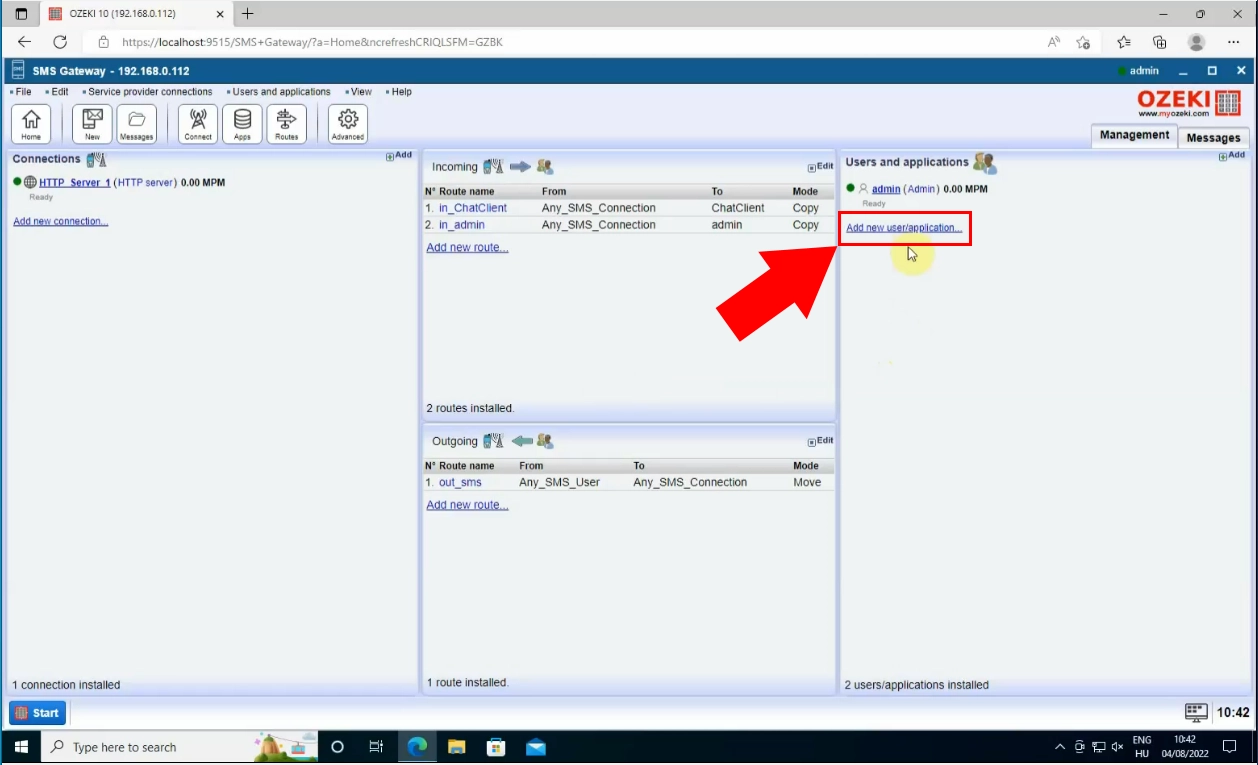
Install standard user
Setting up the Standard User involves installing it through the General section. To proceed with the installation of the Standard User, simply click on the "Install" link situated next to it. This straightforward action will effectively establish the Standard User for your personal use. Once the installation is complete, you'll have the Standard User ready to be utilized according to your needs.
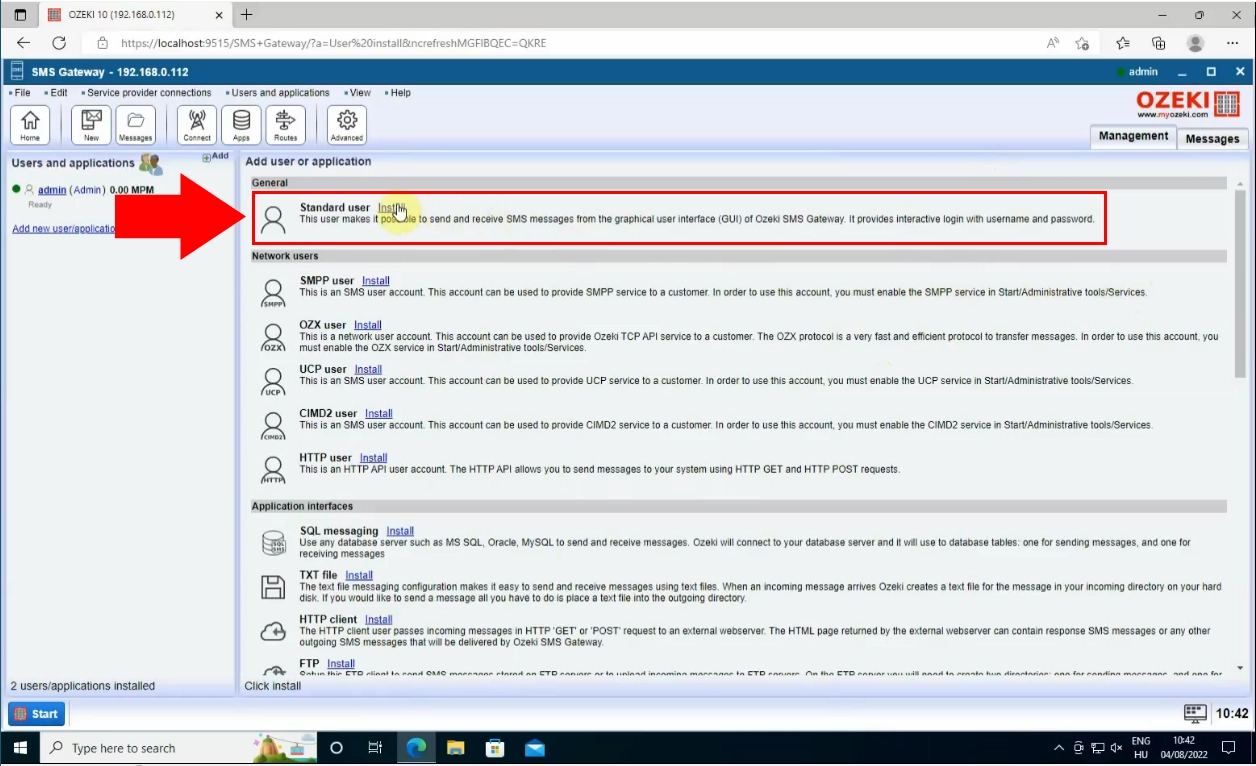
Set up Standard user login information, so you can access it with login data. Enter a Username and Password to it. Once you've entered the Username and Password, you'll have successfully set up the login information for the Standard User, ensuring secure and personalized access.
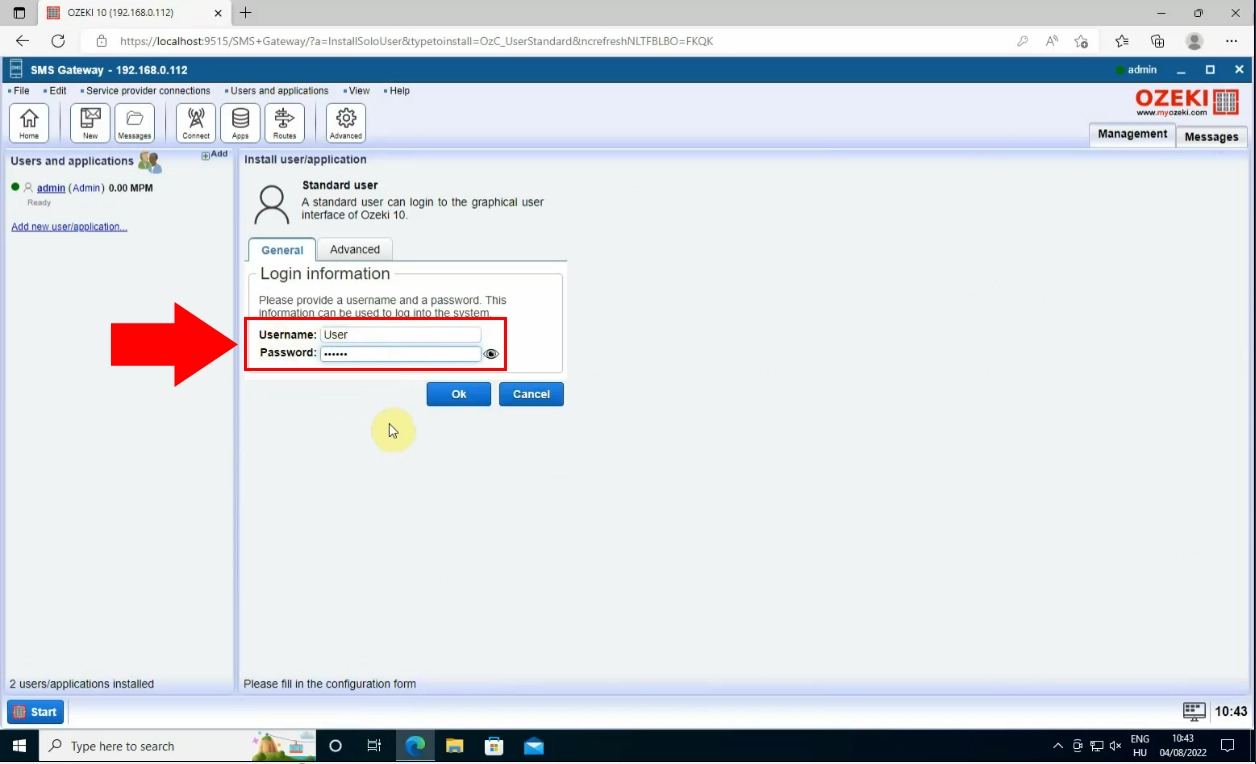
You can now effortlessly log in as the standard user in the Ozeki SMS Gateway. Simply input the established Username and Password on the login page to access the standard user account. Upon successfully logging in as the standard user, you'll gain access to a range of features and tools tailored to your needs, ensuring a seamless and productive user experience.
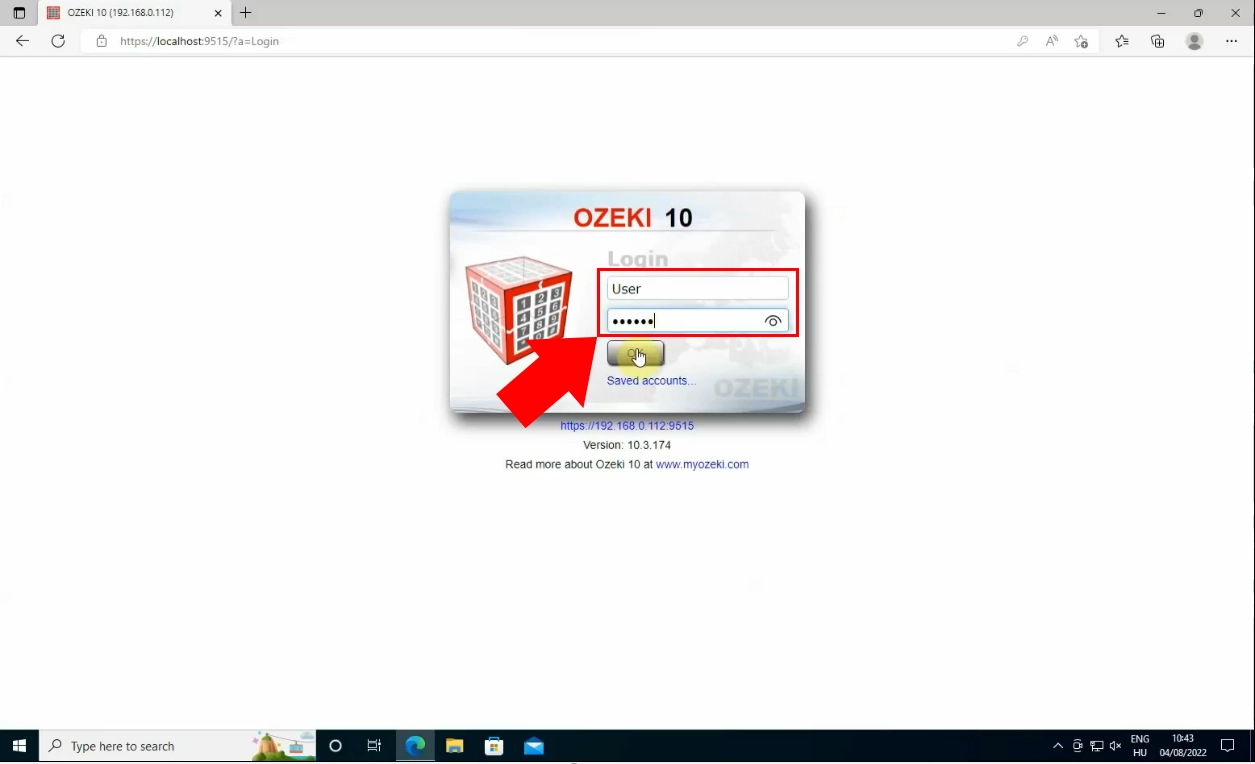
Navigate to the Start menu of the Ozeki SMS Gateway and choose the "SMS Messenger" icon. This will open Ozeki SMS Messenger.
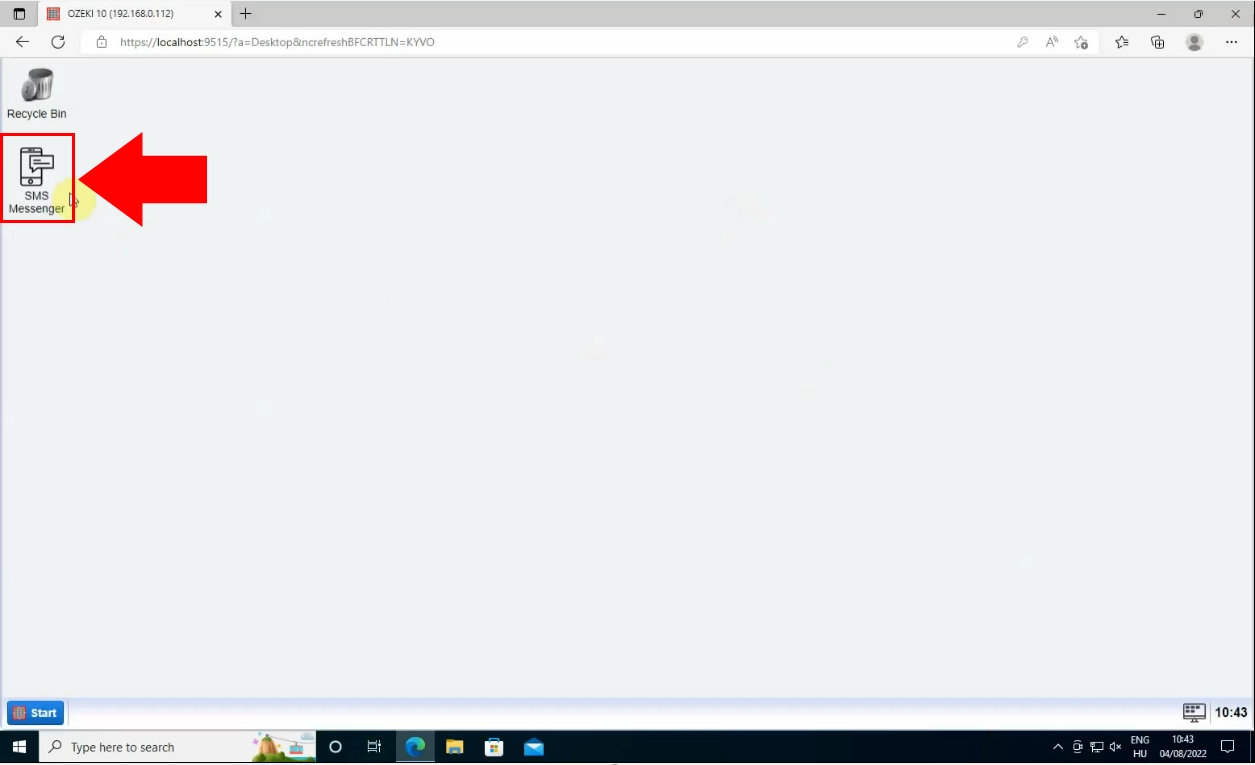
By clicking on the "New" button, create an SMS message in Ozeki Gateway. Add your recipient's mobile phone number and formulate the text message in the appropriate cells. After entering these details, click on the "Ok" button to start the process of delivery.
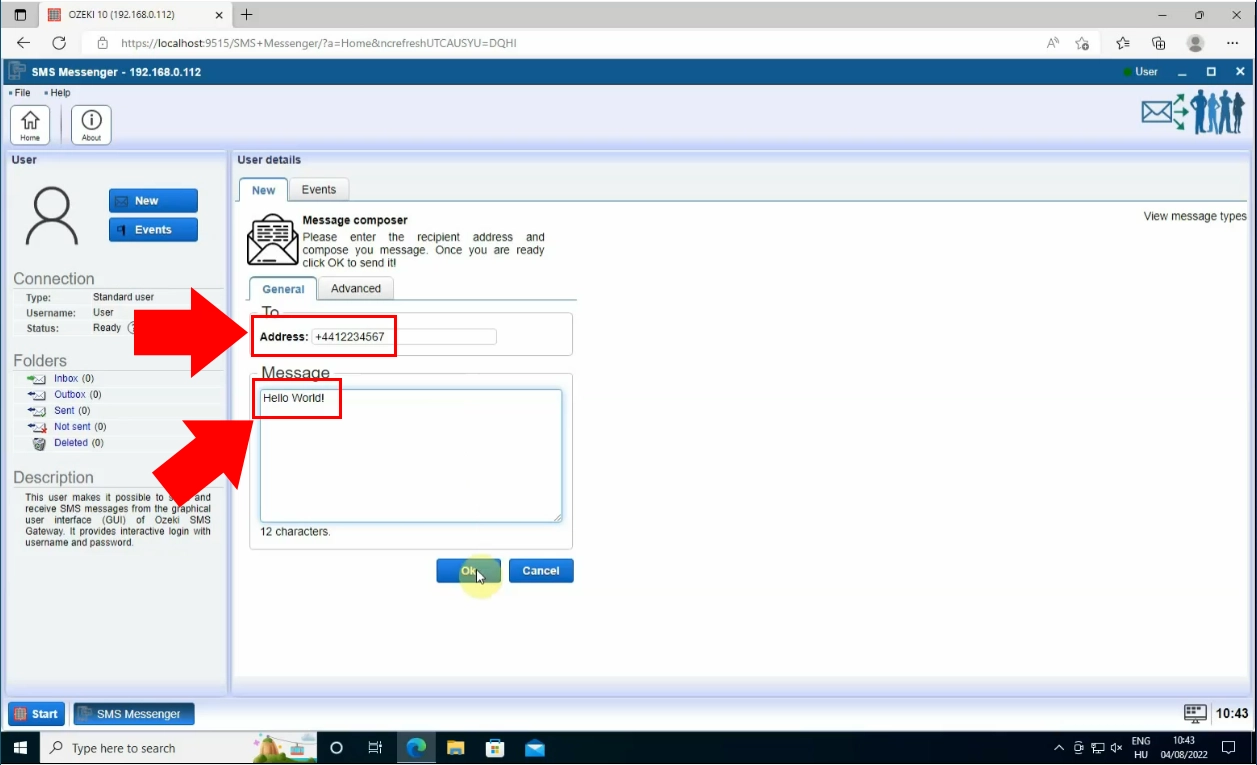
You will have access to a message delivery history as soon as your message is delivered. This history gives you information on the status of your SMS, including notifications and updates regarding its progress. This amount of insight into the route taken by your message improves your ability to manage communication successfully.
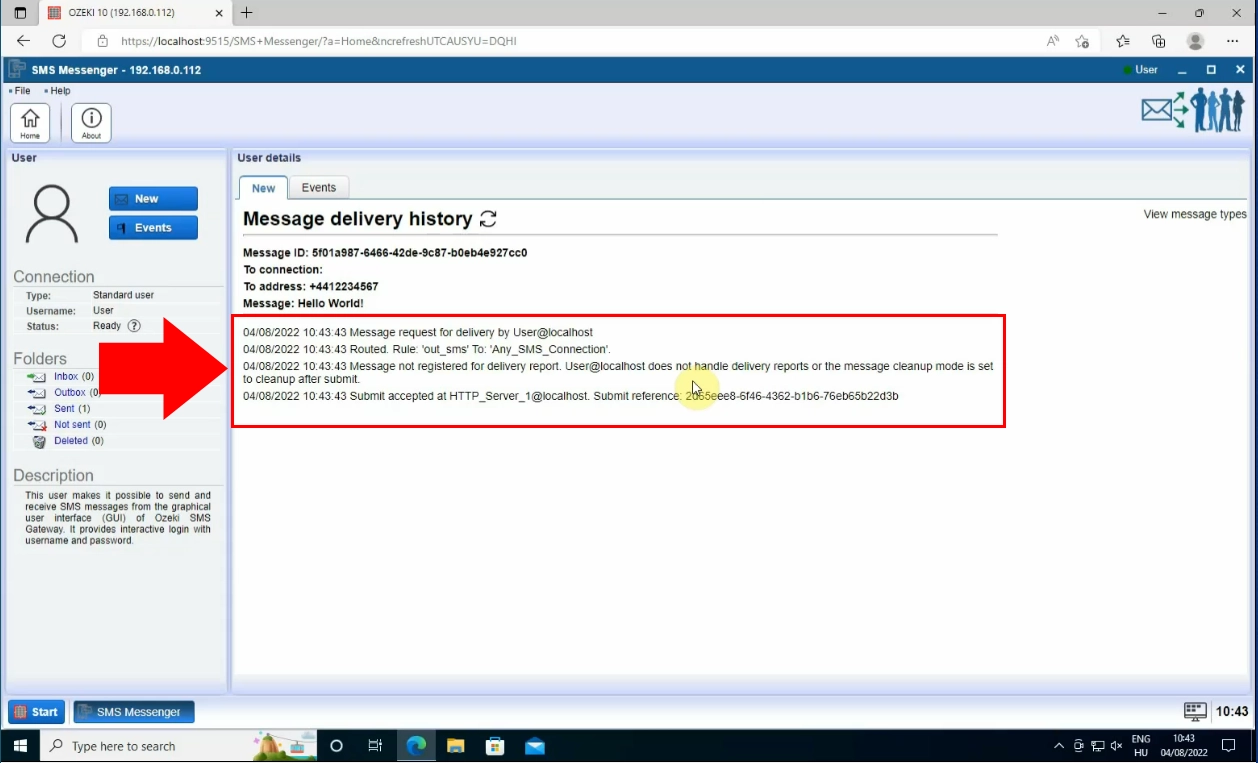
FAQs
What is an SMS Gateway?
The interchange of SMS (Short Message Service) messages across various telecommunications networks, such as mobile networks and computer systems, is made possible by an SMS Gateway, which is a software- or hardware-based platform. It serves as a bridge, facilitating message translation across various protocols and formats to allow for smooth communication. SMS Gateways are necessary for many services, including notifications, marketing campaigns, and automated alerts, since they serve a critical role in enabling apps to send and receive SMS messages.
What is the difference between SMS gateway and SMSC?
A more general term known as an SMS Gateway refers to both software and hardware solutions that are used to transmit and receive SMS messages between different networks, including apps and mobile devices. On the other hand, an SMSC (Short Message Service Centre) is a specialized term for the central component of a mobile network that manages routing, storing, and delivering SMS messages. Although an SMSC is a part of an SMS Gateway, the phrase "SMS Gateway" refers to a broader range of operations, including interaction with other applications, message formatting, and other things.
Is SMS gateway an API?
An API (Application Programming Interface) can be made available as one of an SMS Gateway's features. The API enables programmatic SMS sending, receiving, and administration as well as access to services like message tracking and delivery status, allowing developers to link their applications with the capabilities of the SMS Gateway.
Can I run it in my office, or do I need to place it into a server hosting facility?
Both options are good.
This SMS gateway offers flexible deployment options. You can install it directly
on a computer in your office or leverage the security and reliability of a
server hosting company's server room. For ultimate control without upfront
hardware costs, consider installing it on a Virtual Private Server (VPS) anywhere
on the internet.
Does the software require a database server? Does it require any database connectivity drivers, such as ODBC drivers?
The SMS Gateway does not require any database server or database connectivity
software by default.
You can configure it to act as an SQL-SMS gateway for sending and receiving
messages through a database, or simply log all incoming and outgoing messages for
later review. It connects seamlessly to various database servers using either
OleDb or ODBC connections, giving you flexibility and control over your SMS
communication data.
Can I use Ozeki and Ozeki Message Server 6 on the same computer with the same GSM modem at the same time?
It is not possible. A GSM modem can only be accessed exclusively. This means that
if you connect to it using an application (Ozeki), it is locked and cannot be
accessed by another application (Ozeki Message Server 6).
Configure a single GSM modem in your SMS Gateway software (like Ozeki). This
software acts as an IP SMS service provider for the other program. All you need
to do is create a user account within the SMS Gateway software and connect the
other program using the provided IP address, port, username, and password.
Can I use Ozeki and Ozeki Message Server 6 on the same computer with two modems?
You can configure each program with its own dedicated modem. These modems can be the same or different models, depending on your needs. This allows both programs to function independently for sending SMS messages.
Will the software run on a Virtual Machine, such as VMWare, Microsoft Virtual PC?
Yes, it will.
For a smooth and hassle-free experience, opt for an internet-based SMS connection
(IP SMS). This method works seamlessly with virtual machines and requires minimal
setup. On the other hand, using a physical USB modem can be more challenging.
The drivers for these modems might not always be compatible with virtual machine
environments, potentially causing difficulties. Additionally, virtual machines
themselves can have limitations compared to dedicated hardware, impacting message
processing speed if you need to send a high volume of texts. Therefore, for most
users in a virtual machine environment, an IP SMS connection is the recommended
choice for its simplicity and reliability.
Summary
Ozeki SMS Gateway is a reliable software program created to provide effective and reliable SMS communication. Ozeki SMS Messenger, a key component of the Ozeki SMS Gateway system, is presented on this guide. Users have the ability to send SMS messages to anyone on their contact list and customize messages thanks to the SMS Messenger. They can quickly start sending multiple SMS messages thanks to its simple interface. People may take use of Ozeki SMS Messenger's capabilities to improve engagement, simplify SMS communication, and ensure efficient messaging processes by learning how to use its features.
