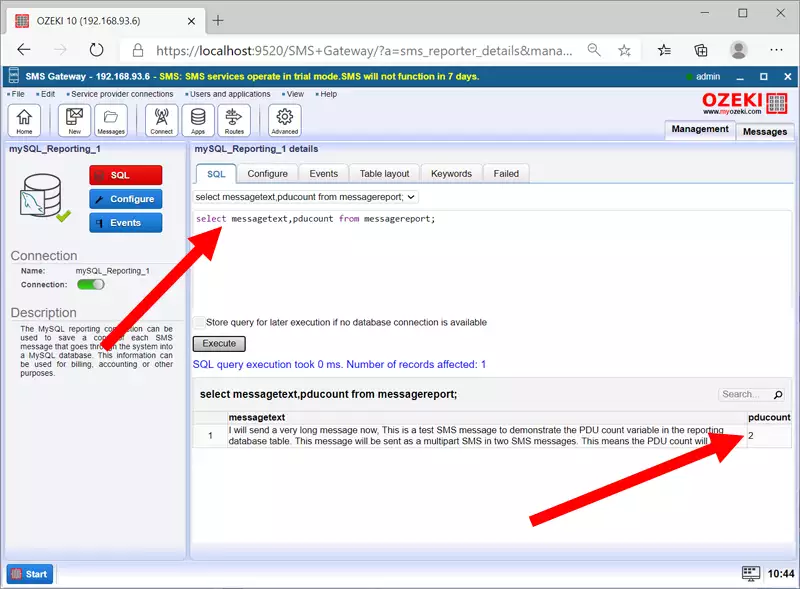How to save the PDU count of Multipart SMS into a database
The Ozeki 10 SMS gateway reporting system allows you to save the PDU count for multiple messages into the reporting database. The following screenshots show you the variable used for this. The variable name is pdu count. It is updated after the message is submitted.
Sending messages in PDU mode means that you can send binary information in 7- or 8-bit format. If you wish to send messages in this format and count the incoming or outgoing PDU packages, you will need to setup an SQL Report system. To do this, you need to open the Reporting window in the Gateway app. You will need to open the Edit panel located on the top-left corner and click the Reporting button. You can see the buttons you need to click on Figure 1.
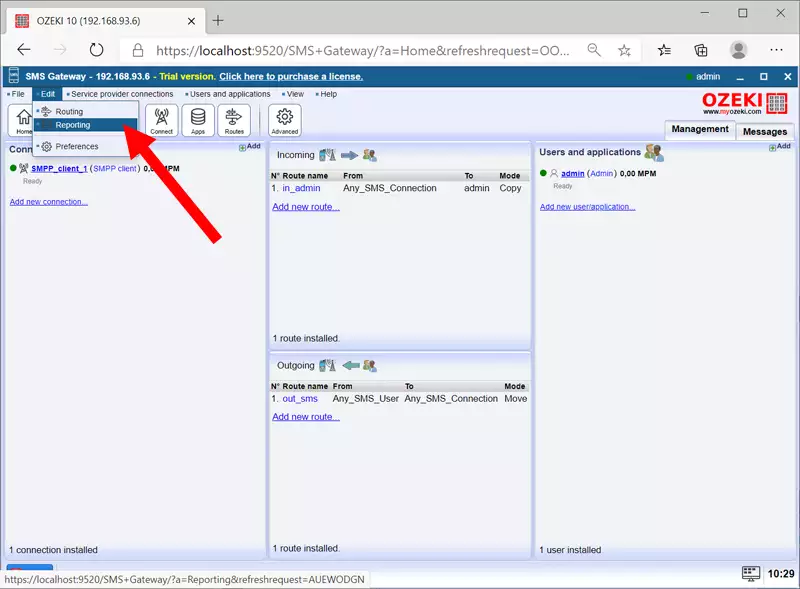
To create a new SMS reporter, search for the Create new SMS Reporter button, which is located on the top left corner of the screen as you can see on Figure 2. Now you must choose the reporting engine to use. In this tutorial we will show you the steps to setup a report system using MySQL. Click the button for it to proceed to the next step.
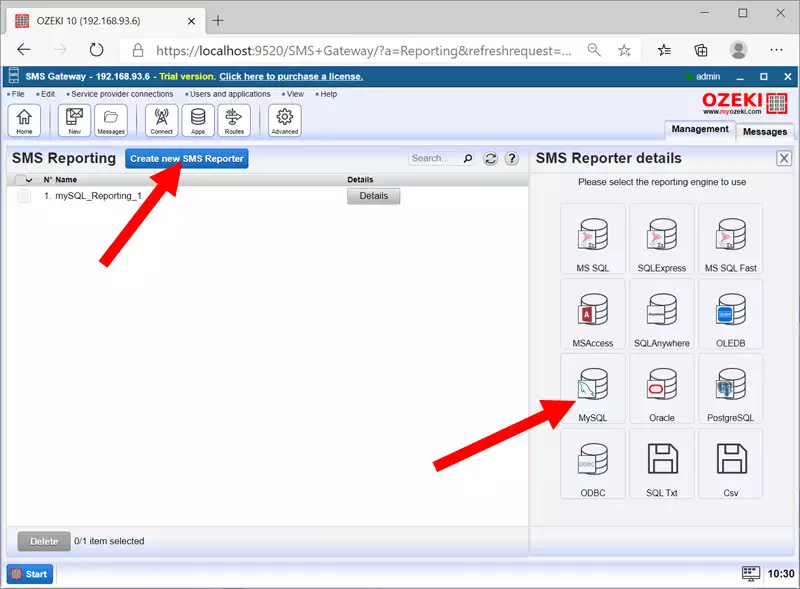
Now you are in the SMS Reporter details page. Here you need to submit the report code. You can see what you need to provide, on Figure 3. Scroll down and click the OK button to proceed to the next step.
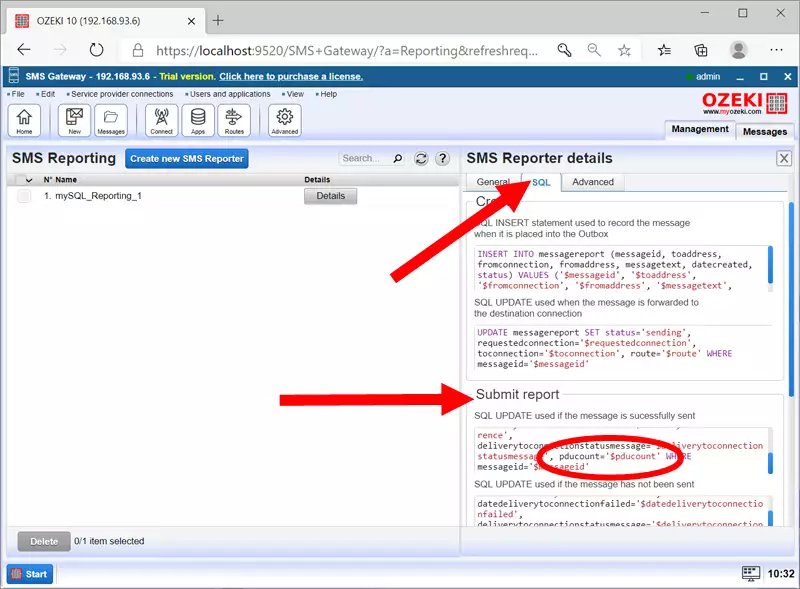
Now if you have provided the required code, you can see the improvements you made, on the Details page of the SMS report. Click the Details button to open that. You can see the button you need to search for on Figure 4.

On Figure 5, you can see the change you made on the table layout. To access it, please click the Table Layout button located in the tabs on the top side of the screen.
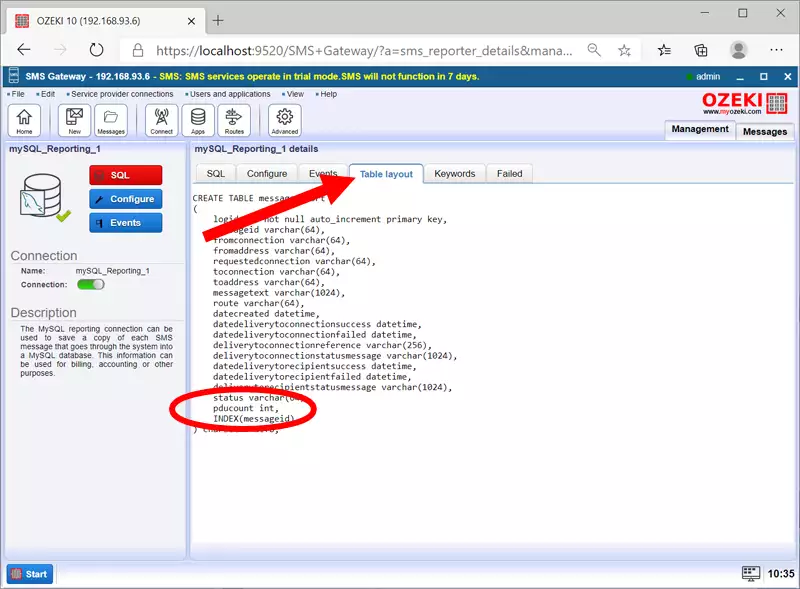
Now you need to test the report system. To do that, please compose a new test message which is long, so that you will work with multiple PDUs. Click the OK button to proceed. You can see the button you need on Figure 6.
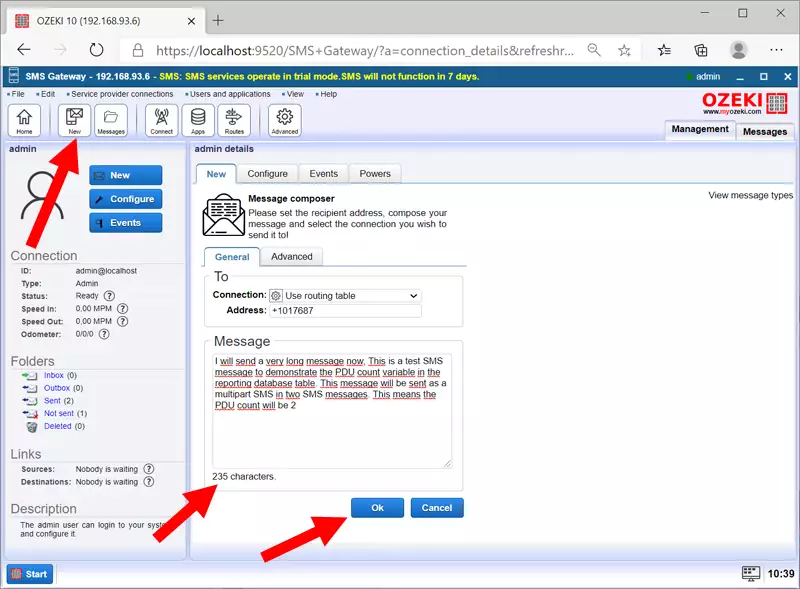
In the Events tab, you can see the log of your report system. It will be visible, that you have sent a long text message, because there will be multiple PDU record. You can see the example on Figure 7.
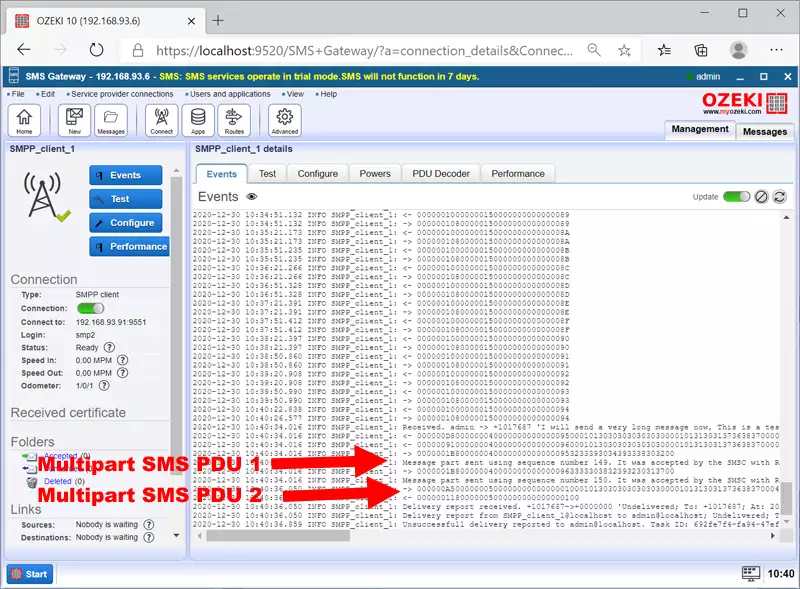
As you can see on Figure 8, you will see that the PDU count is 2, because you have sent a long text message.