How to schedule an SMS in C/C++
The simplest way to send SMS from C/C++ is to use the built in HTTP/Rest SMS api of Ozeki SMS Gateway. When you use this API, you will send SMS messages by issuing a HTTP Post request to the SMS gateway. The HTTP Post request will contain a message formatted in json format. The SMS gateway will send this SMS to the recipient phone, and it will return a HTTP 200 OK response to your request. (Figure 1)
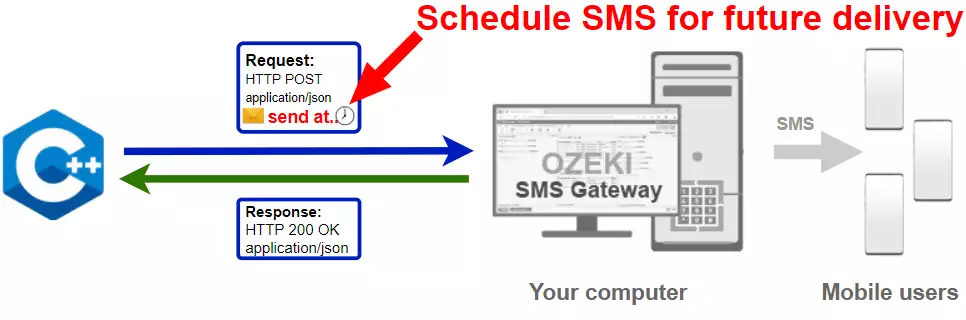
C/C++ code to send scheduled sms to mobile
The C/C++ sms code sample below demonstrates how you can send SMS using the http rest sms api of Ozeki SMS Gateway using the C++ Ozeki.Libs.Rest library. This library is provided to you free of charge, and you may use it and modify it in any of your projects.
SendScheduledSms.cpp#include#include #include "Ozeki.Libs.Rest.h" using namespace std; int main() { //Function to create unique identifier for each messages srand((unsigned)time(0)); Configuration configuration; configuration.Username = "http_user"; configuration.Password = "qwe123"; configuration.ApiUrl = "http://127.0.0.1:9509/api"; Message msg; msg.ToAddress = "+36201111111"; msg.Text = "Hello world!"; msg.TimeToSend = localdatetime(2021, 6, 29, 10, 0, 0); MessageApi api(configuration); auto result = api.Send(msg); cout << result << endl; return 0; }
How to use the C/C++ sms example:
This C/C++ sms example can be used in any C or C++ core application. To use it, you must add the Ozeki.Libs.Rest dll as a reference to your project. After the project reference is added, you must put the using Ozeki.Libs.Rest; directive into the header section of your C/C++ source code. This will allow you to use the classes provided by the Ozeki.Libs.Rest library. You can use the Message class to create the SMS. You can use the MessageApi class to send the SMS to the SMS gateway. The SMS gateway will forward your message to the mobile network either through a wireless connection or through the Internet.
Download SendScheduledSms.cpp
The source code explained in this article can be downloaded and used and modified free of charge.
Download: SendScheduledSms.cpp.zip (2.97Mb)
What is in the SendScheduledSms.cpp file?
The SendScheduledSms.cpp file contains the Ozeki.Libs.Rest library, which gives you all the tools necessary to send and receive SMS messages. You will also find the SendScheduledSms project in the zip, which contains the example code to show you how to send a scheduled SMS. This example code is listed below. (Figure 2)

How to send scheduled sms from C/C++ (Simple guidelines)
To send scheduled sms from C/C++:
- Install HTTP API user
- Setup Visual Studio
- Download the SendScheduledSms.cpp.zip file
- Extract the .zip file from the Downloads folder
- Open the SendScheduledSms.sln file in Visual Studio
- Add the Ozeki.Libs.Rest dll as a reference
- Edit the file to schedule sms from C/C++
- Launch Ozeki SMS Gateway
- Run SendScheduledSms.cpp in Visual Studio to send sms from C/C++
- Check the logs
Install Ozeki SMS Gateway and create an HTTP API user
To be able to send SMS from C/C++, first you need to install Ozeki SMS Gateway. The SMS gateway can be installed on the same computer, where you develop your C/C++ code in Visual studio. After installation, the next step is to connect Ozeki SMS Gateway to the mobile network. You can send a test sms from the Ozeki GUI to verify, that your mobile network connection works. The final step to prepare your environment is to create a HTTP sms api user. Create a user with a username of "http_user", and with a password of "qwe123" to make the example work without modification.
After the environment is setup, you can run your C/C++ code.
HTTP API url to use send sms from C/C++
To send SMS from C/C++, your C/C++ will have to issue an HTTP request to the SMS gateway. The API url is shown below. Note that the IP address (127.0.0.1) should be replaced to the IP address of your SMS gateway. If Ozeki SMS Gateway is installed on the same computer where the C/C++ sms application is running, this can be 127.0.0.1. If it is installed on a different computer, it should be the IP address of that computer.
http://127.0.0.1:9509/api?action=rest
HTTP authentication to use send sms from C/C++
To authenticate the C/C++ sms client, you need to send the username and password in a base64 encoded string to the server in a HTTP request. The format used is: base64(username+":"+password). In C++ you can use the following code to do this encoding:
string usernamePassword = username + ":" + password; string usernamePasswordEncoded = base64::encode(usernamePassword); return "Basic " + usernamePasswordEncoded;
For example if you encode the username 'http_user' and the password 'qwe123', you will get the following base64 encoded string: aHR0cF91c2VyOnF3ZTEyMw==. To send
HTTP request header to send SMS from C/C++
To send the SMS messages, you need to include the following lines as headers in the HTTP request. Note that we include a content type and an Authorization header.
Content-Type: application/json Authorization: Basic QWxhZGRpbjpvcGVuIHNlc2FtZQ==
HTTP request to send scheduled SMS from C/C++
To submit the SMS, your C/C++ application will send an HTTP request similar to the one below. Note, that this request contains a HTTP header part and a http body part. The HTTP body is a JSON encoded data string. It contains the recipient's number and the message's text.
POST /api?action=sendmsg HTTP/1.1
Content-Length: 320
Content-Type: application/json
Accept: application/json
Authorization: Basic aHR0cF91c2VyOnF3ZTEyMw==
Host: 127.0.0.1:9509
{
"messages": [
{
"create_date": "2021-06-29T10:21:47",
"message_id": "gi0j9bk6-y7wv-35qq-tksz-nzgwbc2sxznq",
"submit_delivery_requested": true,
"submit_report_requested": true,
"submit_view_requested": true,
"text": "Hello world!",
"time_to_send": "2021-06-29T10:30:00",
"to_address": "+36201111111",
"valid_until": "2021-07-06T10:21:47"
}
]
}
HTTP response received by the C/C++ sms example
Once the SMS gateway receives this request, it will generate a HTTP response. The HTTP response will contain a status code, to indicate whether the SMS submit request was successful or not. It will also return a JSON encoded structure to provide you useful details about the message's submission.
HTTP/1.1 200 OK
User-Agent: OZEKI 10.3.123 (www.myozeki.com)
Content-Type: application/json; charset=utf8
Last-Modified: Tue, 29 Jun 2021 10:13:46 GMT
Server: 10/10.3.123
Transfer-Encoding: chunked
{
"http_code": 200,
"response_code": "SUCCESS",
"response_msg": "Messages queued for delivery.",
"data": {
"total_count": 1,
"success_count": 1,
"failed_count": 0,
"messages": [
{
"message_id": "gi0j9bk6-y7wv-35qq-tksz-nzgwbc2sxznq",
"from_station": "%",
"to_address": "+36201111111",
"to_station": "%",
"text": "Hello world!",
"create_date": "2021-06-29 10:21:47",
"valid_until": "2021-07-06 10:21:47",
"time_to_send": "2021-06-29 10:30:00",
"submit_report_requested": true,
"delivery_report_requested": false,
"view_report_requested": false,
"tags": [
{
"name": "Type",
"value": "SMS:TEXT"
}
],
"status": "SUCCESS"
}
]
}
}
C/C++ sms example: SendScheduledSms.sln
The example code below is part of the SendScheduledSms.sln Visual Studio Solution. A visual studio solution can contain multiple projects and multiple files. In this solution there is only one project: SendScheduledSms.vcxproj, and one file: SendScheduledSms.cpp.
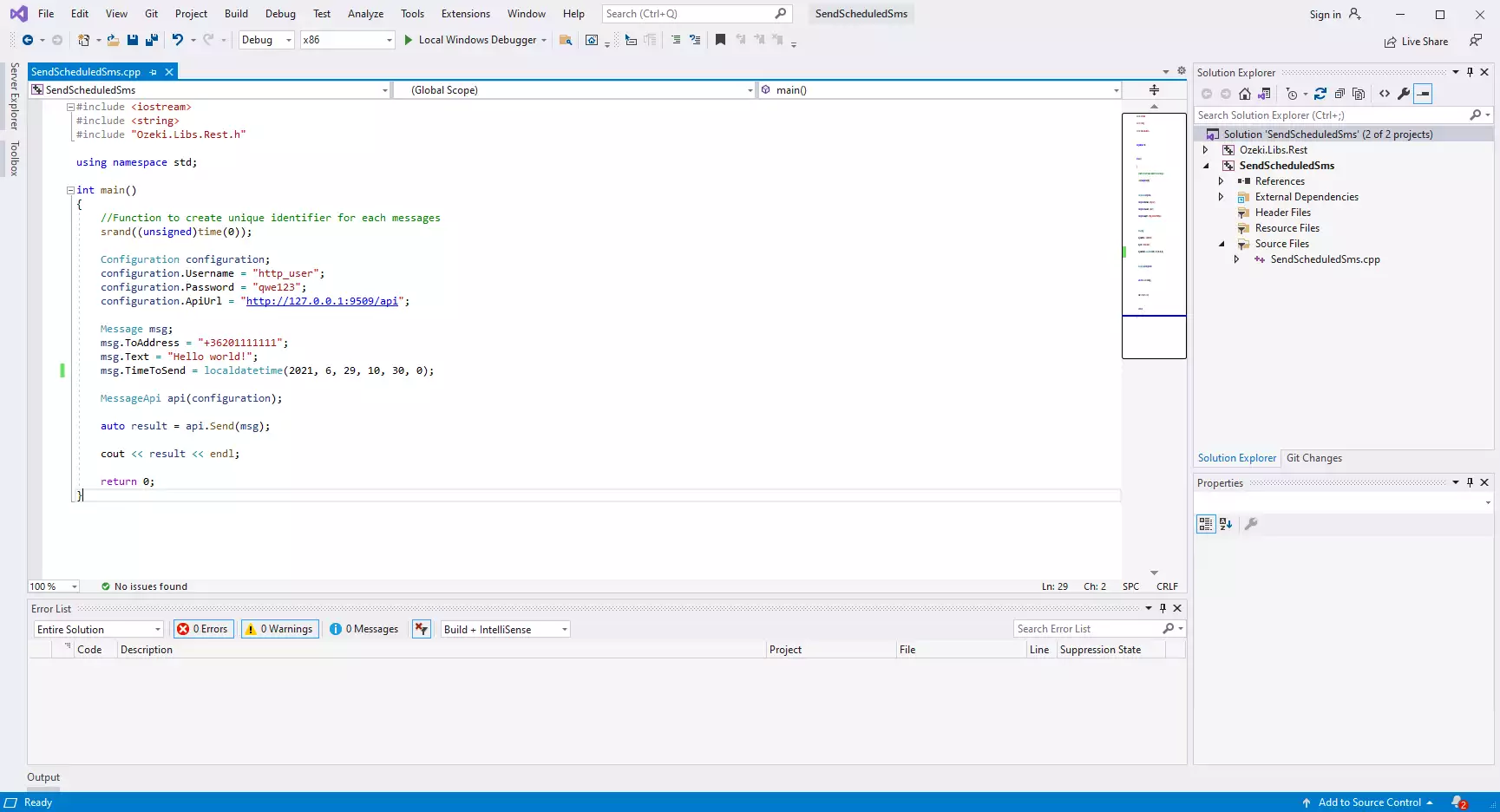
How to send a scheduled SMS with the C++ code (Video tutorial)
The following video explains how to schedule SMS with a C/C++ code. The video starts with opening the Ozeki SMS Gateway, and by completing all the steps, you will have an SMS message waiting for sending in the postponed folder. This 1:44 long video is easy to understand and shows all the steps clearly. You will be using the Ozeki SMS Gateway dashboard which allows you to reach the most important functions with a single click. You will learn how to launch the Ozeki SMS Gateway and how to check the outbox folder. How to launch the code and how to provide the SMS sending time.
Summary
The main function of this article was to explain how to schedule an SMS in C / C++ with the HTTP SMS API user of the Ozeki SMS Gateway. If you read the guide carefully, scheduling SMS with C / C++ should be very easy. Sharing information at the perfect time is essential for the most effective work because this way you can keep the SMS traffic low and reach out to your colleagues when they are just ready to read messages.
Make sure to continue reading guidance on the Ozeki webpage for more information. Dive into other C / C++ tutorials like How to Receive an SMS in C/C++ and more.
Now download the Ozeki SMS Gateway and let the work begin!
