How to receive an SMS in Visual Basic
The simplest way to receive SMS from Visual Basic is to use the built in HTTP/Rest SMS api of Ozeki SMS Gateway. When you use this API, you will send SMS messages by issuing a HTTP Post request to the SMS gateway. The HTTP Post request will contain a message formatted in json format. The SMS gateway will send this SMS to the recipient phone, and it will return a HTTP 200 OK response to your request.
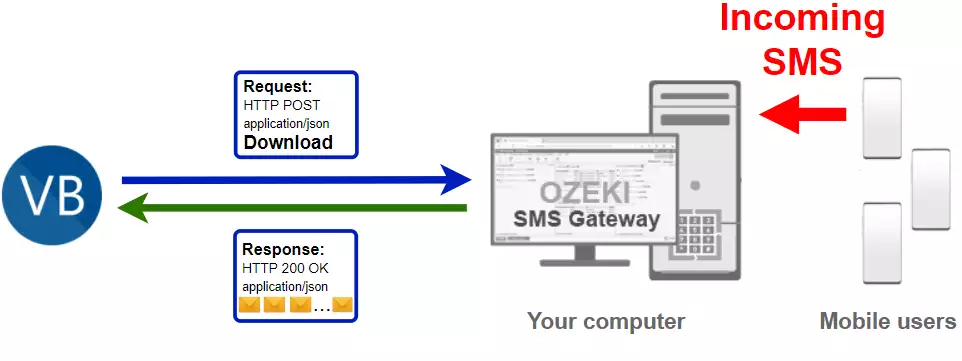
Visual Basic code to receive sms
The Visual Basic sms code sample below demonstrates how you can receive SMS using the http rest sms api of Ozeki SMS Gateway using the Visual Basic Ozeki.Libs.Rest library. This library is provided to you free of charge, and you may use it and modify it in any of your projects.
ReceiveSms.vb
Imports Ozeki.Libs.Rest
Module ReceiveSMS
Sub Main(args As String())
Dim configuration As New Configuration
configuration.Username = "http_user"
configuration.Password = "qwe123"
configuration.ApiUrl = "http://127.0.0.1:9509/api"
Dim api As New MessageApi(configuration)
Dim result = api.DownloadIncoming()
Console.WriteLine($"There are {result.Length} in the inbox folder:")
For Each message As Message In result
Console.WriteLine($"{message}")
Next
Console.ReadKey()
End Sub
End Module
How to use the Visual Basic sms example:
This Visual Basic sms example can be used in any .NET or .NET core application. To use it, you must add the Ozeki.Libs.Rest dll as a reference to your project. After the project reference is added, you must put the using Ozeki.Libs.Rest; directive into the header section of your Visual Basic source code. This will allow you to use the classes provided by the Ozeki.Libs.Rest library. You can use the MessageApi class to receive the SMS from the SMS gateway.
Download ReceiveSms.vb
The source code explained in this article can be downloaded and used and modified free of charge.
Download: ReceiveSms.vb.zip (39.8Kb)
What is in the ReceiveSms.vb file?
The ReceiveSms.vb file contains the Ozeki.Libs.Rest library, which gives you all the tools necessary to send and receive SMS messages. You will also find the ReceiveSms project in the zip, which contains the example code to show you how to send an SMS. This example code is listed below.

How to receive SMS from Visual Basic (Quick steps)
To receive SMS from Visual Basic:
- Install Ozeki SMS Gateway
- Connect Ozeki SMS Gateway to the mobile network
- Send a test sms from Ozeki GUI
- Create a HTTP sms api user
- Start Visual Studio
- Create a solution called ReceiveSms.sln
- Add a Visual Basic console project: ReceiveSms.vbproj
- Put the code into Program.vb or ReceiveSms.vb
- Create a http request to receive the SMS
- Read the HTTP response
- Write the response on the console
- Check the logs in the SMS gateway
Install Ozeki SMS Gateway and create an HTTP API user
To be able to send SMS from Visual Basic, first you need to install Ozeki SMS Gateway. The SMS gateway can be installed on the same computer, where you develop your Visual Basic code in Visual studio. After installation, the next step is to connect Ozeki SMS Gateway to the mobile network. You can send a test sms from the Ozeki GUI to verify, that your mobile network connection works. The final step to prepare your environment is to create a HTTP sms api user. Create a user with a username of "http_user", and with a password of "qwe123" to make the example work without modification.
After the environment is setup, you can run your Visual Basic code.
HTTP API url to use receive sms from Visual Basic
To send SMS from Visual Basic, your Visual Basic will have to issue an HTTP request to the SMS gateway. The API url is shown below. Note that the IP address (127.0.0.1) should be replaced to the IP address of your SMS gateway. If Ozeki SMS Gateway is installed on the same computer where the Visual Basic sms application is running, this can be 127.0.0.1. If it is installed on a different computer, it should be the IP address of that computer.
http://127.0.0.1:9509/api?action=rest
HTTP authentication to use receive sms from Visual Basic
To authenticate the Visual Basic sms client, you need to send the username and password in a base64 encoded string to the server in a HTTP request. The format used is: base64(username+":"+password). In C# you can use the following code to do this encoding:
var encoding = Encoding.GetEncoding("iso-8859-1");
var usernamePassword = username + ":" + password;
var usernamePasswordEncoded = Convert.ToBase64String(encoding.GetBytes(usernamePassword));
For example if you encode the username 'http_user' and the password 'qwe123', you will get the following base64 encoded string: aHR0cF91c2VyOnF3ZTEyMw==. To send
HTTP request header to receive SMS from Visual Basic
To send the SMS messages, you need to include the following lines as headers in the HTTP request. Note that we include a content type and an Authorization header.
Content-Type: application/json Authorization: Basic QWxhZGRpbjpvcGVuIHNlc2FtZQ==
HTTP request to receive SMS using Visual Basic
To submit the SMS, your Visual Basic application will send an HTTP request similar to the one below. Note, that this request contains a HTTP header part and a http body part. The HTTP body is a JSON encoded data string. It contains the recipient's number and the message's text.
GET /api?action=receivemsg&folder=inbox HTTP/1.1 Connection: Keep-Alive Authorization: Basic aHR0cF91c2VyOnF3ZTEyMw== Host: 127.0.0.1:9509
HTTP response received by the Visual Basic sms example
Once the SMS gateway receives this request, it will generate a HTTP response. The HTTP response will contain a status code, to indicate whether the SMS submit request was successful or not. It will also return a JSON encoded structure to provide you useful details about the message's submission.
HTTP/1.1 200 OK
User-Agent: OZEKI 10.3.116 (www.myozeki.com)
Content-Type: application/json; charset=utf8
Last-Modified: Thu, 10 Jun 2021 11:02:26 GMT
Server: 10/10.3.116
Transfer-Encoding: chunked
{
"http_code": 200,
"response_code": "SUCCESS",
"response_msg": "",
"data": {
"folder": "inbox",
"limit": "1000",
"data": [
{
"message_id": "94219121-e5b5-4845-9721-074f5307c9a4",
"from_connection": "http_user@localhost",
"from_address": "+36203333333",
"from_station": "%",
"to_connection": "http_user@localhost",
"to_address": "http_user",
"to_station": "%",
"text": "Hello world 3",
"create_date": "2021-06-10 11:46:16",
"valid_until": "2021-06-17 11:46:16",
"time_to_send": "2021-06-10 11:46:16",
"submit_report_requested": true,
"delivery_report_requested": true,
"view_report_requested": true,
"tags": [
{
"name": "Type",
"value": "SMS:TEXT"
}
]
},
{
"message_id": "d6f832b2-dbc8-4b1b-8b47-44b3bb6658bf",
"from_connection": "http_user@localhost",
"from_address": "+36202222222",
"from_station": "%",
"to_connection": "http_user@localhost",
"to_address": "http_user",
"to_station": "%",
"text": "Hello world 2",
"create_date": "2021-06-10 11:46:16",
"valid_until": "2021-06-17 11:46:16",
"time_to_send": "2021-06-10 11:46:16",
"submit_report_requested": true,
"delivery_report_requested": true,
"view_report_requested": true,
"tags": [
{
"name": "Type",
"value": "SMS:TEXT"
}
]
},
{
"message_id": "0bf86b3a-e4a9-4d8e-970c-ed486b02db7a",
"from_connection": "http_user@localhost",
"from_address": "+362011111111",
"from_station": "%",
"to_connection": "http_user@localhost",
"to_address": "http_user",
"to_station": "%",
"text": "Hello world 1",
"create_date": "2021-06-10 11:46:16",
"valid_until": "2021-06-17 11:46:16",
"time_to_send": "2021-06-10 11:46:16",
"submit_report_requested": true,
"delivery_report_requested": true,
"view_report_requested": true,
"tags": [
{
"name": "Type",
"value": "SMS:TEXT"
}
]
}
]
}
}
Visual Basic sms example: ReceiveSMS.sln
In this video, you will learn how to download and run the ReceiveSMS.sln example project. The video will start with the download page and will end with the opened code editor. We will show you how to download and open the project file. The video is only 58 seconds long, but it has all the information you need to do the task. You can start the downloading process from the tutorial page.
The example code below is part of the ReceiveSms.sln Visual Studio Solution. A visual studio solution can contain multiple projects and multiple files. In this solution there are only two projects: ReceiveSms.vbproj, Ozeki.Libs.Rest.csproj, and one file: Program.vb.
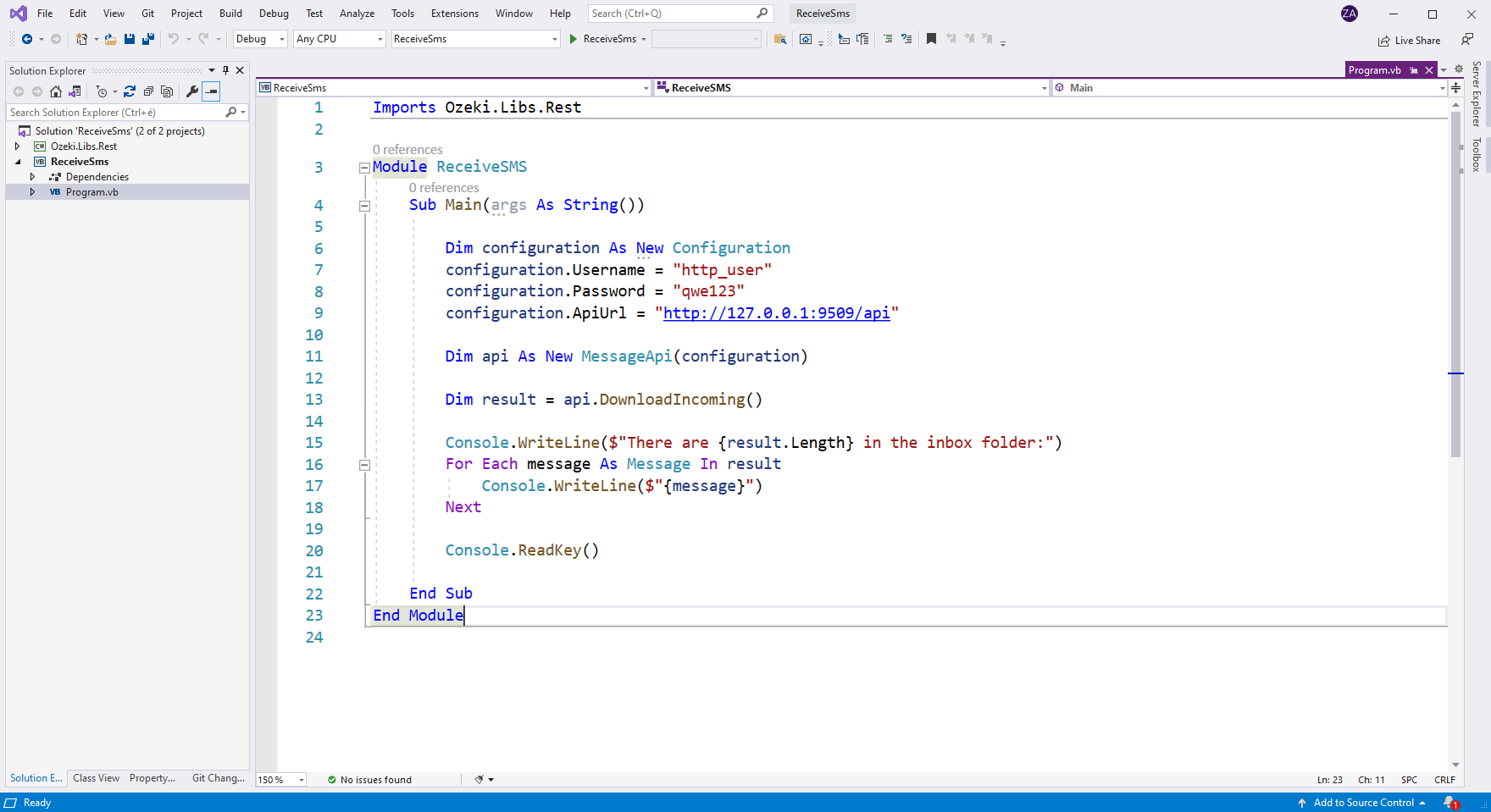
How to use the example project (Video tutorial)
In the next video, you will learn how to run the example code and how to check the log of the process. It will start with launching the Ozeki SMS Gateway and will take you all the way to the list of received messages. The task is easy to perform and this video is very detailed but short. It takes only 46 seconds to watch it. You will learn how to download all the received messages with the help of Visual Basic.
Runing the Visual Basic sms example on Windows
When you use windows to run this sms example written in Visual Basic, you will notice that you get slightly better performance, than when you run it on Linux. To understand why this happens, you must bring into mind that Visual Basic is using the .NET framework for code execution. This is because the .NET implementation on Windows is optimized for performance, while mono, the .NET implementation on Linux has some catching up to do in this field.
Conclusion
The article presented the steps of SMS receiving in VB with the help of Ozeki SMS Gateway. If the steps were followed carefully, you should be able to receive messages in Visual Basic. Ozeki SMS Gateway happens to be the link between the mobile users and you, so downloading this program is inevitable. As you could see in this guide, Ozeki SMS Gateway can be managed very easily and is reliable.
Make sure that you don't finish reading here, browse Ozeki's tutorial page and find more information about similar topics, such as SMS sending and scheduling in Visual Basic.
Your only thing to do now is to download Ozeki SMS Gateway and let the work begin!
