How to download the latest Go SMS library from Github
This article is about how you can make changes to the Go SMS API, located on GitHub, from your computer. This solution will only take about 20 minutes to perform. You will learn how to install Git for windows and TortoiseGit. It will start with downloading Git, and will end with the changes you made visible on GitHub. We assume that you are familiar with GitHub and Go. The video is easy to follow and detailed so you will have no problem understanding the process. Don’t waste any time! Let’s go!
How to download the Go SMS API from GitHub (Quick steps)
To download the Go SMS API from GitHub:
- Create a GitHub account
- Setup GitHub Desktop
- Browse to github.com/ozekisms/go_send_sms_http_rest_ozeki
- Click Code to copy the link
- Clone the Go SMS API in Github Desktop
- Paste the copied link on URL tab to Clone
- Launch Ozeki SMS Gateway
- Run the Go SMS API using the command prompt
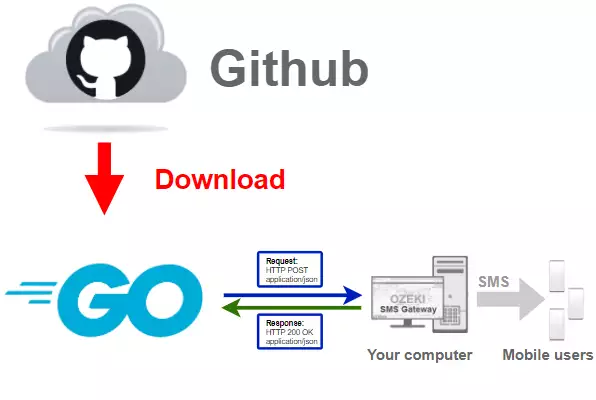
Download Github Desktop
To get the latest Go SMS library, you have to download it from Github.
To do that, you will need a Github account, and the desktop version of Github.
In the following video I'm going to show you how to download the desktop version
of Github.
You might want to use this link:
https://desktop.github.com/ to download Github Desktop. (Figure 2)

How to download GitHub Desktop installer (Video tutorial)
In this video, we are going to show you how you can download the GitHub Desktop installer on your computer. The video will start with visiting the download page of the software and will end with the installer in your 'Downloads' folder. The video is only 46-seconds-long, but it is very detailed and easy to follow. You will see all the steps your need, to have the installer ready on your computer.
Install Github Desktop
In order to use Github Desktop we have to install it, and login into our
account. If you don't have an account yet, you can use the following link to
register:
https://github.com/join?source=login
In the following video I'm going to show to how to install Github Desktop
and how to login into your account.
Clone the go_send_sms_http_rest_ozeki repository
After you have finished the installation, you can go forward with the cloning process. In the following video I'm going to show you, how to clone the go_send_sms_http_rest_ozeki repository from Github. To clone the repository you might want to use this link: https://github.com/ozekisms/go_send_sms_http_rest_ozeki. The video will start with opening the GitHub Desktop application and will end with the cloned repository on your computer. You will learn how to get the URL and where to paste it to start the download process of the files in the repository. The video is only 1 minute long but it contains all the information you need to complete the process. You will have no problem with following the steps.
Open the code sub-menu
To clone the repository, you need to have the URL address of it. Search for a code button on the GitHub browser page of the repository and click it (Figure 3). It will open the code sub-menu, where you will find a button dedicated to copying the URL address to your clipboard.
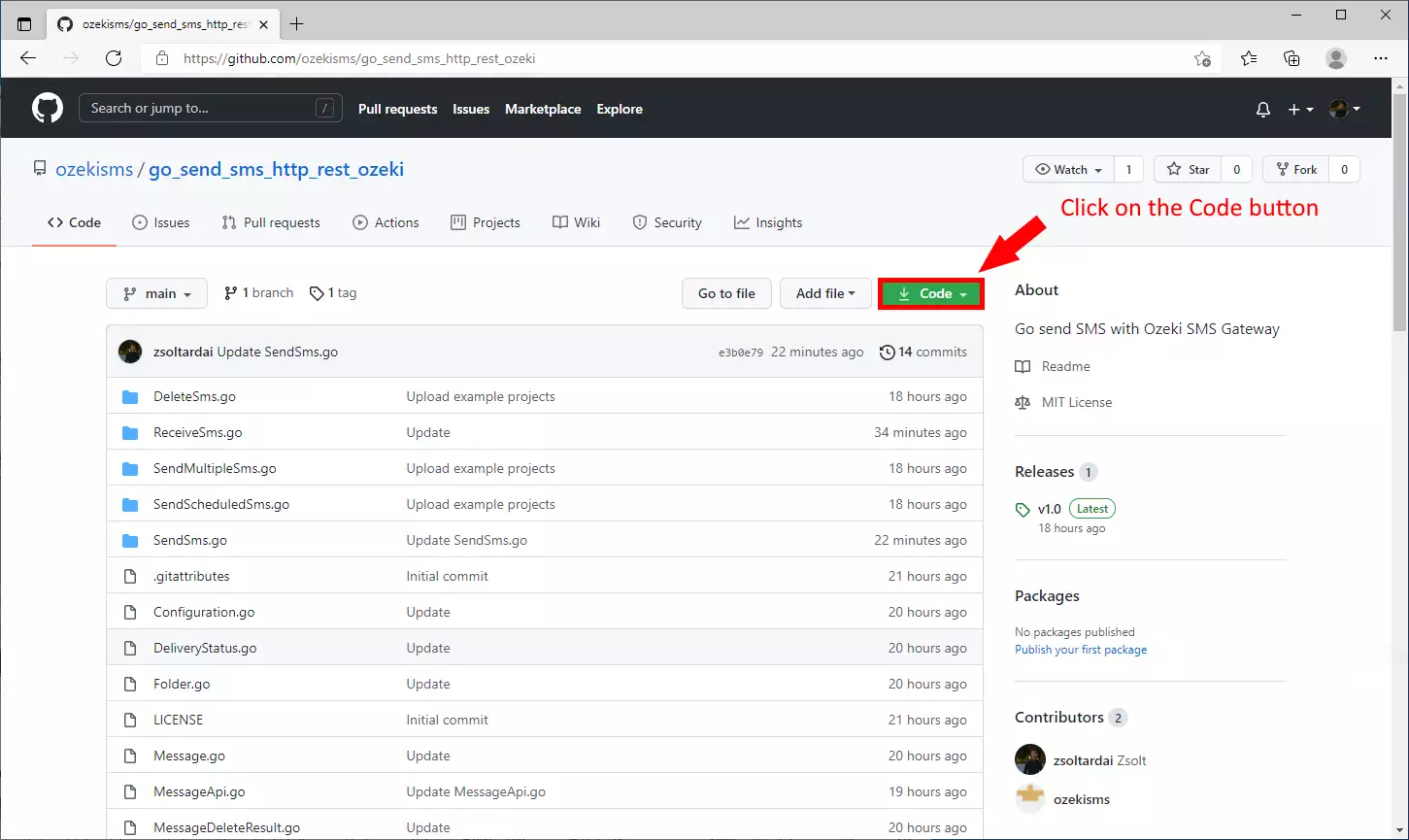
Copy the URL address
Search for the copy button in the sub-menu. It is located next to the URL address (Figure 4). Click it and the address will be in your clipboard. You can paste it anywhere. Now all you need to do is paste it into the correct text bar in the GitHub Desktop application to have the repository downloaded.
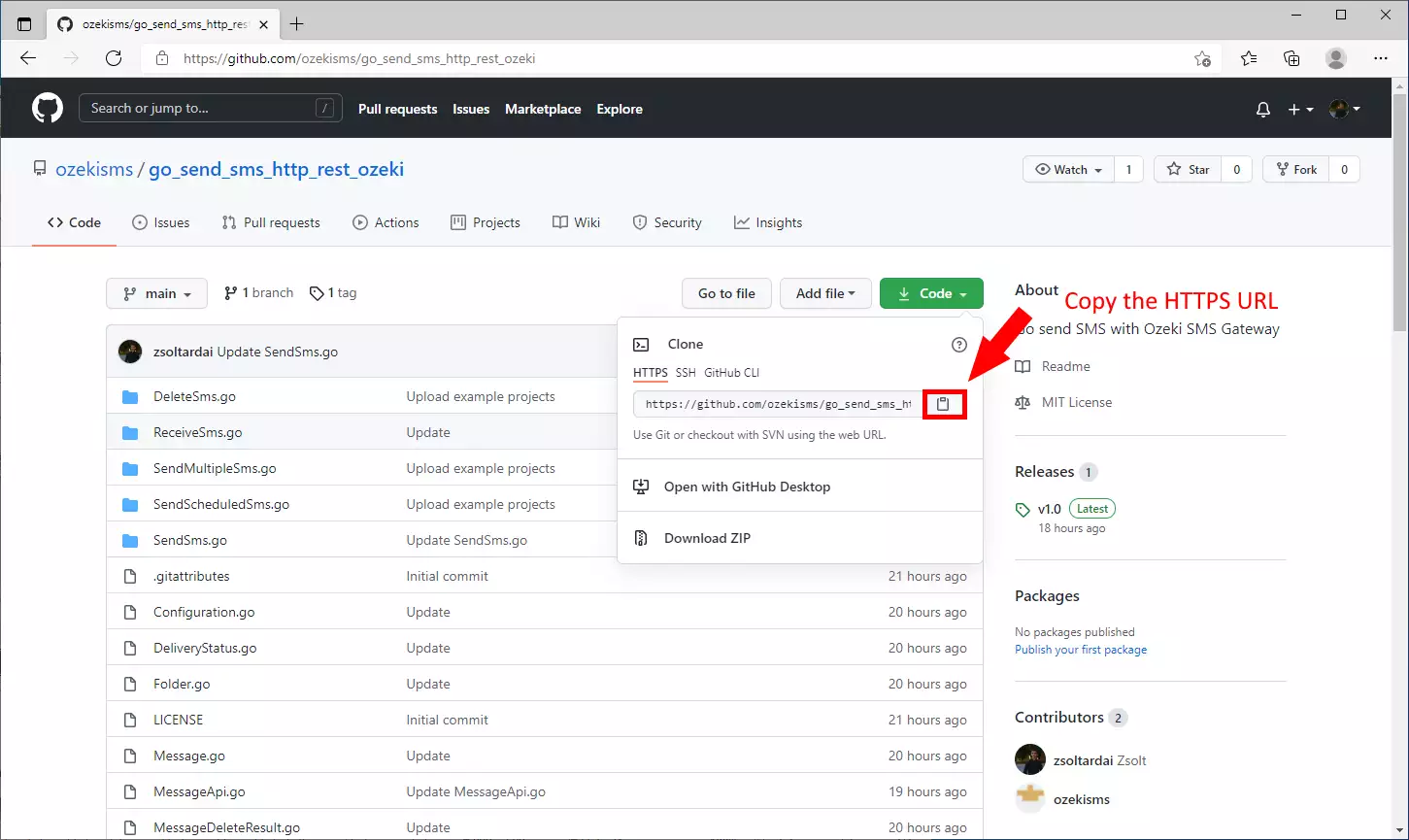
Choose the 'Clone a repository from the Internet...' option
On the home page of the GitHub Desktop, you can find a 'Clone a repository from the Internet...' button (Figure 5). This button will open a window where you need to choose the clone method and then paste in the URL address. You can find the button under the 'Create a tutorial repository...' button.

Clone the repository
In the 'Clone a repository' window, you can choose the clone method. Choose the URL option to open a page where you can paste the URL of the repository (Figure 6). The next step is to choose the directory where you wish to store the files of the repository. If you are finished with the settings, press the Clone button to finish the setup procedure and start the download process.
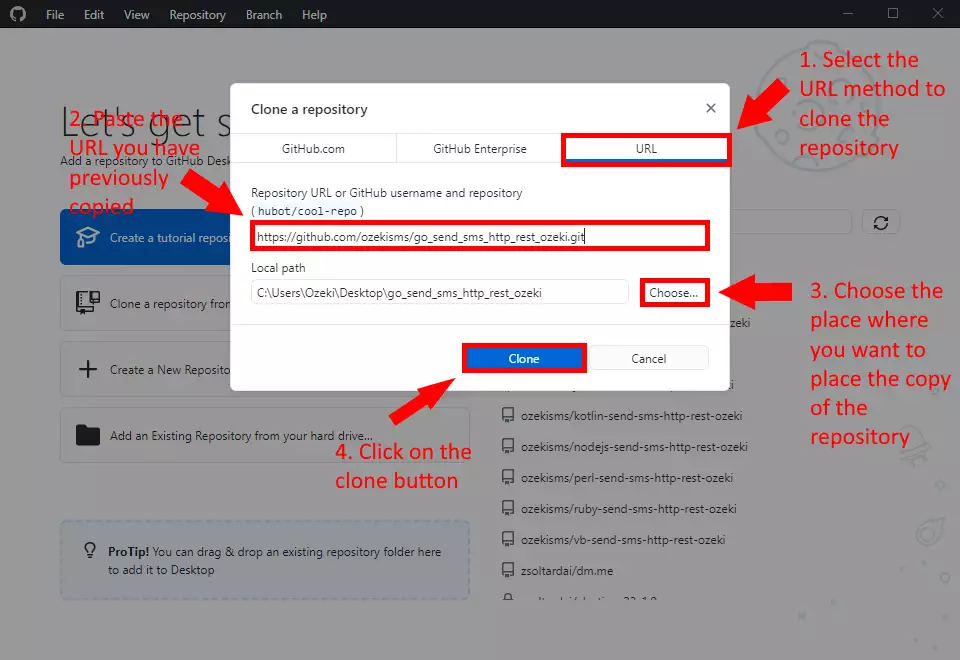
How to use the repository
You can see the content of the repository on Figure 7. As you can see we provided 5 example projects. You can use them by opening them in the correct programming environment and running them. The other files are the source code of the go_send_sms_http_rest package. If there will be any updates in the repository, these files could be updated so you always have the up-to-date version of the HTTP API.
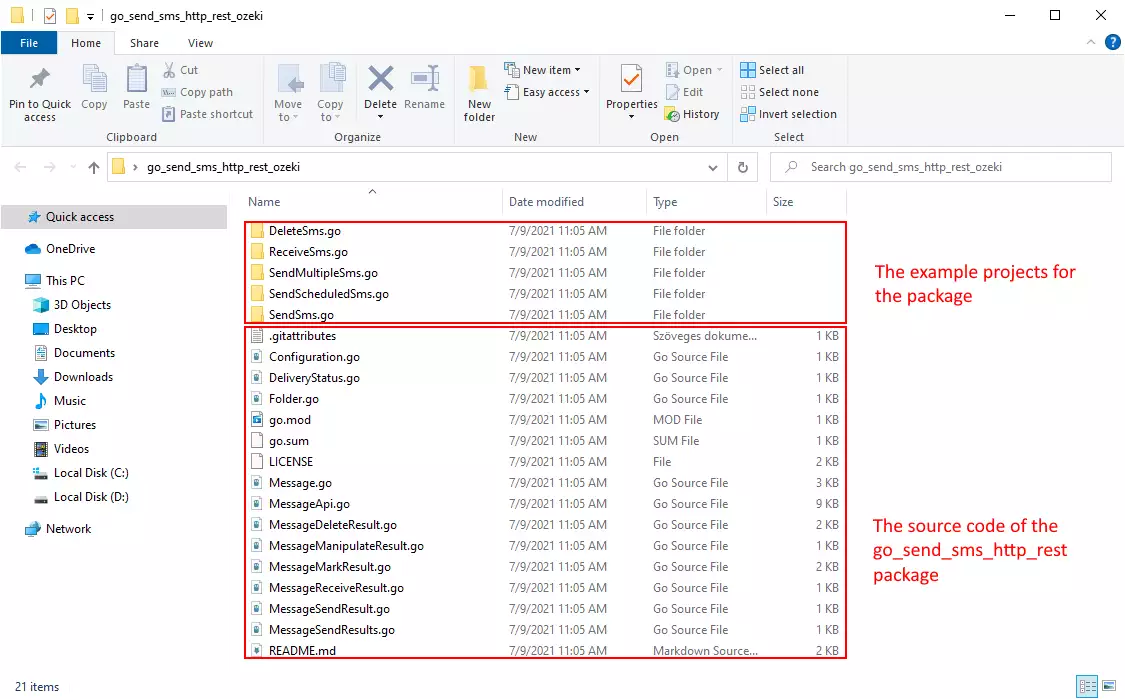
How to use the repository (Video tutorial)
To use the content of the go_send_sms_http_rest_ozeki repository, you will need
a text editor just like the windows notepad.
In the following video, I'm going to show you, how to use the content of the
go_send_sms_http_rest_ozeki repository in windows notepad.
Why should you clone the repository?
The answer is easy, if you simply download the content of the
go_send_sms_http_rest_ozeki repository, you will have to download the
freshest version every time it gets updated. But if you clone
the repository, you can get the freshest version of it, by just
clicking the fetch button in the Github Desktop application.
In the following video, I'll show you what happens if the content of the
repository got updated, and how you can get the freshest version.
Final thoughts
Now, you can take a rest. We hope this guide was as simple as hard we worked to give you the best. By following the above tutorial steps, you can create the solution in a short period of time. Now you can use the Go SMS API to send SMS messages. If you have already completed the steps, you can enjoy a well-deserved latte or some other treat you have in mind. Let me mention that Ozeki SMS Gateway allows you to provide an SMS service to your customers, employees or business applications, and it can help you control the messaging activity of these users. If you would like to discover more valuable information about the benefits of other similar solutions, please open ozeki-sms-gateway.com. I hope this page will be useful to all the readers and especially to beginners.
