How to send sms from Go
The simplest way to send SMS from Go is to use the built in HTTP/Rest SMS api of Ozeki SMS Gateway. When you use this API, you will send SMS messages by issuing a HTTP Post request to the SMS gateway. The HTTP Post request will contain a message formatted in json format. The SMS gateway will send this SMS to the recipient's phone, and it will return a HTTP 200 OK response to your request.
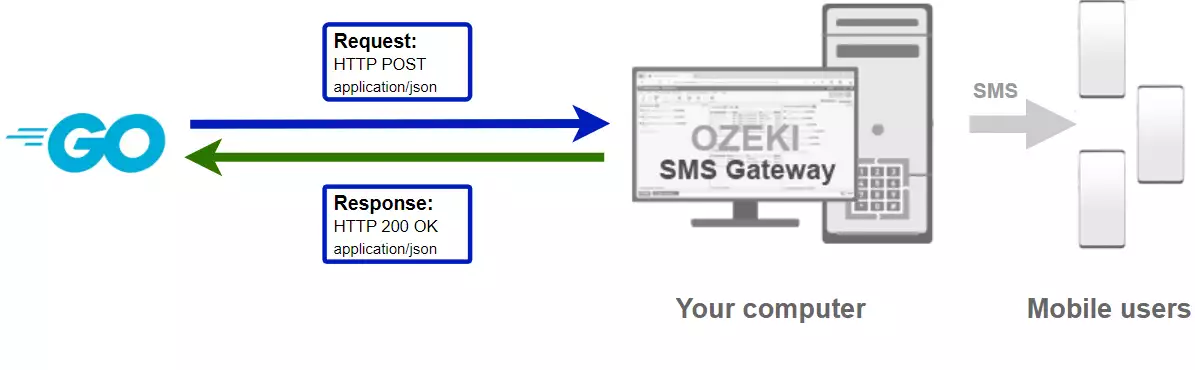
Go code to send sms to mobile
The Go sms code sample below demonstrates how you can send SMS using the http rest sms api of Ozeki SMS Gateway using the Go github.com/ozekisms/go_send_sms_http_rest_ozeki package. This package is provided to you free of charge, and you may use it and modify it in any of your projects.
SendSms.go
package main
import (
"fmt"
ozeki "github.com/ozekisms/go_send_sms_http_rest_ozeki"
)
func main() {
configuration := ozeki.NewConfiguration(
"http_user",
"qwe123",
"http://127.0.0.1:9509/api",
)
msg := ozeki.NewMessage()
msg.ToAddress = "+36201111111"
msg.Text = "Hello world!"
api := ozeki.NewMessageApi(configuration)
result := api.Send(msg)
fmt.Println(result)
}
How to use the Go sms example:
This Go sms example can be used in any Go application. To use it, you must download the github.com/ozekisms/go_send_sms_http_rest_ozeki package. After the gem is downloaded, you need to add a reference to it in your Go source code. This will allow you to use the classes provided by the github.com/ozekisms/go_send_sms_http_rest_ozeki package. You can use the Message class to create the SMS. You can use the MessageApi class to send the SMS to the SMS gateway. The SMS gateway will forward your message to the mobile network either through a wireless connection or through the Internet.
Download SendSms.go
The source code explained in this article can be downloaded and used and modified free of charge.
Download: SendSms.go.zip (992B)
What is in the SendSms.go.zip file?
In the SendSms.go.zip you will find the SendSms.go file, which contains the example code to show you how to send an SMS. This example code is listed below.
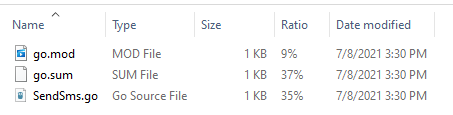
How to install the github.com/ozekisms/go_send_sms_http_rest_ozeki package
go get github.com/ozekisms/go_send_sms_http_rest_ozeki
How to send SMS from Go (Simple guidelines)
To send SMS from Go:
- Install a HTTP API user
- Enable Log communication events on the Advanced tab
- Setup Visual Studio
- Download then extract the SendSms.go.zip file
- Launch Ozeki SMS Gateway app
- Run SendSend.go Go code using the command prompt
- Check the logs to see if the SMS sent
Install Ozeki SMS Gateway and create an HTTP API user
To be able to send SMS from Go, first you need to install Ozeki SMS Gateway. The SMS gateway can be installed on the same computer, where you develop your Go code in any text editor, such as windows notepad. After installation, the next step is to connect Ozeki SMS Gateway to the mobile network. You can send a test sms from the Ozeki GUI to verify, that your mobile network connection works. The final step to prepare your environment is to create a HTTP sms api user. Create a user with a username of "http_user", and with a password of "qwe123" to make the example work without modification.
After the environment is setup, you can run your Go code.
HTTP API url to use send sms from Go
To send SMS from Go, your Go will have to issue an HTTP request to the SMS gateway. The API url is shown below. Note that the IP address (127.0.0.1) should be replaced to the IP address of your SMS gateway. If Ozeki SMS Gateway is installed on the same computer where the Go sms application is running, this can be 127.0.0.1. If it is installed on a different computer, it should be the IP address of that computer.
http://127.0.0.1:9509/api?action=rest
HTTP authentication to use send sms from Go
To authenticate the Go sms client, you need to send the username and password in a base64 encoded string to the server in a HTTP request. The format used is: base64(username+":"+password). In Go you can use the following code to do this encoding:
import b64 "encoding/base64"
func (api *MessageApi) createAuthorizationHeader(username string, password string) string {
var usernamePassword string = username + ":" + password
var usernamePasswordEncoded string = b64.StdEncoding.EncodeToString([]byte(usernamePassword))
return "Basic " + usernamePasswordEncoded
}
For example, if you encode the username 'http_user' and the password 'qwe123', you will get the following base64 encoded string: aHR0cF91c2VyOnF3ZTEyMw==. To send
HTTP request header to send SMS from Go
To send the SMS messages, you need to include the following lines as headers in the HTTP request. Note that we include a content type and an Authorization header.
Content-Type: application/json Authorization: Basic QWxhZGRpbjpvcGVuIHNlc2FtZQ==
HTTP request to send SMS from Go
To submit the SMS, your Go application will send an HTTP request similar to the one below. Note, that this request contains a HTTP header part and a http body part. The HTTP body is a JSON encoded data string. It contains the recipient's number and the message's text.
POST /api?action=sendmsg HTTP/1.1
Content-Length: 434
Content-Type: application/json
Accept-Encoding: gzip
Authorization: Basic aHR0cF91c2VyOnF3ZTEyMw==
Host: 127.0.0.1:9509
User-Agent: Go-http-client/1.1
{
"messages": [
{
"message_id": "60ce97a2-dff6-11eb-990e-74d4355e997d",
"from_connection": "",
"from_address": "",
"from_station": "",
"to_connection": "",
"to_address": "+36201111111",
"to_station": "",
"text": "Hello world!",
"create_date": "2021-07-08T16:11:24",
"valid_until": "2021-07-15T16:11:24",
"time_to_send": "2021-07-08T16:11:24",
"submit_report_requested": true,
"view_report_requested": true,
"delivery_report_requested": true,
"tags": [],
"status": ""
}
]
}
HTTP response received by the Go sms example
Once the SMS gateway receives this request, it will generate a HTTP response. The HTTP response will contain a status code, to indicate whether the SMS submit request was successful or not. It will also return a JSON encoded structure to provide you useful details about the message's submission.
HTTP/1.1 200 OK
User-Agent: OZEKI 10.3.123 (www.myozeki.com)
Content-Type: application/json; charset=utf8
Last-Modified: Thu, 08 Jul 2021 16:08:52 GMT
Server: 10/10.3.123
Transfer-Encoding: chunked
{
"http_code": 200,
"response_code": "SUCCESS",
"response_msg": "Messages queued for delivery.",
"data": {
"total_count": 1,
"success_count": 1,
"failed_count": 0,
"messages": [
{
"message_id": "60ce97a2-dff6-11eb-990e-74d4355e997d",
"from_station": "%",
"to_address": "+36201111111",
"to_station": "%",
"text": "Hello world!",
"create_date": "2021-07-08 16:11:24",
"valid_until": "2021-07-15 16:11:24",
"time_to_send": "2021-07-08 16:11:24",
"submit_report_requested": true,
"delivery_report_requested": true,
"view_report_requested": false,
"tags": [
{
"name": "Type",
"value": "SMS:TEXT"
}
],
"status": "SUCCESS"
}
]
}
}
Connect your SMS gateway to the mobile network and create an HTTP API user account
We assume, you have already installed Ozeki SMS Gateway, and you have connected it to the mobile network. In order to be able to send SMS to a mobile phone from Go, you need to setup an HTTP API user account in Ozeki SMS Gateway.
How to send SMS from Go using the Go sms api (Video tutorial)
This video shows you how to download the SendSms.go.zip file from this page. If watch the video, you will notice, that the contents of the SendSms.go.zip are placed into the Windows desktop. You will also see that we run the command prompt in order to send the SMS.
Go sms example: SendSms.go
The example code below is part of the SendSms.go.
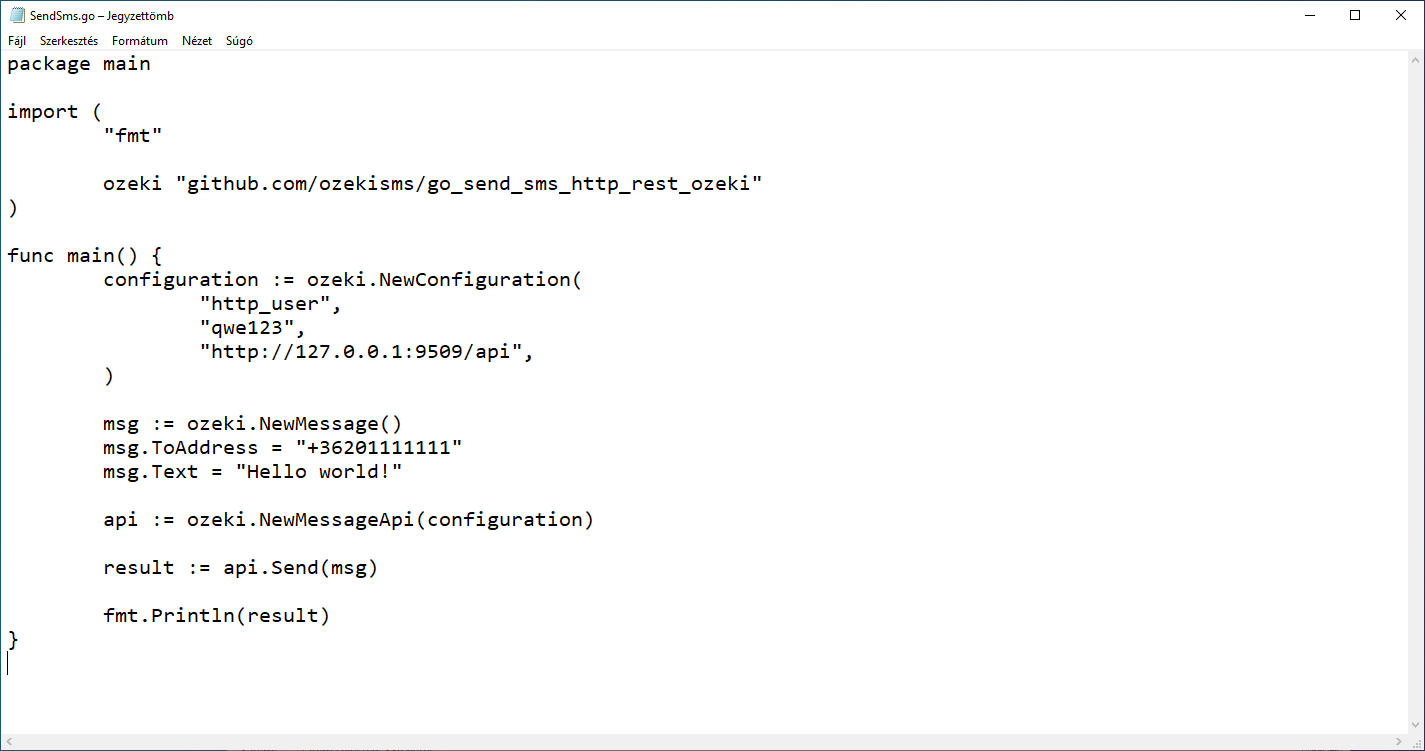
How to check that the SMS has been accepted by the HTTP user
After the SMS has been submitted, it is a good idea to check your SMS gateway, to see what it has received. You can check the log by opening the HTTP user's details from the Ozeki SMS Gateway management console. The following video shows you what to look for.
How to check that the SMS has been sent to the mobile network
The final step in verifying the procedure is to take a look at the logs of the mobile network connection. You might have to turn on logging in the configuration of the connection before you send the message to see the logs. If logging is enabled, you will see the phone number and the text of the message you have sent.
How to receive SMS on an Android phone (Video tutorial)
In this video, we present to you how you can receive SMS messages on your android phone. You will see an ordinary android phone home page and an incoming SMS message notification. You will also learn how to open the SMS. The video is only 18-seconds-long, but you can see the whole process on it.
Conclusion
The purpose of this article was to explain the SMS sending in Go with the help of Ozeki SMS Gateway. With this solution, you are able to send messages with Go codes, all the knowledge and tools are provided in the guide above. Ozeki SMS Gateway can be controlled very well with Go codes, proving the fact that this program is customizable and easy to work with. It also has to be mentioned that Ozeki SMS Gateway runs in an environment you control, meaning the contact list and data are in safe hands.
Read more about similar solutions on Ozeki's tutorial page, where more information can be found about topics like multiple SMS sending and SMS scheduling in Go.
The only thing to do now is to download Ozeki SMS Gateway and start working!
