How to receive SMS from Go
The simplest way to receive SMS from Go is to use the built in HTTP/Rest SMS api of Ozeki SMS Gateway. When you use this API, you will send SMS messages by issuing a HTTP Post request to the SMS gateway. The HTTP Post request will contain a message formatted in json format. The SMS gateway will send this SMS to the recipient's phone, and it will return a HTTP 200 OK response to your request.
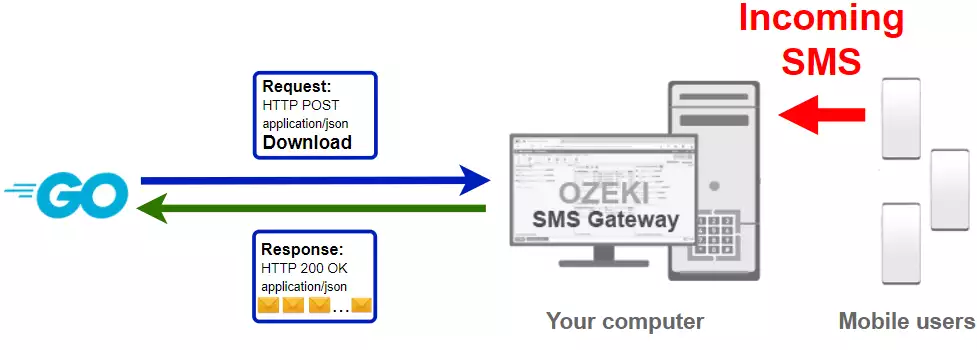
Go code to receive sms to mobile
The Go sms code sample below demonstrates how you can receive SMS using the http rest sms api of Ozeki SMS Gateway using the Go github.com/ozekisms/go_send_sms_http_rest_ozeki package. This package is provided to you free of charge, and you may use it and modify it in any of your projects.
ReceiveSms.go
package main
import (
"fmt"
ozeki "github.com/ozekisms/go_send_sms_http_rest_ozeki"
)
func main() {
configuration := ozeki.NewConfiguration(
"http_user",
"qwe123",
"http://127.0.0.1:9509/api",
)
api := ozeki.NewMessageApi(configuration)
result := api.DownloadIncoming()
fmt.Println(result)
for i := 0; i < len(result.Messages); i++ {
fmt.Println(result.Messages[i])
}
}
How to use the Go sms example:
This Go sms example can be used in any Go application. To use it, you must download the github.com/ozekisms/go_send_sms_http_rest_ozeki package. After the gem is downloaded, you need to add a reference to it in your Go source code. This will allow you to use the classes provided by the github.com/ozekisms/go_send_sms_http_rest_ozeki package. You can use the Message class to create the SMS. You can use the MessageApi class to send the SMS to the SMS gateway. The SMS gateway will forward your message to the mobile network either through a wireless connection or through the Internet.
Download ReceiveSms.go
The source code explained in this article can be downloaded and used and modified free of charge.
Download: ReceiveSms.go.zip (1.05Kb)
What is in the ReceiveSms.go.zip file?
In the ReceiveSms.go.zip you will find the SendSms.go file, which contains the example code to show you how to send an SMS. This example code is listed below.

How to send SMS from Go (Simple guidelines)
To send SMS from Go:
- Install a HTTP API user
- Enable Log communication events on the Advanced tab
- Setup Visual Studio
- Download then extract the ReceiveSms.go.zip file
- Launch Ozeki SMS Gateway app
- Run ReceiveSms.go Go code using the command prompt
- Check the logs to see if the SMS sent
Install Ozeki SMS Gateway and create an HTTP API user
To be able to receive SMS from Go, first you need to install Ozeki SMS Gateway. The SMS gateway can be installed on the same computer, where you develop your Go code in any text editor, such as windows notepad. After installation, the next step is to connect Ozeki SMS Gateway to the mobile network. You can send a test sms from the Ozeki GUI to verify, that your mobile network connection works. The final step to prepare your environment is to create a HTTP sms api user. Create a user with a username of "http_user", and with a password of "qwe123" to make the example work without modification.
After the environment is setup, you can run your Go code.
HTTP API url to use receive sms from Go
To send SMS from Go, your Go will have to issue an HTTP request to the SMS gateway. The API url is shown below. Note that the IP address (127.0.0.1) should be replaced to the IP address of your SMS gateway. If Ozeki SMS Gateway is installed on the same computer where the Go sms application is running, this can be 127.0.0.1. If it is installed on a different computer, it should be the IP address of that computer.
http://127.0.0.1:9509/api?action=rest
HTTP authentication to use send sms from Go
To authenticate the Go sms client, you need to send the username and password in a base64 encoded string to the server in a HTTP request. The format used is: base64(username+":"+password). In Go you can use the following code to do this encoding:
import b64 "encoding/base64"
func (api *MessageApi) createAuthorizationHeader(username string, password string) string {
var usernamePassword string = username + ":" + password
var usernamePasswordEncoded string = b64.StdEncoding.EncodeToString([]byte(usernamePassword))
return "Basic " + usernamePasswordEncoded
}
For example, if you encode the username 'http_user' and the password 'qwe123', you will get the following base64 encoded string: aHR0cF91c2VyOnF3ZTEyMw==. To send
HTTP request header to send SMS from Go
To send the SMS messages, you need to include the following lines as headers in the HTTP request. Note that we include a content type and an Authorization header.
Content-Type: application/json Authorization: Basic QWxhZGRpbjpvcGVuIHNlc2FtZQ==
HTTP request to send SMS from Go
To submit the SMS, your Go application will send an HTTP request similar to the one below. Note, that this request contains only a HTTP header which defines what type of response we accept, and we send the authorization header as well.
GET /api?action=receivemsg&folder=inbox HTTP/1.1 Accept: application/json Accept-Encoding: gzip Authorization: Basic aHR0cF91c2VyOnF3ZTEyMw== Host: 127.0.0.1:9509 User-Agent: Go-http-client/1.1
HTTP response received by the Go sms example
Once the SMS gateway receives this request, it will generate a HTTP response. The HTTP response will contain a status code, to indicate whether the SMS submit request was successful or not. It will also return a JSON encoded structure to provide you useful details about the message's submission.
HTTP/1.1 200 OK
User-Agent: OZEKI 10.3.123 (www.myozeki.com)
Content-Type: application/json; charset=utf8
Last-Modified: Fri, 09 Jul 2021 09:16:35 GMT
Server: 10/10.3.123
Transfer-Encoding: chunked
{
"http_code": 200,
"response_code": "SUCCESS",
"response_msg": "",
"data": {
"folder": "inbox",
"limit": "1000",
"data": [
{
"message_id": "6f73375b-e085-11eb-8d0e-74d4355e997d",
"from_connection": "http_user@localhost",
"from_address": "+36202222222",
"from_station": "%",
"to_connection": "http_user@localhost",
"to_address": "http_user",
"to_station": "%",
"text": "Hello world 2",
"create_date": "2021-07-09 09:15:27",
"valid_until": "2021-07-16 09:15:27",
"time_to_send": "2021-07-09 09:15:27",
"submit_report_requested": true,
"delivery_report_requested": true,
"view_report_requested": true,
"tags": [
{
"name": "Type",
"value": "SMS:TEXT"
}
]
},
{
"message_id": "6f6f6764-e085-11eb-8d0e-74d4355e997d",
"from_connection": "http_user@localhost",
"from_address": "+36201111111",
"from_station": "%",
"to_connection": "http_user@localhost",
"to_address": "http_user",
"to_station": "%",
"text": "Hello world 1",
"create_date": "2021-07-09 09:15:26",
"valid_until": "2021-07-16 09:15:27",
"time_to_send": "2021-07-09 09:15:27",
"submit_report_requested": true,
"delivery_report_requested": true,
"view_report_requested": true,
"tags": [
{
"name": "Type",
"value": "SMS:TEXT"
}
]
},
{
"message_id": "6f73375b-e085-11eb-8d0f-74d4355e997d",
"from_connection": "http_user@localhost",
"from_address": "+36203333333",
"from_station": "%",
"to_connection": "http_user@localhost",
"to_address": "http_user",
"to_station": "%",
"text": "Hello world 3",
"create_date": "2021-07-09 09:15:27",
"valid_until": "2021-07-16 09:15:27",
"time_to_send": "2021-07-09 09:15:27",
"submit_report_requested": true,
"delivery_report_requested": true,
"view_report_requested": true,
"tags": [
{
"name": "Type",
"value": "SMS:TEXT"
}
]
}
]
}
}
How to receive SMS from Go using the Go sms api (Video tutorial)
This video shows you how to download the ReceiveSms.go.zip file from this page. If watch the video, you will notice, that the contents of the ReceiveSms.go.zip are placed into the Windows desktop. You will also see that we run the command prompt in order to send the SMS.
Go sms example: ReceiveSms.go
The example code below is part of the ReceiveSms.go.

How to check that the SMS has been accepted by the HTTP user
After the SMS has been submitted, it is a good idea to check your SMS gateway, to see what it has received. You can check the log by opening the HTTP user's details from the Ozeki SMS Gateway management console. The following video shows you what to look for.
Conclusion
This article showed the basic steps of SMS receiving in Go with the help of Ozeki SMS Gateway. This solution can be very useful when you have a specified place for your incoming messages, in this case, you can forward them to a Go program. Ozeki SMS Gateway offers excellent logging capabilities, which means you can track down errors quickly, making the work smoother.
Make sure to continue reading on Ozeki's tutorial page, where more information can be found about similar topics, like multiple SMS sending and SMS scheduling in Go.
The only thing to do now is to download Ozeki SMS Gateway and start working!
