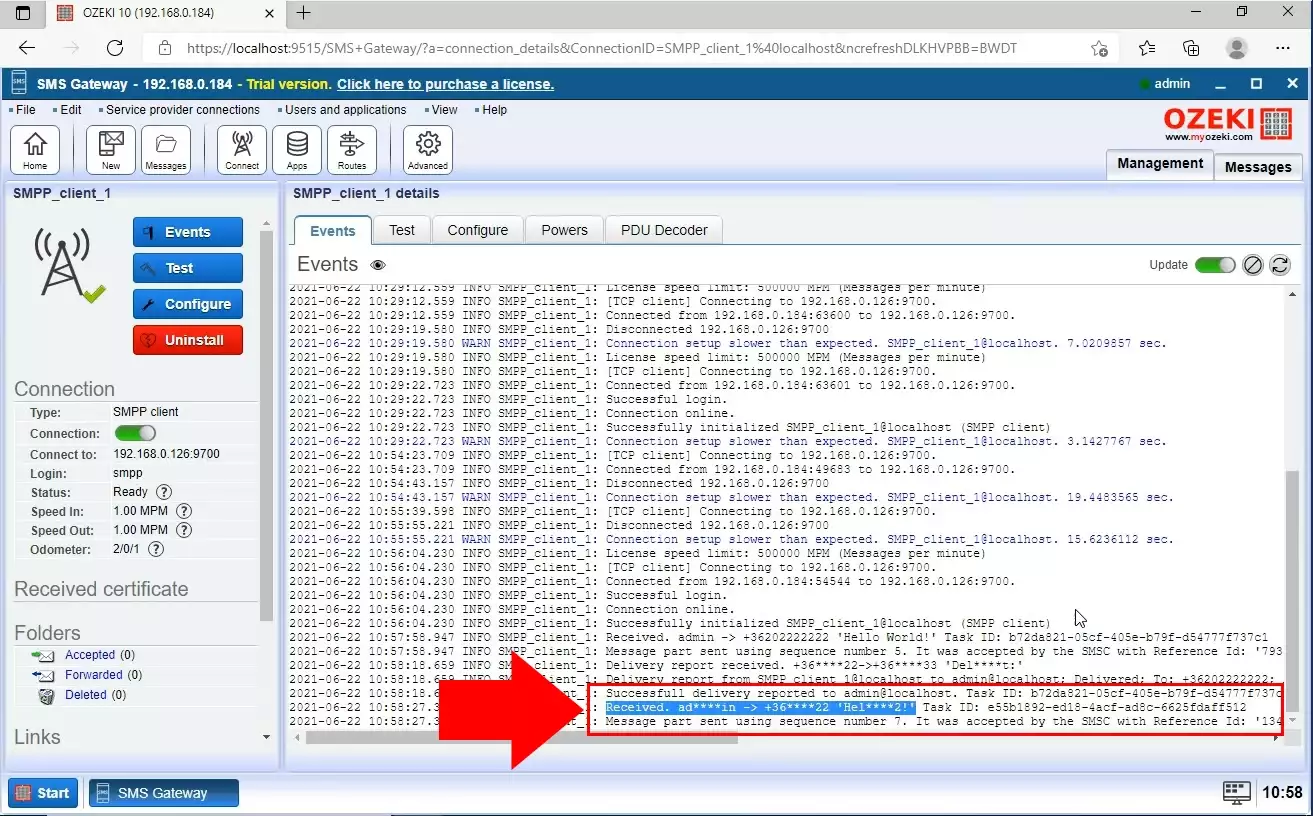How to hide phone numbers and SMS text in the logs
This article is about how you can hide the phone numbers and SMS text in the logs. This is important because a user's privacy is always important in an IT solution. If you make it through this tutorial, you will know how to turn on the safe logging function of the Ozeki SMS Gateway. It will only take 5 minutes to perform this process. It will start with an uncensored logging and will end with a full safe event tab. This tutorial requires no knowledge of SMS communication technology. Don’t waste any time, let’s start logging your connection safely.
What is logging?
Logging is the process of recording events of a program in real life. It is often used to make error handling and debugging easier. Most data logging can be done automatically.
What is SMS log?
The SMS log is an operational log that records events and activities in real-time during SMS sending and receiving.
How to hide phone numbers and SMS text in the logs (Easy commands)
To hide phone numbers and SMS text in the logs:
- Launch Ozeki SMS Gateway
- Select Preferences menu item
- Choose Logging menu item
- Click on Advanced tab
- Enable safe logging to hide numbers and text
- Go to Homepage of the SMS Gateway
- Send test SMS
- Check the logs
How to hide phone numbers and SMS text in the logs (Video tutorial)
In this video, you will learn how to hide your private information from the log of a connection. It will start with sending a test SMS and displaying all the information and will take you to sending an sms and checking the log with the censored phone number and the sms text. The Ozeki SMS Gateway is a powerful SMS Gateway which provides full privacy and safety for the user. The GUI is very intuitive so you will have no problem following this video tutorial. The video is only one and a half minute long. Don’t waste any more time. Let’s start!
Click the preferences button
To access the preferences menu, open the Ozeki SMS Gateway. Search for the Edit item on the menu bar. Click it and it and you will see the sub-menu where you can choose the preferences option (Figure 1). Click it and you will see the preferences menu.
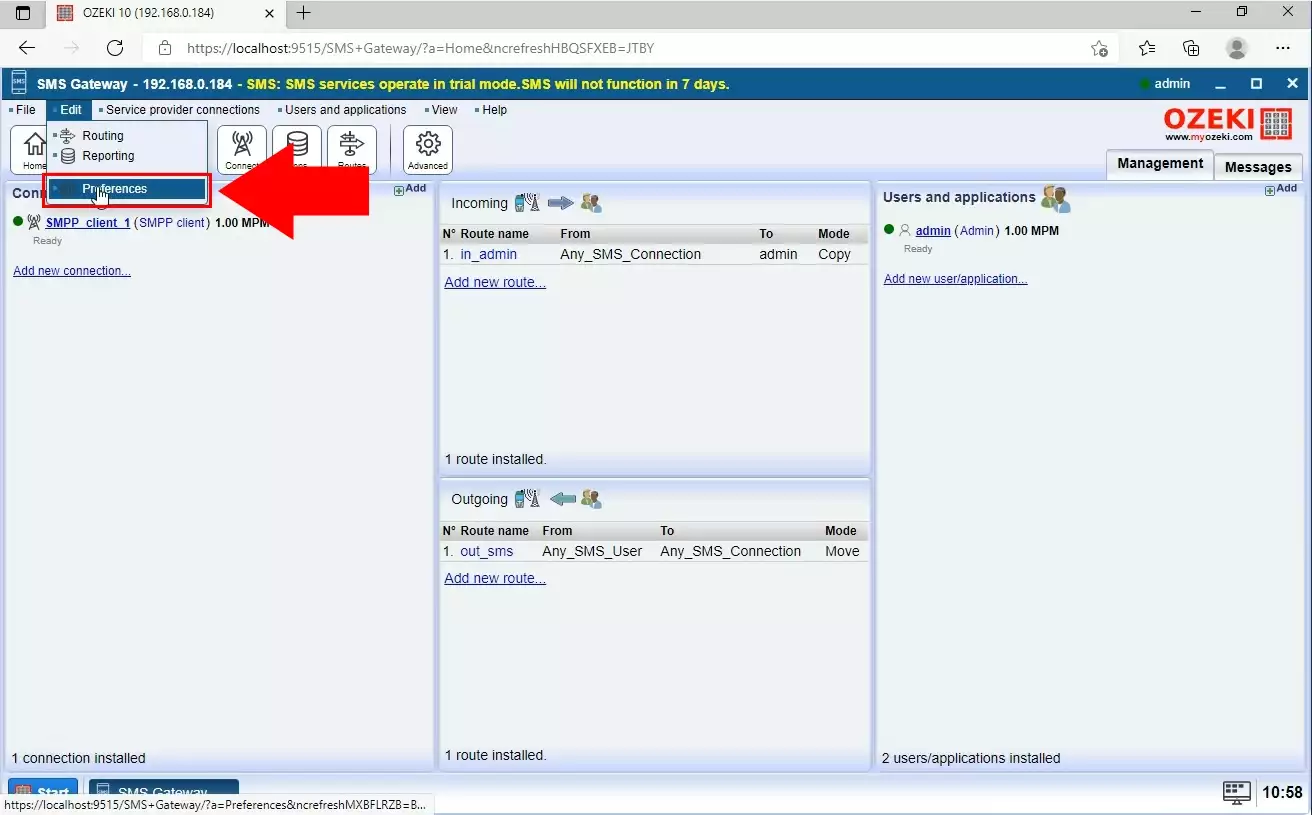
Open the logging settings
In the preferences menu, you can see the General settings of the Ozeki SMS Gateway. To access the logging settings, click the Logging menu item (Figure 2). It will take you to a settings panel where the event records can be deeply customized.
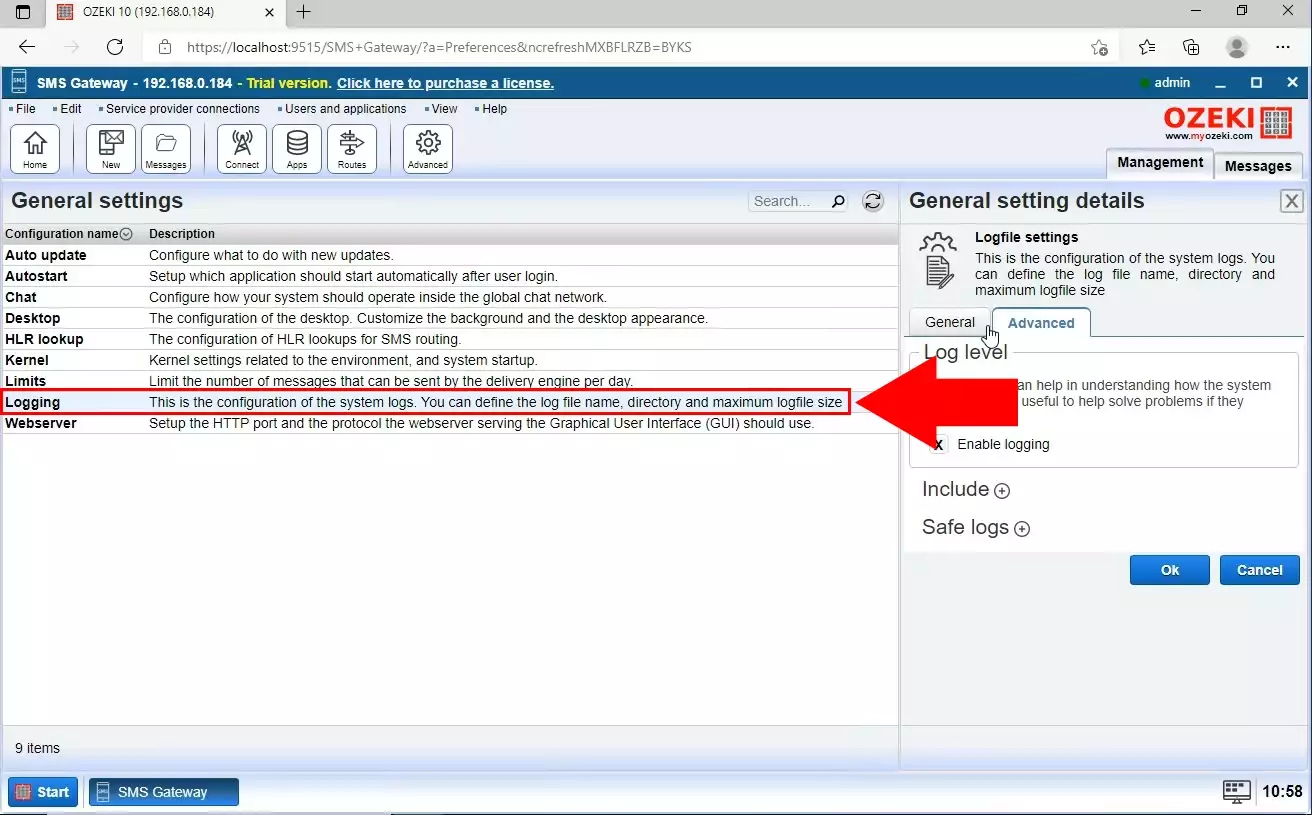
Enable safe logging
Safe logging is the feature that will censor the private information from the log file. In this case, the phone number and the text of the SMS in considered private information. It will be displayed with * characters in the events page and the log files. To turn on the safe logging, check the box in the Safe logs group box (Figure 3).
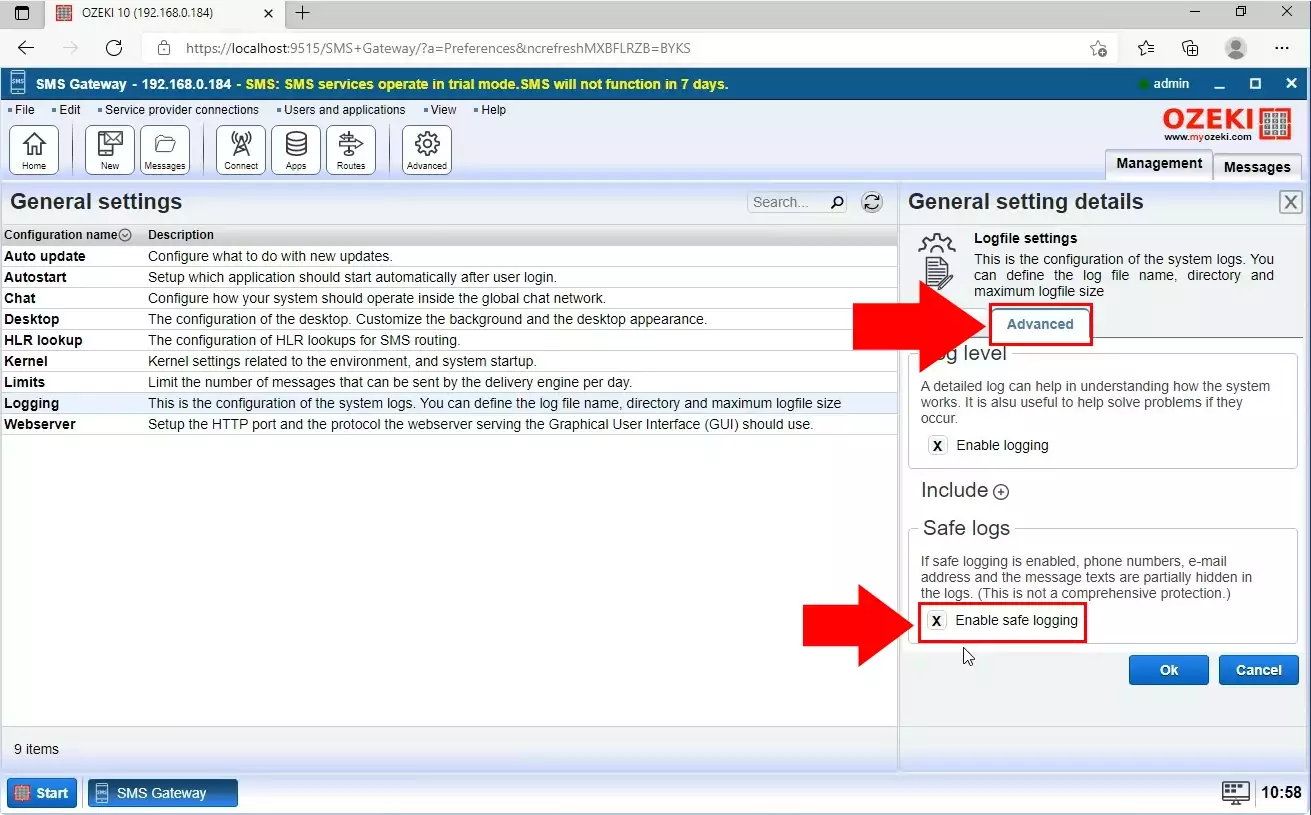
Send a test SMS message
To see the settings in action, send a test message. To send a new message click the new button located on the toolbar of the Ozeki SMS Gateway. It will take you to the new message composer window. Here, you can provide an example phone number and type in a text which will be the body of the message (Figure 4).
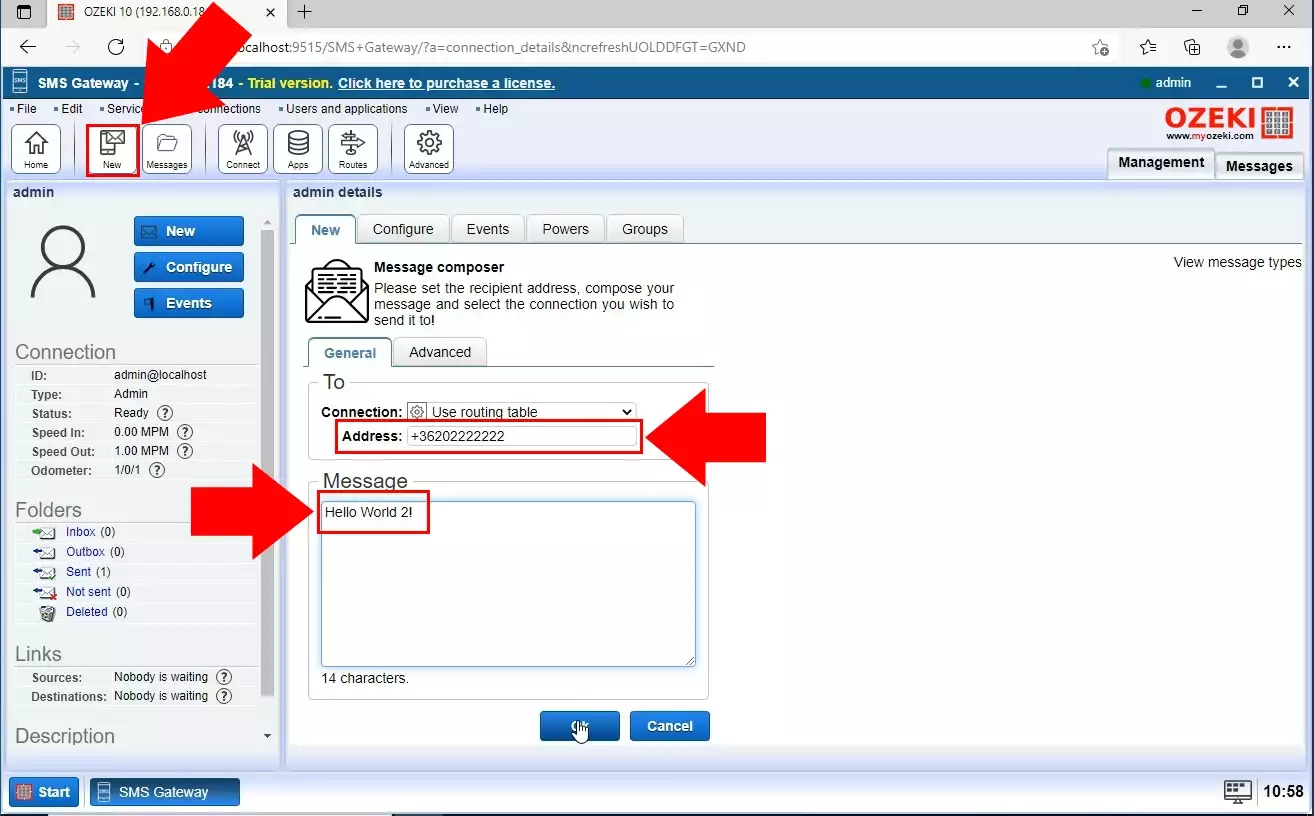
Check the events
As the result of the setting, you can see on Figure 5, that the information is censored. The logging will store all the information regarding of the setting, but it will only display the information censored.