How to schedule an SMS in F#
The simplest way to send SMS from F# is to use the built in HTTP/Rest SMS api of Ozeki SMS Gateway. When you use this API, you will send SMS messages by issuing a HTTP Post request to the SMS gateway. The HTTP Post request will contain a message formatted in json format. The SMS gateway will send this SMS to the recipient phone, and it will return a HTTP 200 OK response to your request.
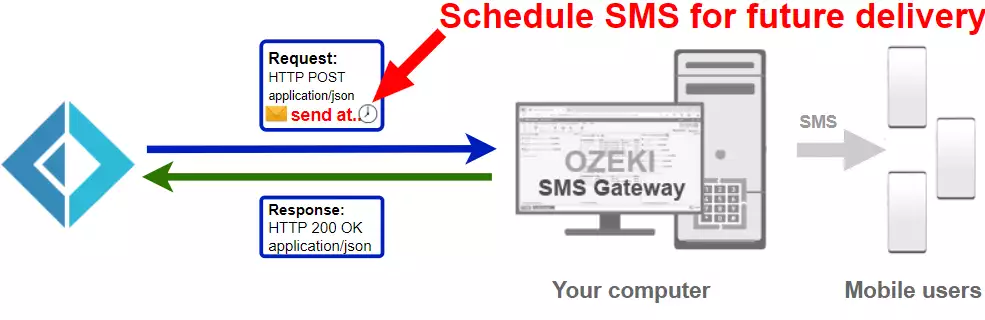
F# code to send scheduled sms to mobile
The F# sms code sample below demonstrates how you can send SMS using the http rest sms api of Ozeki SMS Gateway using the F# Ozeki.Libs.Rest library. This library is provided to you free of charge, and you may use it and modify it in any of your projects.
Program.fs
open System
open Ozeki.Libs.Rest
[<EntryPoint>]
let main argv =
let configuration = new Configuration (
Username = "http_user",
Password = "qwe123",
ApiUrl = "http://127.0.0.1:9509/api")
let msg = new Message(
ToAddress = "+36201111111",
Text = "Hello, World!",
TimeToSend = DateTime.Parse("2021-06-07 11:44:00"))
let api = new MessageApi(configuration)
let result = api.Send(msg)
printfn $"{result.ToString()}"
0
How to use the F# sms example:
This F# sms example can be used in any .NET or .NET core application. To use it, you must add the Ozeki.Libs.Rest dll as a reference to your project. After the project reference is added, you must put the using Ozeki.Libs.Rest; directive into the header section of your F# source code. This will allow you to use the classes provided by the Ozeki.Libs.Rest library. You can use the Message class to create the SMS. You can use the MessageApi class to send the SMS to the SMS gateway. The SMS gateway will forward your message to the mobile network either through a wireless connection or through the Internet.
Download SendScheduledSms.fs
The source code explained in this article can be downloaded and used and modified free of charge.
Download: SendScheduledSms.fs.zip (59.8Kb)
What is in the SendScheduledSms.fs file?
The SendScheduledSms.fs file contains the Ozeki.Libs.Rest library, which gives you all the tools necessary to send and receive SMS messages. You will also find the SendScheduledSms project in the zip, which contains the example code to show you how to send an SMS. This example code is listed below.

How to send SMS from F# (Quick steps)
To send sms from F#:
- Install Ozeki SMS Gateway
- Connect Ozeki SMS Gateway to the mobile network
- Send a test sms from Ozeki GUI
- Create a HTTP sms api user
- Start Visual Studio
- Create a solution called SendScheduledSms.sln
- Add a F# console project: SendScheduledSms.fsproj
- Put the code into Program.fs or SendScheduledSms.fs
- Read the HTTP response
- Check the logs in the SMS gateway
Install Ozeki SMS Gateway and create an HTTP API user
To be able to send SMS from F#, first you need to install Ozeki SMS Gateway. The SMS gateway can be installed on the same computer, where you develop your F# code in Visual studio. After installation, the next step is to connect Ozeki SMS Gateway to the mobile network. You can send a test sms from the Ozeki GUI to verify, that your mobile network connection works. The final step to prepare your environment is to create a HTTP sms api user. Create a user with a username of "http_user", and with a password of "qwe123" to make the example work without modification.
After the environment is setup, you can run your F# code.
HTTP API url to use send sms from F#
To send SMS from F#, your F# will have to issue an HTTP request to the SMS gateway. The API url is shown below. Note that the IP address (127.0.0.1) should be replaced to the IP address of your SMS gateway. If Ozeki SMS Gateway is installed on the same computer where the F# sms application is running, this can be 127.0.0.1. If it is installed on a different computer, it should be the IP address of that computer.
http://127.0.0.1:9509/api?action=rest
HTTP authentication to use send sms from F#
To authenticate the F# sms client, you need to send the username and password in a base64 encoded string to the server in a HTTP request. The format used is: base64(username+":"+password). In C# you can use the following code to do this encoding:
var encoding = Encoding.GetEncoding("iso-8859-1");
var usernamePassword = username + ":" + password;
var usernamePasswordEncoded = Convert.ToBase64String(encoding.GetBytes(usernamePassword));
For example, if you encode the username 'http_user' and the password 'qwe123', you will get the following base64 encoded string: aHR0cF91c2VyOnF3ZTEyMw==. To send
HTTP request header to send SMS from F#
To send the SMS messages, you need to include the following lines as headers in the HTTP request. Note that we include a content type and an Authorization header.
Content-Type: application/json Authorization: Basic QWxhZGRpbjpvcGVuIHNlc2FtZQ==
HTTP request to send scheduled SMS from F#
To submit the SMS, your F# application will send an HTTP request similar to the one below. Note, that this request contains a HTTP header part and a http body part. The HTTP body is a JSON encoded data string. It contains the recipient's number and the message's text.
POST /api?action=sendmsg HTTP/1.1
Connection: Keep-Alive
Content-Length: 336
Content-Type: application/json
Authorization: Basic aHR0cF91c2VyOnF3ZTEyMw==
Host: 127.0.0.1:9509
{
"messages": [
{
"message_id": "d51ca3ba-4159-4dee-8541-106f8df76f91",
"to_address": "+36201111111",
"text": "Hello, World!",
"create_date": "2021-06-11 14:09:22",
"valid_until": "2021-06-18 14:09:22",
"time_to_send": "2021-06-11 14:44:00",
"submit_report_requested": true,
"delivery_report_requested": true,
"view_report_requested": true,
"tags": []
}
]
}
HTTP response received by the F# sms example
Once the SMS gateway receives this request, it will generate a HTTP response. The HTTP response will contain a status code, to indicate whether the SMS submit request was successful or not. It will also return a JSON encoded structure to provide you useful details about the message's submission.
HTTP/1.1 200 OK
User-Agent: OZEKI 10.3.118 (www.myozeki.com)
Content-Type: application/json; charset=utf8
Last-Modified: Fri, 11 Jun 2021 08:44:45 GMT
Server: 10/10.3.118
Transfer-Encoding: chunked
{
"http_code": 200,
"response_code": "SUCCESS",
"response_msg": "Messages queued for delivery.",
"data": {
"total_count": 1,
"success_count": 1,
"failed_count": 0,
"messages": [
{
"message_id": "04682902-5360-4189-8082-ab455433d141",
"from_station": "%",
"to_address": "+36201111111",
"to_station": "%",
"text": "Hello, World!",
"create_date": "2021-06-11 14:09:22",
"valid_until": "2021-06-18 14:09:22",
"time_to_send": "2021-06-11 14:44:00",
"submit_report_requested": true,
"delivery_report_requested": true,
"view_report_requested": false,
"tags": [
{
"name": "Type",
"value": "SMS:TEXT"
}
],
"status": "SUCCESS"
}
]
}
}
F# sms example: SendScheduledSms.sln
How to download the project file from the download page (Video tutorial)
In this video, you will learn how to download the example F# project. The video start with the download page and will end on the opened project. You will learn how to download the project and what to do after. The video is only 1 minute long but it is very helpful. Thanks to being this detailed, you will have no problem following the steps.
The example code below is part of the SendScheduledSms.sln Visual Studio Solution. A visual studio solution can contain multiple projects and multiple files. In this solution there is only one project: SendScheduledSms.fsproj, and one file: Program.fs.
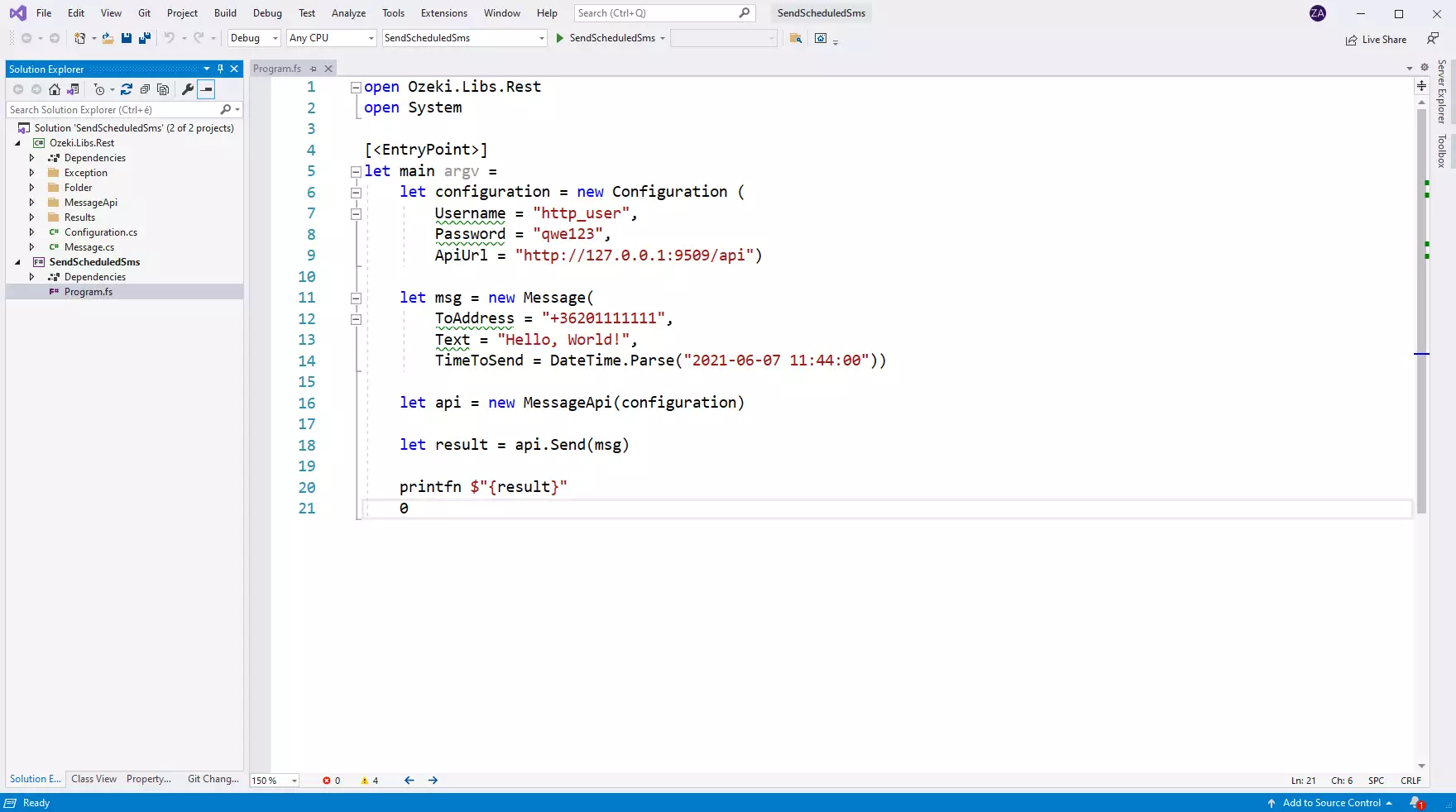
How to use the scheduled SMS project (Video tutorial)
In this video, you will learn how to use the project to send scheduled SMS messages. The video will start with opening the Ozeki SMS Gateway and will take you all the way to checking the postponed folder filled with messages. The video is only 1:26 long and very detailed. Due to this you will have no problem following the tutorial.
Runing the F# sms example on Windows
When you use windows to run this sms example written in F#, you will notice that you get slightly better performance, than when you run it on Linux. To understand why this happens, you must bring into mind that F# is using the .NET framework for code execution. This is because the .NET implementation on Windows is optimized for performance, while mono, the .NET implementation on Linux has some catching up to do in this field.
Conclusion
The article explained the steps of SMS scheduling in F# with the help of Ozeki SMS Gateway. SMS scheduling is a very useful tool if you want to make sure that your messages avoid the busy hours of the receivers, so the messages will not be ignored or forgotten. Ozeki SMS Gateway allows to log SMS messages into a database and offers various reporting capabilities to provide information about the SMS connection.
Do not stop your studies here, visit Ozeki's tutorial page where you can read more about topics like SMS receiving and deleting in F#.
Now the only thing to do is to download Ozeki SMS Gateway and let the work begin!
