How to set Sender ID in SQL SMS
In SMS communication, it is really important to be able to customize and personalize your SMS messages. This article will show you how to set up Sender ID in SQL SMS in Ozeki SMS Gateway. Following this step-by-step guide will allow you to leave a lasting impression on your audience.
What is a Sender ID?
When an SMS message is received on a mobile phone, the mobile phone displays the message text and the telephone number of the phone that sent the message. This telephone number is called the sender address, or sender ID. In some setups the SMS technology makes it possible for the sender of the message to freely specify the sender address. When freely specified, the sender's address can be a phone number or an alphanumeric string.
Sender ID restrictions
| Valid characters: | A-Z a-z 0-9; |
| Length of a numeric Sender ID: | Maximum length of 16 digits |
| Length of an alpha-numeric Sender ID: | Maximum length of 11 characters. |
When can I specify a sender address?
The sender address for an SMS message can only be manipulated if you use an IP SMS connection, such as CIMD2, SMPP, or UCP to send your SMS messages. Some HTTP SMS service provider connections also make this possible. If you attach a GSM phone or GSM modem to your computer, it is not possible to modify the sender address for outgoing messages. This is not a limitation of the Ozeki SMS software. It is a limitation of the GSM technology. There is no way to specify the sender address for messages that are sent from a mobile phone or modem because these messages are MO (Mobile Originated) SMS messages. For MO messages the sender address is assigned to the message by the SMSC not the mobile phone.
Discover SMS SQL templates to customize the SQL commands
The SMS gateway uses two database tables, one for receiving messages and the other for sending them. Messages are inserted into the ozekimessagein table and ozekimessageout using SQL commands. The following linked page helps you to get to know about SQL templates for high-capacity SMS sending: SMS SQL templates to customize the SQL commands.
How to set up Sender ID in SQL SMS (Quick steps)
To set up Sender ID in SQL SMS
- Access Ozeki Gateway account
- Choose SMPP_client_1
- Set an overridable telephone number in the service provider connection
- Open SQL connection
- Insert message with Sender ID
- Send a message with a custom Sender ID
- Insert message with alphanumeric Sender ID
- Send a message with an alphanumeric Sender ID
Setup process of Sender ID in SQL SMS (Video tutorial)
In this short video, we will guide you on how to set up Sender ID in SQL SMS in Ozeki SMS Gateway. It is really important to know about Sender ID, because it allows you to easily engage your audience and leave a lasting impression on them. To customize your Sender ID, you need to follow the given instructions. By the end of the video, you will be a master of setting up Sender ID in SQL SMS.
Access Ozeki Gateway account
To begin the process, load your Ozeki SMS Gateway account and log in with your user details. If you do not have an account yet, download the Ozeki SMS Gateway from the ozeki-sms-gateway.com website, then create one. Enter a username and a password that can be used as your login credentials. After logging in, open the Home page of the Ozeki SMS Gateway. There, choose the "SMPP_client_1" from the left-handed Connections panel. Click on the "Configure" tab on the panel, then set the overridable telephone number in service provider connection. Mark with an "X" symbol the "Overridable" option. After that, click on the "Ok" button at the bottom.
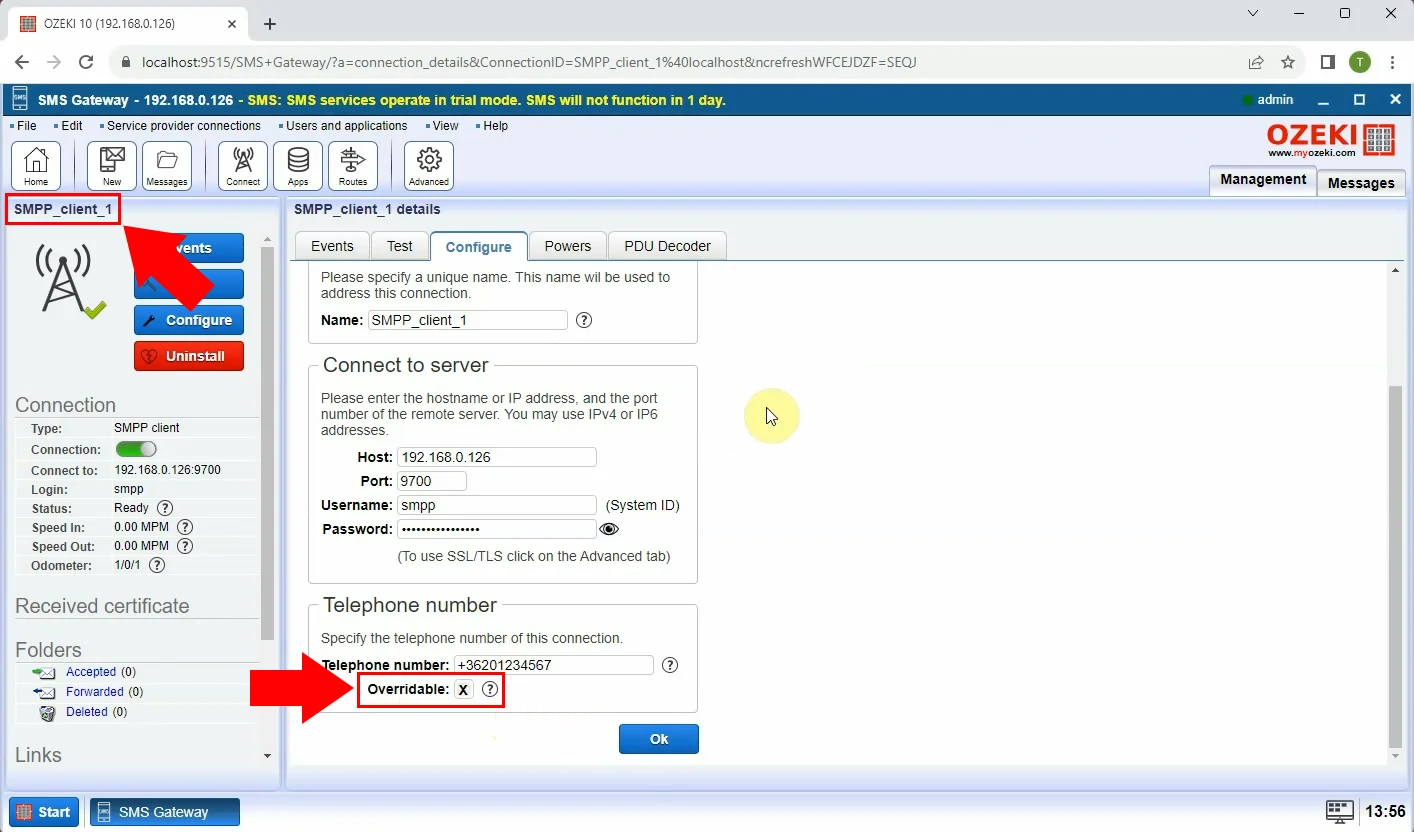
Open SQL connection
You will receive a notification message that your configuration has been successfully updated. Click on "Ok" to continue. Back off to the Management panel, after configuration. Find the "mySQL_1" option under the Users and applications. This will show up the mySQL_1 details page, where you can get information from the connection.
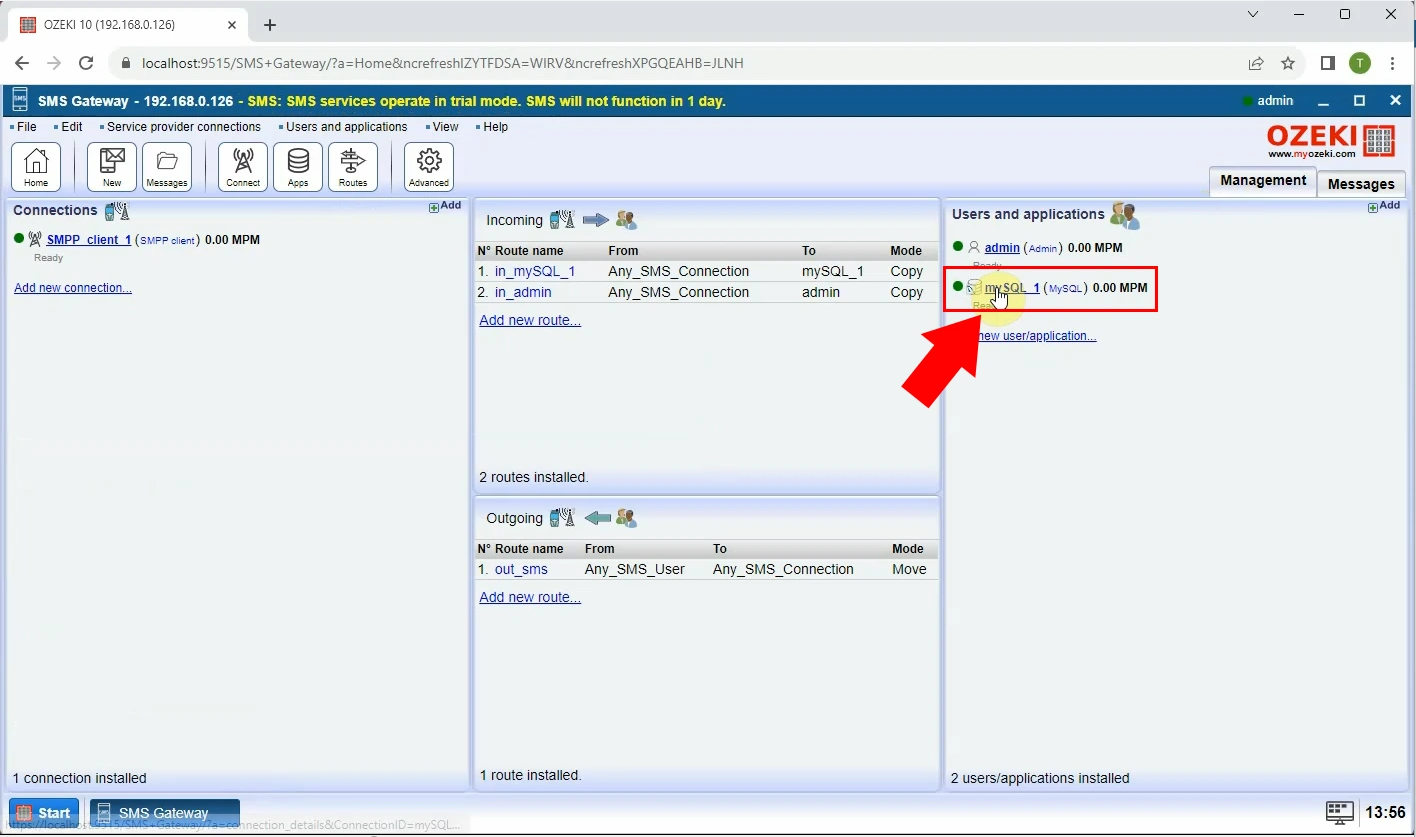
Insert message with Sender ID
Choose the "SQL" tab on the details page, then opt for the "INSERT INTO ozekimessageout..." from the drop-down list of options. Insert message with Sender ID to the appropriate parts of SQL query. After that, click on the "Execute" button.
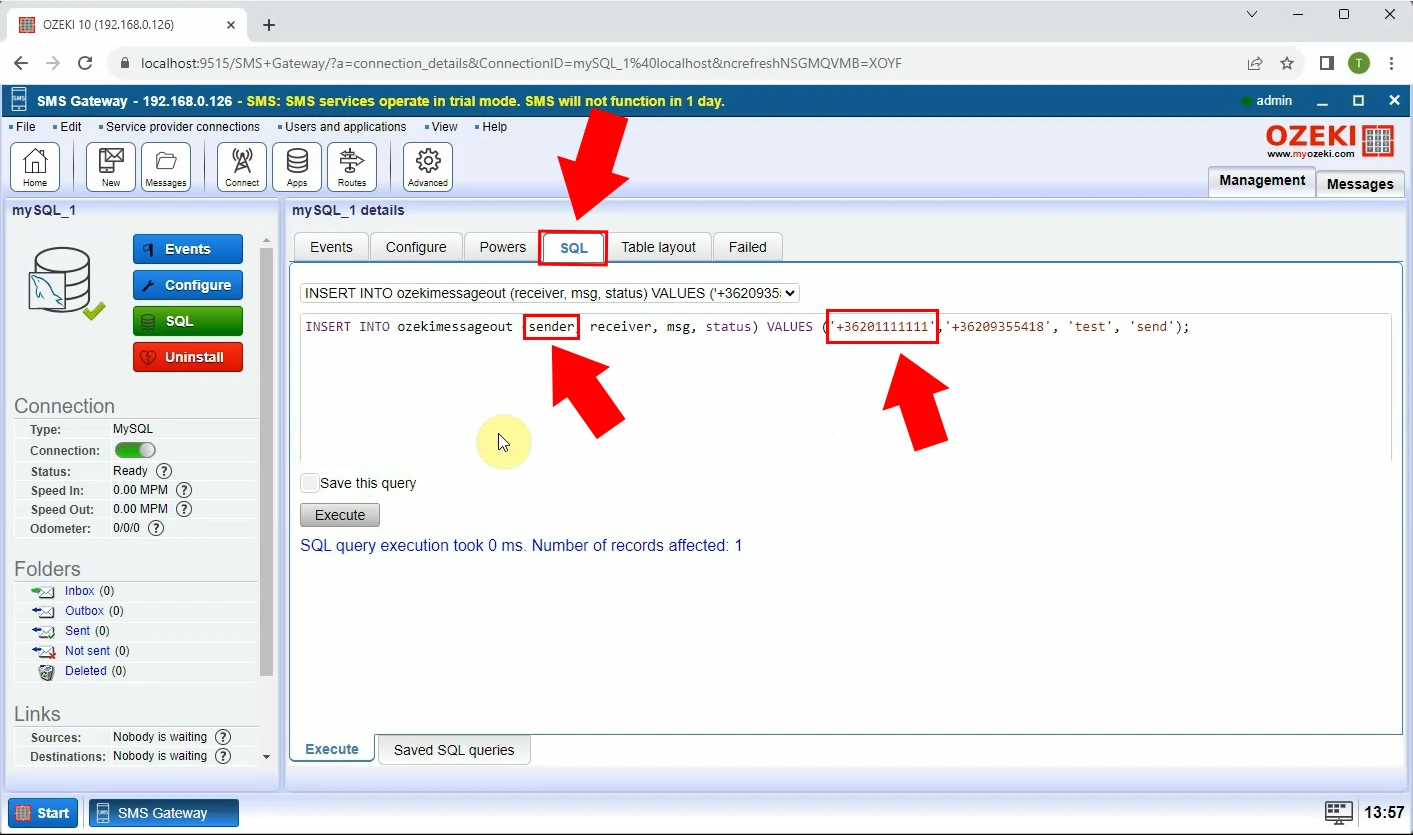
Send message with custom Sender ID
On the "Events" panel, you will see that your submission has been accepted and the message status turned "sent". If you open the "Sent" folder, you will see the details about the message that has been sent previously. You can see the Seder ID, the recipient's address, the message itself and the date. You can also get information about the status of the progress.
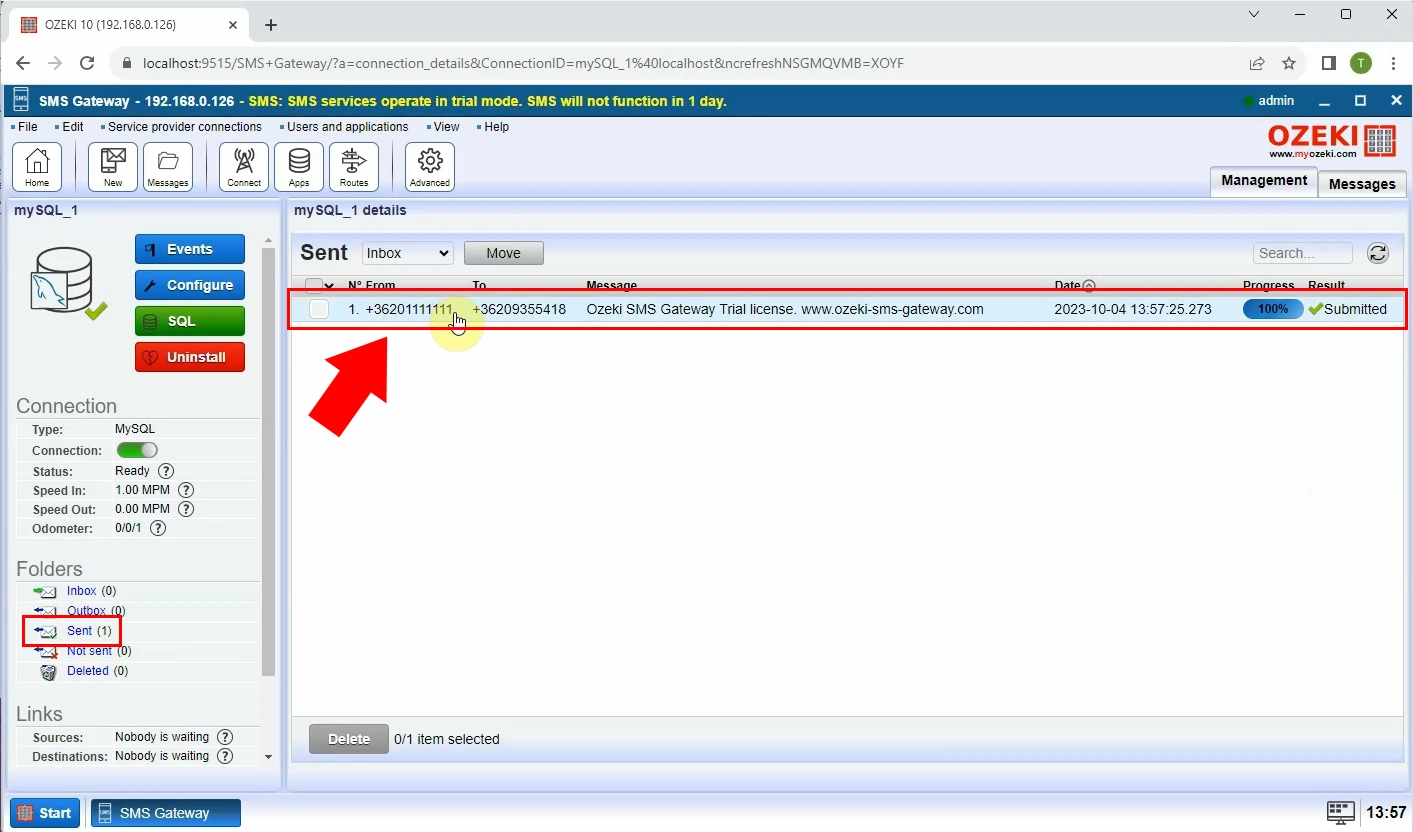
Insert message with alphanumeric Sender ID
To send a message with an alphanumeric Sender ID, open the Management panel again. Find the "mySQL_1" option under the Users and applications. Choose the "SQL" tab on the details page, then opt for the "INSERT INTO ozekimessageout..." from the drop-down list of SQL query options. Insert the message with alphanumeric Sender ID, then click on the "Execute" button.
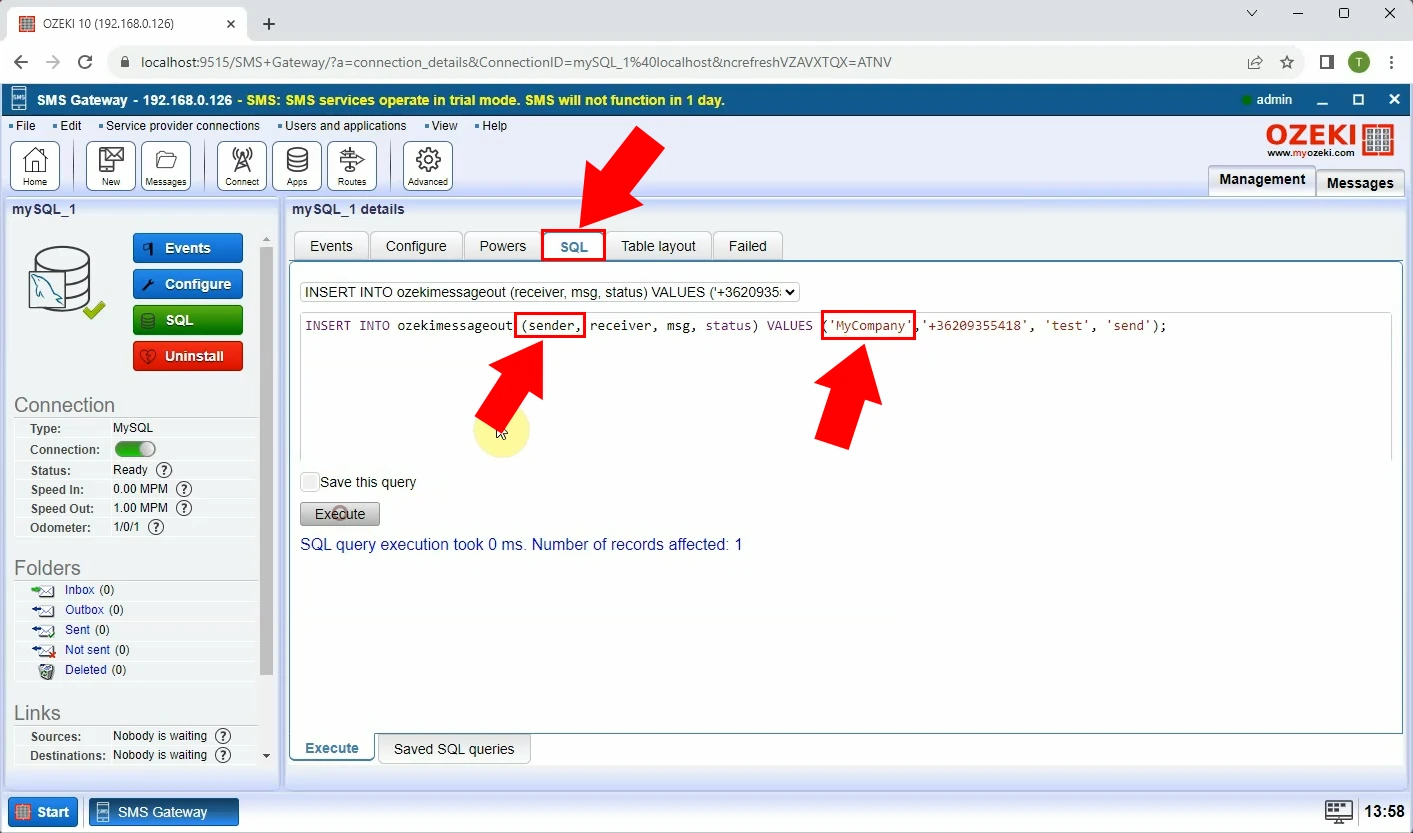
Send message with alphanumeric Sender ID
As same as before, on the "Events" panel, you will see that your submission has been accepted and the message status turned "sent". Opening the "Sent" folder will show up the details of the message, and you can see that your Sender ID has changed to an alphanumeric Sender ID.
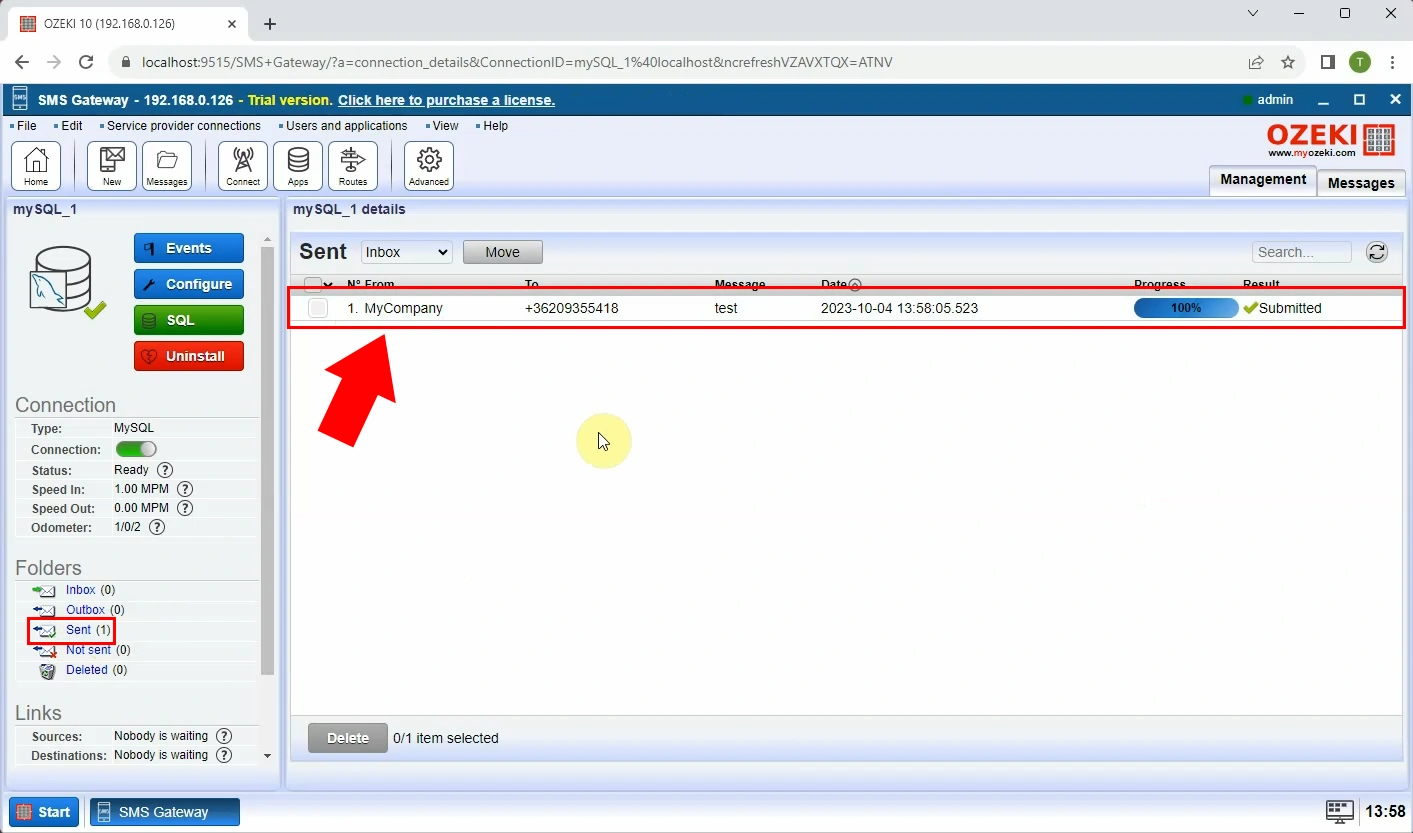
Summary
If you have followed the given instructions in order, then you have the skills to set up Sender ID in SQL SMS in Ozeki SMS Gateway. You can now, set up, and modify both numeric and alphanumeric Sender ID's. Setting up a Sender ID can make your messages more personal and can impress your customers, by giving them a long-lasting memory of your SMS messages.
FAQs
How to send SMS through SQL?
Sending SMS through SQL is achievable by integrating your SQL database with an SMS gateway like Ozeki SMS Gateway. You can use SQL queries to insert SMS messages directly into the gateway, allowing you to send messages programmatically based on your database data. This efficient integration streamlines communication and enables you to automate SMS notifications, alerts, and personalized messages from your SQL database.
What are SQL templates, and how are they used?
SQL templates are pre-written SQL queries that can be customized and reused for different purposes. They allow for efficient management of SMS database operations, including inserting, selecting, and updating messages. In the context of Ozeki SMS Gateway, SQL templates are used to define the SQL commands for accessing SMS database tables.
What Are the Benefits of Using Sender ID in SMS Communication?
Sender ID customization in SMS communication offers several advantages. Sender ID enhances brand recognition, builds trust, and leaves a lasting impression on recipients, thereby increasing the effectiveness of marketing and communication efforts. It allows you to personalize your messages by displaying your chosen sender's name or number.
