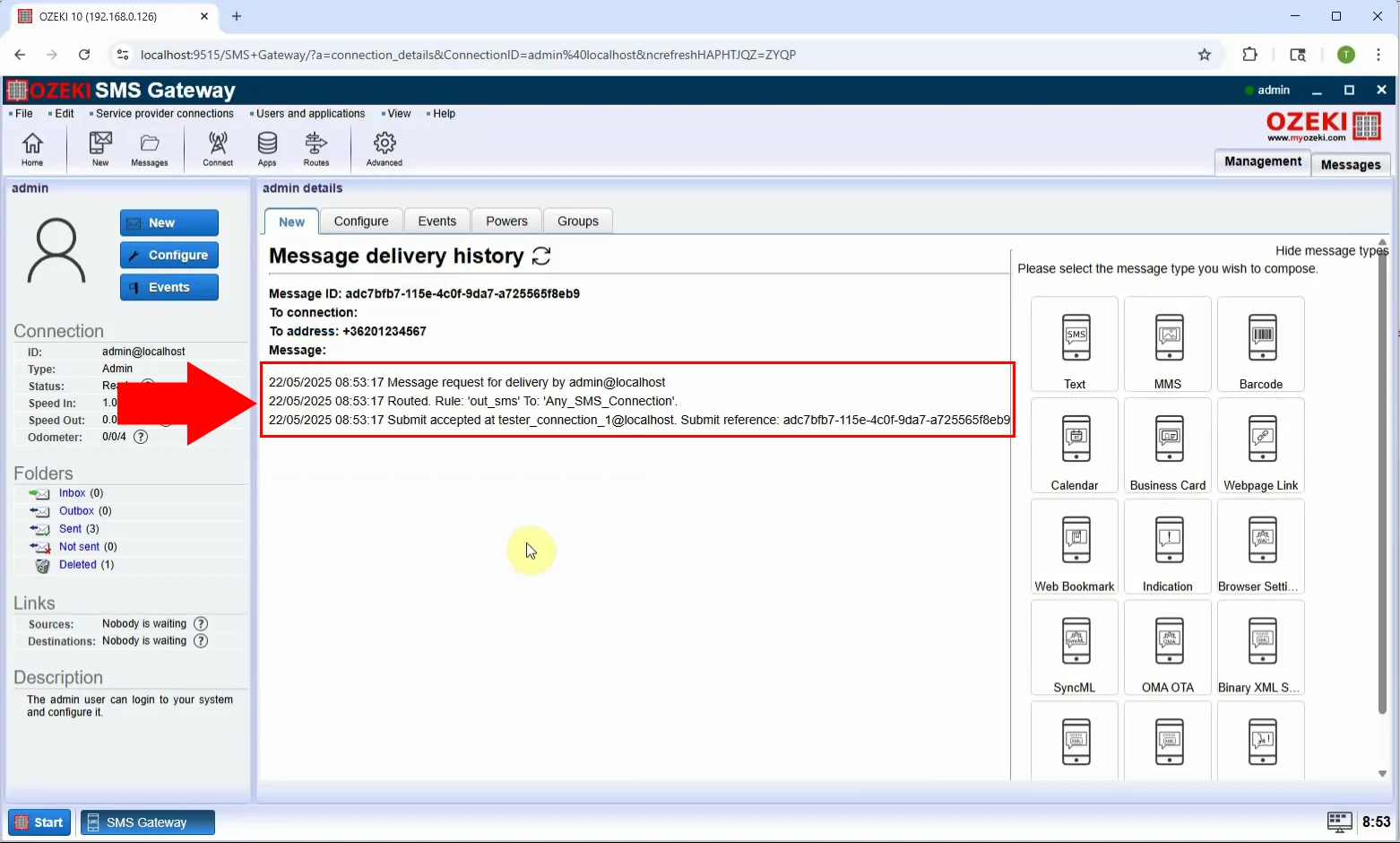How to send Bookmark SMS
In this guide, you will learn how to send a Bookmark SMS using the Ozeki SMS Gateway. A Bookmark SMS is a special type of message that contains a hyperlink. When the recipient opens it, the mobile device offers to save the link as a bookmark in the browser. This is a powerful tool for directing users to websites, promotions, or online content without requiring them to manually enter URLs. This step-by-step tutorial will show you how to choose the correct message type, configure the URL and title, and send the Bookmark SMS to your recipients.
What is Bookmark SMS?
A Bookmark SMS is a special type of SMS message that contains a hyperlink along with a title. When a user receives this SMS, their mobile device can interpret it as a browser bookmark, offering to save the link directly to their browser bookmarks. It’s a convenient and user-friendly way to promote websites, product pages, or online resources without requiring the recipient to type or copy-paste URLs.
When is it best to send a Bookmark SMS?
A Bookmark SMS is best used when you want to provide recipients with quick and convenient access to a specific website. It's particularly effective in marketing campaigns, where you want users to save a promotional link, product page, or event registration site directly in their browser. This message type is ideal when you want to ensure the link can be revisited later, without requiring the user to manually enter the URL. It's commonly used for sharing exclusive offers, mobile landing pages, online tools, or time-sensitive content.
How to send a Bookmark SMS in Ozeki SMS Gateway (Quick Steps)
- Log in as Admin
- Access message type options
- Choose 'Bookmark' as message type
- Enter bookmark info
- Send the SMS
How to send a Bookmark SMS in Ozeki SMS Gateway (Video tutorial)
In this video, you’ll learn how to send a Bookmark SMS through the Ozeki SMS Gateway. The tutorial demonstrates how to log in as the Admin user, select the "Bookmark" message type, and fill in the required fields such as the bookmark title and URL. After completing the setup, you’ll send the message and see how the recipient’s device handles the bookmark - offering to save the provided link directly to their browser bookmarks. This feature is especially useful for marketing campaigns, event invitations, and driving traffic to mobile-friendly websites. By the end of the video, you’ll be ready to send effective and interactive Bookmark SMS messages.
Step 1 - Select Admin user
Go to the Ozeki SMS Gateway dashboard and log in with the Admin user. This user has permission to compose and send special message types, such as Bookmark SMS (Figure 1).
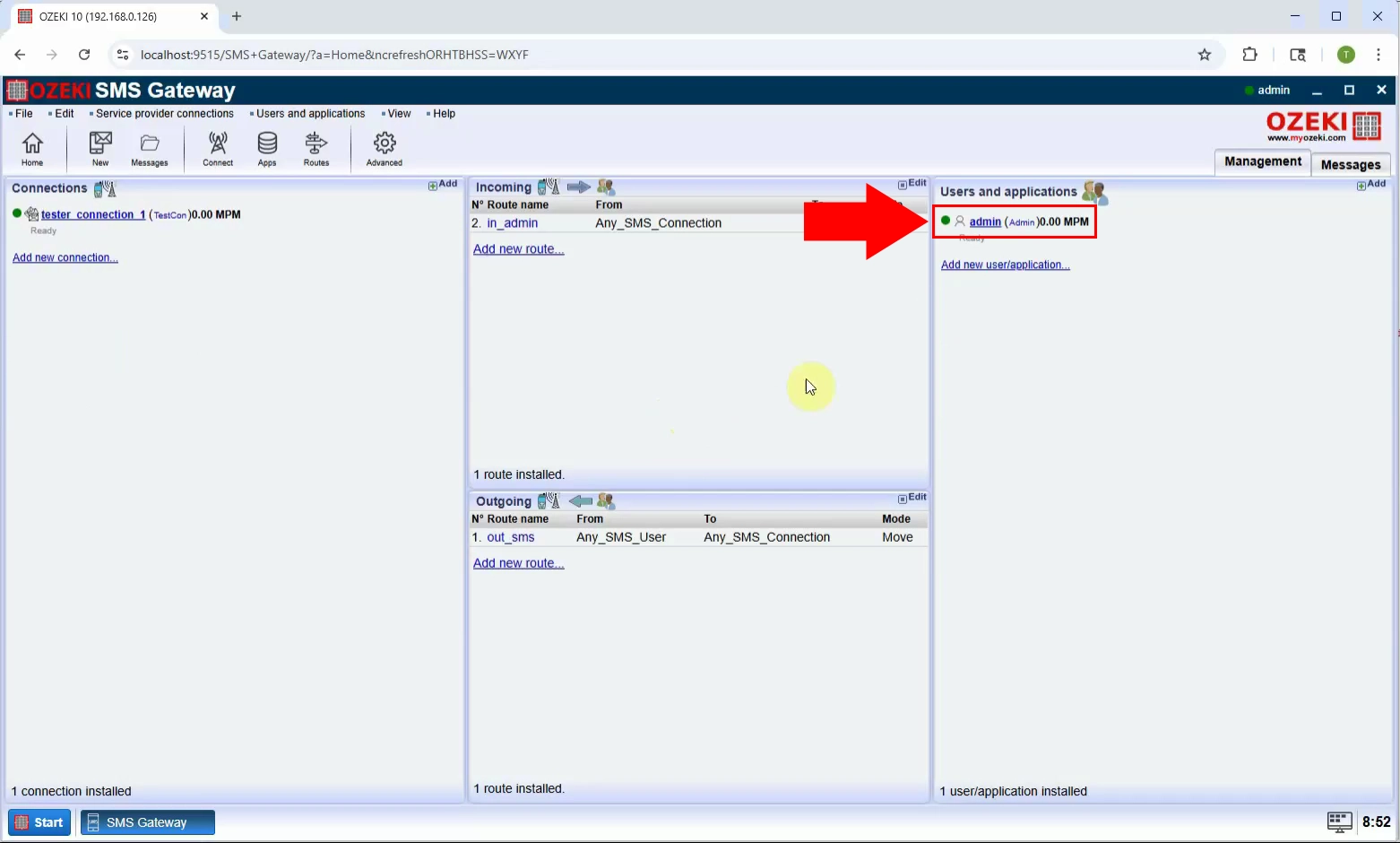
Step 2 - View message type
Once inside the Admin interface, click on the "View message types" option to display the available message format options (Figure 2).
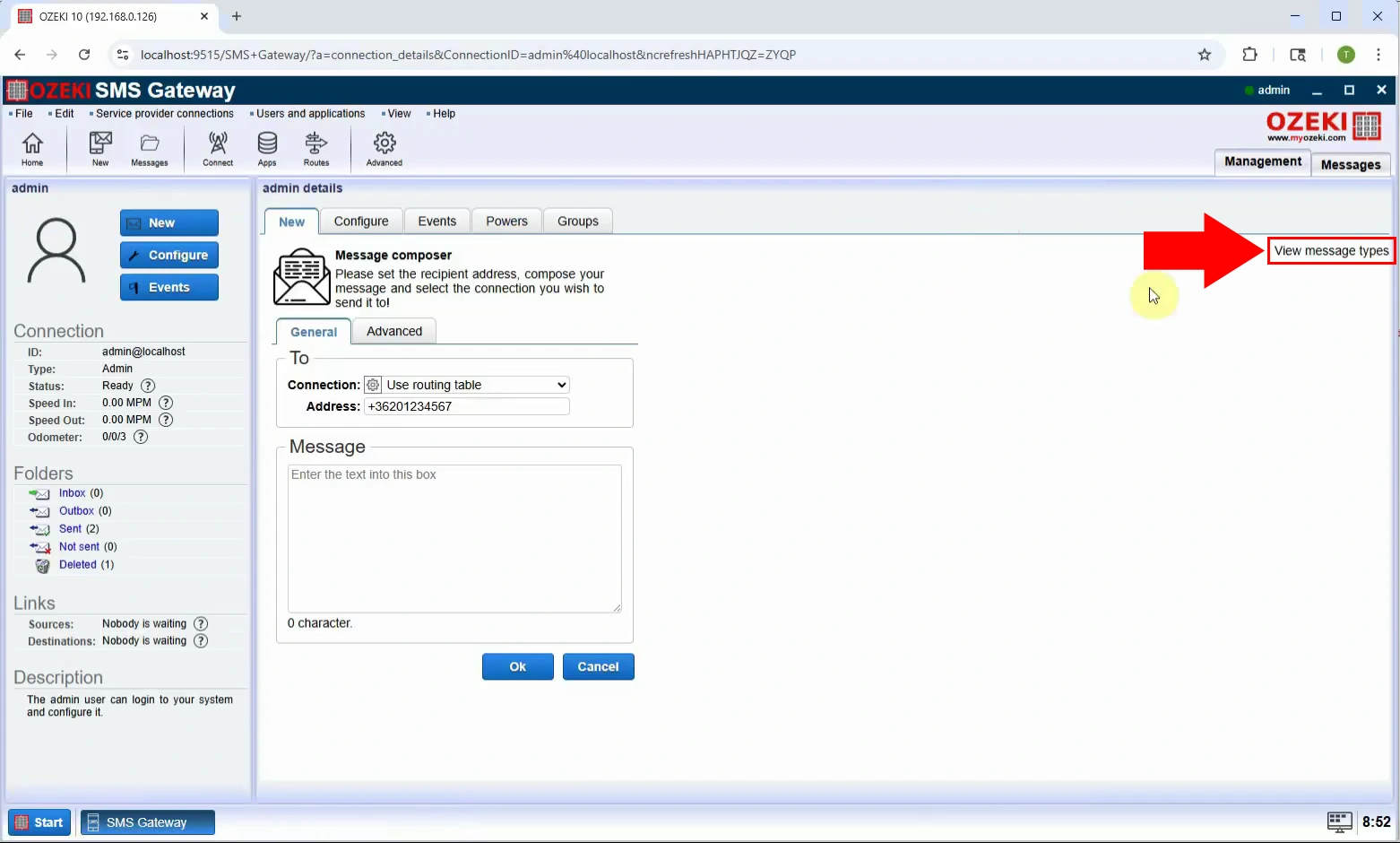
Step 3 - Select Bookmark type
From the list of message types, choose "Web Bookmark". This will bring up input fields designed specifically for bookmark-related SMS content, such as title and URL (Figure 3).
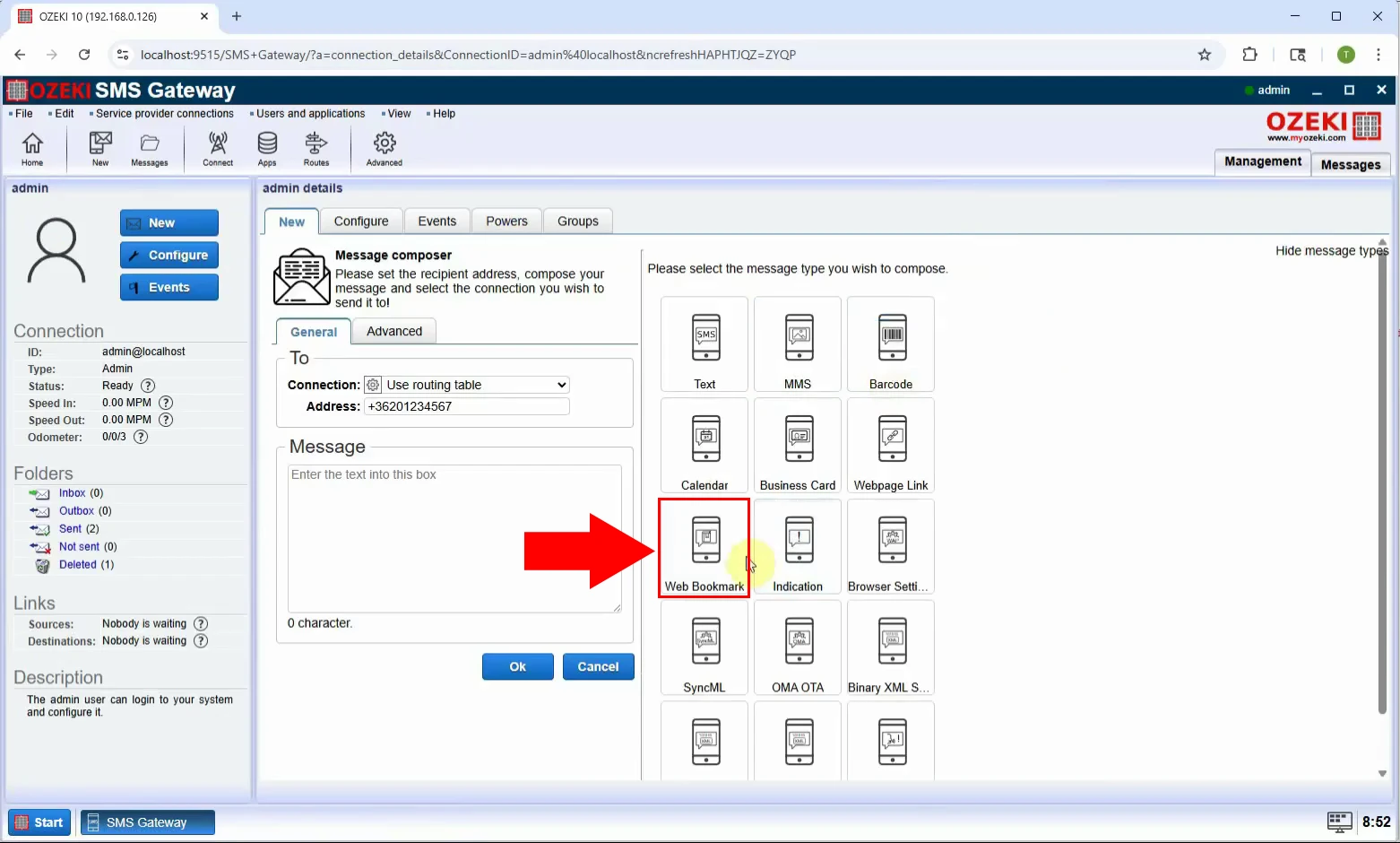
Step 4 - Set message settings
Enter the Bookmark title (the name the user will see) and the URL you want the recipient to save. Make sure the link is valid and mobile-friendly (Figure 4).
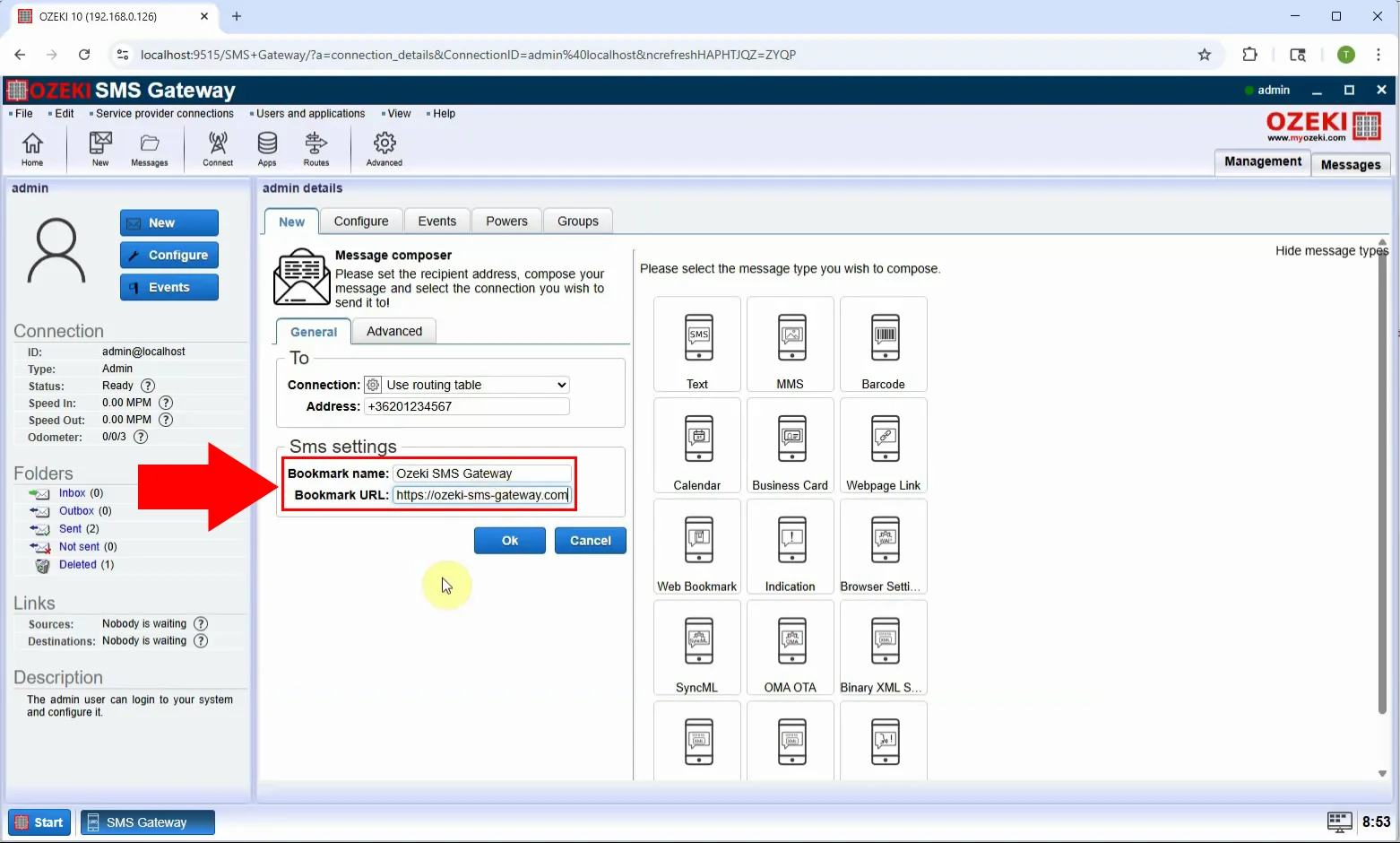
Step 5 - Send message
Type in the recipient's phone number, review the settings, and click "OK" to transmit the Bookmark SMS (Figure 5).
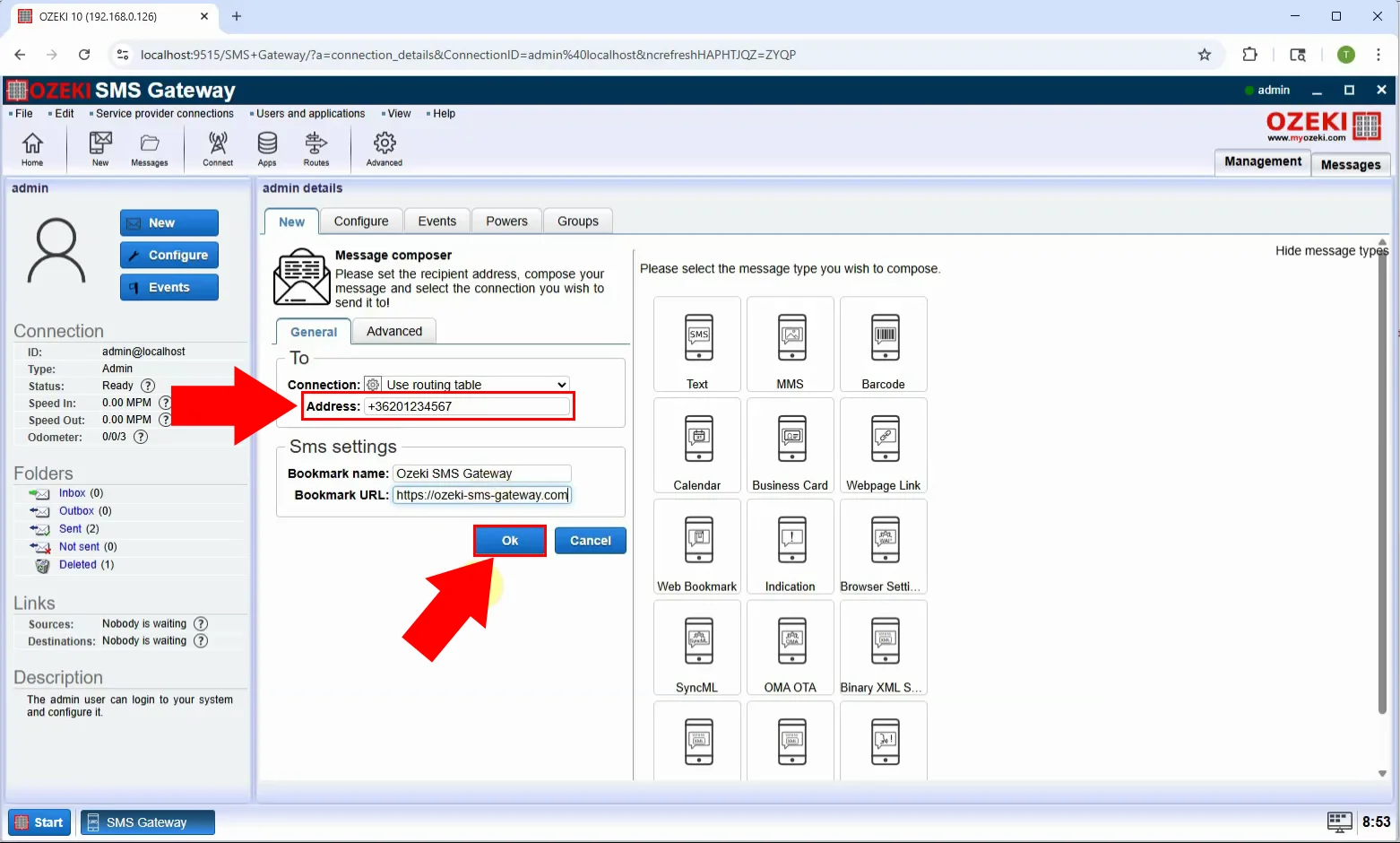
Step 6 - Message sent
After sending, a confirmation message will appear. On the recipient's device, a browser bookmark prompt will display, allowing them to save the link directly (Figure 6).