Excel SMS guide
Welcome to our comprehensive Excel SMS guide in which, we will present you with all the essential information, you might need when you send SMS using Excel. This guide page provides you a precise introduction to the SMS-sending process and tells you the main details about Excel. Whether you are a beginner or an expert, we are sure that our plain guide will serve you as a useful tool in the topic of sending single or bulk SMS messages from Excel.
Explore our step-by-step guides, tutorials, and tips to master the art of Excel SMS
https://ozeki-sms-gateway.com/p_2118-how-to-send-sms-from-excel.html
https://ozekisms.com/p_2220-sending-sms-messages-from-excel.html
https://ozeki-sms-gateway.com/p_3586-sms-from-excel.html
https://ozekichat.com/p_1343-how-to-send-chat-messages-from-excel.html
What is Excel SMS Client
An SMS message can be sent from the Excel spreadsheet, which works as an Excel SMS client and is connected to the Ozeki SMS Gateway. SMS messages can be sent to mobile users from the SMS Gateway via the Android SMS Gateway.
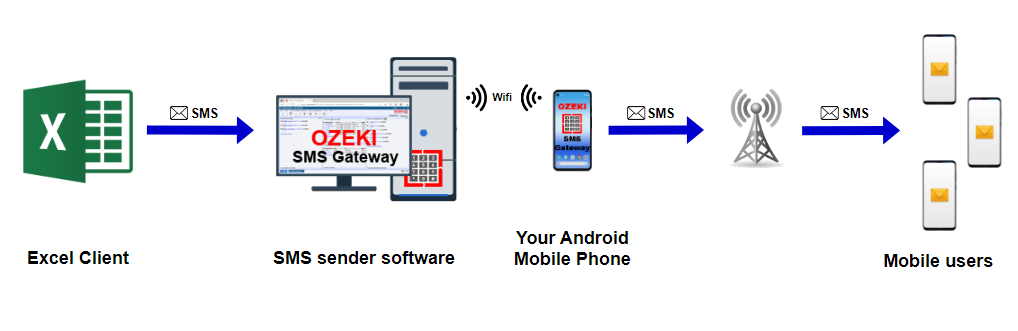
Send SMS from Ozeki Excel Client (Video tutorial)
In this quick video tutorial, we will guide you through the process of sending SMS messages from Ozeki Excel SMS Client. By following the given instructions, you can learn the accurate method that you can use in your future marketing SMS campaigns. The video shows you the step-by-step process you need to follow. First, you can learn how to add new HTTP user and configure the connection with Ozeki SMS Gateway, then how to send SMS messages, using Ozeki Excel SMS Client. It shows that first you need to download the client, then configure your SMS message details to send. The video could serve you as a useful tool in your SMS communication and boost your workflow while sending SMS messages to your target audience. Follow the steps and become an expert of Excel SMS messaging.
What is Excel SMS?
Excel SMS refers to the integration of SMS (Short Message Service) functionality with Microsoft Excel, allowing users to send and manage text messages directly from their Excel spreadsheets. This powerful combination brings efficiency and convenience to communication processes, making it an invaluable tool for businesses and professionals.
When to Use Excel SMS?
Excel SMS is ideal for a variety of scenarios, including:
- Marketing Campaigns: Easily send promotional messages, updates, and offers to your target audience.
- Customer Service: Streamline communication with customers by sending timely alerts, order updates, and support messages.
- Data Collection: Gather information from respondents through SMS surveys or forms integrated with Excel.
- Event Reminders: Send event details and reminders to attendees efficiently.
- Internal Communication: Facilitate quick communication within your team or organization.
Why Use Excel SMS?
- Efficiency and Automation: Integrating SMS with Excel allows for the automation of communication processes. You can send bulk messages, automate follow-ups, and track responses directly within your familiar Excel environment.
- Personalization: Create personalized messages tailored to individual recipients, enhancing customer engagement and building stronger connections.
- Accessibility: Excel SMS provides a user-friendly platform accessible to anyone familiar with Microsoft Excel, eliminating the need for extensive technical training.
Benefits of using Excel to send SMS messages
- Saves time and effort
- Cost-effective
- Personalized SMS messages
- Results can be tracked
- Effective marketing campaigns
- Send bulk messages at once
- Automated and scheduled messages
- Powerful data management
- Message tracking and analytics
How to use Excel to SMS - Guide
In most cases, you need to create an HTTP user connection and configure HTTP user settings in your SMS Gateway. In your SMS Gateway software, locate the option to create a new HTTP user connection. Provide the essential information to the gateway. Configure HTTP user settings properly to create the connection. Obtain the API key or URL provided by your SMS Gateway service. Create your SMS message and connect your Excel file to the SMS Gateway. By creating an HTTP user connection and configuring settings, you enable Excel to communicate seamlessly with your SMS Gateway, facilitating the sending of SMS messages directly from your spreadsheet.
Who Uses Excel SMS and Why?
Marketers
- Targeted Campaigns: Marketers can leverage Excel SMS to create targeted campaigns, reaching specific customer segments with tailored messages.
- Promotions and Offers: Quickly communicate promotions, discounts, and exclusive offers to boost sales.
Customer Service Professionals
- Timely Updates: Keep customers informed about order statuses, delivery updates, and support issues in real-time.
- Feedback Collection: Use SMS surveys integrated with Excel to gather feedback and improve customer satisfaction.
Bulk SMS from Excel file
Bulk SMS is a powerful communication tool that simplifies the process of sending text messages to a large number of recipients simultaneously. This method is widely used for business and organizational purposes, such as marketing campaigns, customer notifications, or emergency alerts. Bulk SMS services often come with features like message scheduling, personalization, and detailed analytics, allowing organizations to tailor their messages, optimize delivery times, and measure the effectiveness of their campaigns. This technology has become a vital tool for any business seeking to maintain effective, prompt, and personalized communication with a large audience.
Leveraging Excel in bulk SMS sending can be extremely helpful. If you have a large number of recipients, then you can collect them into an Excel file. Connecting this Excel file to your SMS Gateway can allow you, that you can send messages to these recipients included in the Excel file. This can cost-effectively save you time and energy.
We can use bulk SMS for various purposes, like:
- Creating Marketing Campaigns
- Sending Event Invitations
- Issuing Appointment Reminders
- Broadcasting Emergency Alerts
- Facilitating Employee Communications
- Enhancing Customer Support
- Conducting Surveys and Collecting Feedback
- Dispatching Payment Reminders
SMS Using Habits
Understanding consumer habits is crucial for effective SMS communication. We can use SMS messages for various purposes, like creating marketing campaigns, fostering customer interactions, sending timely reminders, providing real-time updates, sending emergency alerts, or communicating with our colleagues. In this way, a reliable SMS Gateway might be needed. An SMS Gateway acts as a mediator between the sender and the recipient. When sending a large number of SMS messages, an SMS Gateway can benefit us in lots of ways. We can use templates to personalize the messages, schedule our messages, or even send bulk SMS messages at the same time. We can track our messages and create analytics for further business decisions.
Ozeki SMS Gateway is such a reliable and effective SMS Gateway that eases our workflow in numerous ways. Ozeki SMS Gateway allows you to create personalized messages using templates, schedule messages, and sending bulk SMS messages simultaneously, sending marketing campaigns, appointment reminders, or emergency alerts. Its 2-sided real-time feedback enables quick communication. With its trackable message delivery rates, open rates empower you to make informed decisions. These analytics serve as a valuable resource for SMS communication.
To get more information about Ozeki SMS Gateway, follow the link to the https://android-sms-gateway.com/ webpage.
About SMS
Text messages, also known as SMS, are like digital notes that people send to each other using their phones. They're super quick and work on almost every phone. You can say a lot in a short message, making it easy. Businesses use it for telling people about sales or appointments, and friends use it to chat. SMS messages are versatile and can be used for various purposes, such as personal communication, business interactions, or informational updates.
In general, an SMS message can contain maximum 160 characters. In Ozeki SMS Gateway, a text message can contain alphanumeric characters of the default GSM alphabet with 160 characters. If the message is longer, it is sent using more than one message. In this case, each SMS contains 153 characters.
Manual messages
Manual SMS messages refer to messages that are composed and sent by their sender, using their mobile phones or messaging apps. These messages are created and sent typically at the same time. In this way, it provides real-time communication between the sender and the recipient.
Automated messages
Automated SMS messages are different from manual messages, in a way that you can schedule your SMS messages. These are programmed messages. The sender creates and composes the message, but they set up a time and date when they want the SMS to be sent. These messages are commonly used in business and marketing to streamline communication processes and engage with a large audience efficiently.
Schedule your messages with Ozeki SMS Gateway
Timing is crucial, and scheduling allows you to optimize your messaging strategy. Scheduling your messages with Ozeki SMS Gateway is a powerful feature that offers convenience, efficiency, and precision in managing your SMS communications. It allows businesses to plan and execute comprehensive marketing campaigns without the need for manual intervention.
Ozeki SMS Gateway's scheduling feature is user-friendly, allowing senders to set up the desired date and time for message delivery. This not only saves time but also minimizes the risk of human error in manually sending messages.
Businesses can make sure that SMS campaigns are delivered at the most likely time for recipients to read. Using Ozeki SMS Gateway for scheduling is a great approach to improve efficiency, maximize the impact of your SMS messages, and communication.
Learn how to schedule your SMS messages with Excel easily, using Ozeki SMS Gateway. Follow this link: https://ozeki-sms-gateway.com/p_3592-sms-schedule-with-excel.html
Sending SMS messages from Excel with Ozeki SMS Gateway
The Excel SMS client of Ozeki SMS Gateway enables you to send SMS messages from Microsoft Excel. Experience the seamless integration of Ozeki SMS Gateway with Microsoft Excel, revolutionizing the way you send SMS messages. By creating an HTTP User connection and configuring the HTTP API service, Ozeki ensures a smooth and efficient communication workflow. The Excel file serves as a convenient platform to organize and compose SMS messages, with each row representing recipient details and message content. The Ozeki Excel Client facilitates the connection, requiring users to input HTTP API service and HTTP User connection details. Sending SMS messages becomes a breeze as the Ozeki Excel Client detects the open Excel file, enabling users to select and dispatch messages effortlessly. Complete with a detailed delivery report, this integration ensures timely, error-free communication, making bulk SMS messaging from Excel an accessible and powerful tool for diverse communication needs.
Get more information about Excel SMS communication:
https://ozeki-sms-gateway.com/p_2118-how-to-send-sms-from-excel.html
https://ozekisms.com/p_2220-sending-sms-messages-from-excel.html
https://ozeki-sms-gateway.com/p_3586-sms-from-excel.html
https://ozekichat.com/p_1343-how-to-send-chat-messages-from-excel.html
Engage your customers
Excel SMS offers cost-effective communication, increased engagement, and data-driven insights. Ozeki SMS Gateway enhances this integration by providing a scheduling feature, optimizing the timing of your messages for maximum impact. Whether for marketing campaigns or customer service notifications, leverage the power of Excel SMS to streamline communication, engage your audience, and make informed decisions. Dive into the future of personalized and efficient messaging with Ozeki SMS Gateway.
Business Benefits of Excel SMS
- Cost-Effective Communication - Excel SMS offers a cost-effective alternative to traditional communication channels, reducing expenses associated with paper-based communication and phone calls.
- Increased Engagement - Engage with your audience in real-time, fostering a sense of immediacy that leads to higher open and response rates compared to other communication channels.
- Data-Driven Insights - Track and analyse SMS campaign performance through Excel, gaining valuable insights to refine future communication strategies.
Conclusion
In conclusion, Excel SMS is a powerful tool that revolutionizes communication for marketers and customer service professionals. Whether you're aiming to enhance marketing campaigns, streamline customer interactions, or gather valuable insights, integrating SMS with Excel is a game-changer. Leveraging Excel for SMS messaging provides businesses with a powerful, efficient, and cost-effective way to communicate with their audience. Whether for marketing campaigns or customer service notifications, the benefits of using Excel for SMS are numerous and contribute to a more streamlined and effective communication strategy.
For more information about SMS sending, follow the link to ozeki-sms-gateway.com website.
FAQs
Can you send SMS from Excel?
Yes, you can send SMS from Excel by using specialized add-ins or third-party tools that allow you to connect Excel to a messaging service.
How to integrate SMS API in Excel?
To integrate an SMS API in Excel, you need to obtain the API key from your SMS service provider and then use Excel's developer tools or scripting capabilities to incorporate the API calls into your spreadsheet.
How do I create a message in Excel?
Creating a message in Excel involves entering your text into a cell and then using formulas or concatenation functions to structure the message as needed.
How do you massage data in Excel?
You can massage data in Excel by employing various functions like filtering, sorting, and using formulas to clean, manipulate, or reformat the information within your spreadsheet.
How to create API for SMS?
To create an API for SMS, you typically need programming skills and knowledge of a language such as Python or JavaScript to build the necessary endpoints and functionality for sending SMS messages.
Can I schedule an SMS?
Yes, you can schedule an SMS in Excel by using a combination of functions and tools, or by utilizing third-party add-ins that allow you to set specific times for sending SMS messages.
