How to receive sms in C#
The simplest way to send SMS from C# is to use the built in HTTP/Rest SMS api of Ozeki SMS Gateway. When you use this API, you will send SMS messages by issuing a HTTP Post request to the SMS gateway. The HTTP Post request will contain a message formatted in json format. The SMS gateway will send this SMS to the recipient phone, and it will return a HTTP 200 OK response to your request.
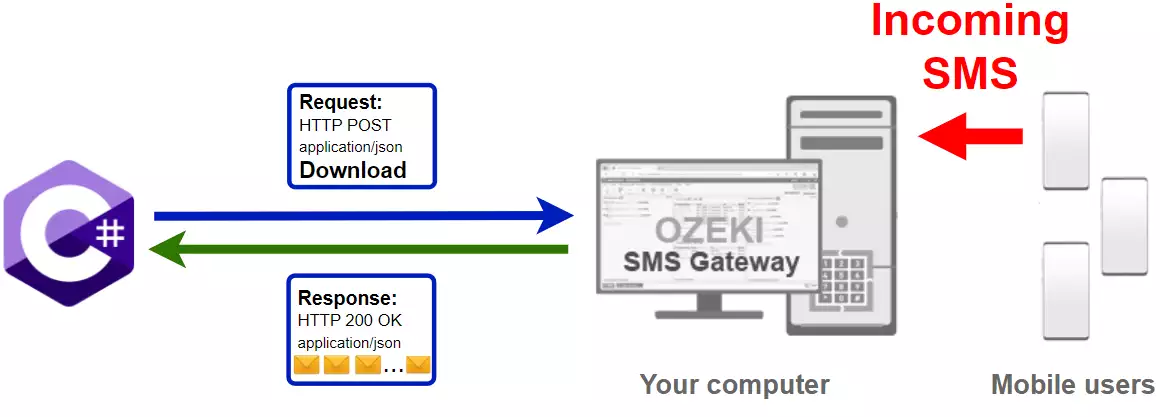
C# code to receive sms from mobile
The C# sms code sample below demonstrates how you can receive SMS using the http rest sms api of Ozeki SMS Gateway using the C# Ozeki.Libs.Rest library. This library is provided to you free of charge, and you may use it and modify it in any of your projects.
Program.cs
using Ozeki.Libs.Rest;
using System;
namespace ReceiveSms
{
class Program
{
static void Main(string[] args)
{
var configuration = new Configuration()
{
Username = "http_user",
Password = "qwe123",
ApiUrl = "http://127.0.0.1:9509/api"
};
var api = new MessageApi(configuration);
var messages = api.DownloadIncoming();
Console.WriteLine(messages.Length + " messages downloaded from inbox.");
foreach(Message msg in messages)
{
Console.WriteLine(msg);
};
Console.ReadKey();
}
}
}
How to use the C# sms example:
This C# sms example can be used in any .NET or .NET core application. To use it, you must add the Ozeki.Libs.Rest dll as a reference to your project. After the project reference is added, you must put the using Ozeki.Libs.Rest; directive into the header section of your C# source code. This will allow you to use the classes provided by the Ozeki.Libs.Rest library. You can use the MessageApi class to receive the SMS from the SMS gateway. The SMS gateway will forward the message to you either through a wireless connection or through the Internet.
Download ReceiveSms.cs
The source code explained in this article can be downloaded and used and modified free of charge.
Download: ReceiveSms.cs.zip (33.8Kb)
What is in the ReceiveSms.cs.zip file?
The ReceiveSms.cs.zip file contains the Ozeki.Libs.Rest library, which gives you all the tools necessary to send and receive SMS messages. You will also find the ReceiveSms project in the zip, which contains the example code to show you how to receive an SMS. This example code is listed below.
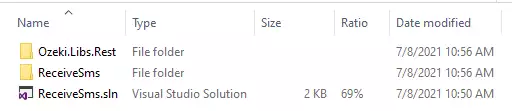
How to receive SMS in C# (Easy guidelines)
To receive SMS in C#:
- Setup Visual Studio Community
- Download the ReceiveSms.cs.zip file
- Extract the .zip file from Downloads
- Open the ReceiveSms.sln file in Visual Studio
- Launch Ozeki SMS Gateway
- Click on HTTP user in the Users and applications tab
- Run Program.cs to receive SMS in C#
- Check the Inbox in Ozeki SMS Gateway
Install Ozeki SMS Gateway and create an HTTP API user
To be able to send, and receive SMS from C#, first you need to install Ozeki SMS Gateway. The SMS gateway can be installed on the same computer, where you develop your C# code in Visual studio. After installation, the next step is to connect Ozeki SMS Gateway to the mobile network. You can send a test sms from the Ozeki GUI to verify, that your mobile network connection works. The final step to prepare your environment is to create a HTTP sms api user. Create a user with a username of "http_user", and with a password of "qwe123" to make the example work without modification.
After the environment is setup, you can run your C# code.
HTTP API url to use Receive sms from C#
To send SMS from C#, your C# will will have to issue an HTTP request to the SMS gateway. The API url is shown below. Note that the IP address (127.0.0.1) should be replaced to the IP address of your SMS gateway. If Ozeki SMS Gateway is installed on the same computer where the C# sms application is running, this can be 127.0.0.1. If it is installed on a different computer, it should be the IP address of that computer.
http://127.0.0.1:9509/api?action=rest
HTTP authentication to use receive sms from C#
To authenticate the C# SMS client, you need to send the username and password in a base64 encoded string to the server in a HTTP request. The format used is: base64(username+":"+password). In C# you can use the following code to do this encoding:
var encoding = Encoding.GetEncoding("iso-8859-1");
var usernamePassword = username + ":" + password;
var usernamePasswordEncoded = Convert.ToBase64String(encoding.GetBytes(usernamePassword));
For example, if you encode the username 'http_user' and the password 'qwe123', you will get the following base64 encoded string: aHR0cF91c2VyOnF3ZTEyMw==. To send
HTTP request to receive SMS with C#
To receive SMS, your C# application will send an HTTP request similar to the one below. Note, that this request contains a HTTP header part and a http body part. The HTTP body is a JSON encoded data string. It contains the recipient's number and the message's text.
GET /api?action=receivemsg&folder=inbox HTTP/1.1 Connection: Keep-Alive Authorization: Basic aHR0cF91c2VyOnF3ZTEyMw== Host: 127.0.0.1:9509
HTTP request header to receive SMS from C#
To send the SMS messages, you need to include the following lines as headers in the HTTP request. Note that we include a content type and an Authorization header.
Content-Type: application/json Authorization: Basic QWxhZGRpbjpvcGVuIHNlc2FtZQ==
HTTP response received by the C# SMS example
Once the SMS gateway receives this request, it will generate a HTTP response. The HTTP response will contain a status code, to indicate whether the SMS submit request was successful or not. It will also return a JSON encoded structure to provide you useful details about the message's submission.
HTTP/1.1 200 OK
User-Agent: OZEKI 10.3.116 (www.myozeki.com)
Content-Type: application/json; charset=utf8
Last-Modified: Mon, 07 Jun 2021 14:10:25 GMT
Server: 10/10.3.116
Transfer-Encoding: chunked
{
"http_code": 200,
"response_code": "SUCCESS",
"response_msg": "",
"data": {
"folder": "inbox",
"limit": "1000",
"data": [
{
"message_id": "b754195d-9bd8-48dc-a45f-cf688c5b32e3",
"from_connection": "http_user@localhost",
"from_address": "+36201111111",
"from_station": "%",
"to_connection": "http_user@localhost",
"to_address": "http_user",
"to_station": "%",
"text": "Hello, World 1",
"create_date": "2021-06-08 09:12:24",
"valid_until": "2021-06-15 09:12:24",
"time_to_send": "0001-01-01 00:00:00",
"submit_report_requested": true,
"delivery_report_requested": true,
"view_report_requested": true,
"tags": [
{
"name": "Type",
"value": "SMS:TEXT"
}
]
},
{
"message_id": "a6337c23-51bc-43ee-9181-c9838abbe161",
"from_connection": "http_user@localhost",
"from_address": "+36202222222",
"from_station": "%",
"to_connection": "http_user@localhost",
"to_address": "http_user",
"to_station": "%",
"text": "Hello, World 2",
"create_date": "2021-06-08 09:12:24",
"valid_until": "2021-06-15 09:12:24",
"time_to_send": "0001-01-01 00:00:00",
"submit_report_requested": true,
"delivery_report_requested": true,
"view_report_requested": true,
"tags": [
{
"name": "Type",
"value": "SMS:TEXT"
}
]
},
{
"message_id": "ca14710b-42b9-4abc-b04f-262cc282dd7c",
"from_connection": "http_user@localhost",
"from_address": "+36203333333",
"from_station": "%",
"to_connection": "http_user@localhost",
"to_address": "http_user",
"to_station": "%",
"text": "Hello, World 3",
"create_date": "2021-06-08 09:12:24",
"valid_until": "2021-06-15 09:12:24",
"time_to_send": "0001-01-01 00:00:00",
"submit_report_requested": true,
"delivery_report_requested": true,
"view_report_requested": true,
"tags": [
{
"name": "Type",
"value": "SMS:TEXT"
}
]
}
]
}
}
How to receive SMS with C# using the C# sms api (Video tutorial)
This video shows you how to create a new .Net core console project in Visual Studio, how to name it to ReceiveSms.sln. Once the solution is created, you might notice that a Receive-SMS.csproj is added to the solution, and by default the Program.cs file is opened. You can rename the Program.cs to ReceiveSMS.cs if you wish. You will also see in the Video, how the example code below can be copied into the Program.cs file, and how it can be compiled and executed.
C# SMS example: ReceiveSms.sln
How to download and run the example project (Video tutorial)
In this video, you will learn how to download and run the ReceiveSMS.sln example project. The video will start with the download page and will end with the opened code editor. You will learn how to download and where to find your example project. Also, we will show you how to open the downloaded project. This video is only 1 minute long but it is very detailed, so you will have no problem with following the steps.
The example code below is part of the ReceiveSms.sln Visual Studio Solution. A visual studio solution can contain multiple projects and multiple files. In this solution there is only one project: ReceiveSms.csproj, and one file: Program.cs.

How to use the code (Video tutorial)
In the next video, you will learn how to run the example code and how to check the log of the process. It will start with launching the Ozeki SMS Gateway and will take you all the way to the events tab. You will learn how to check the log, how to run you code and how to check the received messages. The video is only 1 minute long but it contains all the necessary information you need to use the ReceiveSMS.sln project.
Runing the C# SMS example on Windows
When you use windows to run this sms example written in C#, you will notice that you get slightly better performance, than when you run it on Linux. To understand why this happens, you must bring into mind that C# is using the .NET framework for code execution. This is because the .NET implementation on Windows is optimized for performance, while mono, the .NET implementation on Linux has some catching up to do in this field.
Conclusion
This article showed the necessary steps of SMS receiving in C#. With this guide and Ozeki SMS Gateway, SMS receiving in C# cannot be an issue anymore. Study the guide carefully and you will be able to perform these steps easily. Ozeki SMS Gateway is crucial in this procedure, it serves as a connector between the mobile users and you. The fact that Ozeki SMS Gateway runs in an environment that you control has to be highlighted because it means that your contact list and data is safe.
Continue reading in Ozeki's tutorial page, more guides can be found about topics like SMS sending and scheduling from C#.
Download Ozeki SMS Gateway now and let the work begin!
