How to send scheduled SMS from C#
The simplest way to send SMS from C# is to use the built in HTTP/Rest SMS api of Ozeki SMS Gateway. When you use this API, you will send SMS messages by issuing a HTTP Post request to the SMS gateway. The HTTP Post request will contain a message formatted in json format. The SMS gateway will send this SMS to the recipient phone, and it will return a HTTP 200 OK response to your request.
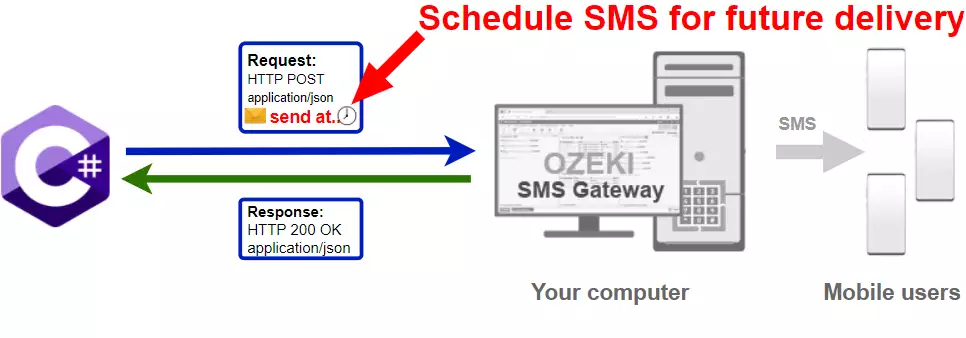
C# code to send scheduled sms to mobile
The C# sms code sample below demonstrates how you can send SMS using the http rest sms api of Ozeki SMS Gateway using the C# Ozeki.Libs.Rest library. This library is provided to you free of charge, and you may use it and modify it in any of your projects.
SendScheduledSms.cs
using Ozeki.Libs.Rest;
using System;
namespace SendScheduledSms
{
class Program
{
static void Main(string[] args)
{
var configuration = new Configuration()
{
Username = "http_user",
Password = "qwe123",
ApiUrl = "http://127.0.0.1:9509/api"
};
var msg = new Message()
{
ToAddress = "+36201111111",
Text = "Hello, World!",
TimeToSend = DateTime.Parse("2021-06-11 13:25:00")
};
var api = new MessageApi(configuration);
var result = api.Send(msg);
Console.WriteLine(result);
Console.ReadKey();
}
}
}
How to use the C# sms example:
This C# sms example can be used in any .NET or .NET core application. To use it, you must add the Ozeki.Libs.Rest dll as a reference to your project. After the project reference is added, you must put the using Ozeki.Libs.Rest; directive into the header section of your C# source code. This will allow you to use the classes provided by the Ozeki.Libs.Rest library. You can use the Message class to create the SMS. You can use the MessageApi class to send the SMS to the SMS gateway. The SMS gateway will forward your message to the mobile network either through a wireless connection or through the Internet.
Download SendScheduledSms.cs
The source code explained in this article can be downloaded and used and modified free of charge.
Download: SendScheduledSms.cs.zip (34.2Kb)
What is in the SendScheduledSms.cs file?
The SendScheduledSms.cs file contains the Ozeki.Libs.Rest library, which gives you all the tools necessary to send and receive SMS messages. You will also find the SendScheduleSms project in the zip, which contains the example code to show you how to send an SMS. This example code is listed below.

How to send scheduled sms from C# (Simple guidelines)
To send scheduled sms from C#:
- Install HTTP API user
- Setup Visual Studio
- Download the SendScheduledSms.cs.zip file
- Extract the .zip file from the Downloads folder
- Open the SendScheduledSms.sln file in Visual Studio
- Add the Ozeki.Libs.Rest dll as a reference
- Edit the file to schedule sms from C#
- Launch Ozeki SMS Gateway
- Run Program.cs in Visual Studio to send SMS from C#
- Check the logs
Install Ozeki SMS Gateway and create an HTTP API user
To be able to send SMS from C#, first you need to install Ozeki SMS Gateway. The SMS gateway can be installed on the same computer, where you develop your C# code in Visual studio. After installation, the next step is to connect Ozeki SMS Gateway to the mobile network. You can send a test sms from the Ozeki GUI to verify, that your mobile network connection works. The final step to prepare your environment is to create a HTTP sms api user. Create a user with a username of "http_user", and with a password of "qwe123" to make the example work without modification.
After the environment is setup, you can run your C# code.
HTTP API url to use send sms from C#
To send SMS from C#, your C# will have to issue an HTTP request to the SMS gateway. The API url is shown below. Note that the IP address (127.0.0.1) should be replaced to the IP address of your SMS gateway. If Ozeki SMS Gateway is installed on the same computer where the C# sms application is running, this can be 127.0.0.1. If it is installed on a different computer, it should be the IP address of that computer.
http://127.0.0.1:9509/api?action=rest
HTTP authentication to use send SMS from C#
To authenticate the C# sms client, you need to send the username and password in a base64 encoded string to the server in a HTTP request. The format used is: base64(username+":"+password). In C# you can use the following code to do this encoding:
var encoding = Encoding.GetEncoding("iso-8859-1");
var usernamePassword = username + ":" + password;
var usernamePasswordEncoded = Convert.ToBase64String(encoding.GetBytes(usernamePassword));
For example if you encode the username 'http_user' and the password 'qwe123', you will get the following base64 encoded string: aHR0cF91c2VyOnF3ZTEyMw==. To send
HTTP request header to send SMS from C#
To send the SMS messages, you need to include the following lines as headers in the HTTP request. Note that we include a content type and an Authorization header.
Content-Type: application/json Authorization: Basic QWxhZGRpbjpvcGVuIHNlc2FtZQ==
HTTP request to send scheduled SMS from C#
To submit the SMS, your C# application will send an HTTP request similar to the one below. Note, that this request contains a HTTP header part and a http body part. The HTTP body is a JSON encoded data string. It contains the recipient's number and the message's text.
POST /api?action=sendmsg HTTP/1.1
Connection: Keep-Alive
Content-Length: 336
Content-Type: application/json
Authorization: Basic aHR0cF91c2VyOnF3ZTEyMw==
Host: 127.0.0.1:9511
{
"messages": [
{
"message_id": "212a019e-a6f5-46f8-80e5-abddb273451b",
"to_address": "+36201111111",
"text": "Hello, World!",
"create_date": "2021-06-11 13:20:09",
"valid_until": "2021-06-18 13:20:09",
"time_to_send": "2021-06-11 13:25:00",
"submit_report_requested": true,
"delivery_report_requested": true,
"view_report_requested": true,
"tags": []
}
]
}
HTTP response received by the C# sms example
Once the SMS gateway receives this request, it will generate a HTTP response. The HTTP response will contain a status code, to indicate whether the SMS submit request was successful or not. It will also return a JSON encoded structure to provide you useful details about the message's submission.
HTTP/1.1 200 OK
User-Agent: OZEKI 10.3.116 (www.myozeki.com)
Content-Type: application/json; charset=utf8
Last-Modified: Fri, 11 Jun 2021 13:06:37 GMT
Server: 10/10.3.116
Transfer-Encoding: chunked
{
"http_code": 200,
"response_code": "SUCCESS",
"response_msg": "Messages queued for delivery.",
"data": {
"total_count": 1,
"success_count": 1,
"failed_count": 0,
"messages": [
{
"message_id": "212a019e-a6f5-46f8-80e5-abddb273451b",
"from_station": "%",
"to_address": "+36201111111",
"to_station": "%",
"text": "Hello, World!",
"create_date": "2021-06-11 13:20:09",
"valid_until": "2021-06-18 13:20:09",
"time_to_send": "2021-06-11 13:25:00",
"submit_report_requested": true,
"delivery_report_requested": true,
"view_report_requested": false,
"tags": [
{
"name": "Type",
"value": "SMS:TEXT"
}
],
"status": "SUCCESS"
}
]
}
}
C# sms example: SendSMS.sln
How to download the project (Video tutorial)
In this video, we are going to show you how to open the SendSMS.sln project and start working with it. The video will start with the tutorial page and the download link and will take you all the way to the opened code. You will learn how to download the project and how to open it. The video only takes 1 minute to watch but it contains all the necessary information for you to open the SendSMS.sln project for scheduled SMS sending.
The example code below is part of the SendScheduledSms.sln Visual Studio Solution. A visual studio solution can contain multiple projects and multiple files. In this solution there is only one project: SendScheduledSms.csproj, and one file: Program.cs.
How to use the project (Video tutorial)
This video presents you how to use the SendSMS.sln project for scheduled SMS sending. It will start with the opened project and will end with the log of the sent messages. You will learn how to add the time you wish to send the message and how to run the code. After it you will be able to check the Events tab with the log for the SMS sending. The video takes only 80 seconds to watch, and it contains all the important steps. You will have no problem following the tutorial.
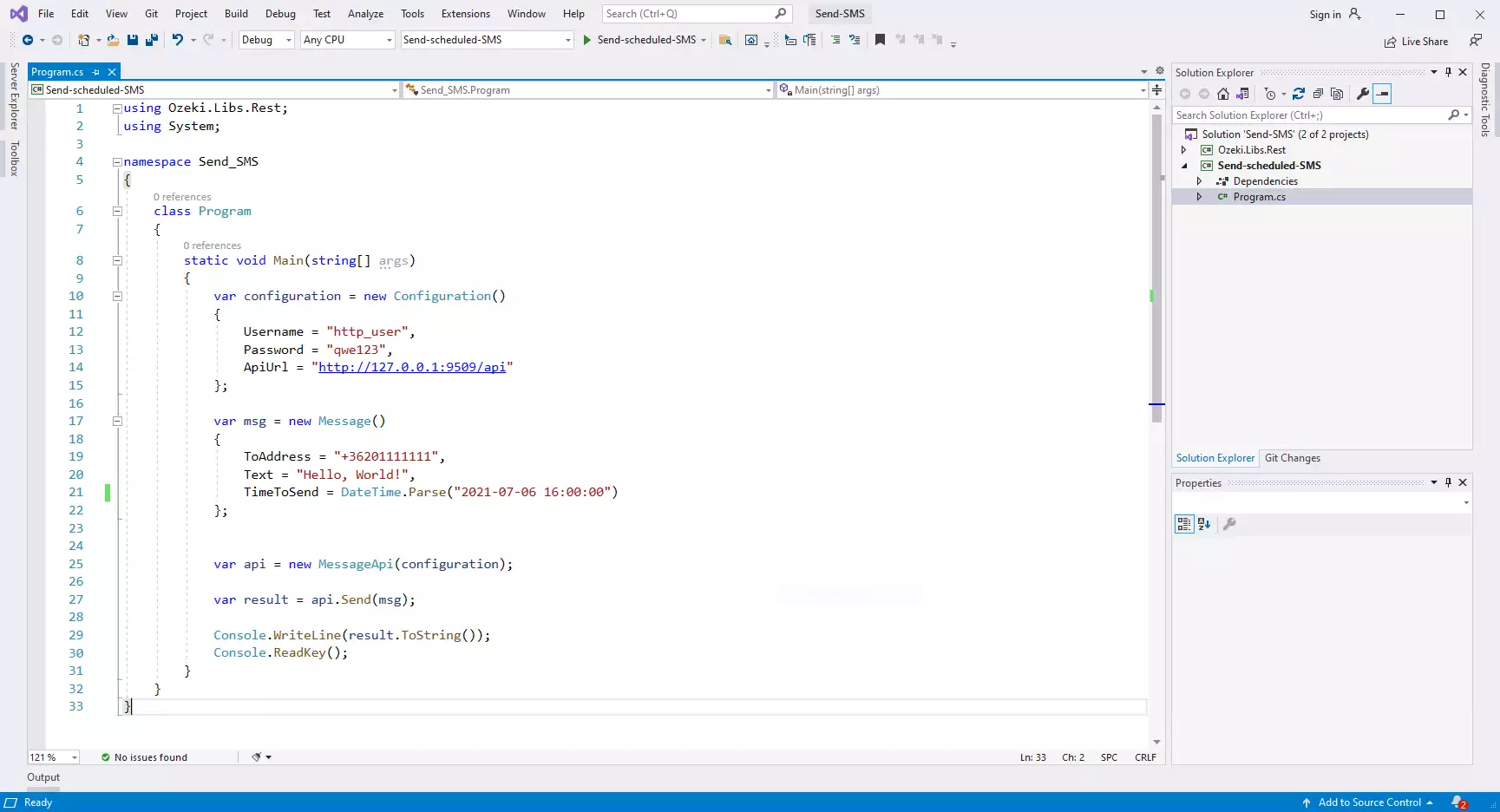
Runing the C# sms example on Windows
When you use windows to run this sms example written in C#, you will notice that you get slightly better performance, than when you run it on Linux. To understand why this happens, you must bring into mind that C# is using the .NET framework for code execution. This is because the .NET implementation on Windows is optimized for performance, while mono, the .NET implementation on Linux has some catching up to do in this field.
Summary
The article above explained the steps of SMS scheduling from C#. Ozeki provides all the tools and instructions, so finishing this guide means that you should be able to schedule your messages using C# and Ozeki SMS Gateway.
SMS scheduling is really useful if you want to send information to the customers and also want to make sure that they have time to pay attention to the message. This way you can make sure that the message will not be ignored or forgotten because their busy hours will be avoided. Important to note that Ozeki SMS Gateway offers excellent logging capabilities, so the occurring errors can be tracked down easily and quickly.
Continue your studies on Ozeki's tutorial pages, where you can get more information about similar topics, such as SMS receiving and deleting in C#.
Now your only thing to do is to download Ozeki SMS Gateway and let the work begin!
