How to schedule SMS sending with the SMS scheduler
Ozeki SMS Gateway offers a comprehensive and user-friendly solution with its advanced SMS Scheduler to empower your messaging strategy. With the SMS Scheduler in Ozeki SMS Gateway, which enables you to schedule text messages for future delivery, you can experience the comfort of periodic SMS sending. Seamlessly automate your communication and ensure your messages reach the appropriate recipients at the perfect time. Follow the given instructions to become more effective in your SMS sending.
What is scheduled SMS?
Scheduled SMS, also known as "SMS scheduling," is the process of pre-scheduling text messages for future delivery. This feature automates the time of message transmission across many different platforms and apps. It enables organizations and individuals to transmit messages at certain moments, assuring maximum engagement and effectiveness. Messages may be sent across time zones with scheduled SMS without worrying about timeliness. It improves consumer communication and experience by providing timely reminders, notifications, and information. Scheduled SMS may enhance communication processes by decreasing human error and optimizing the sending process. To prevent any unwanted effects on receivers, it is essential to utilize this tool properly and in compliance with legal requirements.
Effortless Periodic SMS Sending with Ozeki SMS Gateway (video tutorial)
In this short video, we will introduce you how to schedule period SMS sending with SMS scheduler in Ozeki SMS Gateway. You can learn how to automate your messaging process, providing timely reminders, notifications, and essential information to your audience. Use the SMS Scheduler provided by Ozeki SMS Gateway to send SMS messages regularly with ease and efficiency. Discover how to schedule period SMS sending effortlessly and experience the comfort of automated communication.
How to schedule period SMS sending with SMS scheduler
To schedule period SMS sending with SMS scheduler
- Log into your Ozeki SMS Gateway account, or download it from https://ozeki.hu/
- Open Scheduler app from Ozeki Start Menu
- Create New Repeated Task in Ozeki SMS Gateway
- Configure your text message
- Select repeat interval
- Set up new routes in the Control Panel
- Follow SMS delivery status
- Enjoy the scheduler functions provided by Ozeki SMS Gateway
To begin the process, log in to your Ozeki SMS Gateway account, or if you don't have yet an Ozeki account, download the Ozeki SMS Gateway app from the https://ozeki.hu/ website. After logging in, open the "Programs" tool in the Ozeki Start Menu. Select "Administrative Tools" option from the drop-down list, then click on the "Scheduler" one. This will bring you to the Scheduler app's configurator page.
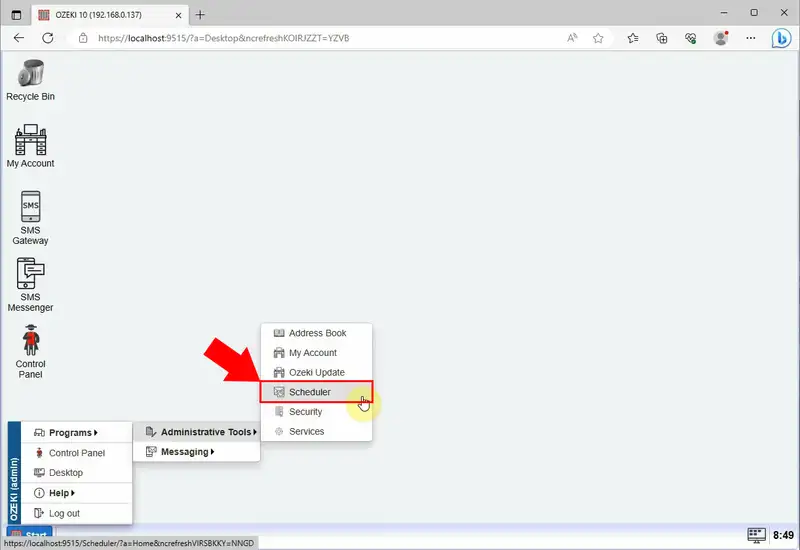
On the Scheduler app's configurator page, click on the "Create New Repeated Task" button, highlighted in blue. By clicking on it, it will bring a new Repeated Task tab, containing periodic message details. There you have to configure a message that will be routed to a connection in Ozeki 10. The connection will be founded at the Control Panel in Ozeki SMS Gateway. Specify some essential details of the corresponding cells. Enter the recipient's address and your text message into the boxes. This message will be sent when the set time is reached by the clock.
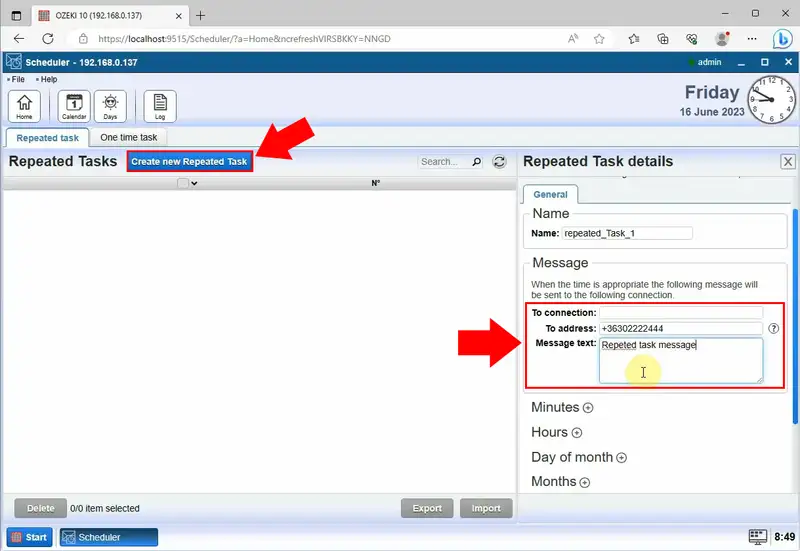
Now, select your preferred delivery time, and choose the desired repetition frequency. Whether you want to send messages daily, weekly, monthly, or at specific intervals, the SMS Scheduler allows you to customize your sending schedule to suit your needs. Click on the "Ok" button to save the settings.
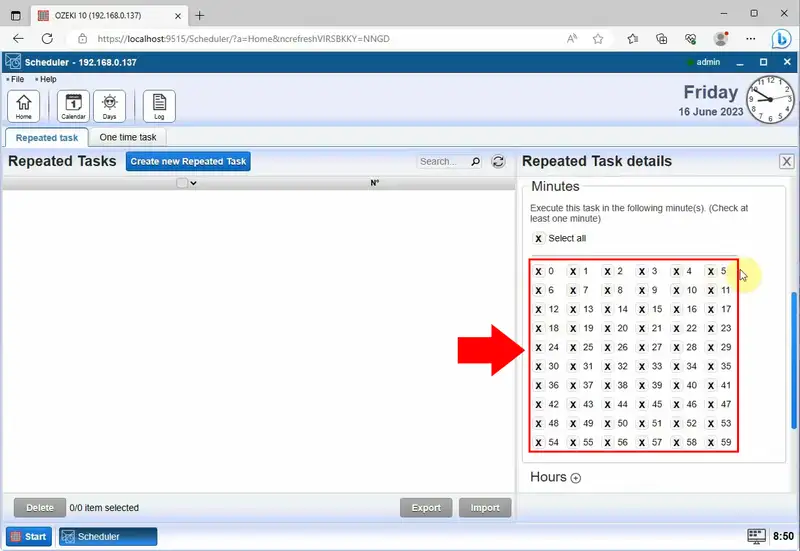
Once you have set your preferred delivery time and chosen the desired repetition frequency using Ozeki SMS Gateway's SMS Scheduler, access the "Control Panel" in Ozeki SMS Gateway for further management of message forwarding.
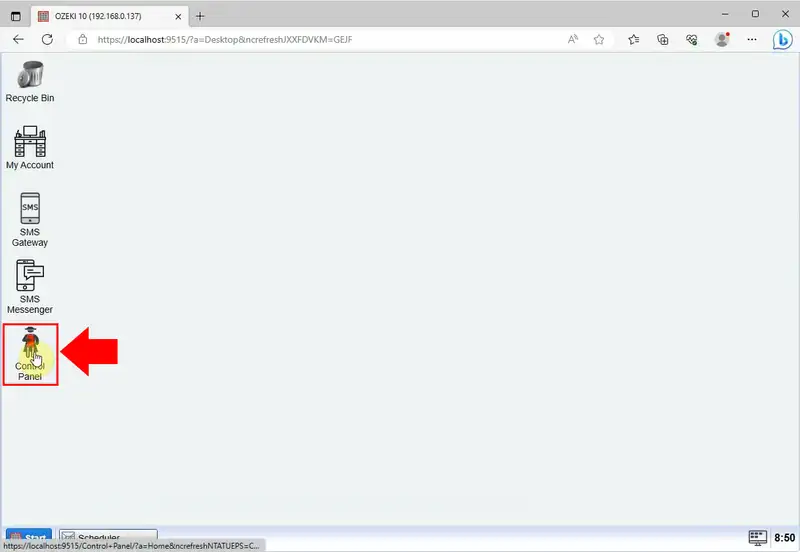
In the Control Panel, you have to set up new routes for your messages. Find "Routes" option from the left-handed tab. Click on the "Create new Route" button to start the process.
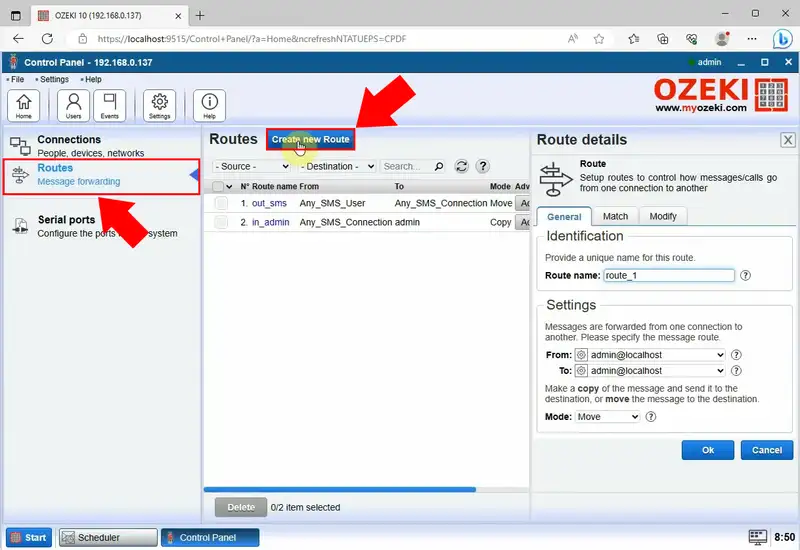
By clicking on the "Create new Route" button, it will bring up a tab, where you can set up Route details. Choose the "Scheduler@localhost1" option from the drop-down list in the "From" field then mark with an "X" sign the "App" option in the settings, by clicking on the settings icon. After that, select "SMPP_client_1@localhost" option in the "To" field. For saving, click on the "Ok" button.
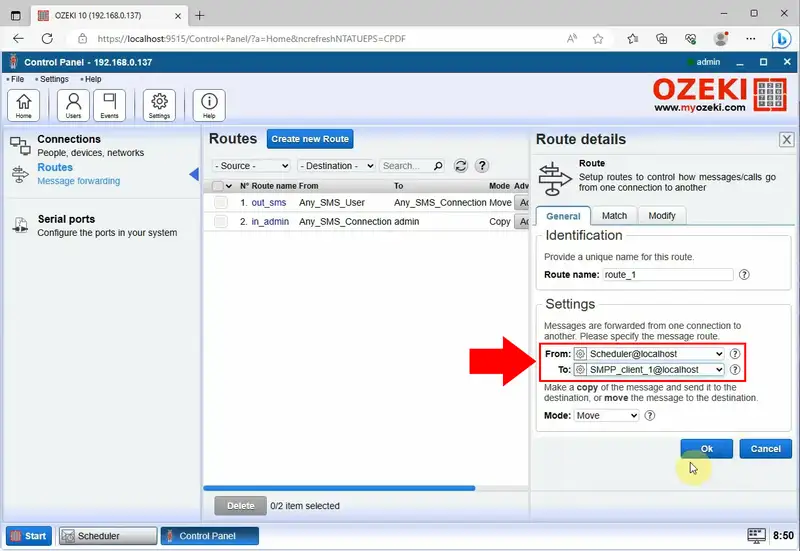
Once you have saved your settings, open Ozeki SMS Gateway app's Home page to follow the message's delivery status.
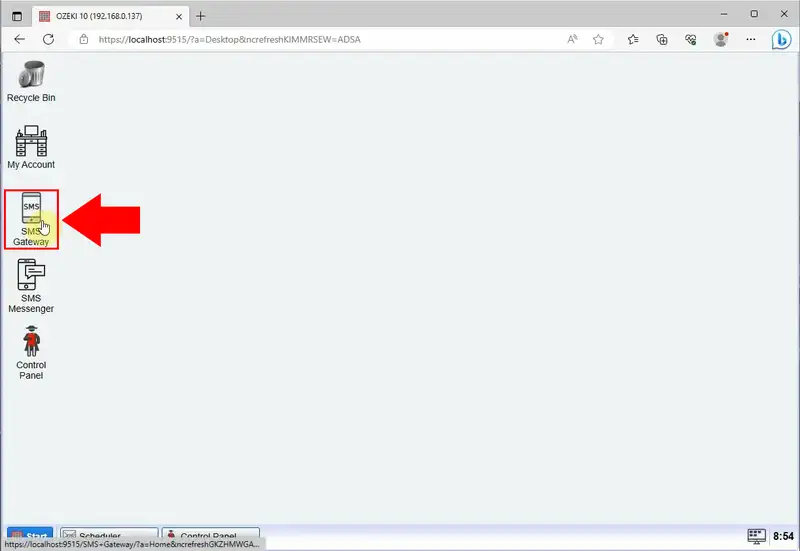
Open SMPP client 1 (SMPP client) link on the upper left side of the page. It will bring up the connection details and SMS delivery status. At the Events tab, you will see the latest updates of SMS settings. Once the time reaches the set time, the message will be automatically sent to the recipients. At the same time, you will receive a notification at the Events tab, that the message was successfully sent at the specified time.
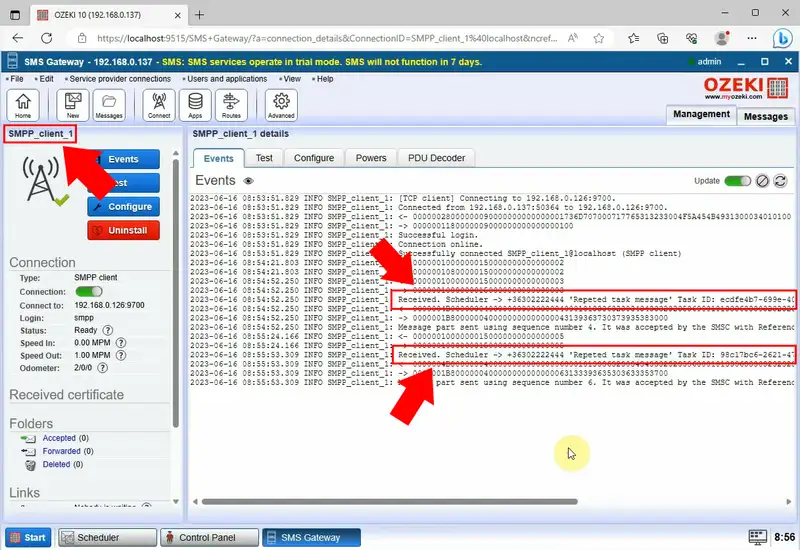
FAQs
How do I automate SMS sending?
SMS gateway APIs, marketing applications, or CRM connection all make it simple to automate SMS messaging. To interact with your audience at the appropriate moment, set up scheduled messages, customized campaigns, and automatic notifications. For a seamless and successful automated SMS approach, make sure that all laws are followed and obtain recipient consent.
Can you schedule a SMS message?
Platforms like Ozeki SMS Gateway, allow you to schedule text messages for future delivery. You can specify a date and time for the message to be sent, and the system will send the SMS at that time without your intervention. With Scheduler, you can send messages that repeat themselves at certain intervals that you set.What is the SMS Scheduler in Ozeki SMS Gateway?
The SMS Scheduler is a feature in Ozeki SMS Gateway that allows users to schedule text messages for future delivery. It automates the process of sending messages at specific times and intervals, ensuring timely and effective communication.
What are the benefits of using the SMS Scheduler?
The SMS Scheduler gives customers the ability to organize their messaging strategy, enhancing communication convenience and effectiveness. Users may increase engagement and make sure messages are delivered to the targeted audience by delivering messages at the proper times.
Summary
Overall, Ozeki SMS Gateway offers an extensive and user-friendly solution with its powerful SMS Scheduler, enabling customers to easily schedule period SMS delivery. This short article teaches you how to use an SMS scheduler to set up periodic SMS sending. You have full control over choosing the delivery time and message repeat frequency with the SMS Scheduler from Ozeki SMS Gateway. This removes the concern about timing and enables both companies and individuals to deliver communications at specific times, even across time zones. Improve your message strategy and experience the power and simplicity of scheduled SMS sending with Ozeki SMS Gateway.
