Email to SMS
This guide explains how email to sms works. It gives information about how to setup an email to sms system. Although there are several approaches to this problem, we aim to present the simplest solution. In this solution email to sms functionality is achieved with the help of a technical email box. This solution can be created with any email system. You can create the solution in about 5 minutes.
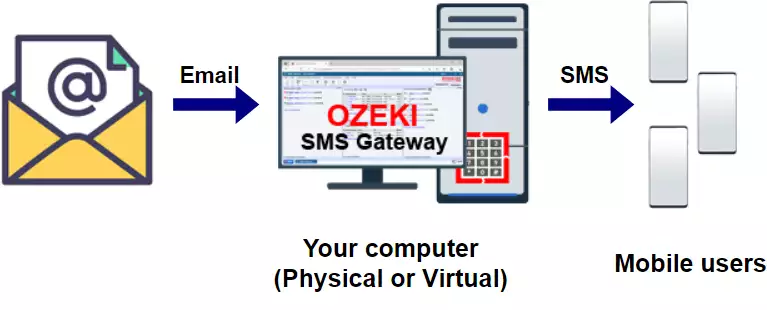
What is email to sms?
Email to sms is a service provided by an SMS gateway software. It allows the user to send an e-mail, and the SMS gateway will convert this e-mail to a text message and will forward it to a mobile phone.
Email to sms setup (video tutorial)
The following video explains how to send an SMS from an Email. This video starts with creating a new application and takes you all the way to sending the first SMS message. The video is only 1:45 long, but very detailed. In this video we are using the Ozeki SMS Gateway, which is a powerful sms gateway software with a very intuitive guide, so you will have no problem following the steps. You will learn how to create and customize a new user, and how to check the logs of the events happening on the user.
How does email to sms work?
The simplest email to sms solution requires a technical email box (james-sms@gmail.com in Figure 2). When the user (james@gmail.com) wants to send an sms, he will send an e-mail to this technical email address (james-sms@gmail.com). He will put the mobile phone number (+362011111) into the subject line of the email, and the sms text into the email body.
Ozeki SMS gateway will operate this technical email box. It will download the incoming email (using IMAP) and will forward it as SMS to the mobile network through a mobile phone attached to it. The attached mobile phone in our example (Figure 2) has a phone number of +3620222222. The mobile user, whose mobile phone number is +36201111111 will receive the SMS, and can reply to it. To understand how the SMS reply is sent back to james@gmail.com check out the sms to email page.
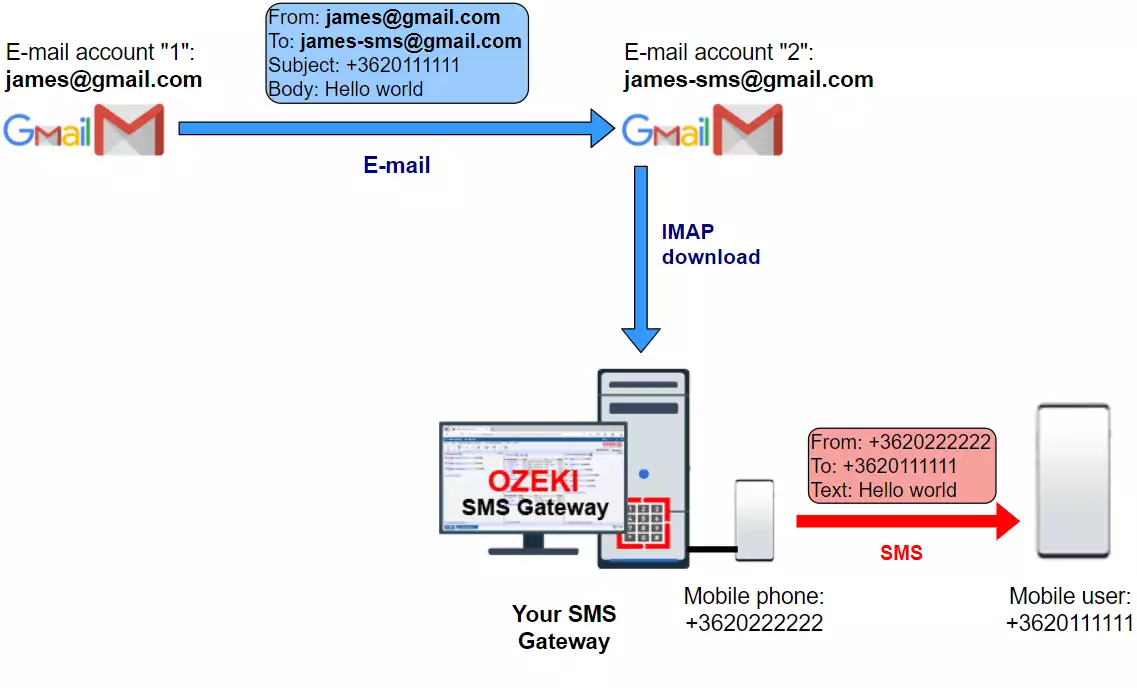
How to use E-mail to SMS Gateway (Quick commands)
To use E-mail to SMS Gateway:
- Connect E-mail to SMS Gateway to mobile network
- Connect E-mail to SMS Gateway to e-mail server
- Launch Ozeki SMS Gateway
- Select Add new user or application
- Install IMAP client
- Configure IMAP server
- Add new SMPP client connection
- Write test e-mail to see SMS is sent
Step 1 - Connect your email to sms gateway to the mobile network
To connect you email to sms gateway to the mobile network you have quite-a-few options. The ideal option for your environment depends on the number of sms you prefer to send. For text message volumes up to 12 000 sms per day, the best option is to use a GSM modem or an Android mobile phone as an SMS gateway. The advantage of this choice is that it often allows you to send unlimited SMS messages free of charge.
For higher SMS volumes you can switch to online SMS services. When you use on-line SMS service providers you can use a dedicated SMS protocol or an SMS API. There are various SMS protocols out there: SMPP protocol, CIMD2 protocol, UCP/EMI protocol and there are many proprietary protocols based on HTTP. Protocols based on HTTP are called HTTP SMS APIs. The best option to connect to on-line SMS services is to use an SMPP connection. The SMPP protocol is widely used in the SMS industry. It is used by mobile network operators to exchange SMS traffic between each other. SMPP was designed for SMS, and it gives you high performance, instant access to submit and delivery reports and precise time stamps related to SMS delivery. So choose SMPP if possible.
Step 2 - Connect the email to sms gateway to the Email server
The next step is to connect your SMS gateway to your Email server. On your Email server you will have to create a technical email address (james-sms@gmail.com), and you must allow Ozeki 10 SMS gateway to download emails from this email box. You can read the how to setup email to sms with imap guide or the how to setup email to sms with pop3 guide for detailed instructions. If you want to use the solution with Gmail, read the how to setup email to sms with gmail manual. The most popular choice is the IMAP option.
Popular email to sms configurations:
- email to sms with imap
- email to sms with pop3
- email to sms with gmail
- email to sms with exhange
- email to sms with sendmail
- email to sms with postfix
- email to sms with thunderbird
- email to sms with windows mail
Click the Add new user/application button
First, you need to add a new user that will check your email account for new incoming messages periodically. To do so, you need to open the Ozeki SMS Gateway. On the front page (Figure 3), look for a button titled Add new user/application. It is located on the right-side panel. Click it to reach the new user install list.
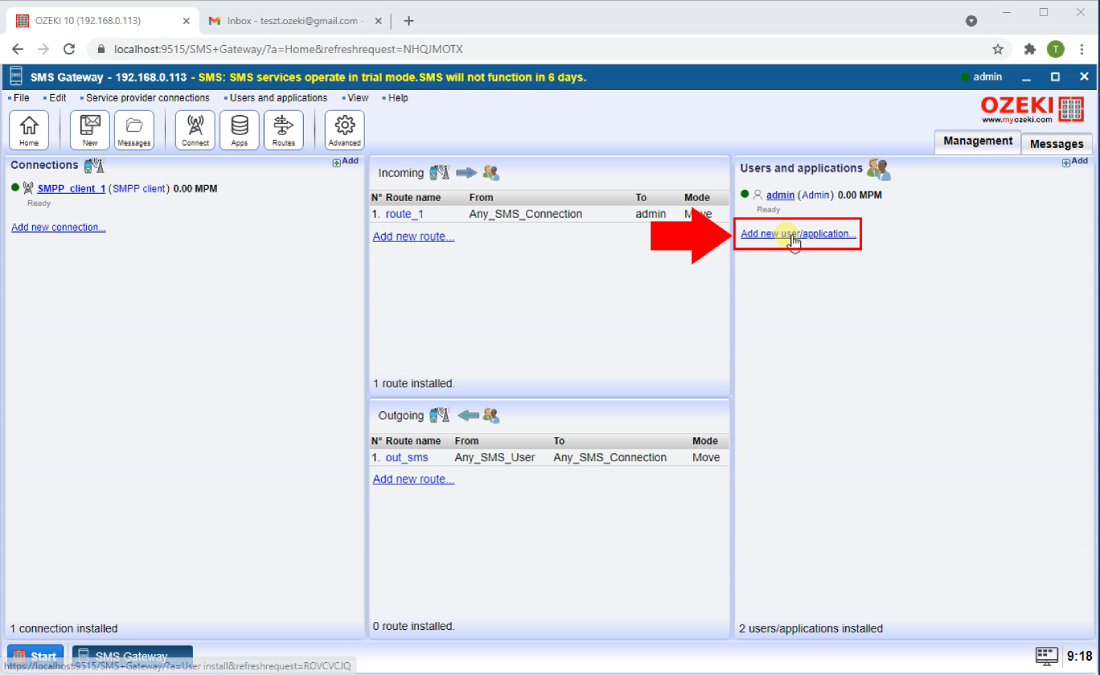
Install the IMAP client
Now you are in the new user/application install list. Here you need to look for the IMAP client option (Figure 4). This client will check your email account for any incoming email message and forward it to a recipient phone number as an SMS message. Click the Install button located next to the title. This will take you to the IMAP client settings page.
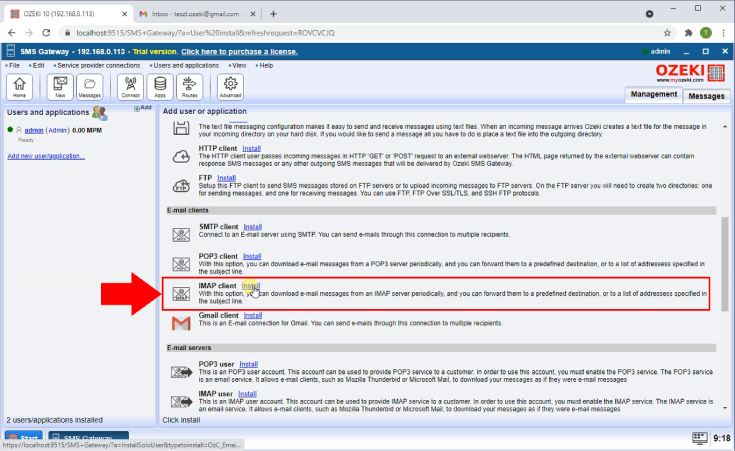
Configure the new IMAP server
In this page, you need to provide information about the new IMAP client. Scroll down until you see the IMAP Server group box (Figure 5). There you need to provide the Host address for Gmail, which is imap.gmail.com. Type in the port number suitable for this connection, the username of the Gmail account and the password of it. Click the Ok button to proceed to the next step.
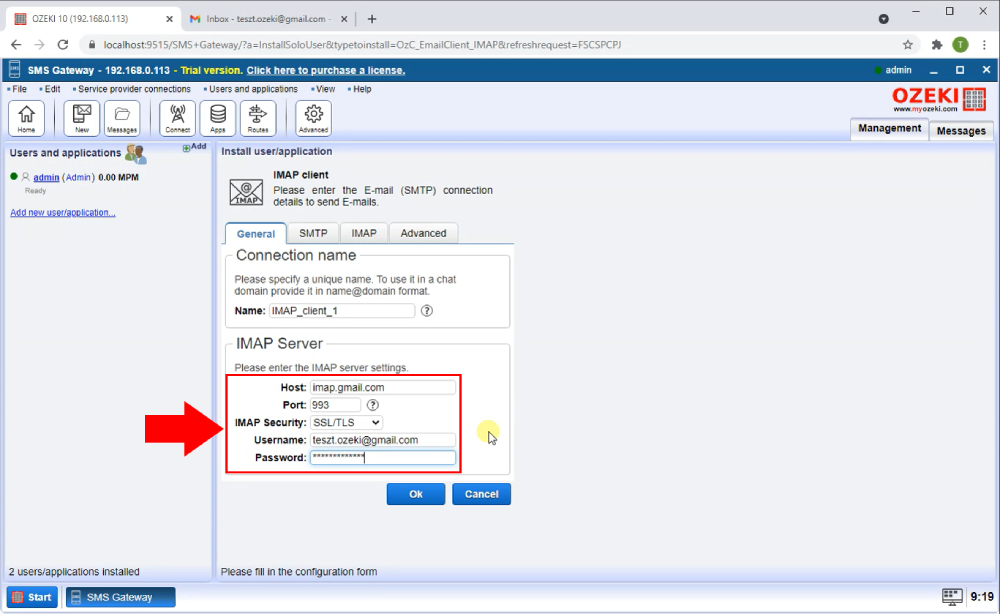
All of these guides give you easy to follow step by step instructions on how to setup email to sms functionality in Ozeki SMS Gateway. The configuration usually does not take more the 3 minutes.
Step 3 - Send a test email and see how the sms is sent
To test the email to sms functionality, you need to write a test email and send it to the technical mailbox. You will have to wait a few seconds until the Ozeki SMS Gateway downloads the email and converts it into an sms. After Ozeki SMS Gateway has converted the email into SMS it will send it to the recipient mobile phone over the configured mobile network connection.
To send a test email to sms:
- Create a new email message
- Put the recipient phone into the subject line. Use international format: e.g. +362011111
- Write the message text into the email body
- Click Send
After the email is sent you can check the email to sms logs of the SMS gateway and you will see when the email was downloaded from the technical mailbox, and when it was forwarded to the mobile network.
Incoming message
As you can see on Figure 6, the email account received an email. This message needs to be forwarded to a phone number which is the subject of the email. The IMAP client will now detect this message and begin the sending process.
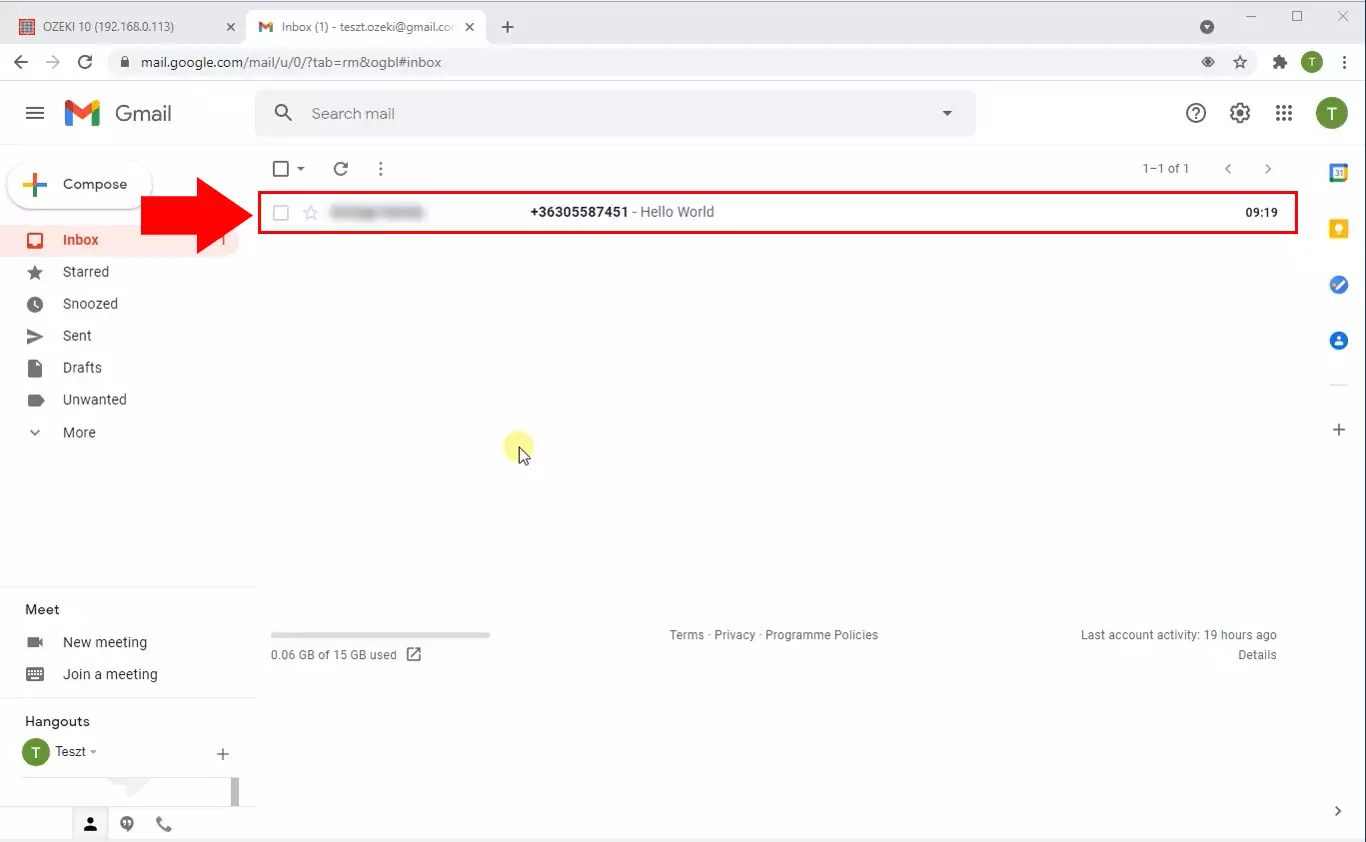
Log of the message
On Figure 7, you can see the log associated with the message. You can see the event of detecting the message, sending the message and a response for the successful submitting (Figure 7).
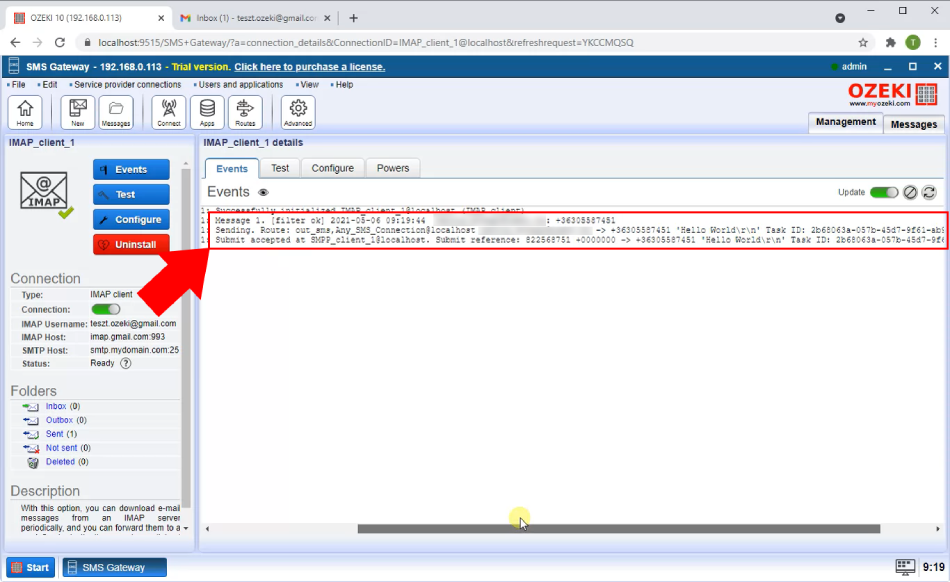
FAQs
Can I forward a single e-mail to many SMS numbers?
Ozeki SMS Gateway allows you to forward a single email to up to 20 SMS recipients. Here's how to accomplish this:
- Access E-mail User Configuration: Locate the configuration form for your desired "E-mail User" within Ozeki.
- Navigate to the E-mail to SMS Tab: Look for a tab labelled "E-mail to SMS" or similar within the configuration form.
- Enter Recipient Numbers: In the field labelled "Send SMS to (phone number): ", enter all the SMS phone numbers you want to send the message to. Separate each number with a semicolon ( ; ).
- Save Your Configuration: Once you've added all the recipient phone numbers, save your configuration changes.
By following these steps, you can easily configure Ozeki to forward your emails to multiple recipients via SMS.
Can I forward an incoming SMS to many e-mail addresses?
Absolutely, Ozeki lets you send copies of incoming SMS messages to as many email addresses as you need! Here's a simplified walkthrough:
- Create Email Users: For each email address you want to receive copies, set up a dedicated "Email User" in Ozeki. You can find this option under the "Users and applications/Add user" menu item.
- Configure Incoming Routes: Navigate to the "Inbound Routing Table" within Ozeki. Here, you'll create "copy" mode routes for each email user. These routes will forward copies of incoming SMS messages to their respective email addresses.
By following these steps, you can establish a system where each email address receives a copy of incoming SMS messages through Ozeki, eliminating the need for a limit on recipients.
Final thoughts
Now, you can pause and catch your breath. By following the above tutorial steps, you can create the solution for sending SMS in case of an incoming email in a few minutes. You have seen the advantages it can bring. If you have already completed the steps, I am sure, if you let your girlfriend (or boyfriend) know, you will be rewarded. If you would like to pick up more valuable information about the advantages of other similar solutions, please open ozeki-sms-gateway.com.
