How to do periodic SMS scheduling for selected calendar days
Optimize your SMS communication process effortlessly with Ozeki SMS Gateway. Manage efficiently periodic SMS scheduling for selected calendar days, ensuring timely delivery to the right recipients. Discover the user-friendly platform's seamless way to schedule SMS messages for specific calendar days. This step-by-step guide will lead you through the process, making it easy to leverage Ozeki's intuitive features for enhanced SMS management. Streamline your messaging strategy with Ozeki SMS Gateway.
What is periodic SMS scheduling?
Periodic SMS scheduling is a feature that allows users to automate the process of sending SMS messages at regular intervals or specific calendar days and times. It is especially helpful for companies and organizations that must send consumers or subscribers periodic communications. It is especially helpful for companies and organizations that must send consumers or subscribers periodic communications. The frequency, exact days, and hours for delivering the messages can all be set by users in advance. Without requiring personal interaction for each message, this automation streamlines marketing initiatives, and communication. Businesses may easily send reminders every month or weekly promotions, for instance. Regular SMS scheduling provides timely communication, saves time, and increases the effectiveness of reaching the target audience.
Simple SMS Scheduling with Ozeki SMS Gateway (video tutorial)
In this short video, you'll explore how to effortlessly schedule SMS messages for specific calendar days using Ozeki SMS Gateway's user-friendly tools. By following these straightforward instructions, you can harness the power of Ozeki SMS Gateway's scheduling features with ease and efficiency.
How to do periodic SMS scheduling for selected calendar days
To do periodic SMS scheduling for selected calendar days
- Access your Ozeki SMS Gateway account, or download it from https://ozeki.hu/
- Launch the Scheduler app from Ozeki Start Menu
- Create a New Calendar Day Type in Ozeki SMS Gateway
- Create New Repeated Task in Ozeki SMS Gateway
- Set up your text message
- Choose repeat interval
- Configure new routes in the Control Panel
- Track SMS delivery status
- Make use of Ozeki SMS Gateway's scheduling features.
To start the procedure, log into your Ozeki SMS Gateway account, or download the Ozeki SMS Gateway app from the https://ozeki.hu website if you don't already have one. Open the "Programs" feature in the Ozeki Start Menu after logging in. From the drop-down menu, choose "Administrative Tools," then click "Scheduler." You will then be sent to the customization page of the Scheduler app.
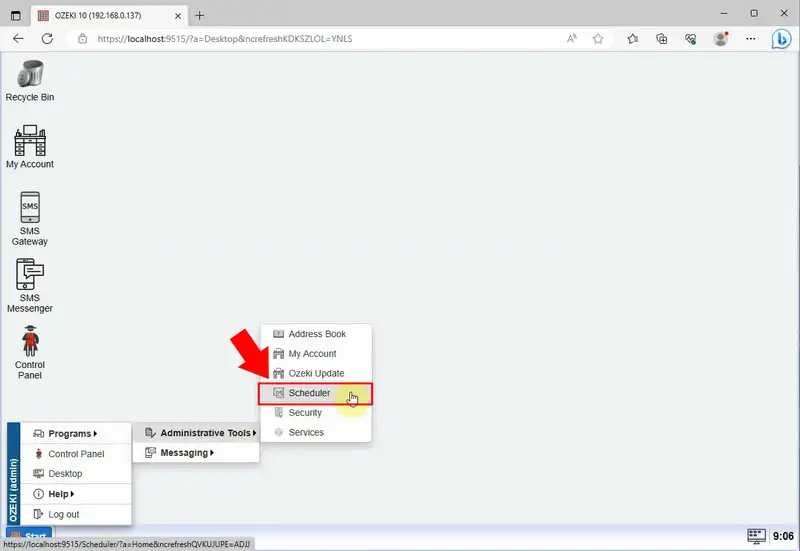
In the customization page of the Scheduler app, click on the "Days" icon in the toolbar. Choose the "Day types" tab, which represents different categories of days, such as weekdays, weekends, holidays, etc. his feature will allow you to specify which days fall under each day type.
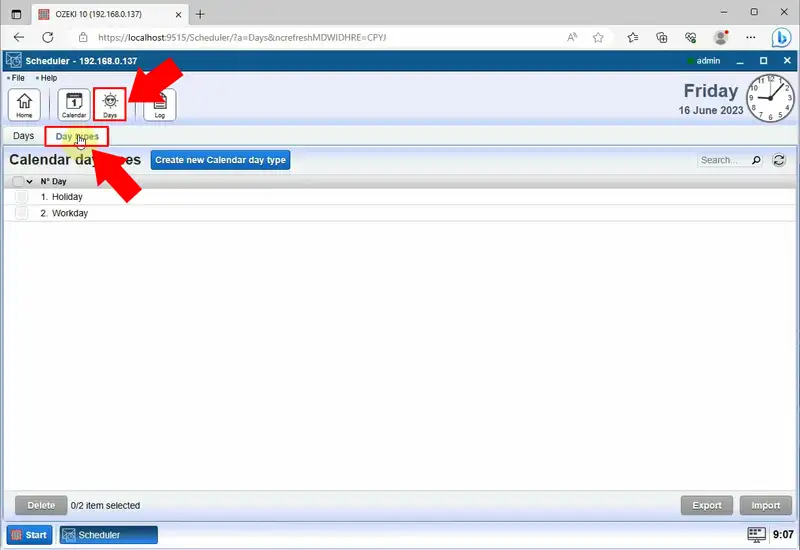
Within the "Day types" tab of your customization page, you can create day types. Click on the "Create New Calendar Day Type" button on the page, to add your own day type. Enter a unique name of the day and choose a colour, so you can easily make a difference between your calendar days. It is optional, to write a short explanation about the day so that we can recognize it easily.
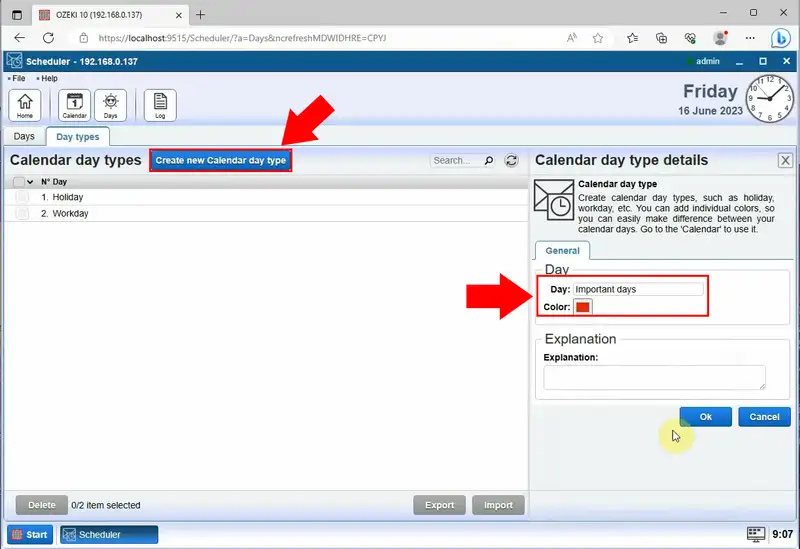
Find the "Calendar" icon in the toolbar and click on it to open. There you can set the calendar day types. Choose a day from the calendar and assign a day type to it. Mark with an "X" sign the Date type, then save with the "Ok" button. (For example, select June 16, 2023, and order it to the Important days date type.) After saving, the chosen day will appear on the calendar in the colour that you have set. It helps you to easily identify and differentiate the scheduled days based on the assigned colours. It makes it more convenient for users to manage their scheduled SMS messages for different occasions or day types.
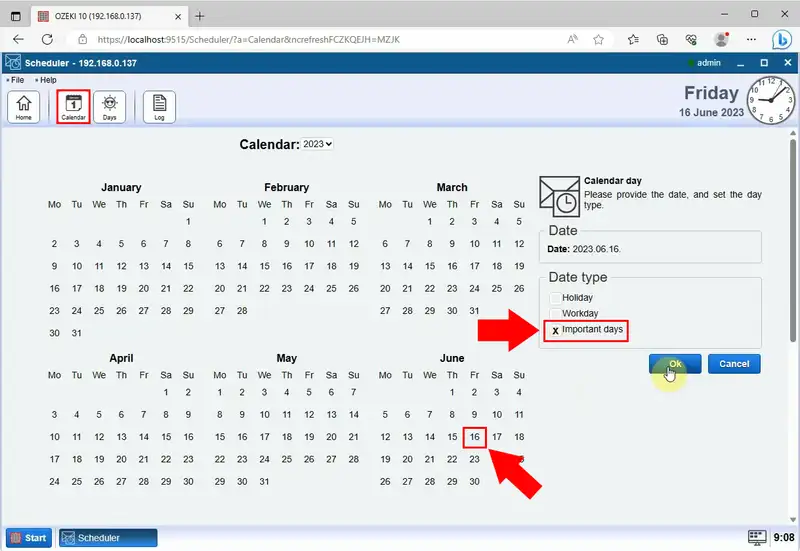
Step on the Ozeki Scheduler Home page to start the process of creating repeated tasks. Click on the "Create new Repeated Task" button, highlighted in blue on the Scheduler Home page. By clicking on it, a new Repeated Task page with details about repeating messages will appear. There you have to configure a message that will be routed to a connection in Ozeki 10. The Control Panel in Ozeki SMS Gateway is where the connection will be established. Provide the related cells with a few key details. Fill up the fields with the recipient's address and your text message. When the clock reaches the specified time, this message will be sent.
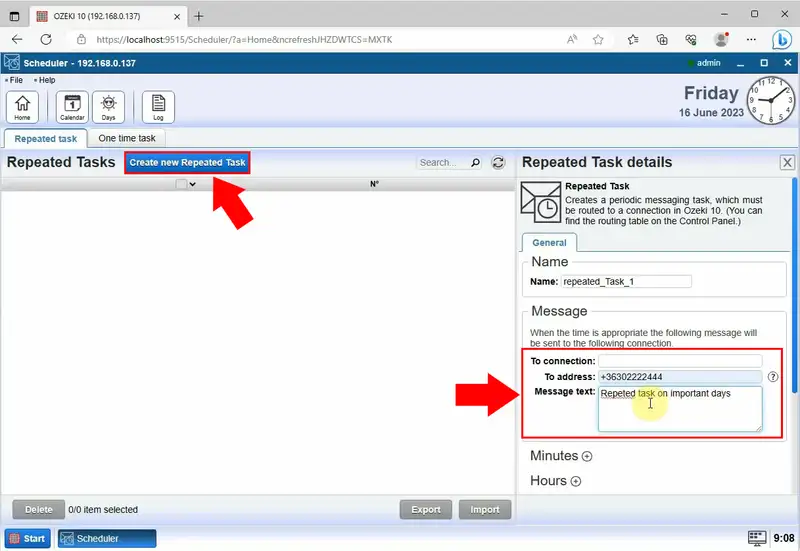
Choose the appropriate repeat frequency and your preferred delivery time. The SMS Scheduler enables you to tailor your sending schedule to meet your needs, whether you want to send messages every minute, every day, every week, every month, or at particular intervals.
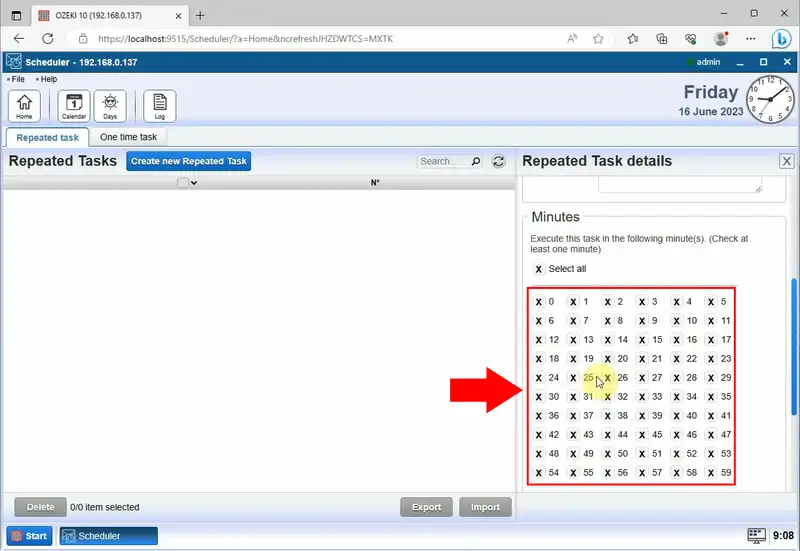
After setting up the repeated time, you can specify what types of days are included. Select the intended day type from the drop-down list of the "Days" option in the Included part of the tab. To save the settings, click the "Ok" button.
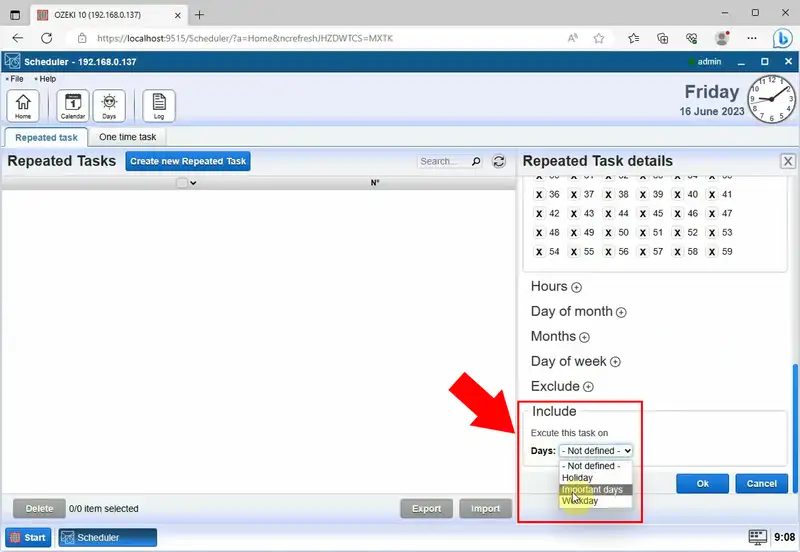
After configuring your preferred delivery time and selecting the desired repetition frequency using Ozeki SMS Gateway's SMS Scheduler, you have to access the "Control Panel" within the Ozeki SMS Gateway for further management of message forwarding.
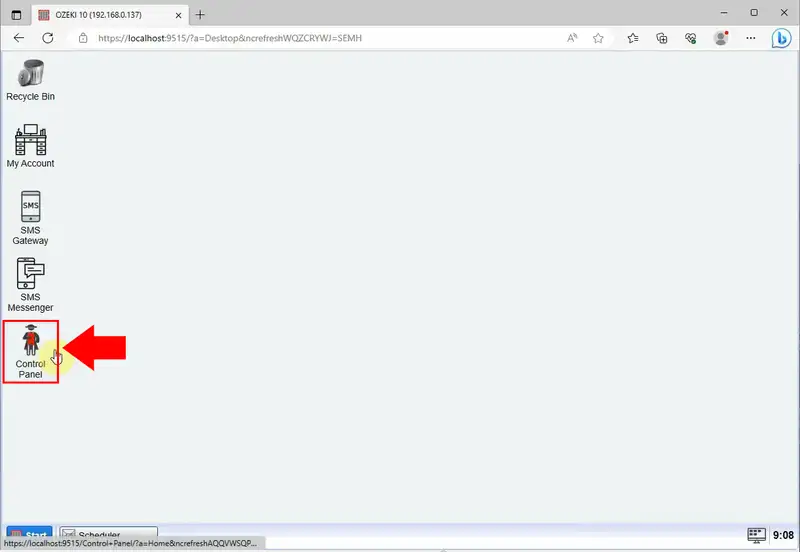
Find the "Routes" option on the left-handed tab of the Control Panel to create new routes for your messages. By clicking the "Create new Route" button, the procedure will be started. Upon clicking the "Create new Route" button, a tab will appear allowing you to configure Route details. From the drop-down list in the "From" field, select the "Scheduler@localhost1" option. Then, in the settings, click on the settings icon to mark the "App" option with an "X" sign. Next, choose the "SMPP_client_1@localhost" option from the "To" field. To save the changes, click on the "Ok" button.
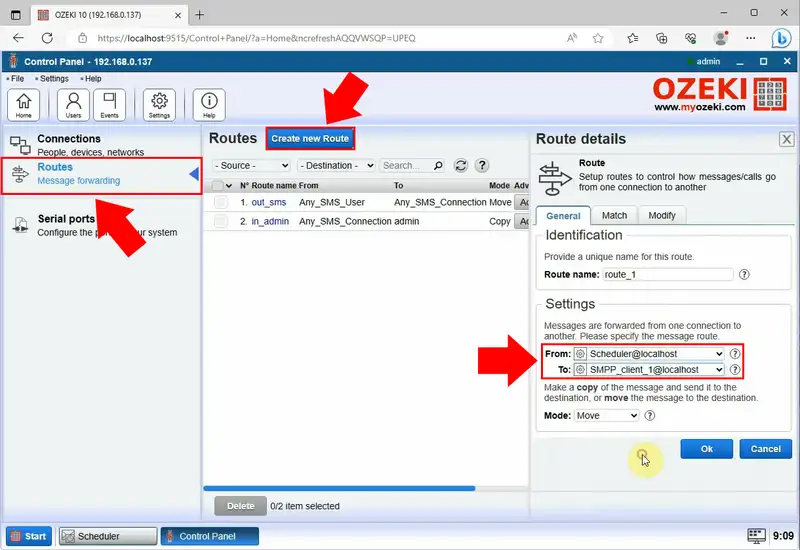
After saving your settings, navigate to the Home page of the Ozeki SMS Gateway app to track the delivery status of your messages. From the Home page, you will be able to monitor the progress of the sent messages and review their delivery reports to ensure successful delivery.
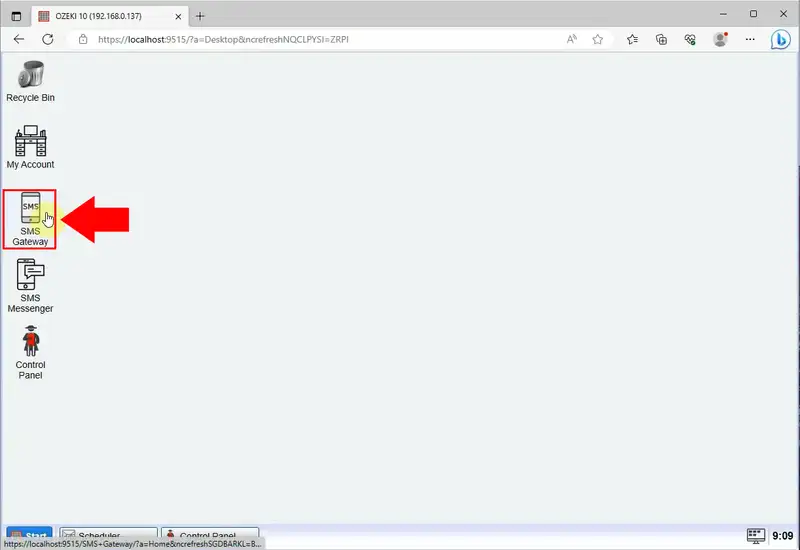
In the page's upper left side, select the "SMPP client 1" link. The connection details and SMS delivery status will appear alongside this. View the latest changes to SMS settings by navigating to the "Events" page. The message will automatically be delivered to the recipients at the designated time. You will immediately get a notification on the "Events" page letting you know the message was delivered properly and on time.
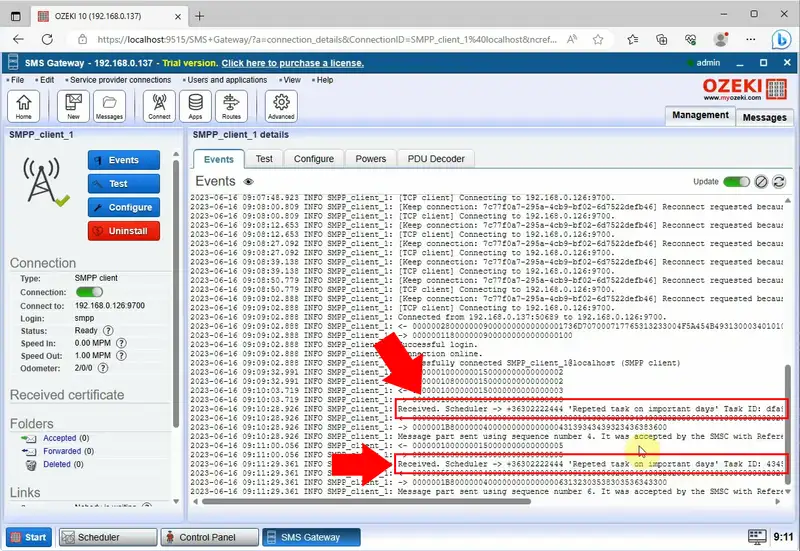
FAQs
Is there a way to schedule a text to send at a certain time?
Using SMS gateway software, such as Ozeki SMS Gateway, you may plan for a text message to be sent at a specified time. The message will be automatically sent at the chosen time once you enter the desired date and time for it to be sent.
What is periodic SMS scheduling?
Periodic SMS scheduling is the practice of automatically delivering SMS messages at specified intervals or on specified days of the week.
How can I schedule SMS messages for selected calendar days?
You can schedule SMS messages for selected calendar days using SMS gateway software like Ozeki SMS Gateway. The software allows you to create repeated tasks and specify the days on which you want the messages to be sent.
Can I schedule SMS messages for specific time slots on selected days?
Yes, the scheduling functions of Ozeki SMS Gateway let you set the preferred delivery time and repetition frequency, enabling you to send messages at particular times on specific days.
Summary
All in all, Ozeki SMS Gateway offers high-performance and reliable SMS gateway software, enabling efficient periodic SMS scheduling for selected calendar days. With a user-friendly platform, users can easily set up SMS messages for specific dates and manage their delivery effortlessly. The step-by-step guide provides clear instructions on scheduling messages.
