How to use call to action links in your SMS marketing campaigns
Make your SMS marketing more engaging by using dynamic call-to-action (CTA) links. With these links, you can direct recipients to certain offers or information and immediately attract their attention. Ozeki SMS Gateway makes it simple to integrate CTAs seamlessly, enabling you to boost interaction rates and enhance the effectiveness of your campaigns. Your messages will stand out, encouraging recipients to take immediate, meaningful actions. By following these steps, you can improve your SMS marketing strategy and provide a clear route for your audience to access valuable offers and content.
What are call-to-action links?
Call to action links are special components inside a message or piece of content that encourage the audience to take a certain action. These activities can take many different forms and include things like clicking a link, buying something, signing up for a newsletter, filling out a form, and getting in touch with a business. Call to action links are created to direct and inspire the audience to connect with the content or take a desired step while increasing interactions and conversions.
How to use call to action links in your SMS marketing campaigns (simple guide)
To use call-to-action links in your SMS marketing campaigns
- Log in, or create your MyOzeki account at https://myozeki.com/
- Specify link details in MyOzeki
- Add recipient list
- Create SMS message
- Send the text message through Ozeki SMS Gateway
- Stay tuned for the notification regarding the user's click
- View click report in your MyOzeki account
- Utilize the acquired statistical data
Boost your SMS marketing with call-to-action links using of Ozeki SMS Gateway (video tutorial)
In this quick video tutorial, you will be guided through the process of how to effectively use call-to-action links in your SMS marketing campaigns. By using Ozeki SMS Gateway and following the outlined steps, you can refine your marketing strategy and provide your audience with a seamless path to interaction. By harnessing the statistical data provided by Ozeki SMS Gateway, you have the tools to understand your audience's behaviour and preferences. Follow the simple steps provided by this video guide.
To get started, you have to create a personal account on the MyOzeki.com website. Log into your account, then select "Links" option from the Dashboard. This will bring up a new site, where you need to click on the "Create new" button in the right-handed upper corner, highlighted in blue. This will allow you to create a new link to your marketing campaigns.
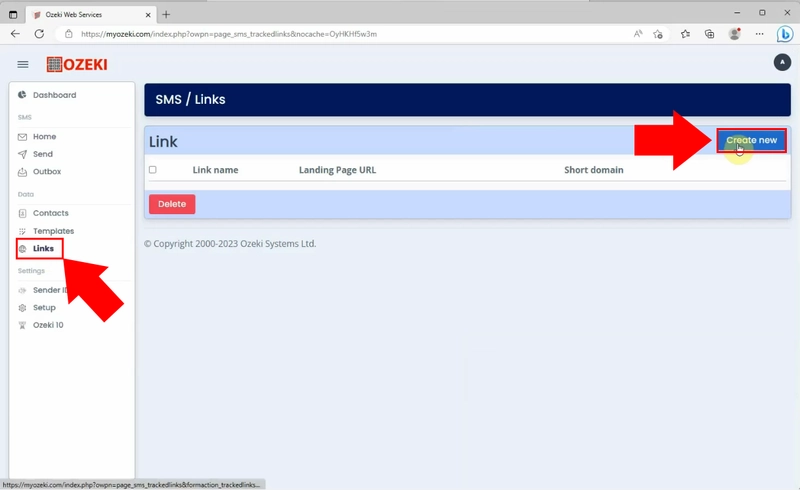
By clicking on the "Create new" button, a new page will show up, containing link specification settings. Enter your link details, such as Link Name. Add a short, one-word long name to the link because you will use this word in your SMS messages to include the link. Type the landing page's URL, to make the link able to navigate to the chosen site, by clicking on the link. Select a short domain to use to serve this link. Using your own domain open a support ticket, so we can add it to your list. For instant notifications, you can set up various options. You can choose to notify you in E-mail when the recipient opens the link or to notify you in push messages when the recipient opens the link. For saving the setups, click on the "Save changes" button.
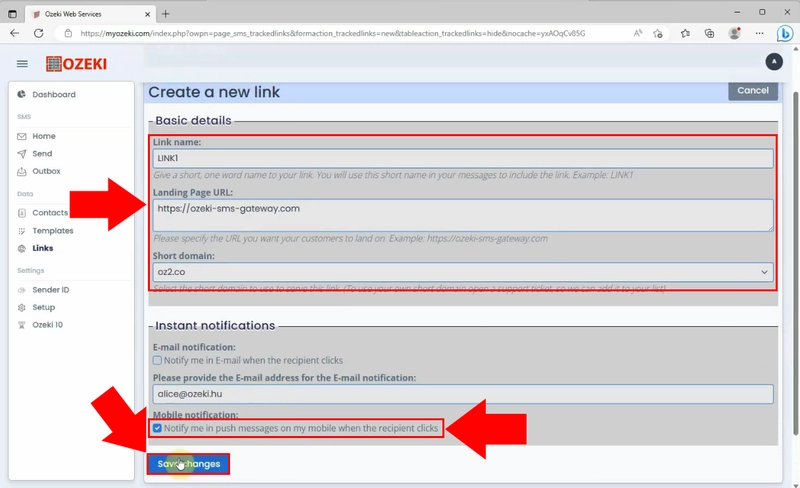
After saving the specifications, choose the "Send" option from the Dashboard. As the first step, you have to select whom you want to send the message. Pick the "Excel" option from the drop-down list of options. Click on the "Choose file" button to upload the Excel file, you want to use. Select the Excel file from the library on your Pc and click on "Open" button. With the "Add" button, highlighted in blue, you can read the Excel file's content and make it appear on the Message Details part of the page. You will see all the recipient's phone numbers and name in the Message Details part that was included by the uploaded Excel file.
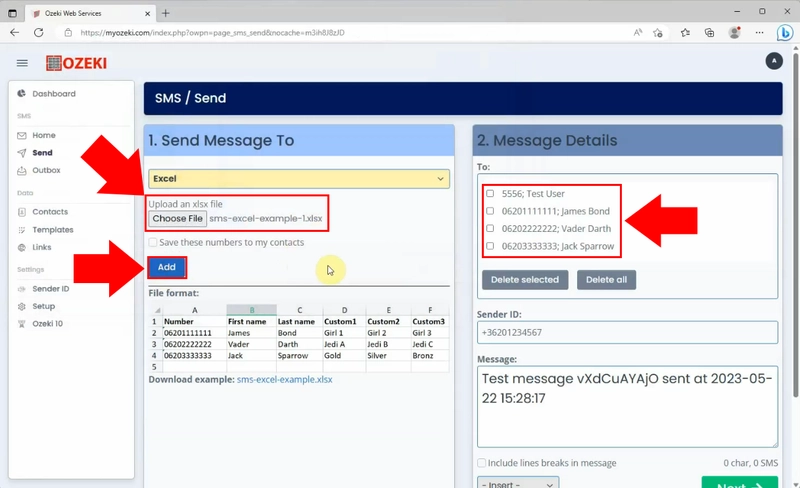
Once, you are done with creating your recipient list, formulate your SMS message and enter it into the "Message" field. To be able to send personalized text messages to your recipients, choose the appropriate options from the "Insert" list, while composing your message. By assigning the appropriate details to your SMS message, you can incorporate data that is linked to each recipient in a unified manner. In this way, they will receive personalized messages. For sending the messages, click on the "Next" button.
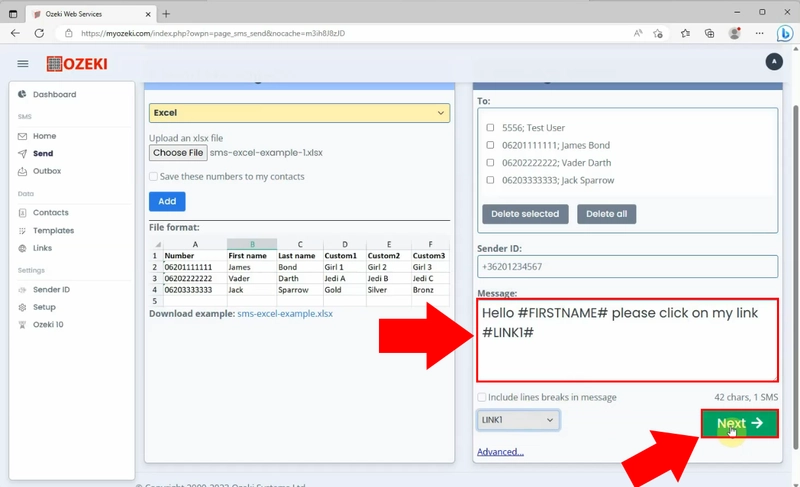
You will see a page, where all the message details can be seen. You can see the recipient's phone number and the created message with its status. Ensure that all the message details are correct. They need to contain correctly the data that has been set up in the previous step. If you are sure that the SMS message contents are correct, then click on the "Send" button in the upper right corner.
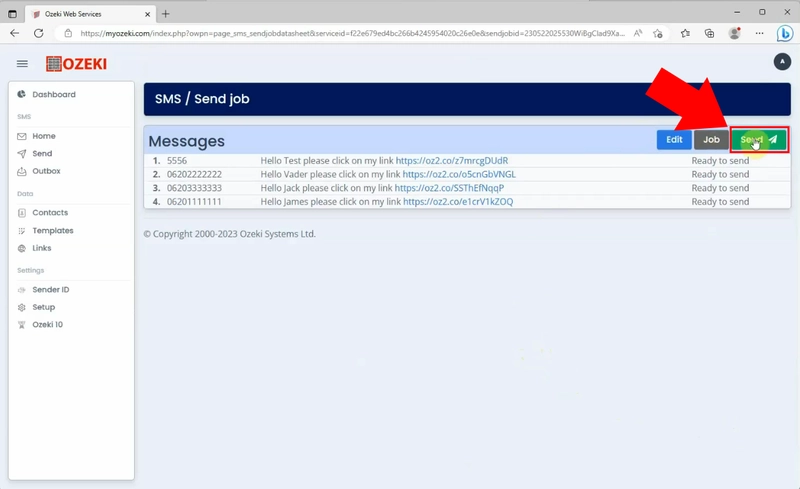
When the message was successfully submitted to Ozeki SMS Gateway for delivery, you will receive a notification about it.
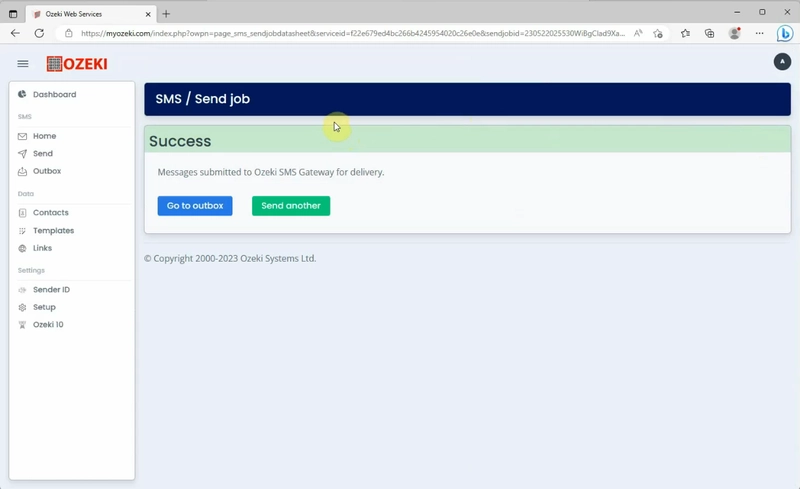
Once the message is successfully delivered, your recipients will receive a notification about the message. This notification serves as confirmation that the message reached its intended recipients without any issues. By tapping on the SMS notification, they will be able to open it and read it.
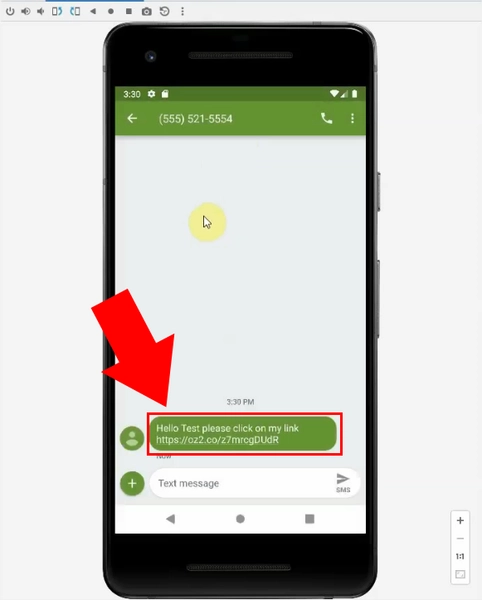
If the user clicks on the link, it will automatically open the landing page in their mobile browser. This seamless functionality allows users to quickly access the landing page without the need to manually copy or type the URL. This ease of use can increase user engagement and make it more likely that they will read the content on the landing page.
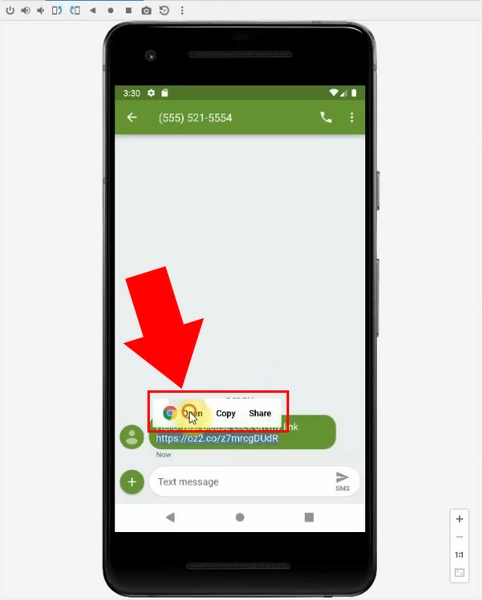
As soon as your recipients open your SMS message and click on the link included in the text, you will immediately receive a notification in the chosen format. This notification will inform you that the user has accessed the link from the message you sent.
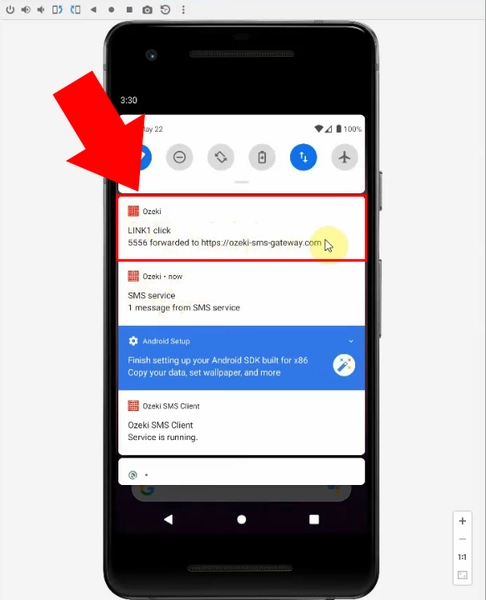
Open your MyOzeki account to view your click report. Choose the "Outbox" option from the Dashboard, then select the message, that you want to track. Click on the "Open" button to show the statistics. Scroll down to the Reports section, then click on the "View click report" button, highlighted in green.
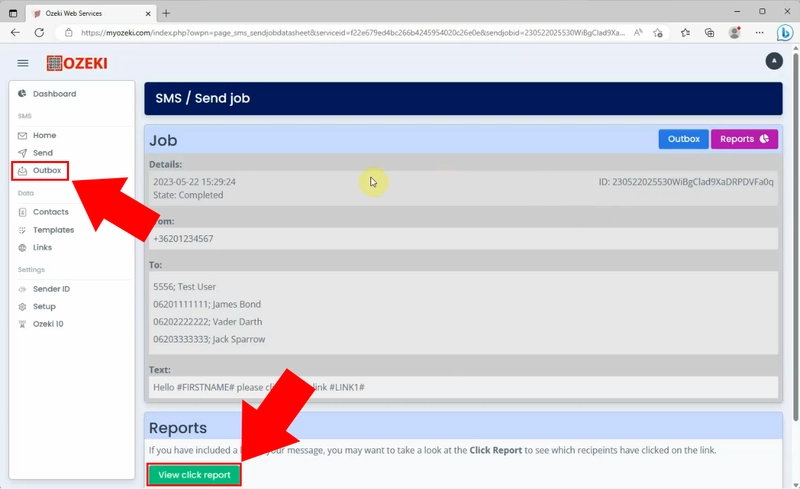
As you open the click report, you can see valuable details about your messages. The click chart displays the percentage of users that clicked on and did not click on your SMS message. You can apply this information to assess the impact and level of engagement of your communications.
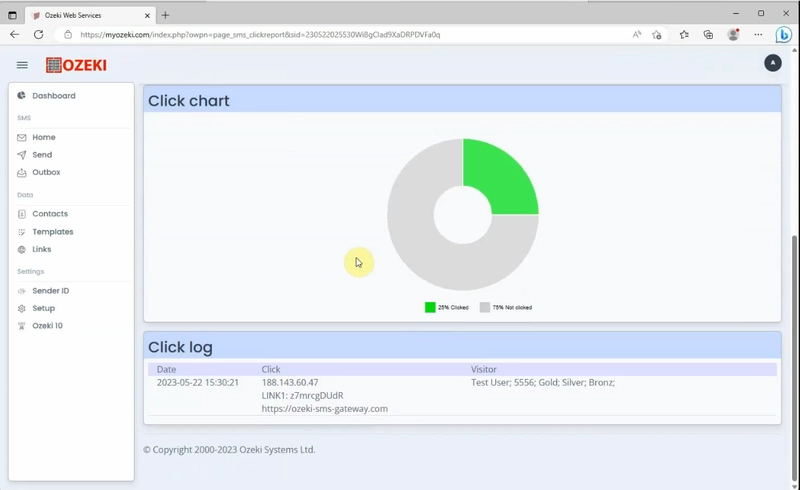
FAQs
Why do we use CTA?
We use call-to-action (CTA) features to encourage our audience into taking particular activities and directing them toward desired results. CTAs provide consumers a sense of meaning and urgency, motivating them to interact with our information, goods, or services. They are essential for boosting user interaction, converting leads, and capturing conversions in marketing campaigns.
Where do you put a CTA?
Call-to-action (CTA) elements are strategically placed within marketing materials, such as websites, emails, social media posts, and SMS messages. They are frequently placed in visible locations where they are easy notice, such as at the bottom of emails, inside banners on websites, or as buttons inside mobile apps. The positioning makes sure the CTA is seen and directs users to do the desired action.
What is an example of a CTA?
A call-to-action (CTA) is a marketing message that urges a certain action. A "Shop Now" button leading to a discount on a clothes store's newest line, for example, may be a CTA in an SMS campaign. By directing users to carry out desired activities, such as making a purchase or signing up for a service, CTAs promote rapid engagement.
What 3 elements are in CTA?
A call-to-action (CTA) comprises an action-oriented verb or phrase, such as "Buy Now" or "Sign Up," providing clarity on the desired action. Presented as visually distinct elements like buttons or links, CTAs guide recipients to take the specified action in a concise and attention-grabbing manner.
What is a good CTA?
A good call-to-action (CTA) is concise, action-oriented, and creates a sense of urgency or value. It clearly communicates the desired action and encourages users to take immediate steps. For instance, a strong CTA could be "Get Your Free eBook Now," which combines a clear action ("Get") with a benefit ("Free eBook") and a sense of urgency ("Now").
What are CTA keywords?
CTA keywords are phrases used in marketing to prompt action, like "Buy Now" or "Sign Up," encouraging audiences to engage with content, make purchases, or interact with businesses. By strategically placing and using CTA keywords, businesses can effectively drive user engagement and achieve their marketing goals.
Summary
This comprehensive tutorial introduces you the impressive characteristics of SMS marketing using call-to-action (CTA) links. Ozeki SMS Gateway's features give you the chance to improve your campaigns and engage your audience more successfully. The tutorial encompasses essential stages, from adding CTAs to increase interaction to using statistical analysis to fine-tune your strategy for the best results. By following the outlined steps, you can create SMS marketing campaigns that fascinate your audience and improve your performing skills.
